“I want to convert and store a 40gb M2TS movie into something like 15gb file. But I wish to keep the lossless soundtracks and subtitles. I learn that MKV video file can preserve multiple subtitles and soundtracks. Therefore, I am suggested to convert .M2TS into MKV. Is there any wonderful M2TS converter to help me convert .M2TS to MKV with source audio tracks and subtitles retained?”
Of course, there’re such kind of M2TS converters. Leawo Video Converter is one of the top recommended M2TS video converter to help you carry out your mission. It includes an M2TS to MKV converter that could convert M2TS or MTS files to MKV format while allow you to select subtitles and audio tracks from your source M2TS or MTS files freely.
Part 1: Something About M2TS
What is M2TS?
On the most basic level, the M2TS format is a specialized way to transfer MPEG-1, MPEG-2, and MPEG-4 video into different streams. This format is widely used for digital television, which makes it a popular choice given today’s digital technology. M2TS is short for the Blu-ray Disc Audio-Video (BDAV) MPEG-2 Transport Stream. It is the standard format on Blu-ray discs, which usually contains audio, video, and other streams. There are two main types of M2TS that cater to broadcasting or video streaming needs. Another format that utilizes M2TS would be AVCHD format, and any M2TS videos in this format are of high definition display. Unlike the Blu-Ray Disc format, the AVCHD format can store media by using the DVD, memory card, or hard disk drives. M2TS file is generally used with Sony hardware, and some Canon camcorders also use the M2TS format.
How to play M2TS?
Due to the large file size of the M2TS file format, there are a few feasible ways to play M2TS files. You are allowed to play this type of file directly on a TV. One of the easiest ways to do this would be to copy the file onto some type of storage device, like a USB, and then plug this device into the TV. Using a video player to play the M2TS video on PC is another viable option. There are a variety of video players that can play M2TS video, including Leawo Blu-ray Blayer, VLC, MPlayer, etc.
Perhaps the best way of playing the M2TS files would be to convert M2TS files to other video format losslessly. Among a variety of video formats, MKV seems to be a good option.
Part 2: Convert M2TS to MKV with Leawo Video Converter
The first M2TS to MKV converter I want to share with you is Leawo Video Converter. Equipped with an easy-to-use interface, this professional video converter does not require any technique expertise, and powered by leading-edge coding technology, this video converter is able to convert video at 6 times faster speed. Besides video input and output, this converter also supports audio input and output, and even allows you to convert video file to audio file, in other words, you can make use of Leawo Video Converter to extract audio file from video file. As claimed on Leawo official site, Leawo Video Converter supports up to 180 formats including Common Video (MP4, H.265 MP4, MKV, H.265 MKV, MOV, etc.), Common Audio (AAC, AC3, WAV, MP3, WMA, FLAC, etc.), HD Video (HD MP4, HD AVI, HD TS, HD VOB, etc.), and 4K Video (4K MP4 and 4K MKV). This video converting program supports altogether 11 languages (English, German, Japanese, Simplified Chinese, Russian, Hungarian, Armenian, Spanish, French, Portuguese and Dutch). More amazingly, users are allowed to freely add subtitles and select audio track for keeping in the output video files.
Not limited to Windows version, Leawo software team also develops the Mac counterpart of Leawo Video Converter for operating on Mac system. Download and install the right version of Leawo Video Converter based on the operating system on your computer. As the conversion process is nearly the same regardless of version of Leawo Video Converter, here we take Windows version of Leawo Video Converter as an example to convert M2TS to MKV.
Step 1. Import Source M2TS Video File
Launch Leawo Video Converter, go to the “Convert” tab, and click “Add Video” button on the sub-menu to load your source M2TS video file. Alternatively, you can directly drag and drop M2TS video file into the program interface. After M2TS video file is imported, you could play back M2TS video file, select subtitles and audio tracks from source M2TS video file, add external subtitles to loaded M2TS video file, edit loaded M2TS video file, etc.
Step 2. Set MKV as Output Format
Click the drop-down box named “MP4 Video” by default next to the “Add Photo” button. On the drop-down list, select “Change” option. Then on the popup Profile window, select MKV as output format. Note that the name of the drop-down box will change when you select another output format.
Note: If you need, you could click the “Edit” button on the drop-down profile setting box to adjust video and audio parameters like video codec, aspect ratio, frame rate, resolution, audio codec, bit rate, channel, sample rate, etc. After editing job is done, click “OK” to return to the main interface.
Step 3. Convert M2TS to MKV
Click the big green “Convert” button on the sub-menu bar next to the format setting drop-down box. Then, on the popup sidebar, set output directory. After setting output directory, click the “Convert” button right below. Leawo Video Converter would start to convert M2TS to MKV. After the conversion process is finished, you can find converted file in MKV format in the output folder you just set.
Note: Leawo Video Converter is equipped with an internal video editor, which means you can edit video after you import source video files. To be more specific, after video file is imported, Leawo Video Converter allows users to trim video length, crop video size, add video watermark, adjust video effect, turn 2D video into 3D video, and even remove video noise. At the same time, the internal video player integrated allows you to play back video file after the file is imported into the program.
Part 3: Convert M2TS to MKV with Vidmore Video Converter
Vidmore Video Converter supports converting all popular video formats. It allows you to export video files into a wide range of formats and devices. You can easily choose an output format and convert your videos with ease. New formats are constantly added, making the software more powerful. Check out the guide below to convert M2TS to MKV with Vidmore Video Converter.
Step 1. Add Source M2TS File
Click the button “Add Files” at the top-left corner. Choose the source M2TS files you want to convert, and click “Open” to import the files.
Step 2. Choose MKV as Output Format
Click the format button to choose “MKV” as output format for converting M2TS to MKV.
Step 3. Start to Convert M2TS to MKV
Before conversion process begins, click the drop-down icon to browse and select the output folder. Finally, click the button “Convert All” in the bottom-right corner to start converting the files.
Part 4: Convert M2TS to MKV with Convert. Files
ConvertFiles is a free online format conversion tool. ConvertFiles is very powerful and supports many formats, including documents, images, and videos. It is very simple to use. Users can choose to upload files or external files, and then set the converted file format. After the setup is complete, you can choose to wait for the conversion online. After the conversion, you will be prompted to download the file. Of course, you can also leave your email address for receiving files. Let’s convert M2TS to MKV with ConvertFiles.
Step 1. Add Source M2TS File
On the main interface of ConvertFiles, click “Browse” to choose M2TS file from your local drive.
Step 2. Choose MKV as Output Video Format
After source M2TS file is added, you need to choose “MKV” as the output video format under the “Output format” drop-down box for converting M2TS to MKV.
Step 3. Start Conversion
You’ll need to click "Convert" at the bottom to start the conversion process, and you can download or export your converted files after a few minutes.
Part 5: Convert M2TS to MKV with MakeMKV
Besides, you can use a free M2TS to MKV converter like MakeMKV to convert M2TS to MKV free.
Step 1. Add Source M2TS File
Download and install MakeMKV on your computer, and launch the program to enter the main interface. Click “File” button on the sub-menu bar at the top left, and click “Open files” to browse and choose source M2TS file.
Step 2. Choose Output Folder
Once the M2TS file is chosen, it will be imported into the program immediately. Choose the title(s) you want to convert, and then specify Output folder.
Step 3. Start to Convert M2TS to MKV
When all settings complete, hit “Make MKV” button to begin the conversion process.

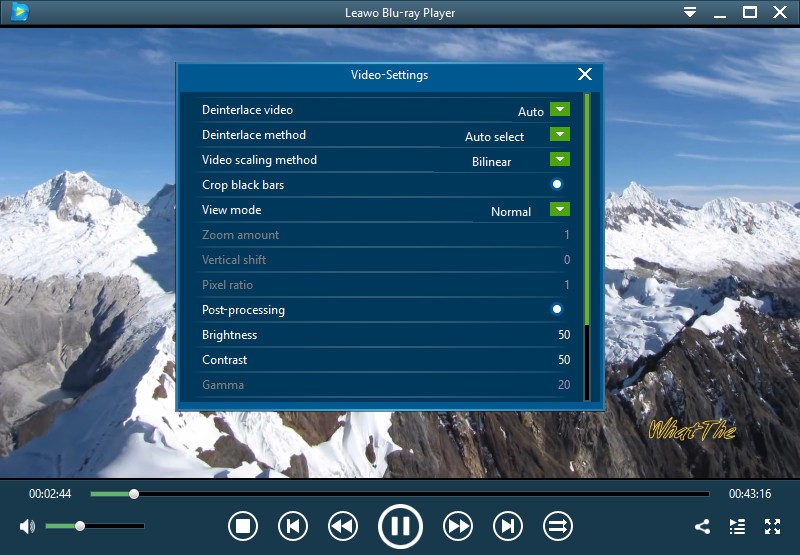
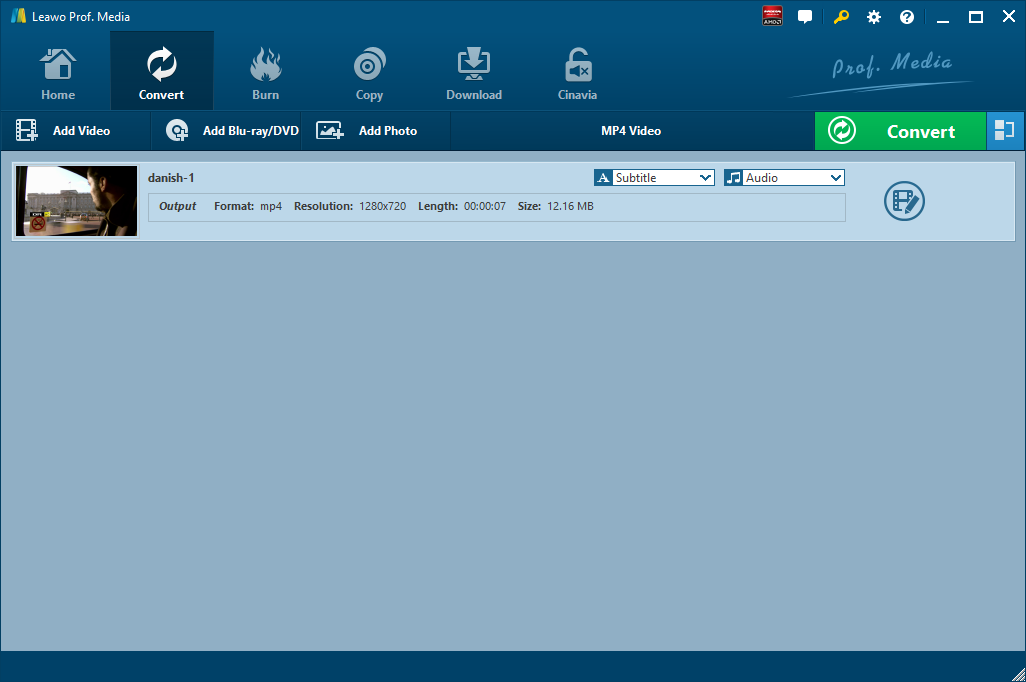

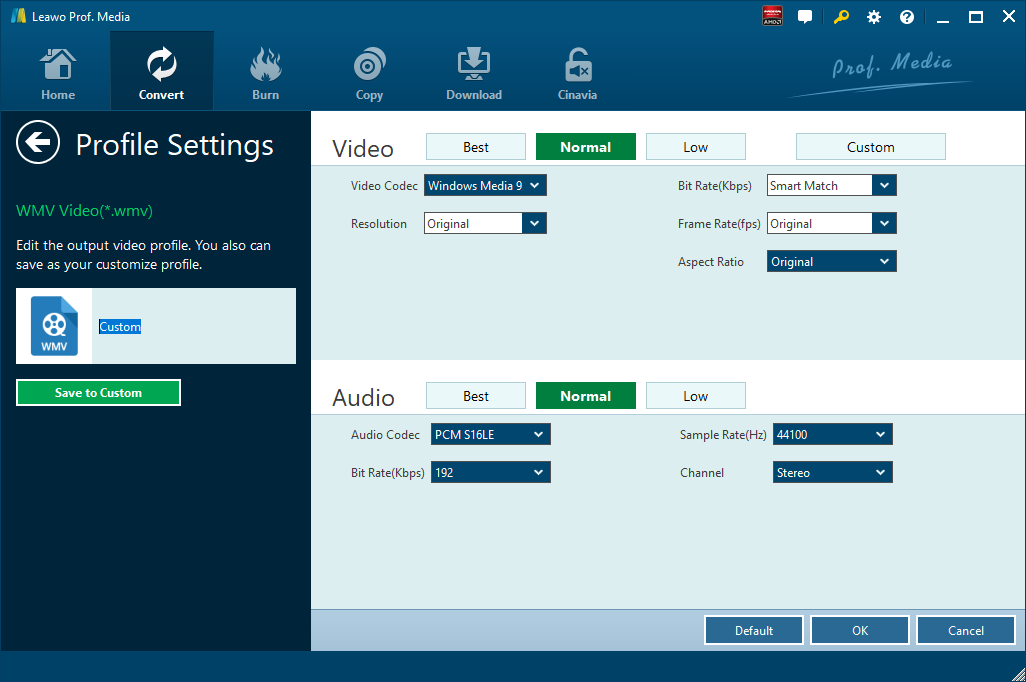
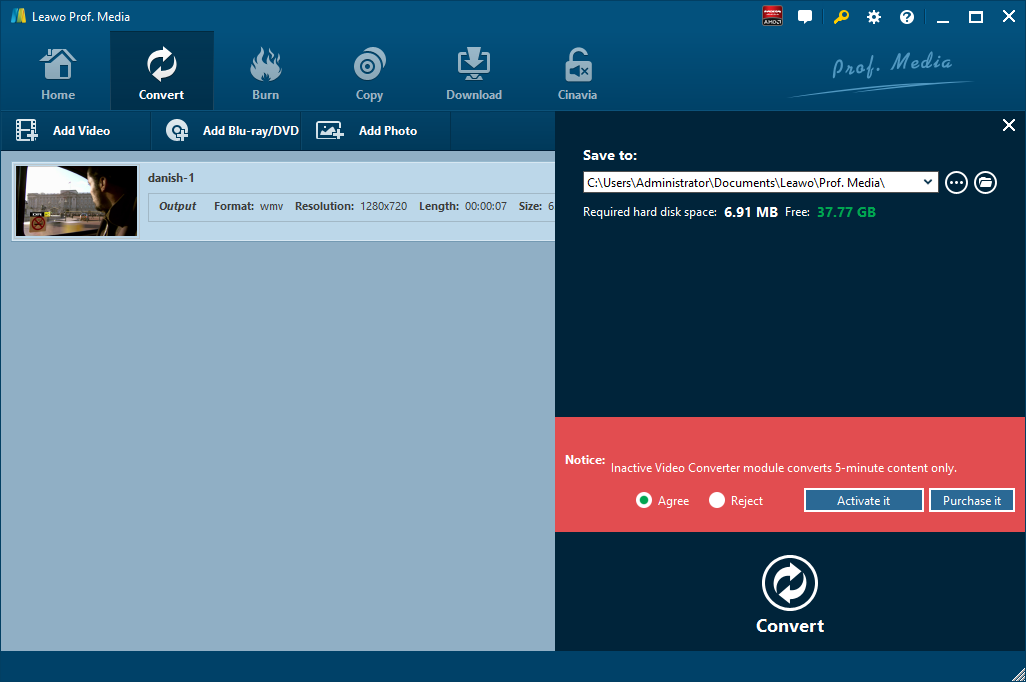
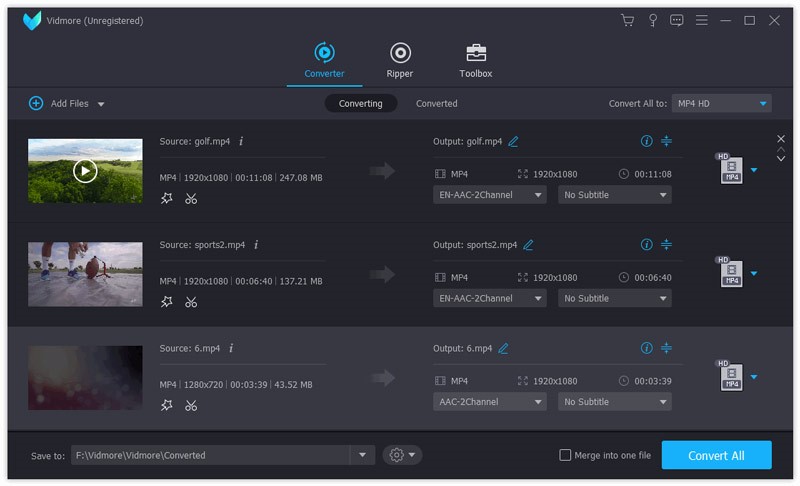
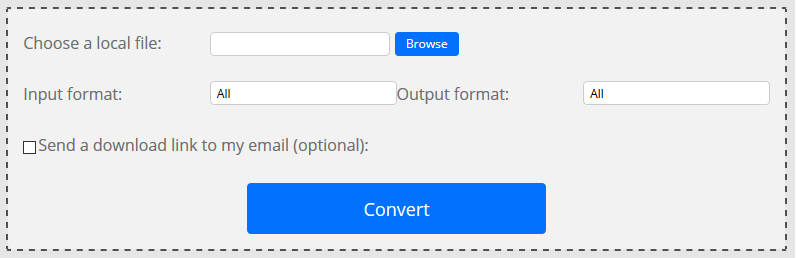
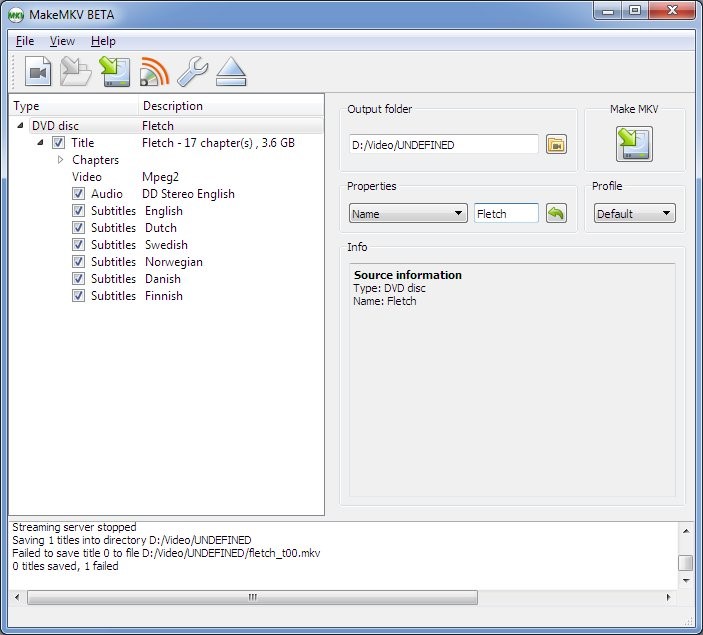
 Feb. 04, 2015 by
Feb. 04, 2015 by 






















