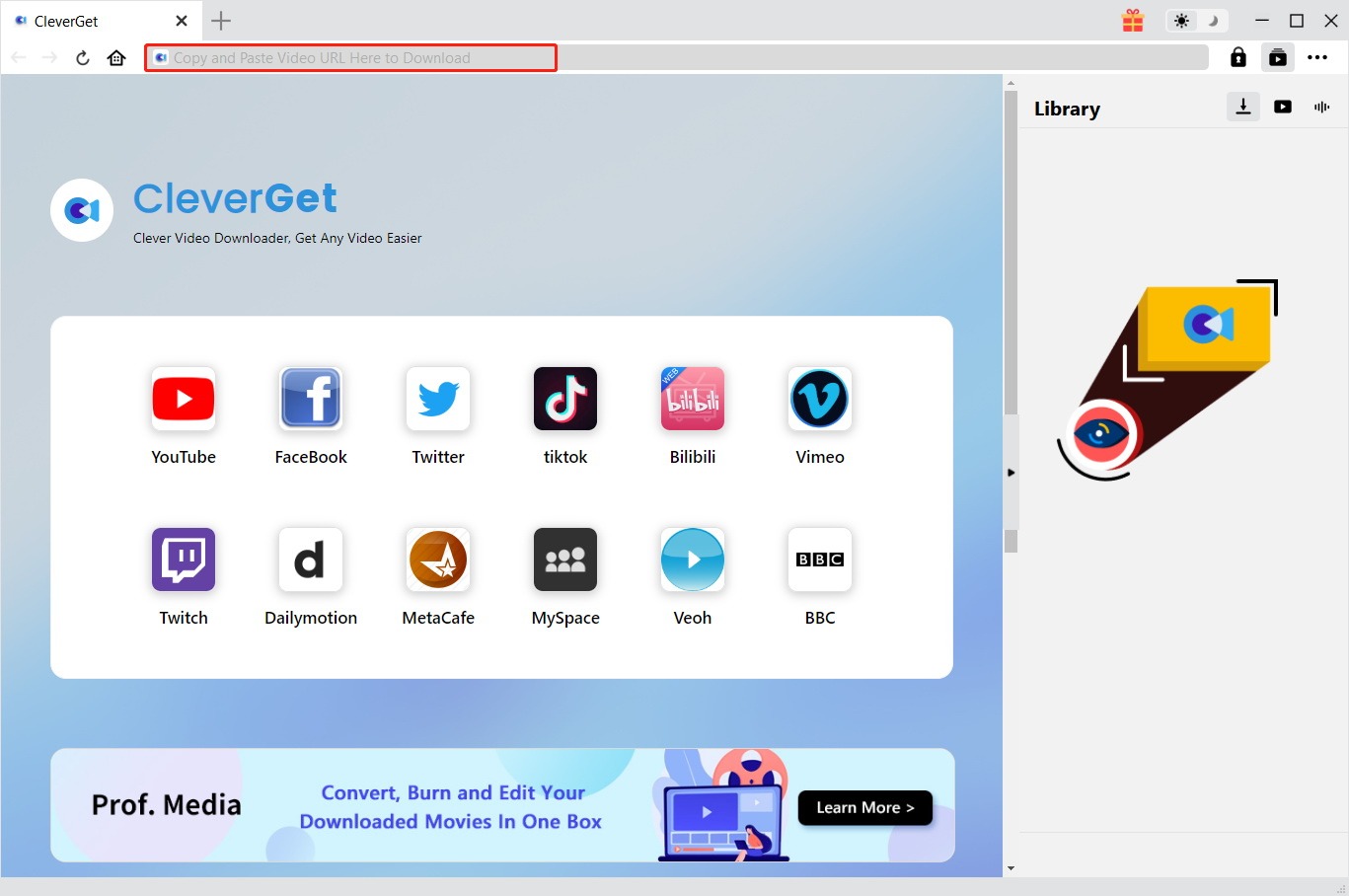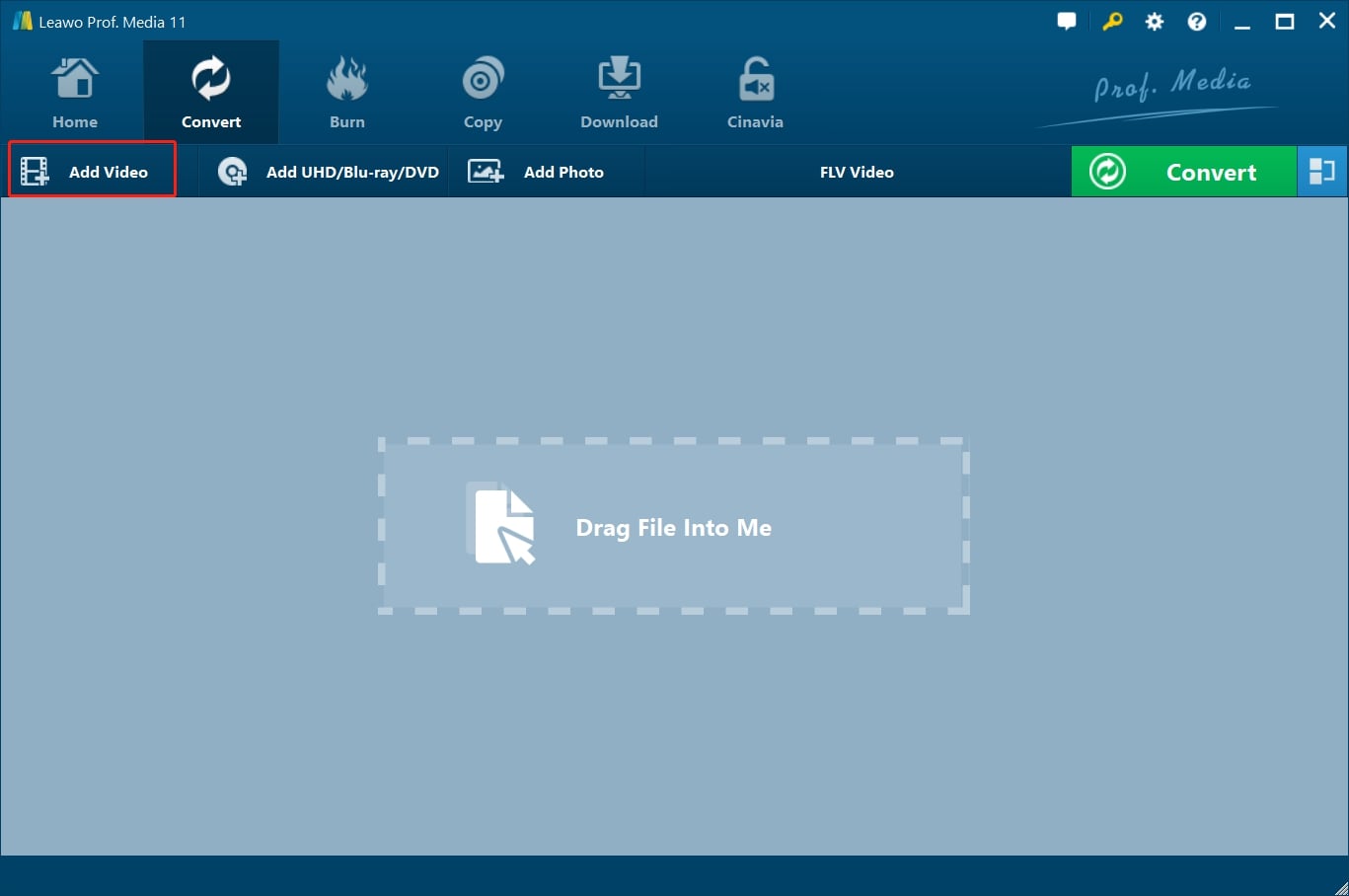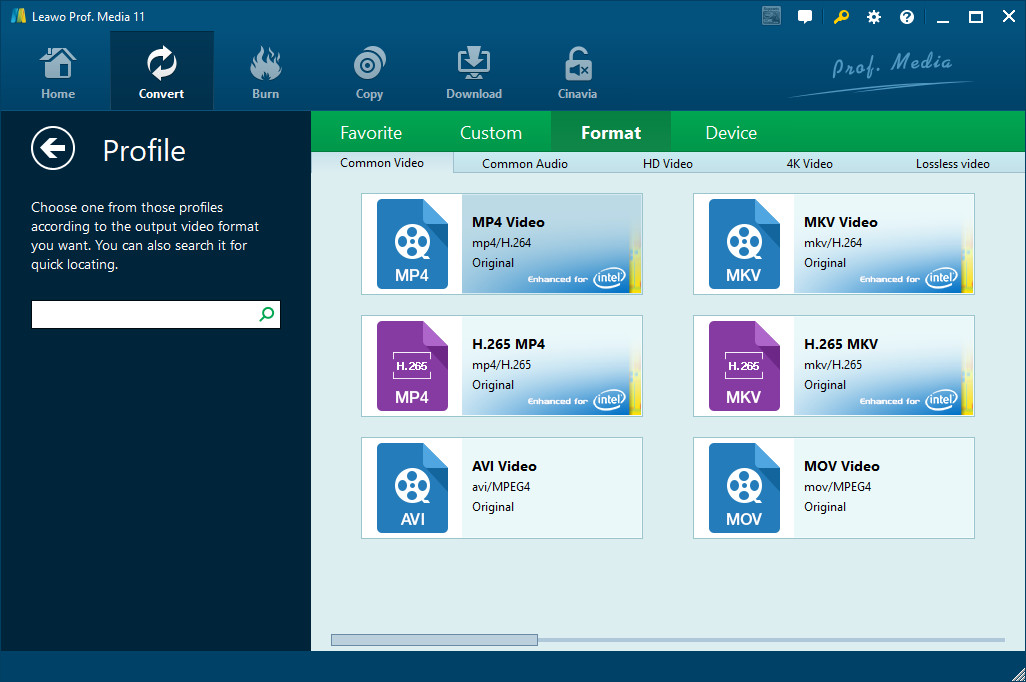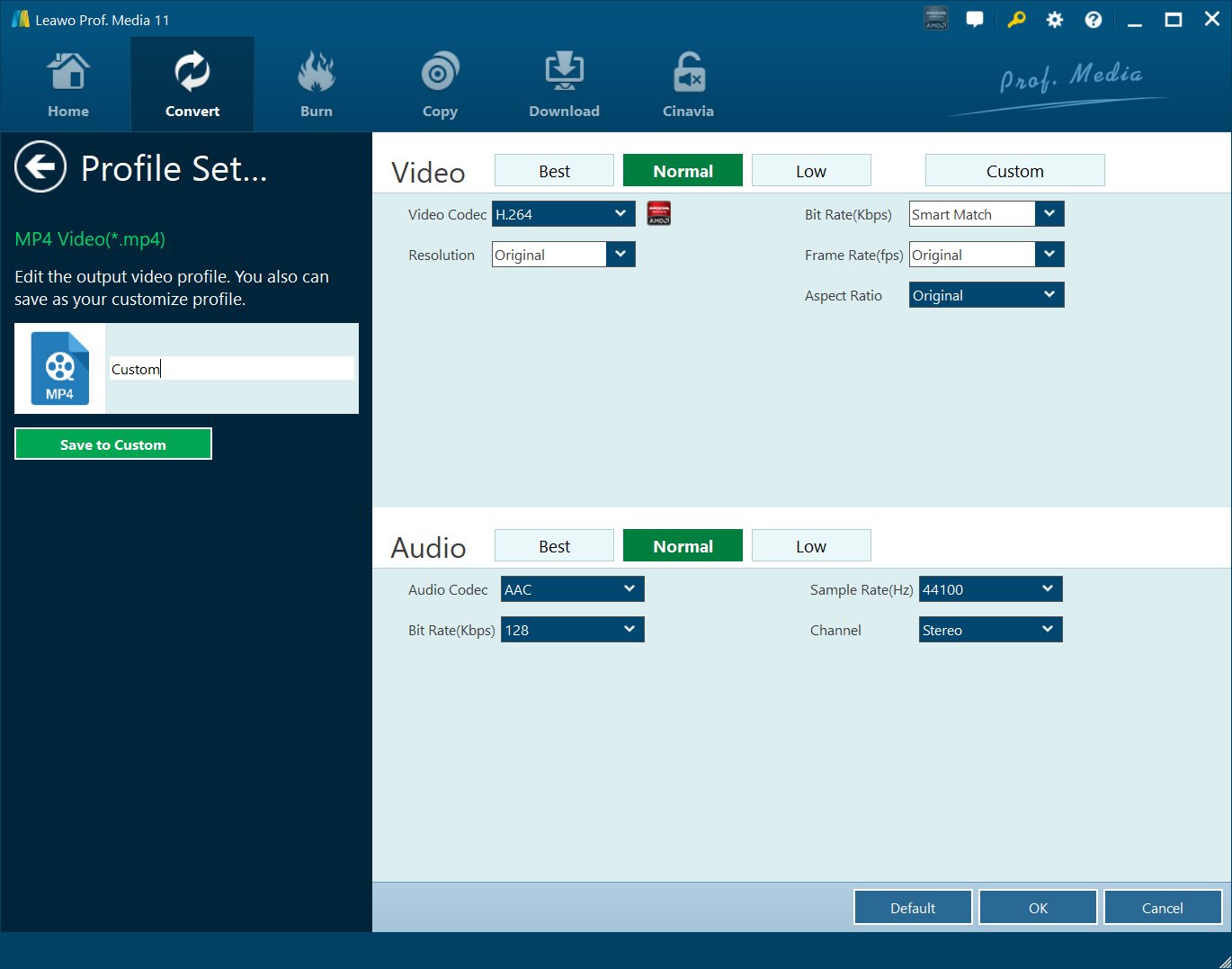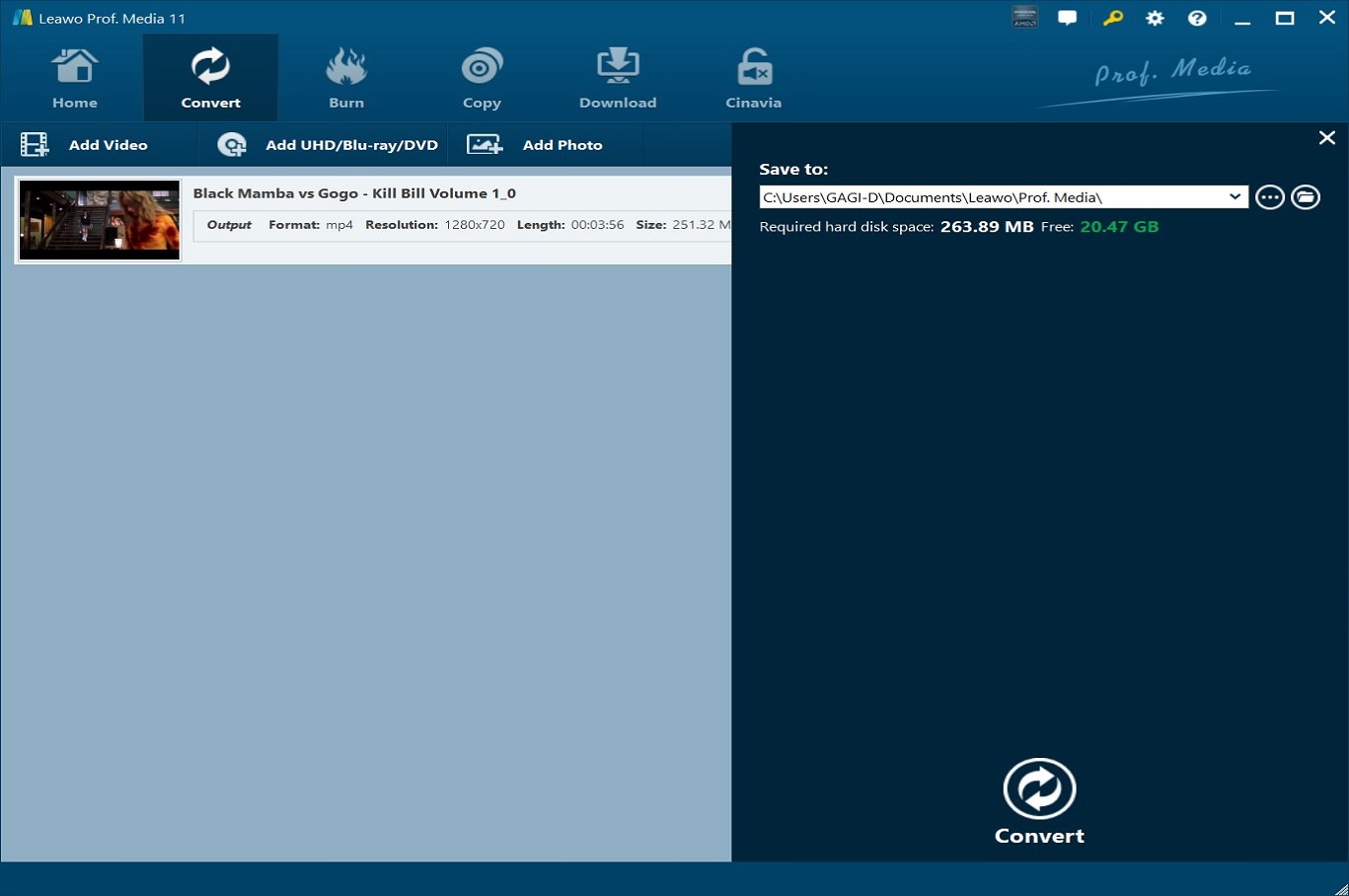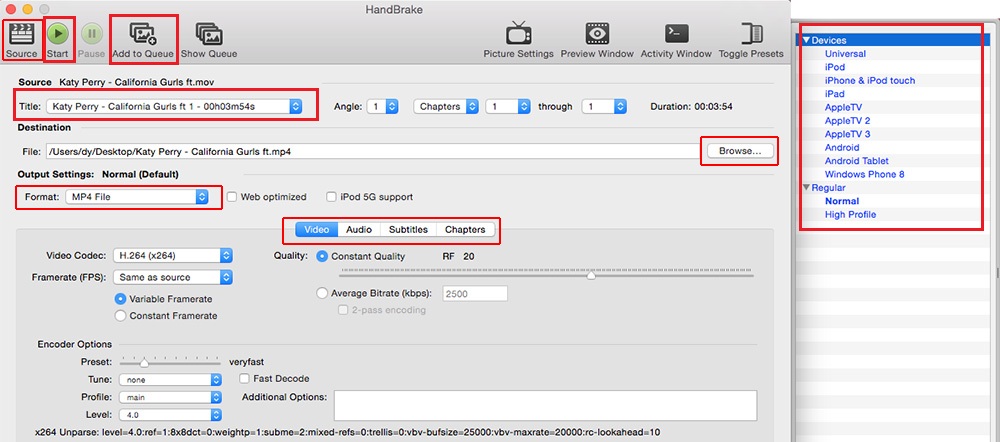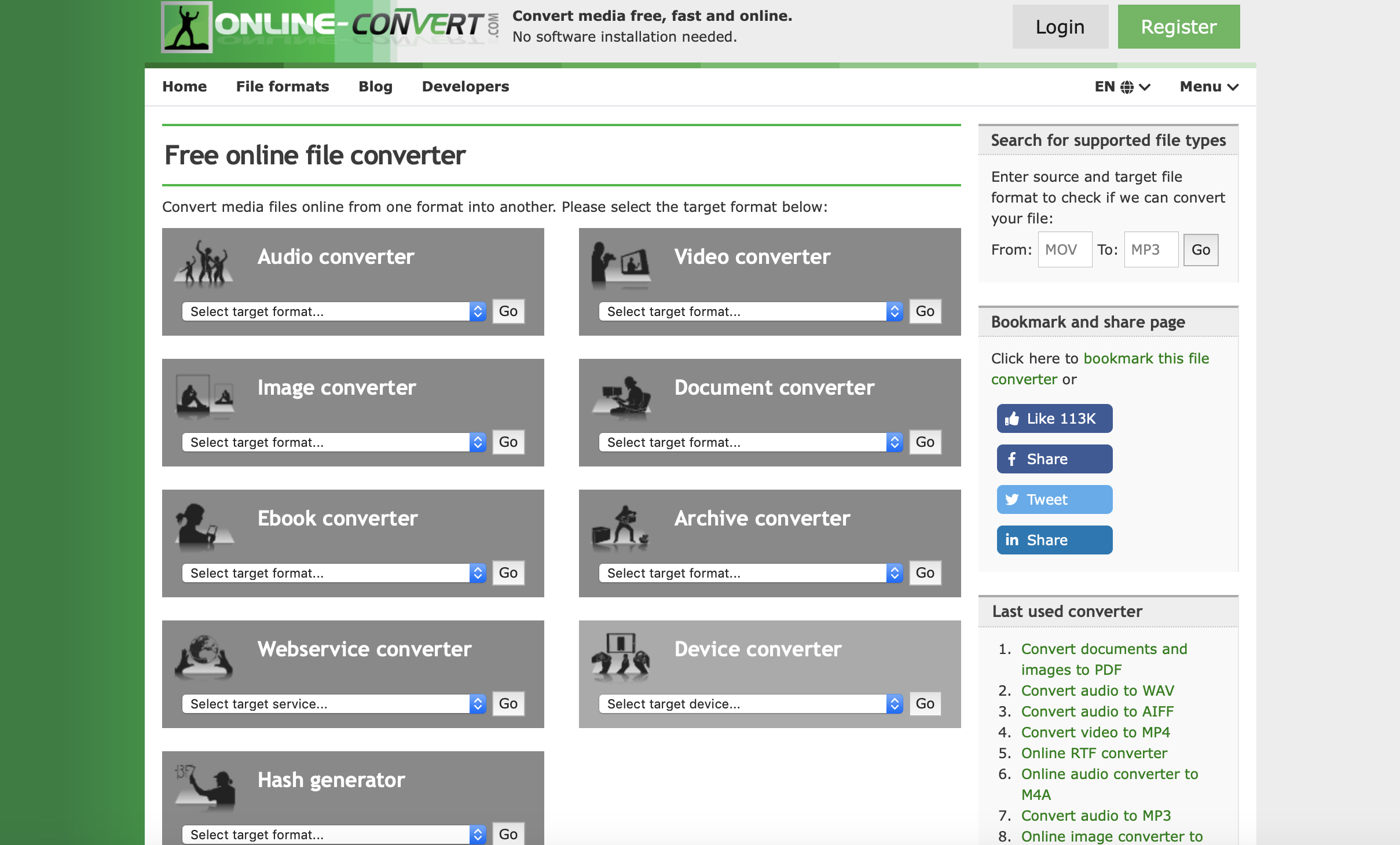If you have seen a movie called “The Social Network”, then you will know that Facebook started out as a website for Harvard University students around 2004. Back then, the social media struggle was real, Facebook started small but with time it evolved and is now bigger than ever before. In the present day, Facebook is one of the biggest services where people consume media, particularly photos, music and videos. If we look at video sharing, some credible sources like SocialBakers say more people are sharing videos on Facebook than on YouTube such that even popular brands are using it as a marketing channel. You may have seen a lot of videos you like on Facebook, but one thing that you may have discovered is that you cannot download them. This is because of Facebook’s copyright protection policies which can be a bummer especially if you really want to download videos. The good news is we have solutions that can make it very easy and possible for you to download and convert Facebook videos to HD MP4 or other formats of your choice.
Part 1: Download Facebook video with CleverGet Video Downloader
CleverGet Video Downloader, a comprehensive online movie downloader that could not only download online videos, but also free movies, paid movies and even live streams, could help you easily complete online free movie download tasks in simple clicks. With it, you could easily download free movies from various free movie or video websites like YouTube, Twitter, Tubi, Facebook live, Vimeo and various other free movie sites.

-
CleverGet Video Downloader
Download Movie Video With 320 Kbps audio.
Easily Download Live Streams Without Quality Loss.
Video Info Extractor.
Supports Playlist Downloading.
Support Multi-tasking & Video Info Extractor Inside.
Ease-of-use UI.
Step 1: Set download directory
On CleverGet, click the 3-dot icon on the top-right corner and then choose “Settings” option on the drop-down panel to set download directory in the “Save Video To” box on the “Settings > General” tab. Make sure you have chosen a disk drive that has enough space. Meanwhile, you could set the “Max Download Tasks” here.
Step 2: Input target Facebook video URL
After setting download directory, copy and paste the Facebook video URL into the address bar, or click the internal Facebook icon on the Home page of CleverGet and then log in to search for target video on Facebook for downloading. Once you have entered the Facebook video URL, CleverGet will automatically analyze it.
Step 3: Choose video/audio to download
There will pop out a “Download” interface that provides all available video and audio download options of target Facebook video for you to choose after the program has completed the analyzing. You need then to choose the proper download option by referring to the video quality, resolution, format, size, and frame rate. Since you need to download and convert Facebook video to MP4 file, choose the MP4 options for download. Then, click the “Download” button. The number on the “Download” button indicates how many videos/audios you have chosen and would like to download.
Step 4: Check downloading and downloaded videos
Then, on the right sidebar of this FB video downloader, you could see the downloading progress with detailed download speed and percentage. You could stop or close any download task anytime. Once the downloading completes, you could open the Video tab to view the downloaded videos/audios.
Part 2: Convert Facebook video with Leawo Video Converter

-
Leawo Video Converter
- Convert video and audio files between 180+ formats without quality loss
- Support 720P, 1080P and even real 4K video output
- Create photo slideshows from photos stored on camera, computer, camcorder, etc
- Built-in video editor to trim, crop, add watermark, apply special effect, etc
- 2D to 3D converter with 6 different 3D movie effects available
Step 1: Import the source video files into Leawo Video Converter
Click Add Video from the toolbar to import the source files. Batch importing is supported but it will slow down the entire conversion process if your files are too large.
Step 2: Change the output format
Click Change under the format drop-down menu to navigate to the Profile panel, where you will be able to change the output format to the target one.
Step 3: Adjust the parameters of video
Twist the parameters to make your video file smaller if needed.
Step 4: Set an output directory to save the converted file
Click the Convert button and you will see a sidebar pop up to let you specify a directory to save the output file. After that, click the round button Convert below to start conversion. This process will take a couple of minutes depending on how large your file is.
When conversion kicks off, you may view the green progress bar to monitor the real status. Once 100% is done, you will be able to find your converted files under the directory you set previously.
Part 3: Convert Facebook video with Handbrake
HandBrake is a video transcoder or converter program intended to convert video files to work on a number of supported devices. Just like the Leawo Video Converter, it is multi platform with Windows, Mac OS and Linux versions available for you to pick. The downside of HandBrake is it does not decrypt encrypted files since it is open source. After you install HandBrake, start the program to begin converting your Facebook video(s).
Step 1: Import your video file(s). After opening Handbrake, click on the “Source” button at the top left. Then browse for the location where your video(s) are located, select it and click “OK”.
Step 2: Set your destination settings. Once you have chosen the source, the software will automatically ask you to select the destination. Click “Browse” to choose and select your file destination, as well as naming the file. Proceed to click “Save” if you have finished.
Step 3: Set your output settings. Go to the output settings, and click the drop down menu to set your preferred video format, in this case HD MP4.
Step 4: Start the conversion. Once you have finalized your settings, you are good to go. Click “Start” to begin the encoding process.
Part 4: Convert Facebook video with Convertio
Convertio is an online file converter. It supports many audio and video types for conversion including ASF, but free use is heavily limited in terns if file size and conversion minutes. For starters, you only have a maximum of 100MB file size for videos, and you will have to pay a monthly subscription if you wish to convert larger files. It comes with limitations of online conversion which are, it may not be as secure as offline conversion, it can take a considerable amount of time, and it needs a strong, fast and steady internet connection. You should also note that Convertio will not convert to HD MP4. Visit the Convertio website to begin.
Step 1: When you have opened the Convertio website, the first thing you can do is to log in to your account, or create one in case you want to save some settings or even purchase the service subscription. If you wish to convert a few videos which are less than 100MB each, you can skip this step. Also keep in mind that you have daily limits and limited minutes for free conversion.
Step 2: Uploading your files. Once you have finished or skipped the first step, upload your video by clicking “From Computer” which will open a window from where you can browse and locate your Facebook downloaded video file(s). Alternatively, you can paste the Facebook video website link on the Convertio website.
Step 3: Select the output file type. When you have selected your video file(s), click the drop down menu and select the video output type of your choice. When you finish, click the settings icon to choose your codecs, frame rates, CRF and many more options. Click “OK” when you finish.
Step 4: The next step is to convert the video. Click “Convert” to begin converting, and when it finishes, the website will automatically refresh the page and provide you with the download link.
Part 5: Convert Facebook video with Online-Convert
Online-Convert is also an online converter website for converting most file types including documents, audio and video. The website is easy and straightforward to use, however it limits to a maximum of 100MB for the file size. Conversion is allowed between 22 audio and video formats, and you have no options to choose the output quality either. To start, heard over to this service’s website.
Step 1: When you have opened the Convert.Files website, the first thing is uploading your Facebook video files. Do this by clicking “Video converter” on the main homepage. From the next page, click “Convert video to MP4”. When the page opens, click “Choose Files” or “Enter URL” to input the website link.
Step 2: Set the output format. Before you click convert, set the output format under “Optional settings” by choosing your presets etc. When you finish, click “Start conversion” and the video will start uploading and converting which should take several minutes.
Step 3: When the video has successfully converted, the website will provide a download link for you. Click it and download your converted video.