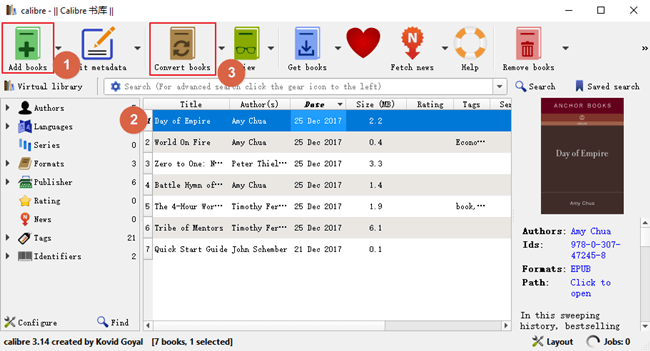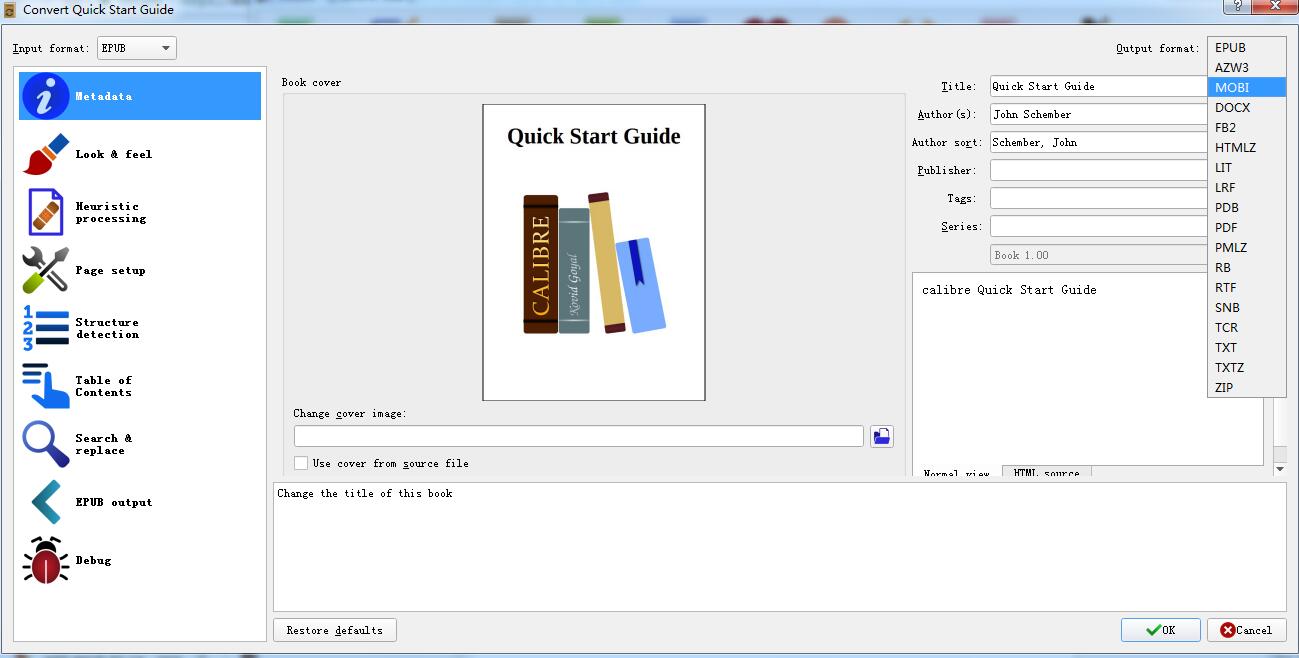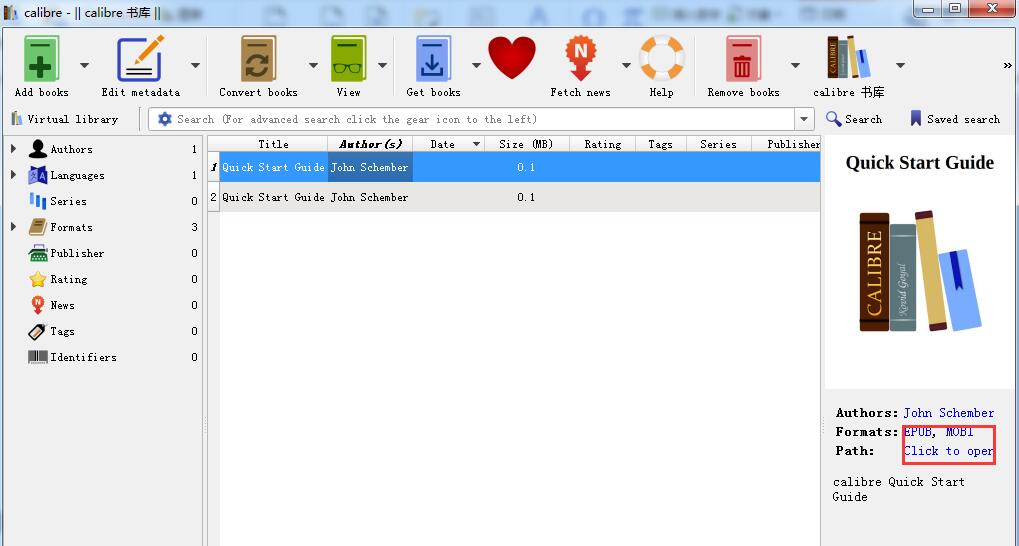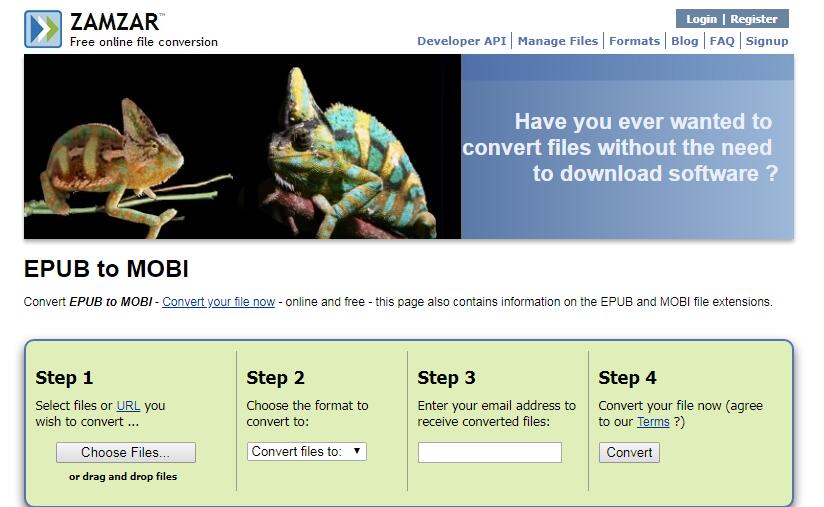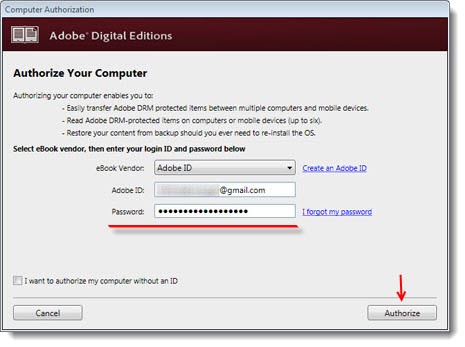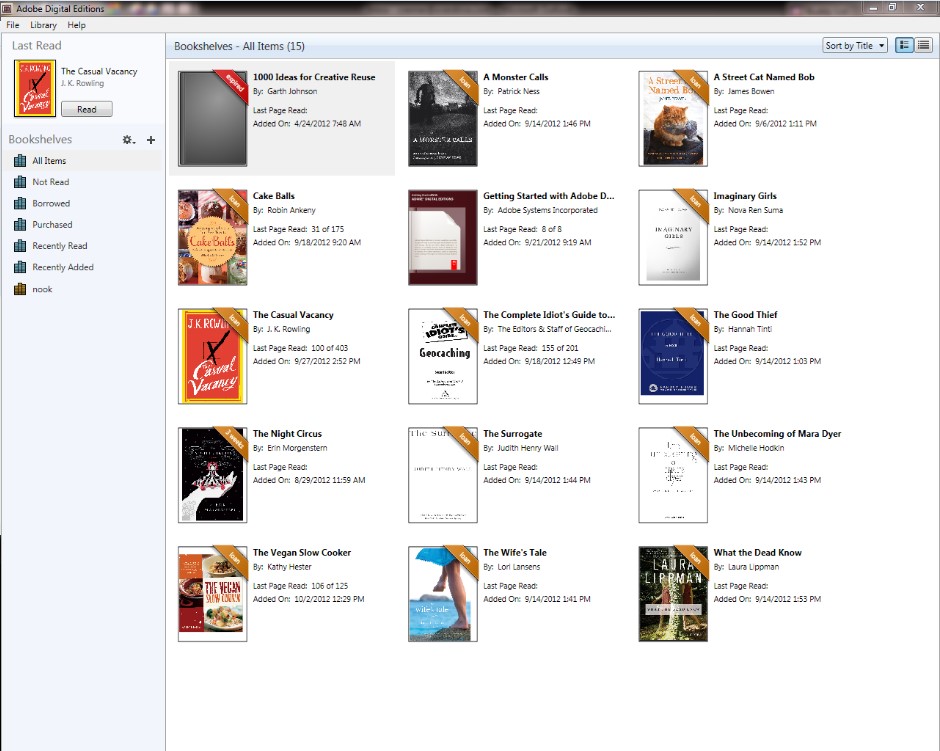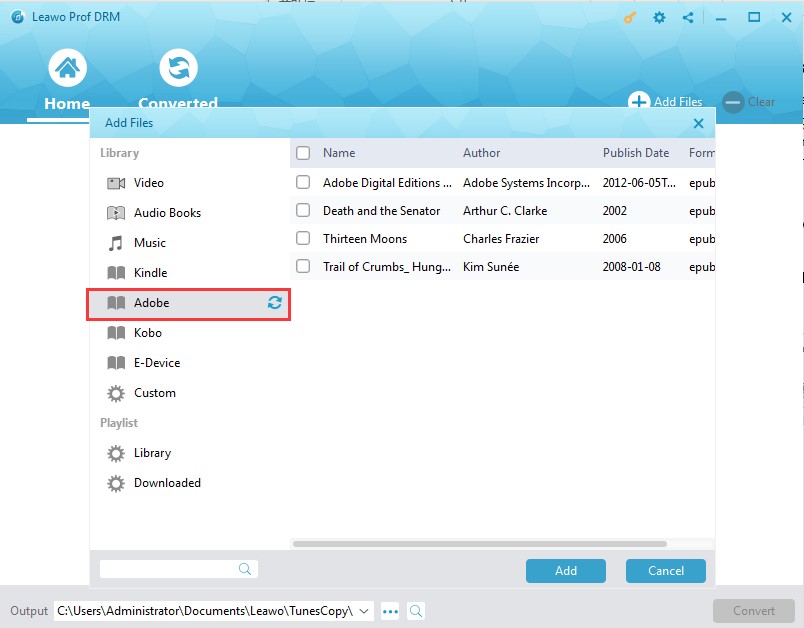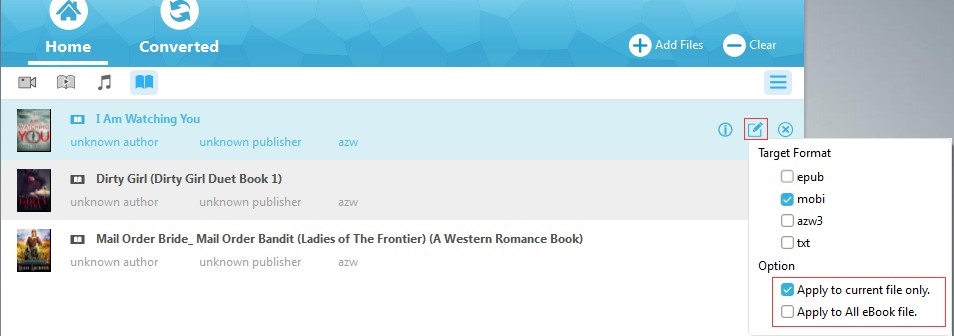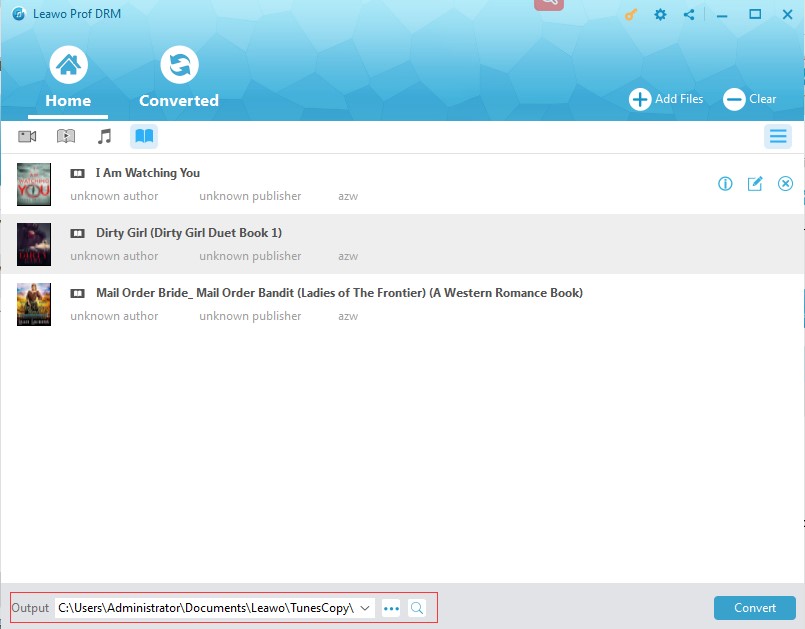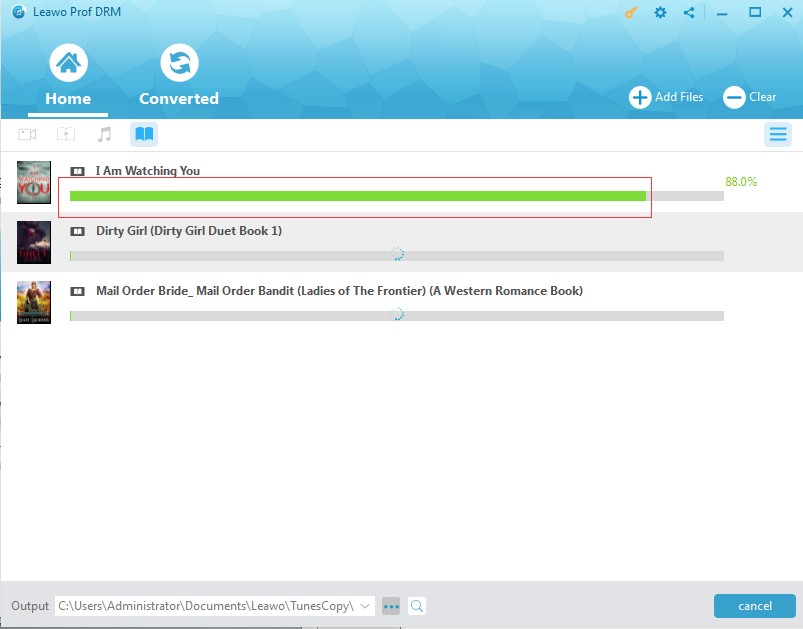Q: "I have downloaded so many EPUB books on my Adobe Digital Editions. Now I want to move these e-books to my Kindle which reads MOBI only. How can I convert EPUB to MOBI free? Are there any solutions?"
Certainly there are solutions to free convert EPUB to MOBI. As one of the most popular e-readers, Kindle has been prevailing among so many book lovers. So its supported MOBI format for e-book is also widely accepted. In order to solve the incompatibility problem with other e-book formats, free EPUB to MOBI converter software is developed and introduced to public. And so many online solutions are also emerged to convert EPUB to MOBI online free.
Part 1: EPUB VS MOBI
EPUB is an open source format for e-book developed by the International Digital Publishing Forum. Since it is based on XHTML, XML and CSS, EPUB works well with lots of software applications as well as e-Readers such as Google books, Adobe Digital Editions, etc.
MOBI is an e-book format created by a French e-book company called Mobipocket which was bought by Amazon in 2005. Since then, MOBI had been used for Amazon and its Kindle devices. In 2011, MOBI was officially discontinued with the AZW format. However, MOBI is still in use for many smart phones and tablet devices.
Part 2: How to free convert EPUB to MOBI with Calibre
To convert EPUB to MOBI Calibre will be one of the most useful solutions. Calibre is an open source and powerful tool designed for e-book management. It is easy to use for both newbie and computer experts. You can download Calibre and install it on your PC, then download and install DeDRM plugin for DRM removing. Then you can follow the way to free convert EPUB to MOBI:
Step 1: Add the EPUB books you want to convert to Calibre. Click “Add books” on the left corner of the menu bar to browse and upload the EPUB books into the program. And then select one EPUB book and click “Convert Books” to pop up a window.
Step 2: In the pop-up window, click the drop-down list of output format to choose MOBI as the output format. You can also edit the book cover, title, author, tags, etc. for the converted book file. Click "OK" to start converting.
Step 3: Find your MOBI file. After the conversion, the file in two formats will be listed in the main interface, EPUB and MOBI. You can single click MOBI file to read it directly with Calibre or right click it to save it to disk. There is also an “Click to open” button which can be pressed to see where the converted MOBI is saved.
Now you have got MOBI files from EPUB books. If you deleted the EPUB files incautiously, you can convert convert EPUB to MOBI Calibre as well according to the steps above.This is a helpful and effective way for converting MOBI to EPUB Calibre as it is for EPUB to MOBI free.
Except for using Calibre as free EPUB to MOBI converter software, there are also some online solutions available for changing EPUB to MOBI free. And the popular online converter Zamzar can be used to convert EPUB to MOBI online free without downloading any software. With such online converter, you can upload EPUB files to the website, and choose MOBI as the output format, then enter an E-mail address to receive the converted file. And finally click Convert button to free convert EPUB to MOBI. In this way, you can easily get the MOBI from EPUB in minutes. Of course, this way has some shortcomings. For instance, if the files are in DRM protection, this solution will not be able to work.;
Part 3: How to convert EPUB to MOBI with Prof. DRM (paid)in detailed steps
There are two effective solutions to convert EPUB to MOBI free with freeware and online support converters. And they indeed work well for EPUB to MOBI free while the original EPUB book is free of DRM protection. However, most of time, the e-books you love from e-readers should be purchased, and they are DRM protected, such as Adobe Digital Editions and Kindle e-books. So you need to know Prof. DRM, a professional program which can remove DRM of EPUB and convert EPUB to MOBI easily and quickly.
Leawo Prof. DRM is dedicated to removing and converting DRM encrypted files to DRM free files in various formats, including removing DRM from iTunes Movies, removing DRM from iTunes TV shows, removing DRM from audible books and removing DRM from e-books and so on, and then converting these DRM free files to the preferred video formats, audio formats and document formats as well. With Prof. DRM, you can easily convert EPUB DRM protected e-books from Adobe Digital Editions to DRM free MOBI files at fast speed with the original quality reserved.
You could download and install DRM Prof. on your PC and then follow the steps:
Step 1: Open the Adobe Digital Editions and Authorize your PC
Open your Adobe Digital Edition APP and enter your Adobe account to authorize your computer.
Tip: You’d better make sure that you can find the book you want to remove the DRM protection.in the bookshelves of Adobe Digital Editions.
Step 2: Import the EPUB File
Click “Add Files” button to see the “Adobe” button on the left side bar. Then click the refresh icon to see all the downloaded books on your Adobe Digital Edition library.
Step 3: Set MOBI as Output Format
When the EPUB books added, you can choose an e-book file and click the "edit" button, and the drop-down list for output formats including epub, mobi, azw3, text will be viewed. You can choose MOBI and click the option "Apply this output format to all eBook file" to convert all the imported EPUB files to MOBI for output.
Step 4: Save the converted MOBI book
Choose proper output directory for containing and saving the MOBI book by clicking “...” button at the bottom of the interface.
Step 5: Remove DRM from EPUB files and Convert EPUB to MOBI
Click “Convert” button at the bottom to start removing DRM from the selected files. And the program will then automatically convert EPUB to MOBI in seconds.
Part 4: Make a comparison
Absolutely, Calibre is not only an open source freeware e-book library manager but also free EPUB to MOBI converter software which can remove DRM from Adobe Digital Editions e-books and free convert EPUB to MOBI. While Leawo DRM Prof. can do the same with lost cost. What's the difference between them and which one is the best choice? You can have a look at the table below:
|
Features |
Calibre |
Prof. DRM |
|
Software Installation |
Yes |
Yes |
|
Plugins Installation |
Yes |
No |
|
DRM Removal for e-book |
Yes |
Yes |
|
DRM Removal for videos |
No |
Yes |
|
DRM Removal for Audible Books |
No |
Yes |
|
Convert e-books to epub/mobi/azw3/txt format |
Yes |
Yes |
|
Convert video/audible books to other formats |
No |
Yes |
|
Cost for Conversion |
No |
Yes |
Anyway, Calibre needs installation for plugins when you are required to remove DRM, it is a little bit complex especially for newbie. And it might be hard to find the right plugins as well. But it can convert EPUB to MOBI free. However, DRM prof. is obviously easier and powerful, moreover, convenient for other DRM removal. You can choose the proper way according to your needs.