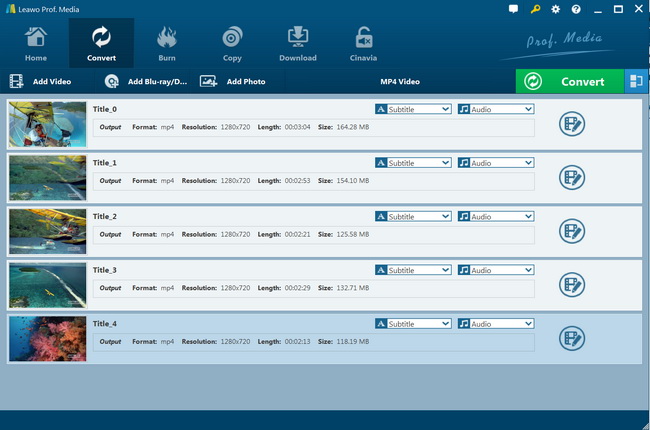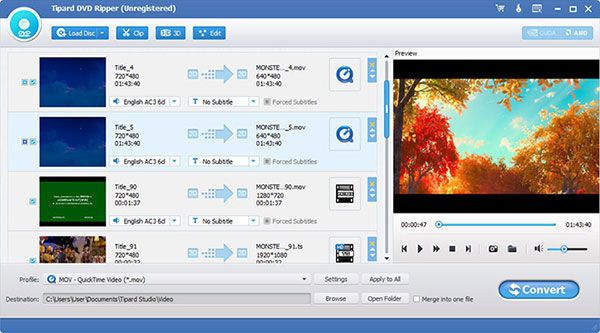MenuCLOSE
Part 1: Why convert DVD to Acer Iconia Tab?
Acers Iconia Tab Series, such as the A500, A200, W3 are popular owning to their powerful features and low cost. Take the A500 as an example, as with most shipping Android tablets, the Iconia Tab A500 come with the NVIDIA Tegra 2 CPU and HD-optimized graphics from the ultra-low power NVIDIA GeForce GPU with Flash 10.2 support. Finger prints on the display surface more than make up for those not captured on the nice, silk-finished back plate. It's really a perfect choice to enjoy videos and movies on the go. What a pity! Acers Iconia Tab can't play DVD movies directly.
Then here comes the question. Can we enjoy the DVD on the go? If the answer is yes, how to convert DVD to Acer Laptop? To solve this problem, you have to refer to DVD Ripping software for help. As we all know, MP4, H.264, H.263 are formats supported by Acer Iconia Tablet. In order to watch DVDs on Acer Ioncia tablets, you have to convert DVD to Acer tablet supported video formats first. Therefore, in this article, we are going to share with you 3 useful tools, Leawo DVD Ripper, WinX DVD Ripper and Tipard DVD Ripper.
Part 2: Best DVD to Acer Laptop Converter - Leawo DVD Ripper
Tools like Leawo DVD Ripper is powerful enough to rip DVD's into almost any format suitable for watching on Acer Laptop as well as other hardware such as Archos and Xbox. Leawo DVD Ripper can helps you rip and convert DVD to video/audio in 180+ formats, such as, DVD to MP4, DVD to MKV, DVD to WMV, DVD to MP3, etc. for various uses. No matter what kind of DVD you want to grab and how you want to convert it, Leawo DVD Ripper can do it for you with an amazing speed. It's user-friendly with multiple DIY functions for you to edit your video after converting.

-
Leawo DVD Ripper
☉ Convert DVD to video/audio files like MKV, MP4, AVI, FLV, RMVB, etc.
☉ Convert DVD to iPad, iPhone, Android devices
☉ Edit DVD video files with built-in video editor
☉ Add 3D effect with built-in 3D movie creator
☉ Selectable subtitles and audio tracks from source DVD movies for output videos
Step 1. Download, install and launch Leawo Prof. Media (Leawo DVD Ripper is a module built in Leawo Prof. Media.). Open the "Convert" module. Then, click "Add Blu-ray/DVD" button to browse and add source DVD movies from disc drive. Once DVD content is selected, you will be provided with 3 different content loading modes: Full Movie, Main Movie and Custom Mode. Choose a mode you need, and click "OK".
Step 2. Just click the drop-down box "MP4 Video" right before the big green "Convert" button on the sub-menu bar, and choose "Change" to choose video formats as output format from the "Format > Common Video" group according to your needs.
Step 3(optional). Click the "Edit" button on the drop-down panel after setting output format to change the video and audio parameters of selected profile like Video Codec, Bit Rate, Resolution, Frame Rate, Aspect Ratio, Audio Codec, Channel, Sample Rate, etc.
Step 4. Hit the big green "Convert" button on the sub-menu bar and then set output directory in the "Save to" box. After that, click the bottom "Convert" button on the pop-up sidebar to start converting DVD to Acers Iconia Tab supported format. This software provides a perfect balance between video quality and video size. When it's complete, you can watch your DVD movie anytime and anywhere.
Overall, Leawo DVD Ripper is a fast, reliable and easy to use software, that does the job perfectly. I tried ripping few DVDs already and they were all done perfectly well without any errors or problems.
Part 3: Convert DVD to Acer Laptop with WinX DVD Ripper
To convert DVD to Acer Laptop, WinX DVD Ripper should be one of your best choice. WinX DVD Ripper falls in the former category, with its all-in-one window essentially acting as a wizard that runs you through the ripping process with helpful big blue buttons and step-by-step instructions. This powerful program is also fast, able to dig into the extra processors found in modern PCs, and has a high-quality mode for when time isn't an issue. What is more, it also embraces many other functions, such as the edit function to polish your DVD videos. However, it doesn't bypass all protections. Now just download and install WinX DVD Ripper on PC, and then you can learn how to convert DVD to Acer Laptop with this program.
Step 1. Launch WinX DVD Ripper, then you can click the "DVD Disc" icon to navigate to the disc path. Select and press "OK" to load the DVD content.
Step 2. Next, you can choose the output format, such as MP4, MPEG, FLV, MOV, music files, iPhone, Apple TV and PSP. The most commonly-used DVD movie digital format is MP4, owing to its wide compatibility, good compression and excellent quality. So here we take DVD to MP4 as an example. Click under the directory: General Profiles - MP4 Video. Then click "OK".
Step 3. If you need, you can also customize output settings. You are able to select output folder and video/audio quality, sample rate, aspect ratio and video resolution.
Step 4. After all the setting, you can click the "Start" button with WinX DVD Ripper to begin the DVD ripping process. Usually, it will take some time to turn the DVD into Acer Laptop supported formats.
Part 4: Convert DVD to Acer Laptop with Tipard DVD Ripper
Tipard DVD Ripper is one of the best windows DVD Ripper software. This professional DVD Ripper for windows users can rip DVD to MP4, rip DVD to HD video and all other popular video and audio formats for iPod, PSP, Apple TV, Creative Zen, Zune, Pocket PC, etc. Besides, this DVD Ripper also acts as a powerful movie editing tool, which allows you to trim video length, modify video brightness/saturation/contrast, watermark video, crop video and join video clips. In the following part, we will give you some advice on how to use it.
Step 1. Download and install Tipard DVD Ripper. Launch the DVD Ripping software when installation is complete. Then insert a DVD disc you want to rip into the DVD drive. Then you can click the "Load disc" drop-down menu to add your DVD to Ripper accordingly.
Step 2. Click "Profile" button and choose your wanted formats from the "Profile" list. Or you can search your needed format in the quick search box. You can also edit your ripping videos in the editor. In this box, you can see a lot of editing functions, such as clip, rotate, and merge and so on.
Step 3. Click "Profile Setting" and choose one button to adjust the video settings, such as video encoder, frame rate, resolution and so on.
Step 4. In the end, hit the "Convert" button to start ripping DVD to your needed formats. You can choose to convert one or more specific DVD chapter at will. The powerful DVD ripping software supports batch conversion.
Part 5 : Comparison and Conclusion
In the section compares, we have listed the 3 DVD rippers with more detail, you can choose the suitable one accordingly.
| Software |
Leawo DVD Ripper |
WinX DVD Ripper |
Tipard DVD Ripper |
|
Convert DVD to video |
Yes |
Yes |
No |
|
Clone DVD to ISO image |
Yes |
No |
Yes |
|
Backup DVD main/full title |
Yes |
No |
Yes |
|
Bypass DVD disc protection |
Yes |
No |
No |
|
Remove disc region restriction |
Yes |
No |
No |
|
Format Conversion Choices |
180+ |
Limited |
Limited |
|
Clip video |
Yes |
No |
Yes |
|
Edit 3D effect |
Yes |
No |
No |
|
Add watermark |
Yes |
No |
Yes |
|
Merge DVD files into one |
Yes |
No |
No |
|
Select subtitles and audio tracks |
Yes |
No |
Yes |
|
Ease of Use |
98% |
90% |
95% |
|
Image quality |
High |
Normal |
Normal |
|
Audio quality |
High |
Normal |
Normal |
|
Encoding speed |
Fast |
Slow |
Slow |
From the chart, you may find that Leawo DVD Ripper has more advantages than WinX DVD Ripper and Tipard DVD Ripper. That is no wonder why Leawo DVD Ripper has been known as the fastest and best DVD rip software in 2021. Leawo DVD Ripper is a wonderful application that help you watch your new released movie without DVD. With it, you can edit DVD at ease. Now just download a trial version from the official website and upgrade to a paid edition if you feel this software is the right DVD ripper for you.