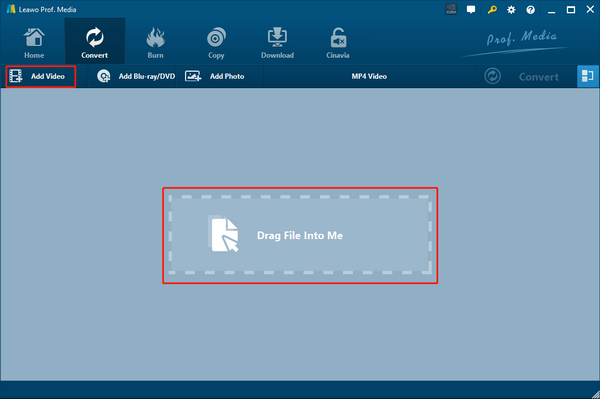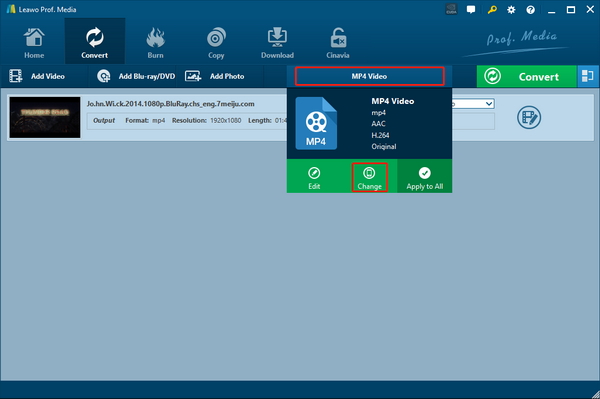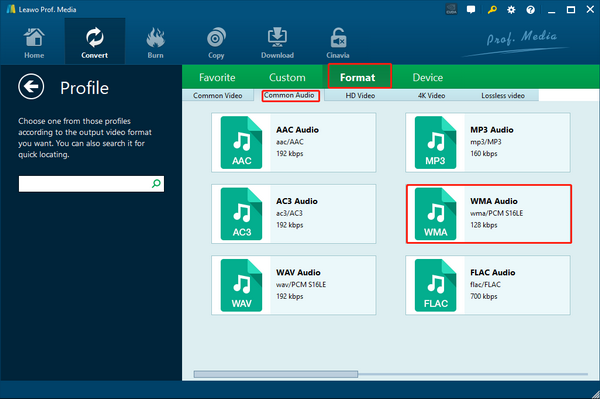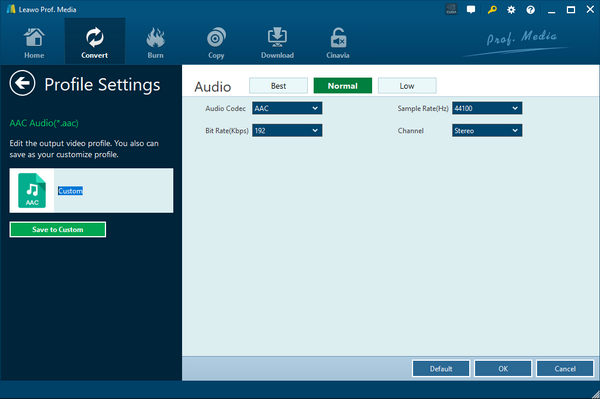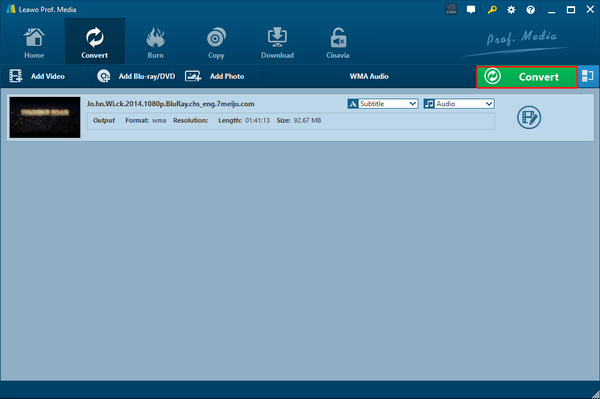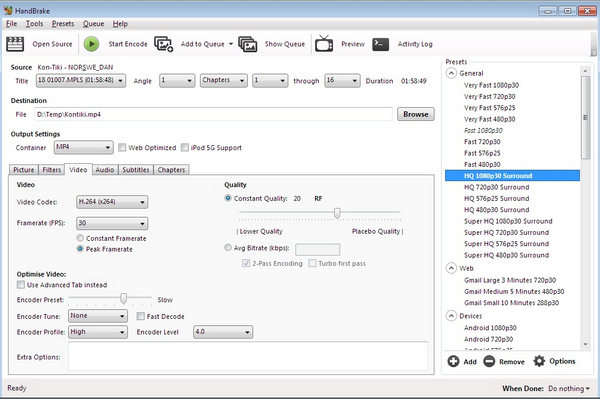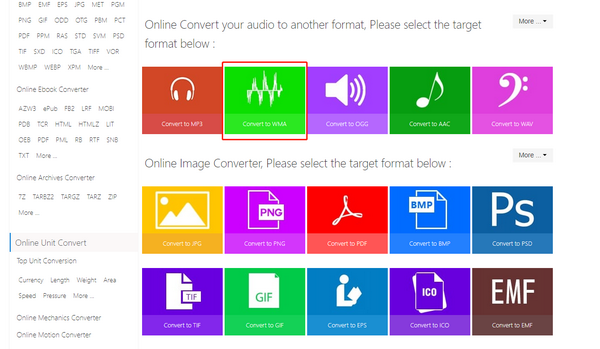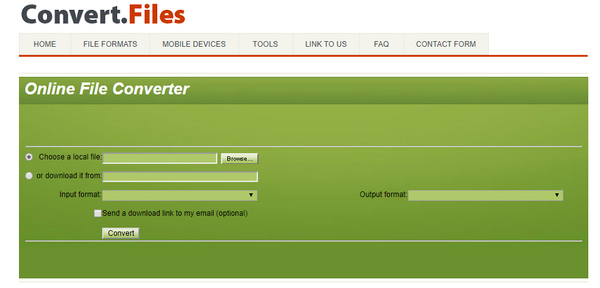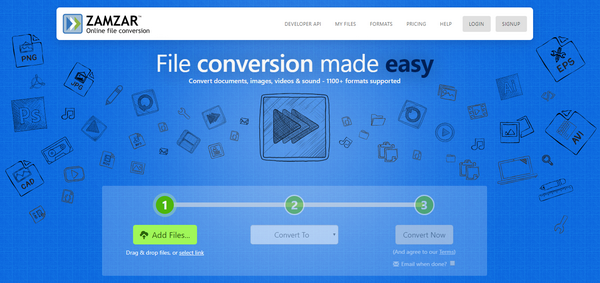Converting a video file to audio is a common need in our daily lives. When we are watching a lecture video, a music video or an interview video, having only the audio track playing in the background is definitely more convenient and power-saving than having the video playing on the screen as well. Also, sometimes we need to extract the audio track from a video to use for other purposes, which also requires us to convert the video to an audio file. The most frequent question that I've been asked about the video to audio conversion is "How to convert AVI to WMA". So today, let's take some time and take a look at some of the most effective AVI to WMA converter tools that can help you convert an AVI video file to a WMA audio file with the least efforts.
Part 1: Convert AVI to WMA with Leawo Video Converter
The first AVI to WMA converter tool that I would like to introduce today is a professional video and audio converter program called Leawo Video Converter. Leawo Video Converter is one of the most popular media converting program on the market nowadays. Because of its great ease of use and high efficiency, Leawo Video Converter is now trusted by millions of users and used by them to convert all kinds of media files every day.
With one of the most advanced video converting technologies, Leawo Video Converter is capable of converting videos and audios between more than 180 formats with 6 times higher speed comparing to the industrial average level. In the converting process, Leawo Video Converter can retain the original quality for the output file, so that no matter if you are converting a video file or an audio file, you wouldn't have any quality loss in the final output result. What's more, Leawo Video Converter also has a powerful video and audio editor module built in. For videos, you can have editing options like trimming, cropping, adjusting parameters, adding watermark to video, converting 2D video to 3D and removing noise. For audios, you can also change parameters like audio codec, sample rate, bit rate and audio channel. All of the options that Leawo Video Converter provides can promise you the best customization freedom in the entire media converting process.
Despite having powerful converting functions and various customization options, Leawo Video Converter is still one of the easiest media converter programs on the market. Thanks to the nice software design, the user interface of Leawo Video Converter is made clean and straightforward. If you want to convert your AVI video to a WMA audio file, then take a look at the following guide and do as it instructs. I'm sure you can get the converting task done in just several minutes with the help of Leawo Video Converter.
Step 1: Launch Leawo Video Converter and click the "Add Video" button at the upper left corner to import your source AVI video file. You can also drag the file and drop it on the program interface to import it.
Step 2: Since the default output format in Leawo Video Converter is "MP4 Video", you have to manually change it to "WMA" after importing the source video file. To do that, click the "MP4 Video" area next to the green "Convert" button, and then choose "Change" to enter the format selection panel.
Step 3: On the panel, go to "Common Audio" tab under the "Format" section, and then click on the "WMA Audio" profile to select it.
Step 4: If you want to customize the profile settings, you can go back to the main interface and open the drop-down box again. Instead of clicking "Change", click "Edit" this time and enter the "Profile Settings" interface to adjust audio parameters of the selected output profile.
Step 5: Finally, click the green "Convert" button to call out the out put settings panel, set an output folder to save the converted file and then click the "Convert" icon below to start the conversion task.
Part 2: Convert AVI to WMA with Handbrake
Handbrake is a free video and audio converter program that has been out there for many years. As a free video and audio converter tool, Handbrake is capable of converting videos from nearly any format to a selection of modern, widely supported other formats. The program is free, open source and supports multiplatform including Windows, Mac and Linux. Apart from dealing with videos, Handbrake also features functions that could work with DVD files. However, being an old-school video converter, Handbrake is not entirely perfect. For new users, the interface of the program could be confusing, and all of the packed functions and video parameters could be a little bit overwhelming as well. So if you want to use Handbrake to convert your AVI video to WMA audio, you might need some instructions to guide you through the process.
Step 1: Launch Handbrake, find the "Source" button and choose "Video File" in the dropdown menu. Then you can locate your source AVI file and import it into the converter.
Step 2: When the file is imported, set an output destination folder in the "Destination" section and choose an output format in the "Output settings" section.
Step 3: Some parameters are available in the main interface for you to do some adjustments. When you are ready to start the conversion, simply click the "Start" button next to the "Source" button.
Part 3: Convert AVI to WMA with Office-Converter
Office-Converter is an all-inclusive online converter tool that is capable of converting all kinds of files in one place. The online converter tool integrates so many file converting functions including videos, audios, all kinds of office documents, archive files and a lot of dedicated file formats that would only work on certain programs. Although there are too many functions packed in the website page, you can still find the very common options easily thanks to the great graphics design. Besides converting local files, you can also convert an online file if you have the URL. So it's safe to say that Office-Converter is a must-have in your web bookmark folder. To convert an AVI video to WMA audio file with Office-Converter, just take a look at the following guide and do as it instructs.
Step 1: Visit the website of Office-Converter.
Step 2: Scroll down and find the "Convert to WMA" entrance.
Step 3: Enter the "Convert to WMA" function module, and then click the "Add Files" button to upload your source file from your computer. You can also directly download a YouTube video for the conversion on this webpage.
Step 4: When the video is selected, you can directly click the "Start Convert" button to let the converting task begin.
Part 4: Convert AVI to WMA with Convert.Files
Convert.Files is a free online media converter tool. It provides a straightforward user interface and intuitive interacting style. Although the plain design of the webpage may let you underestimate it, the functions and features the tool provides are actually rich and practical. Apart from converting various video and audio files, the online converter tool can also convert eBook files, Document files, Presentation files, Drawing files and more. When doing converting tasks, Convert.Files provide a decent conversion speed and offer the option to notify user by email. However, besides the poor design of the webpage, Convert Files has other drawbacks. For example, it can't detect your input file format automatically. That means you have to specify your input file format after you have uploaded the original file, which causes some inconvenience. To convert AVI to WMA, here is what you need to do with Convert.Files.
Step 1: Visit Convert Files' official webpage. On the homepage, click the "Browse…" button to find the source AVI video you are about to convert.
Step 2: Specify the input and output formats in the converting task. Choose "Input format" according to the file you've just imported, and "Output" format according to your needs.
Step 3: Click the "Convert" button to start the conversion.
Part 5: Convert AVI to WMA with Zamzar
The most recommended tool in the top 5 free video converters, Zamzar is definitely one of the most recommendable online video converter tools out there. Comparing to other online video converter tools, Zamzar has a more intuitive interacting style and a simpler user interface. For users who don't want to spend to much time on the video converting process, Zamzar is the tool that can help you save a lot of time and energy. Like with all of the other online video converter tools, as long as you have a high-speed internet connection for the uploading and downloading operation, your video conversion task should be able to get done within a very short amount of time. If you want to convert AVI to WMA with Zamzar, just follow the guides below.
Step 1: Visit and open the Zamzar webpage.
Step 2: Click the "Add Files" button to upload the source AVI video file from your computer.
Step 3: Choose the output format by clicking the "Convert to" dropdown button.
Step 4: Finally, click the "Convert Now" button to start the converting task.