AVCHD, also know as Advanced Video Coding High Definition, is a file-based format for the digital recording and playback of high-definition video. With a set of constraints designed around the camcorders, AVCHD is commonly used to storage camcorder footages for a wide range of camcorder models. Although the file format is highly optimized for camcorder footages, it's not supported by many video playing and editing programs on PC. That means if you want to play the AVCHD footage videos or edit them, you have to convert the AVCHD video format to a more compatible video format like MOV. Converting AVCHD videos to MOV is not hard. In case you don't know how to do it, today we are going to provide series of programs and solutions to the problem, and show you the detailed steps on how to convert AVCHD to MOV.
Part 1: How to Convert AVCHD to MOV with Leawo Video Converter?
In order to get your AVCHD videos converted to MOV, you have to first get yourself a decent AVCHD to MOV converter program. There are a lot of video converter programs out there on the market, but not many of them can convert AVCHD to MOV, and also deliver a decent converting quality and a high converting speed. If you want to find a converter program like that, then I would like to recommend Leawo Video Converter to be your first choice.
As one of the most popular media converter programs available on both Windows and Mac, Leawo Video Converter has a powerful media processing ability and an excellent software design. Leawo Video Converter can convert more than 180 media formats from one to another in a 6 times higher speed than the industrial average level with the help of the advanced media converting technology. At the same time, the output quality could be kept exactly as the original file. So if you use Leawo Video Converter to convert your AVCHD to MOV, you should be able to get a quite decent output result for the camcorder footage playback.
Not only does Leawo Video Converter have a powerful video converting function, it also has some impressive designs in detail. With the practical video converter module built in, you can do various video editing operations like trimming, cropping, adjusting video parameters, adding watermark to video, converting 2D video to 3D and removing noise. What's more, Leawo Video Converter has an attractive and intuitive user interface, making the AVCHD to MOV conversion easier than ever. The following is a simple guide on how to convert your video in Leawo Video Converter. Take a look and I believe you can get the conversion done within minutes.
Step 1: Import the source video
Download Leawo Video Converter, install it and then launch the program. There are two ways in which you can import your source AVCHD video file. One is to click the "Add Video" button then browse and locate your video file, the other is to drag and drop the file directly from its original folder to the center of the program.
Step 2: Edit your video (Optional)
To edit the video, click the edit icon on the video you have just imported. On the video editing window, you have various video editing options listed on the left and the detailed parameters on the right. When you are done editing, just click the "OK" button at the lower right corner to apply the changes and go back to the main interface.
Step 3: Set output format
As you can see from the area beside the green "Convert" button, the default output format in Leawo Video Converter is "MP4 Video". To change that, just click on the "MP4 Video" area, choose "Change" in the drop-down window and go to the format selection panel, where you can see all of the available formats well listed in different categories, and you can choose "MOV Video" in the "Common Video" category as your output video format.
Step 4: Start converting
For the last step, click the big green "Convert" button to call out the output settings panel. On the panel, set output directory in the "Save to" box. Then click the "Convert" icon below to start the conversion task immediately.
Part 2: How to Convert AVCHD to MOV with WinX HD Video Converter Deluxe?
As an all- inclusive video converter program, Leawo Video Converter is definitely enough for all your video conversion tasks. But alternatively, you can also try and use WinX HD Video Converter Deluxe to convert AVCHD to MOV on PC. WinX HD Video Converter Deluxe is a strong video transcoder program with peaks level-3 hardware acceleration. The program can deliver perfect quality and size in processing even UHD videos recorded from GoPro, drone, car DVR and monitor units. It supports various popular video formats as the input and output. For AVCHD videos, it supports AVCHD to MOV, AVCHD to MPEG, AVCHD to FLV, AVCHD to MKV, AVCHD to AVC, etc., and can deliver a decent video converting speed for most these formats. If you want to try WinX HD Video Converter Deluxe and use it to convert your AVCHD videos to MOV, just check out the guide below.
Step 1: Download, install and launch WinX HD Video Converter Deluxe.
Step 2: Import your target AVCHD video into WinX HD Video Converter Deluxe by clicking "+ Video" button on the sub-menu of program interface.
Step 3: Then, in the middle of main interface, you need to choose "MOV Video" option as the output format.
Step 4: Finally, click the big "RUN" button to start converting AVCHD to MOV.
Part 3: How to Convert AVCHD to MOV with Zamzar
The next AVCHD to MOV converting solution that's worth recommending is Zamzar. Zamzar is a very popular online video converter for its efficient video converting function and attractive webpage design. According to the website, the online video converter tool supports more than 1100 different file formats, and aims to convert any file under 10 minutes. As one of the top 5 free online video converter tools, Zamzar can usually deliver a quite good online converting experience for its users. As a popular video converting tool, Zamzar managed to keep its user interface as simple and intuitive as possible. Although Zamzar has some common problems and restrictions for all online video converter tools like converting speed, file size and format support, it's still recommendable if your video file is not too big in size and if you have a good internet connection. If you want to use Zamzar to convert your AVCHD video to MOV, here is a brief instruction for your reference.
Step 1: Visit the website of Zamzar
Step 2: Click the "Add Files…" button to upload the source AVCHD file from your computer. You can also click "Select link" to upload an online video with a link.
Step 3: Choose "MOV" as the output format for the conversion task in the box under the "2" icon.
Step 4: Click the "Convert Now" button to start the AVCHD file conversion instantly.
Part 4: How to Convert AVCHD to MOV with Online-Convert
Online-convert is another multifunctional online file converter tool. It's an online service not only can be used to convert video files, but also convert audio files, image files, document files, eBook files, archive files and more. Although Online-convert is an online converter tool, it still comes with various practical video editing functions to make your final video more customized. After uploading a video, you can do adjustments like changing video size, changing audio performance, rotating video, flipping video, cutting video and more. Although there are various video editing functions, but having no preview window makes all of these options hard to operate. But if you only need to convert the video instead of having many customization needs, then Online-Convert is one of the best online options you can have. If you want to convert your AVCHD videos to MOV with Online-Convert, take a look at the guide below.
Step 1: Visit the website of Online-convert and choose an output format in the menu on the left.
Step 2: Click the "Choose Files" button in the green frame to upload your source YouTube video. You can also drag and drop the video into the frame. More conveniently, you can directly get the URL of your video and paste it in the "Enter URL" tab.
Step 3: Click the "Start conversion" button to start converting your video.
Part 5: Comparison of four converters
Today we introduced some of the best AVCHD to MOV converting options. There is no doubt that Leawo Video Converter is the best solution among all of the AVCHD to MOV converter tools. However, other programs or online tools also have their own unique features. In order to let you have a better idea about these AVCHD to MOV converting tools, we have listed some of the key features of these tools for your reference, so that you can make a simple comparison before you make your final decision.
|
|
Leawo Video Converter |
WinX HD Video Converter Deluxe |
Zamzar |
Online-Convert |
|
Basic Video Conversion |
Yes |
Yes |
Yes |
Yes |
|
Output Video Formats Supported |
180+ |
100+ |
1100+ |
76+ |
|
Bulk Conversion |
Yes |
Yes |
|
|
|
Offline Working |
Yes |
Yes |
|
|
|
Real-time Preview |
Yes |
Yes |
|
|
|
Mobile Device Optimization |
Yes |
Yes |
|
|
|
Advanced Editing |
Yes |
Yes |
|
Yes |
|
4K output |
Yes |
|
|
|
|
Remove Noise |
Yes |
|
|
|
|
2D to 3D Conversion |
Yes |
|
|
|


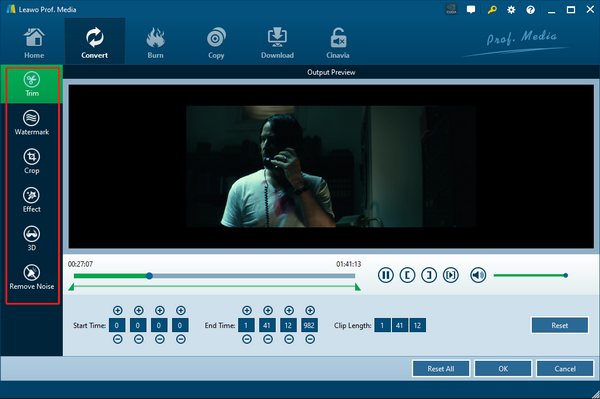
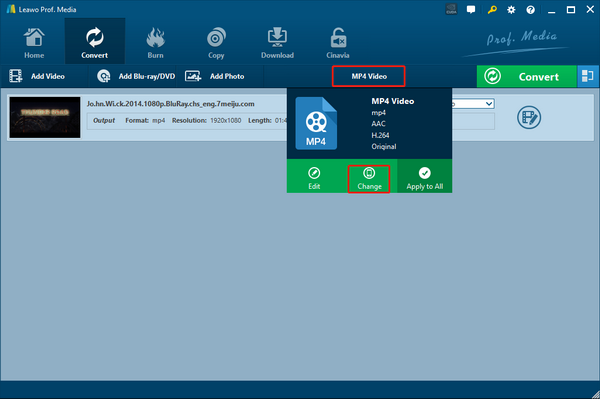
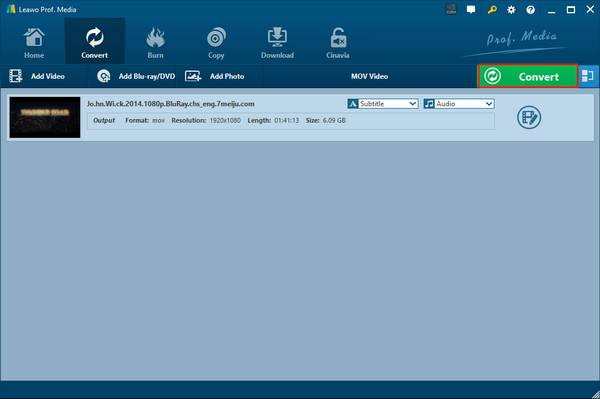
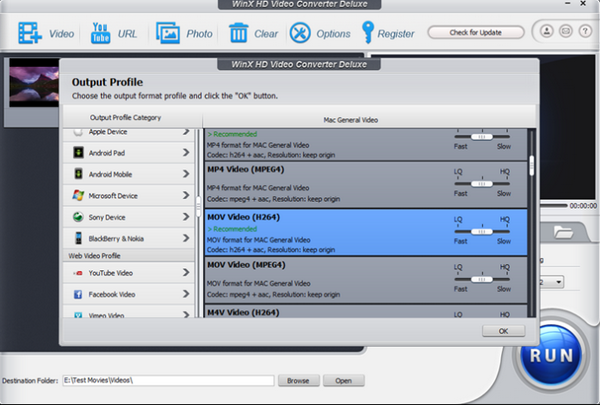
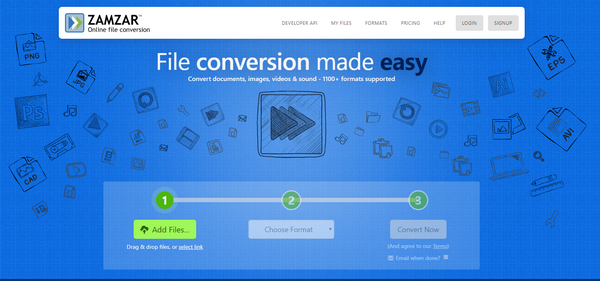
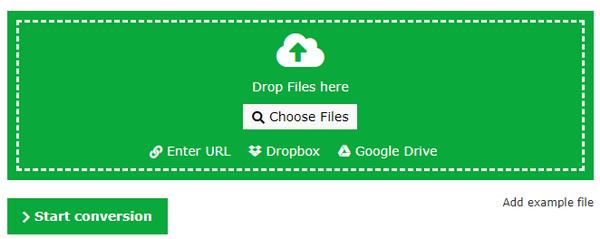
 Jan. 30, 2015 by
Jan. 30, 2015 by 






















