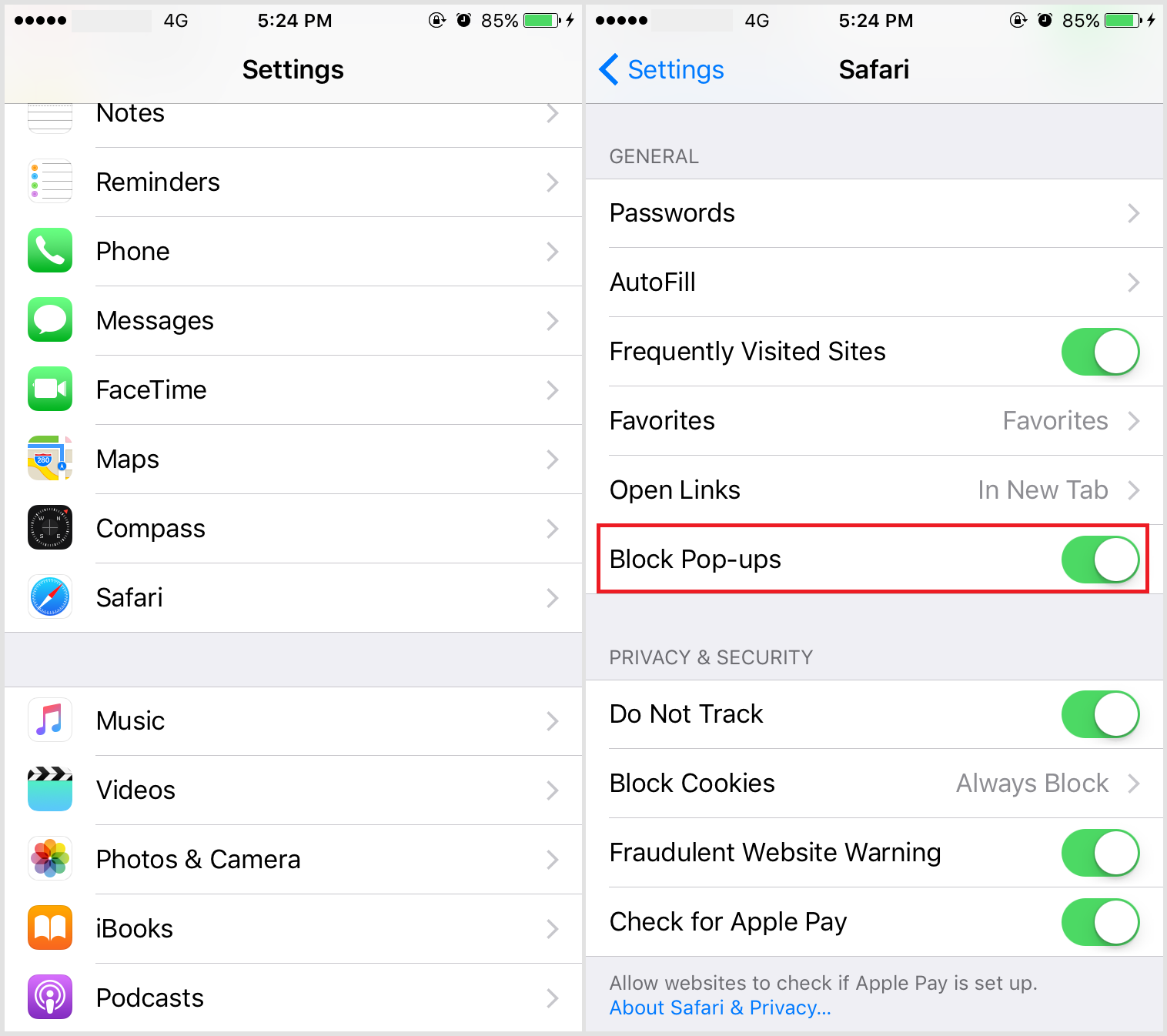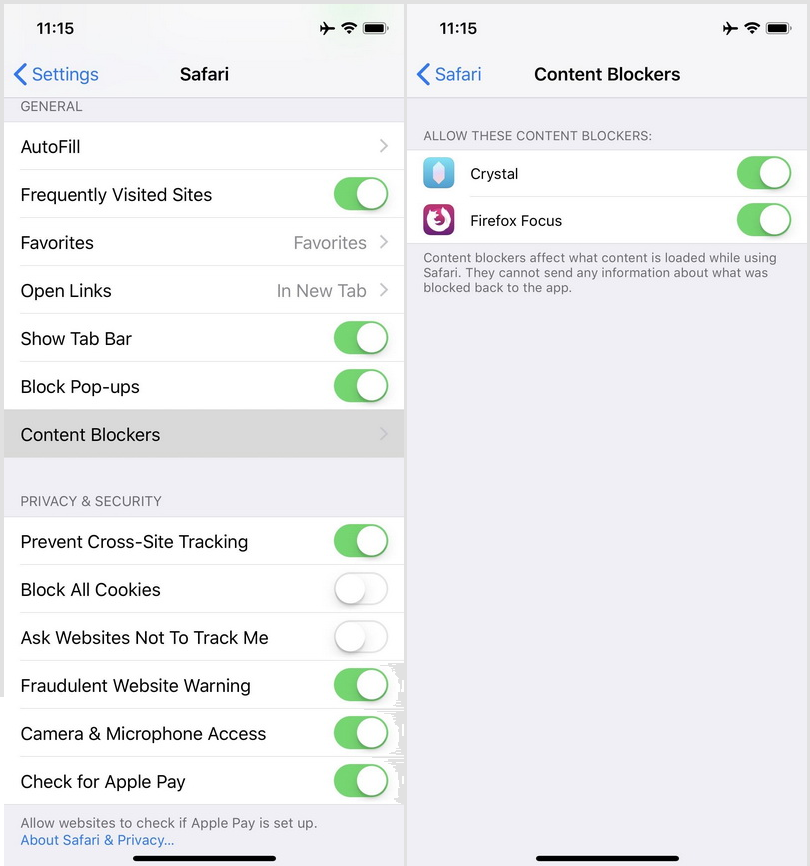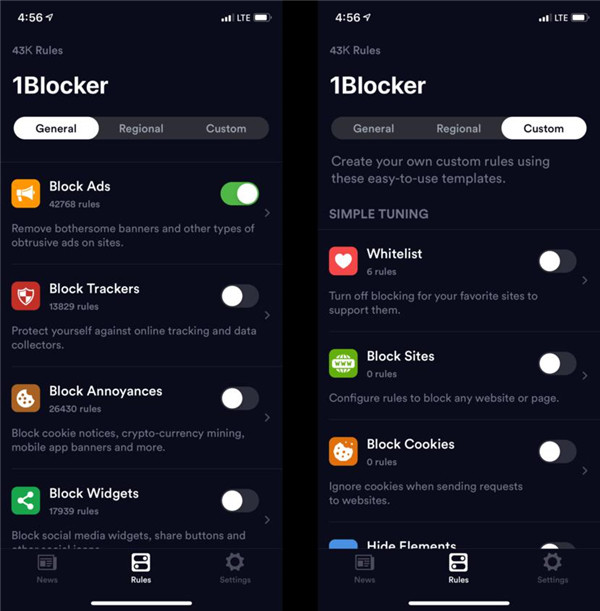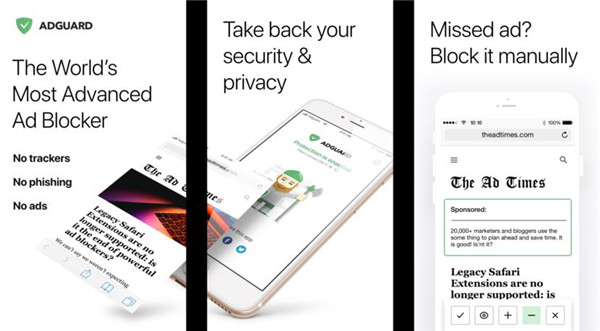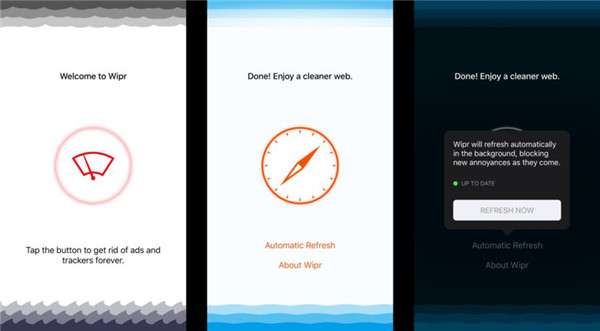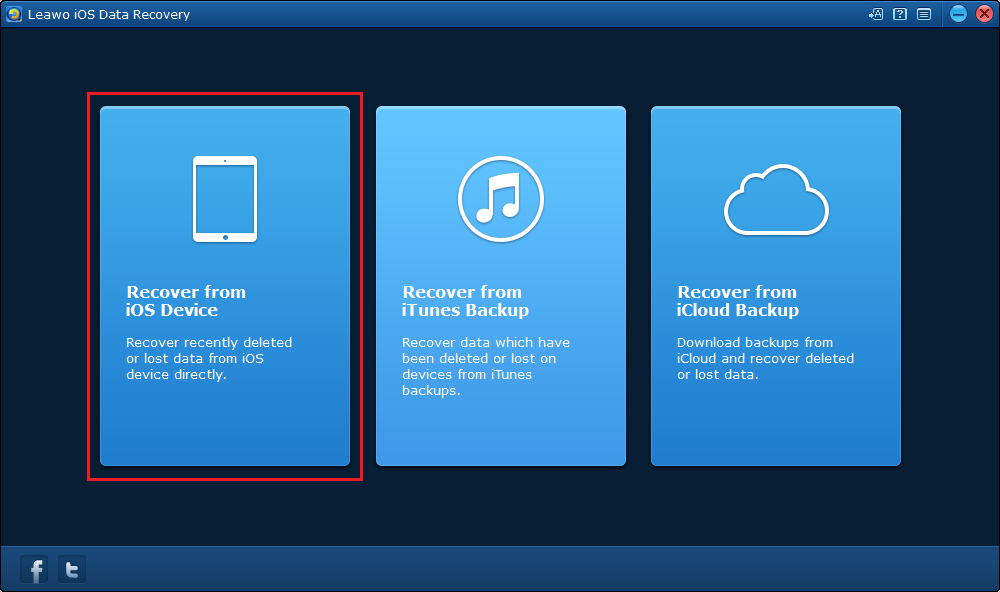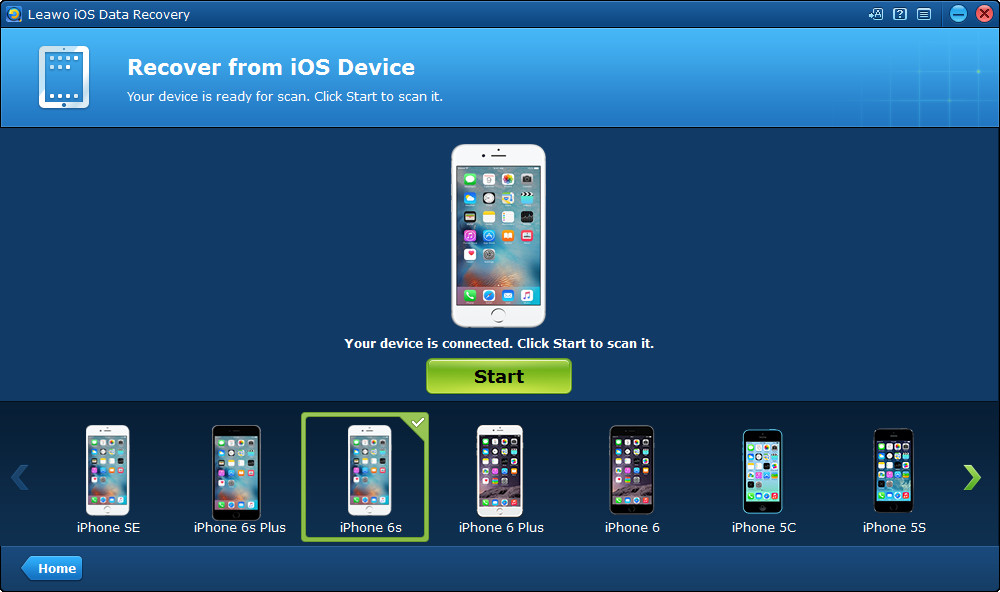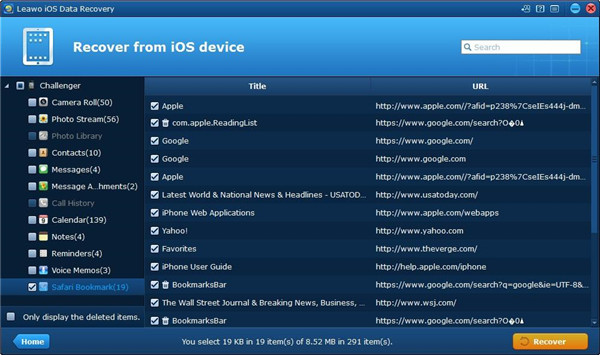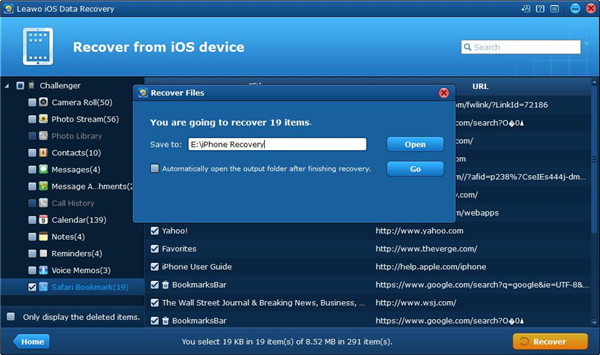People use iPhone and iPad to browse the Internet as they offer a fast and smooth web browsing experience. But things like ads and popups could be disturbing when we are browsing the Internet on our iDevice using Safari. If you want a more comfortable web browsing experience, try using an ad blocker app. But before you start to look for the best iOS ad blocker, you can first enable the pop-up blocker in Safari.
When popups bother a lot of iPhone users, Apple didn’t just leave it like that. Instead, the company threw in an option called Block Pop-ups in Safari that’s supposed to help users block pop-ups from websites. It might not be able to block all the popups as you’d think it can, but it does help prevent certain popups from interrupting you. So before you try any of the pop-up blocker apps out there, have this option enabled in Safari first.
Part 1: Why There are So Many Ads on Safari
When you are browsing every website on Safari, the pop-up ads appear unexpectedly to disturb your reading, that always means your web browser is possibly affected by adware. What is adware? It is a malware which gets the ads injected into web pages that make you feel annoyed when you access to the web on Safari. But the ads can be blocked by using ad blockers on your iPhone.
Part 2: How to Block Ads and Popups on Safari
Here’s how to enable it in Settings. Usually this option is turned on by default, but in case it’s not on your iPhone, go check it out in Settings.
From the Home screen of your iPhone, navigate to Settings>Safari, scroll down, find Block Pop-ups and toggle it on if it hasn’t been activated.
If you want all those popups and ads to bother you less, the options itself would not be sufficient. Try using an ad blocker app to help you block ads and popups. There are several safari extensions iOS users could use to block ads. 1Blocker is one of the best ad blocker iOS users could find. And Crystal is another adblock safari extension that works great in iOS. Both ad blocker app works as adblock safari extensions that run in the background.
Another ad blocker app to block pop up ads on iPhone is Firefox Focus. It works as both an adblock Safari extension and a standalone web browser.
If you are looking for the best ad block iOS device, I would suggest that you install all the 3 ad blocker apps. They are not free but also not expensive. $4.99 for the full version of 1Blocker and $0.99 for the complete package of Crystal is fairly reasonable. Just install them all onto your iPhone from the App Store, and then activate them in system settings and you will be able to enjoy a more pleasing web browsing experience.
After installing those ad blocker apps onto your iPhone, here’s how to activate them in Settings.
From the Home screen of your iPhone, go to Settings>Safari>Content Blockers and enable the pop-up blocker apps you’ve installed.
When finding the best ad blocker iOS users could try the above mentioned apps. Install them on your iPhone and stop all those popups and ads from ruining your Internet surfing experience.
There are other tips you may want to know, such as how to block spam text messages, how to block unknown calls.
Click here to learn more: iPhone Safari Tips and Tricks You Need to Know.
Part 3: 3 Best Ad Blockers for iPhone
Some people are tired of the ads during their browsing webpage on Safari, the best solution to block the annoying ads is to get the content blockers added to your iPhone so that the ads can be put out of your sight and keep your privacy while you are visiting the web on Safari. Ad blockers is workable on Safari and only support the devices which work with 64-bit architecture. If you want to use the ad blocker after the blocker downloading, you should get it enabled through Settings on your device.
Here are 3 best ad blockers for iPhone recommended to you as below:
1Blocker can be customized. Different rules to block ads or trackers or cookies or website comments or Twitter or adult websites or more can be set as you need. In addition, your favorite websites can be added to Whitelist, you also can get the specific websites blocked from access as per your requirement. Furthermore, blocking or allowing cookies or page elements from the specific websites can be customized to your preference. 1Blocker can be downloaded freely, but it is only a trial version. If you want to use multiple features at a time by unlocking the ability, you can pay $4.99 for the in-app purchase. So the free download of 1Blocker just can meet your minimal needs for blocking ads, but if your want to experience the advanced features, such as custom rules, the Whitelist extension for Safari, the iCloud syncing and so on, 1Blocker is the right one to satisfy your needs, which really can get you the experience of web browsing customized.
AdGuard can block dozens of various kinds of ads to accelerate your web browsing on Safari. The rules of the specific website can be set up and the ads can be manually blocked from sites while you are visiting them via the Share sheet on Safari. In addition, at least twenty more preset filter lists can be used as you need, such as EasyList, Malware Domains or EasyPrivacy. The trackers on social media sites can be blocked, and Safari can be cleaned up basically so that your experience of your web browser can become smoother on Safari. The professional version of AdGuard is sold at $1.99, with the help of it, using the local DNS proxy can block the ads from the outside of Safari through other web browsers or apps. Want a fast and clean web browsing experience on Safari? AdGuard is deserved to get one.
Wipr offers you a simple blocker for ads on your iPhone, you can have a try. You just need to activate it, then the hassle-free ads blocking can be provided by such a lightweight blocker. Wipr can be updated in an automatic way to ensure that unwanted ads cannot be seen by the readers. But, Wipr is just known for the simplicity, any customized settings, or the options of whitelist for sites that you need cannot be found. Most important of all, it is different from the other ads blockers which caused controversy previously, Wipr won’t take money to allow some ads to appear. In addition, there is always an active developer in Wipr to give you support once you encounter any problem related to Wipr.
Part 4: How to Recover Mistakenly Deleted Safari Bookmarks from iOS Device
A lot of people would have plenty of different websites saved in their bookmark list in Safari. And many people have had the wrong bookmarks deleted when trying to organize their bookmarks. If you happen to have backed up your device to iCloud or iTunes, then you can still get the deleted bookmarks back. But if you haven’t have time to back up your iPhone, try using a third party iOS data recovery program to get back your deleted bookmark. Here’s one program to do that: Leawo iOS Data Recovery: It can easily recover your deleted bookmarks from your iOS device without needing any backups. And bookmark is not the only kind of data it can recover. Other data that can be recovered with this program include photos , text messages, notes, contacts, call history, voice memos, calendar events, etc. Check out the instructions below to see how to use it to recover your deleted Safari bookmarks.

iOS Data Recovery
☉ Recover multiple deleted data directly from iPhone/iPad/iPod touch
☉ Extract and export 12 types of files from previous iTunes&iCloud backup
☉ Back up 12 kinds of data on iOS devices to computer
☉ Recover data lost due to jailbreak, iOS upgrade, deletion, etc.
☉ Support iPhone 6s/6s plus, iOS 9.3.2, iTunes 12.4 & Win10
1. First, use a USB cable to connect your device to your PC and then launch the program. On the interface of it, click on Recover from iOS Device.
2. Click on the Start button that locates in the center of the interface so that the program can scan your device and look for the bookmarks you deleted.
3. After the program is done scanning your device, click on Safari bookmark at the bottom of the sidebar on the left and you will see all your bookmarks, including those you’ve deleted. Select those you want to recover and then click on the Recover button.
4. On the following window, click on the Open button and set the output directory for the bookmarks you are about to recover, and then click the Go button and the program will start the recovery process immediately.
Ads and popups could be annoying when you are browsing the Internet, but with the right iOS ads remover, they could be less disturbing. Those ad blocker apps can’t completely block all the ads and popups, but they could significantly improve your web browsing experience.