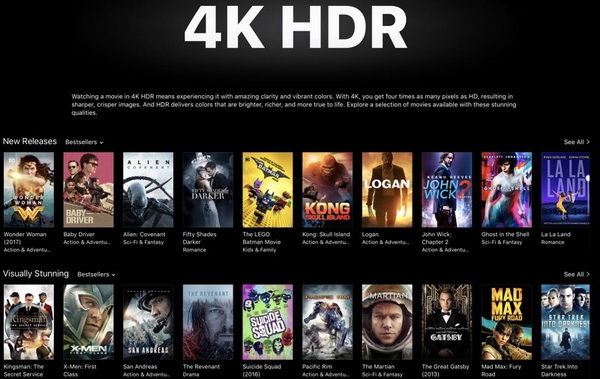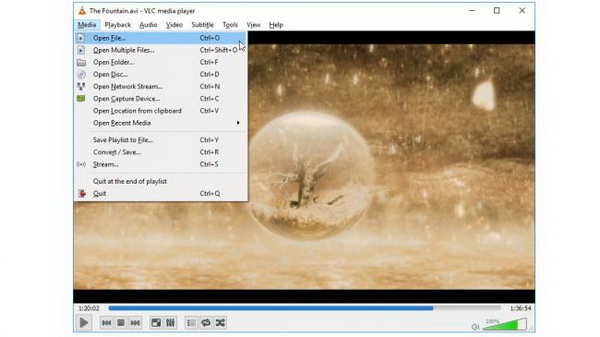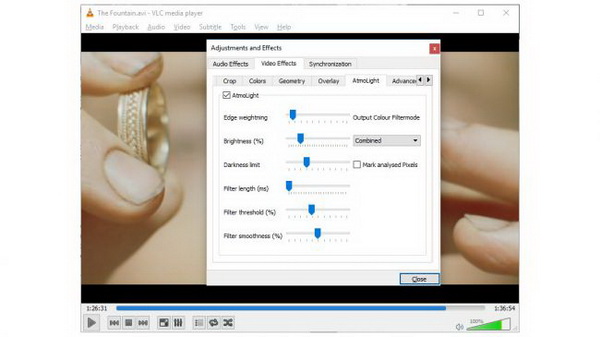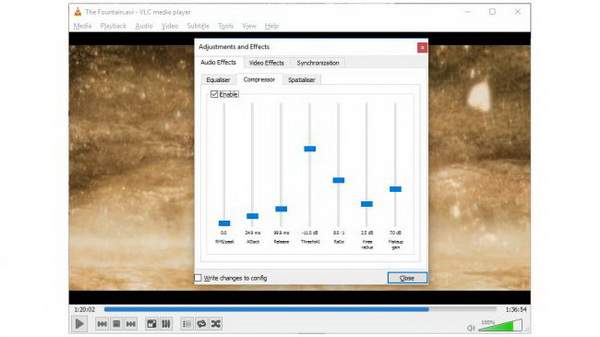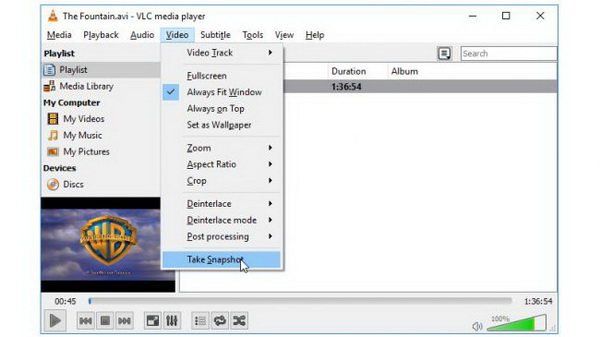As everyone knows the best 4K movies can give you an experience that is about the closest thing you can actually get to having a movie theater in your living room. In fact, we'd with the advent of lots of vision technology, and readily available high-quality sound systems, it's arguable better. And let's not forget the film buffs among us who simply want to watch certain movies over and over again at the highest quality currently available for your home.
Related Article
Part 1: Popularity and Advantages of 4K Movies
Now that we're a couple of years into the 4K era, the format has really started to come into its own as movie studios have firmly committed to taking full advantage of everything that Ultra High Definition and High Dynamic Range colors have to offer - and a little assist from Apple, Netflix, Amazon and Vudu for making 4K content readily available and affordable.
4K entertainment was once a thing of luxury — few could afford it or justify dishing out a large sum of cash for the necessary equipment. Now, 4K TV's have gotten much more affordable, 4K streaming devices are easy to find and are relatively cheap as well, and plenty of entrainment is offered in the high-resolution format.
So, if you want to take the plunge into this beautiful new world of colors you've never seen on a TV before, 4K movies are absolute must-haves.
Part 2: How Can I Play 4K Movies on PC or Laptop
Playing 4K video consumes resources like processor, ram and graphics memory. Many users faces lags while processing 4K video. On Internet, you can find many Media Player that claims to play 4K Video smoothly, but it is realty they can't do that. Some Media payer can do but here we are going to maximize your system performance to extract the true potential of your PC or Laptop. Some Media Players use Hardware Decoding for smooth playback but can can't extract the full potential from your hardware because media players are not allowed to modify your system graphics and power plan settings.
so here are some suggestions you may need to know in order to play 4K videos smoothly.
1. 4K monitor
Like TVs, 4K monitors have been quickly growing in popularity. 4K monitors are great for multitasking and deliver a more immersive 4K Movies watching experience. For the longest time, 4K monitors were held as the golden ideal of computing, but nowadays, even some of the best 4K monitors are attainable for all. And, because of all the UHD content available in 2019, you're going to want to jump on the 4K train, whether you're watching the 4K videos or just doing some general computing. Unfortunately, 4K monitors require significantly more power to run, so until recently, 4K monitors required powerful and expensive PCs. As computers have caught up and gotten more powerful, more and more people are turning to 4K monitors, especially since prices have started to decrease significantly.
2. Graphics Card
The graphics card is the second important component in the equation, and it is not recommended just one, but a high-end NVIDIA, belonging to the GeForce GTX family. However, with integrated cards of the latest equipment from this company, it may be sufficient since they incorporate support to reproduce 4K at 60hz. It is necessary that the graphics card supports that resolution and is compatible with the codecs used today to see this type of content: H265 / HEVC and GoogleVP9. If your card is not able to decode these codecs you have a problem because all the workload will be carried by your CPU and that will probably generate problems unless you have a processor beast.
3. CPU
As the main "brain" in the PC, CPU handles all the calculations needed to process instructions before sending information out to the user. To run a 4K UHD Blu-ray movie on PC, Intel 7th~10th generation (Kaby Lake~Comet Lake) Core i processor is required as it supports the Intel Software Guard Extensions (Intel SGX) technology. Notably, Intel has removed SGX in the latest chips and users need to seek other workarounds to enjoy 4K UHD Blu-ray on the PC that comes with Intel 11 Gen and above chips.
Part 3: Can Windows Media Player Support 4K Playback
Some people may face the problem that 4K videos won't play on Microsoft Media Player. Unfortunately, Windows Media Player on all versions up to Windows 8.1 will not play 4K video files. If you've recorded a 4K file from Reflector 2 and attempt to play the file with Windows Media Player, you may see the following error: The file is still playable!
VLC media player (commonly known as VLC) is a free and open-source, portable, cross-platform media player and streaming media server developed by the VideoLAN project. It doesn't need any external codec or program to work. And here, I will show you the way to play 4K Video on VLC.
Step 1: Download and install
The installer is fairly self-explanatory and you shouldn't need to change any of the default options. The only section you need to pay particular attention to is 'Choose components', where you might want to be selective about which elements and extensions to install. If in doubt, leave everything selected.
Step 2: Load a file or stream
The main VLC interface is a pretty simple affair, and the first thing you'll want to do is to load a video. You can do this by dragging and dropping a file onto the program window, or click the Media menu followed by Open File. At the bottom of the program window control similar to those you would find in any other media player – play, stop and pause, volume control, and a progress bar to allow you to jump to a specific section of a video.
Step 3: Adjust audio and video
VLC gives you a great deal of control over how your videos look and sound. Click the graphic button at the bottom of the window (it's the sixth button from the left), or click Tools > Effects and Filters to bring up the audio and video controls. To adjust the sound, you will need to check the Enable box and then use the sliders to tweak different audio frequencies to your liking. As well as basic adjustments, you can also use the Compressor and Stabilizer tabs to experiment with more advanced effects.
Step 4: Synchronize audio and video
While we're looking at the Adjustments and Effects dialog, it's worth mentioning that the Synchronization tab can be used to alleviate the problem of sound and video that is not in sync. By introducing a pause in the audio, or bringing it forward, you can stop enduring videos that look like they have been badly dubbed.
Step 5: Access quick controls
If you've switched to the Minimal Interface or Full-Screen mode, you might be wondering how you go about controlling playback. If you're in Full-Screen mode, all you need to do is move the mouse and a set of playback controls will pop into view. They disappear again after you leave the mouse alone for a while. In the Minimal Interface, you just need to right-click on the video that's playing, and you can use the menu that appears to control playback.
Part 4: Best Free 4K Blu-ray Player - Leawo Blu-ray Player
The best 4K Blu-ray player software from Leawo is a free Blu-ray player. It is an all-powerful tool. This software contains all media playback solutions you need for your leisure entertainment. It acts as free Blu-ray disc player, free DVD disc player, free HD video player (free 4K video player), free ISO file player, and free audio player (free music player). Being a free Blu-ray disc player software app, it plays Blu-ray discs for totally free, and downward compatible with DVD discs playback, no matter they are commercial or regular. It is the best free software to play Blu-ray on Windows or Mac.
Meanwhile, as free DVD player, it's not only a free DVD disc player but also free DVD player to playback DVD folder and DVD ISO image file for totally free. It's also a free 4K video player to deliver extraordinary image and audio experience via 4K displays. It's capable of playing 4K video in MKV, MP4 and TS formats, 1080P videos in HD MP4, HD MKV, HD MOV, etc., 720P videos in MP4, AVI, MKV, and other formats, be it camcorder reordered footage, downloaded online video, or streamed video. Leawo Free Blu-ray Player gets very simple to use Leawo interface, even if you are using it for the first time, you can quickly become familiar with it.
Leawo 4K Player can help you build an incredible home theater, you just need to prepare a computer and 4K disc, and then you can enjoy 4K movies with it.

-
Leawo Blu-ray Player
Region-free Blu-ray player software to play Blu-ray disc and DVD disc for free, regardless of disc protection and region restriction.
Play 4K FLV videos, 4K MKV videos, 4K MP4 videos, etc. without quality loss.
Support the conversion from Blu-ray/DVD discs to MKV in the premium version.
Deliver super high-quality stereo audio experience with the support of various advanced audio decoding technologies like Dolby, DTS, AAC, TrueHD, DTS-HD (including 5.1, 7.1 channels), etc.
Part 5: Best Program to Download 8K/4K Video
CleverGet Video Downloader, a comprehensive online movie downloader that could not only download online videos, but also free movies, paid movies and even live streams, could help you easily complete online free movie download tasks in simple clicks. With it, you could easily download free movies from various free movie or video websites like YouTube, Twitter, Tubi, Facebook live, Vimeo and various other free movie sites.

-
CleverGet Video Downloader
Download Movie Video With 320 Kbps audio.
Easily Download Live Streams Without Quality Loss.
Video Info Extractor.
Supports Playlist Downloading.
Support Multi-tasking & Video Info Extractor Inside.
Ease-of-use UI.