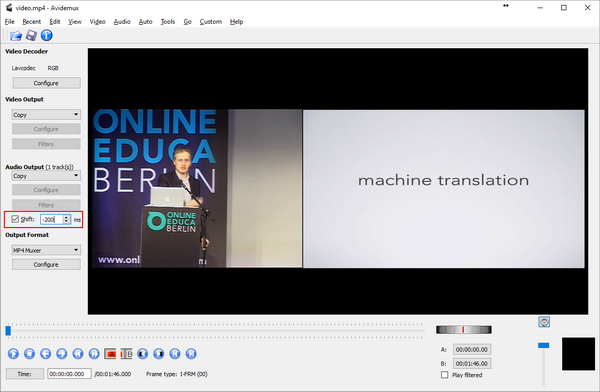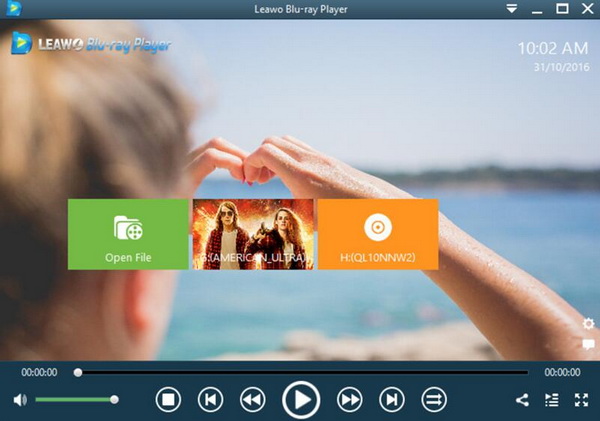Apart from the picture quality and sound effects, another important factor of being an excellent video is the synchronization. Simply speaking, if the video or the audio is out of sync, then it is hard to say this is a standard video with good quality. Some of the MP4 videos, based on some users’ reflect, are quite commonly found that the MP4 videos have the audio delay issue. This problem is quite annoyed while you have played a half of the whole video content, isn’t it? If you also have the same problem, then this article is designed for you.
Part 1: Possible Reasons for MP4 Audio out of Sync
How to fix audio sync MP4 problems? Before this, we have to figure out what the possible reasons for MP4 audio out of sync. The reasons are actually various. You can locate the specific reason for the issue based on the following points.
1. If the audio is out of sync while streaming online
If the audio is out of sync MP4 video while streamed online, then you can try to tell the reasons based on these parts. First of all, it is related to the operating system. If the current operating system has not been reinstalled for too long or has not performed related optimization operations such as cleaning up junk and the registry, the picture and sound will not be synchronized when watching the video. Secondly, if the CPU processing power is not strong when playing MP4 large files, it will be obvious that the sound screen will be out of sync. Thirdly, it may be due to the slow Internet connection. This is one of the direct cause for the audio delay during the playback.
2. 1. If the audio is out of sync during the downloaded MP4 playback
If the audio delay still happens once all the MP4 videos have already been downloaded to the local computer, the reasons for the issue are different. Usually, you can locate the reasons from the following points. Firstly, the MP4 video contents themselves are created with an unsynced soundtrack which would directly result in the audio delay. Second of all, excessive fragmentation of the disk can also cause sluggish playback or delayed audio. Rearranging the disk will have a better effect. Last of all, it is about the MP4 video player itself. Due to some audio codec or video codec errors of the MP4 videos within the video player you have adopted, the audio delay will happen frequently. The effective solution for this is to use another media player instead.
Part 2: Sync MP4 Audio and Video with AviDemux
In order to sync MP4 audio and video in an effective way, you had better adopt some third-party tools, such as AviDemux. Avidemux is a very powerful video editing and conversion software suitable for processing video files, such as merging and editing DV short stories. Avidemux can also convert the format of video files, extract subtitles from VOB files, and also embed SRT subtitles into video files. It supports a variety of filters, so it is also very suitable for suppressing animations and making PSP movies. Avidemux supports files in multiple formats, including avi, mpeg, mp4, MKV and even FLV. Supports multiple video encodings from VCD to Xvid to H.263, and multiple audio encodings from MP3 to AAC to AC3. Avidemux supports multiple audio and video formats, including AVI, MPEG, VOB, MP4, MKV, and FLV, as well as MP3, AAC, Vorbis, and more. For the detailed steps on how to sync MP4 audio and video with AviDemux can, please refer to the details.
Step 1. Download and install AviDemux on your computer.
Step 2. Open AviDemux and add MP4 video with which you would like to sync audio to the program.
Step 3. Set the Video Ouput and Audio Output. Once the MP4 video has been imported, then make sure you have selected “Copy” for each module. Then play the MP4 video in the right-hand screen to confirm the exact delaying period. Finally take a tick in the “Shift” box and speed up or slow time the time points by clicking the up and down icons.
Step 4. Save the new video. File the name for the changed MP4 video and finally save the video by clicking “File” >> “Save” >> “Save Video” options.
Part 3: Tips for Fixing MP4 Audio Sync with AviDemux
As one of the best editing tool, AviDemux can easily fix the MP4 audio sync problems. Besides, it can also provide excellent user experiences on cutting, encoding, and filtering. What’s more, if you would like to obtain the task automation feature with AviDemux, then you can achieve your goal here because this tool can be able to allow users to organize the projects in a queue which would save a lot of time in editing the videos one by one. Simply speaking, you can easily clip out your video selections by using this powerful editing program. Addtionally, AviDemux can allow users to select various output video formats after the editing process. Another more attractive feature while fixing MP4 audio sync problem is that the interface is quite clear and uncluttered. By the way, based on some reviews in some platforms and forums, there are also some feedbacks to be considered while fixing MP4 audio sync. This is just referential, users can hold your own opinions based on your own situations.
1. Bug with the size option. Some users have reflected that for both 2.7.4 and 2.7.5 versions, this tool has a bad bug with the size option in the H264 GUI. Even though some changes about the size option has been selected, the final output size of the video remain unchanged.
2. Visual C++ environment issue. The VC++ version drops an error message after the start and some important information may be missing from the Visual C++ environment.
3. The audio volume is affected. After syncing the audio and video on this program, the audio delay problem has been resolved. However, the audio volume has been changed once the new video has been created. Therefore, before saving the new video, you had better view the new video first.
4. The fixes are staggering. Without doubts, AviDemux is powerful in editing the videos, however, the fixing process is quite staggering which may cost a long period to restore and edit the videos. So, you had better prepare more time for the tool to complete the fixes.
5. No automatic de-interlacing option for newbie. For some users, this is an easy tool to edit the video. However, if some automatic de-interlacing options can be offered to newbie, then it would be better. Sometimes, using the Telecide Decomb frames at the back of any sequence of filters may result in the debug. If more options can be added, the tool can be used in a more convenient way.
Part 4: Sync MP4 Audio during Playback Easily
As an alternative media player, Leawo Blu-ray Player can be another choice to play the MP4 videos. At the same time, it can be used as an useful tool to sync MP4 audio during playback easily.Without any audio delay issues, Leawo Blu-ray Player will be the one that you should not miss. As one of the most powerful media players in the past years, it has been welcomed by a lot of movie lovers and disc collectors. Leawo Blu-ray Player is able to play more than 180 types of digital videos as well as the Blu-ray and DVD discs. This media player is able to present and adjust subtitles based on your own needs. You can also try to hide the subtitles during the playback without affecting the video content. Besides, its ability in decrypting the region codes of DVD and Blu-ray discs. For the details, please refer to the following steps.
Step 1. Download Leawo Blu-ray Player and install it.
Step 2. Enter the main interface and load the movie content on the computer by clicking the “Open File” button on the home interface. Then, the imported MP4 video can be played immediately.
Step 3. Set Playback parameters. After loading the video file to the player, the video will be played automatically. During the playback, you can click the player setting panel. Under the “Playback” submenu, you can locate the “Sync playback to display” option. Then, you can click the drop-down icon to choose “A/V sync method”. Once this has been set, then the player would automatically sync the audio and video immediately.
Conclusion
When the MP4 audio is out of sync, just take ease and follow the steps above to check the exact reasons for the failure. When you have confirmed the reason for the problem, you can try to adopt a powerful and professional video editor to fix the MP4 video and audio of sync issue, such as AviDemux. If you are not satisfied with some specific features and functions of this tool, you can simply turn to Leawo Blu-ray Player to sync the audio during the playback instead. In this way, you would not change anything about the movie file itself.