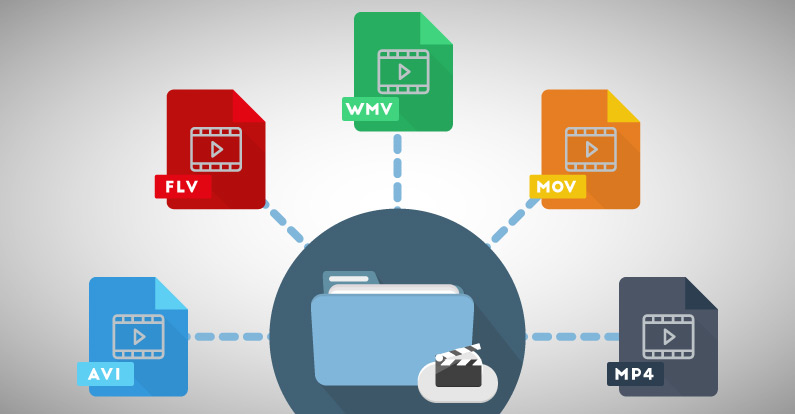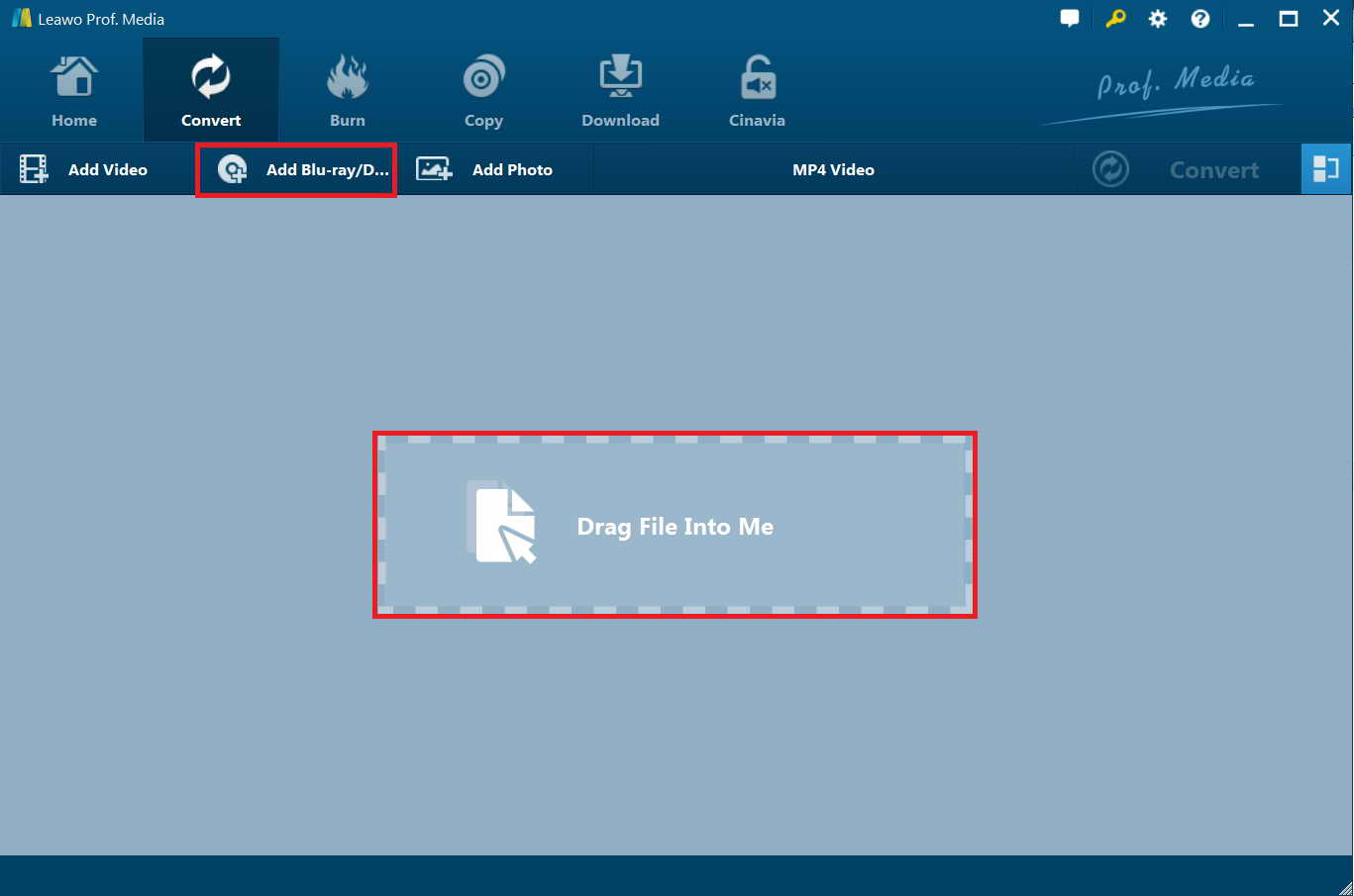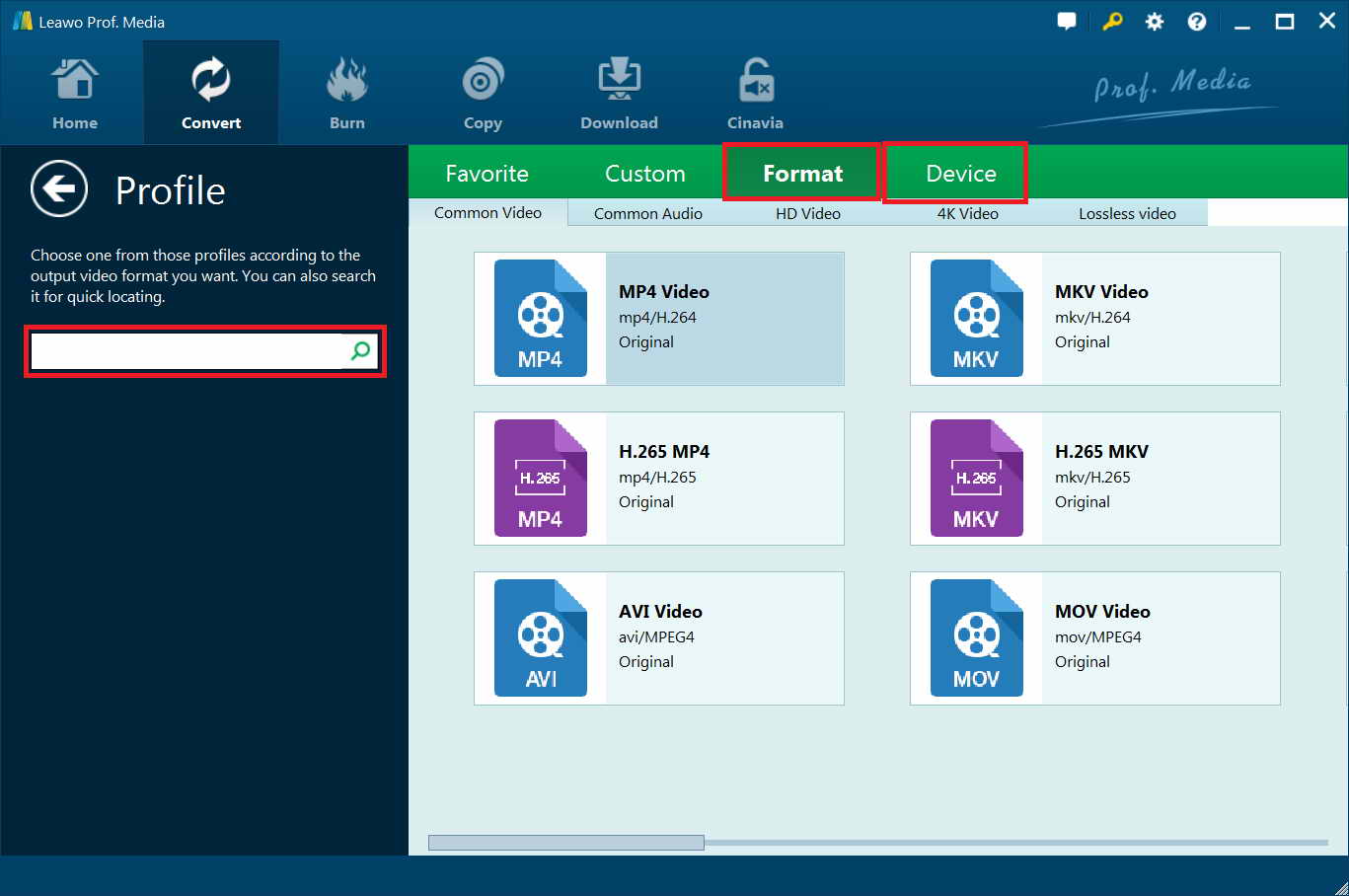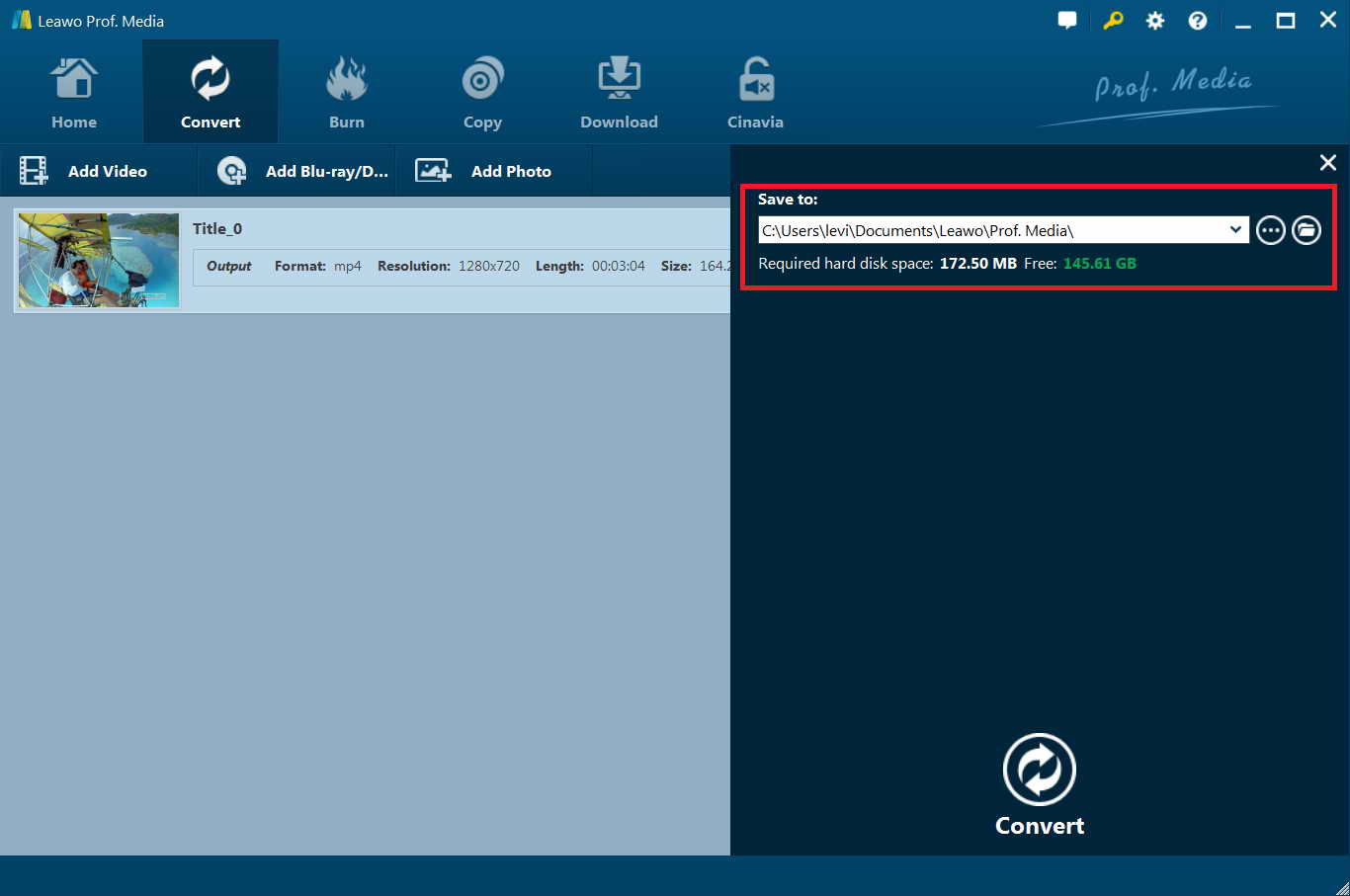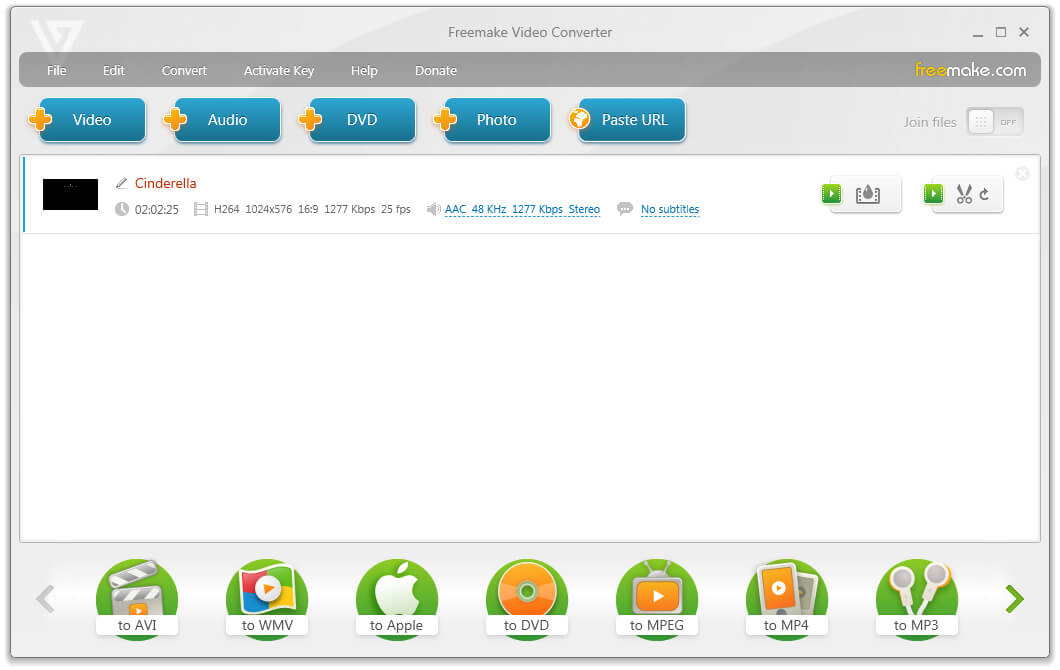Case One: Is there any way for me to convert my Blu-ray to any other file formats that can be supported by my mobile phone or tablet? I want to enjoy the interesting movies on my mobile device but it seems that Blu-ray files can only be played on my computer. Is there any quick fix for me? Thanks for your advice in advance!
Case Two: I have to say Blu-ray files are hard to be kept intact, since they are too easily to get scratched, thus failing to be smoothly played. I wonder if there is another possible ways to help store these files?
…
Many people might have come across such kind of problems. Actually, nowadays this is quite common. For various reasons, we might need to convert Blu-ray disc collections to save in digital files on computer. If you have such requirements, this guide would be exactly wonderful for you.
- Part 1: Why We Need to Convert Blu-ray to Digital Formats?
- Part 2: Best Blu-ray to Digital Formats Recommended for You
- Part 3: Best Assistant to Convert Blu-ray to Digital Format - Leawo Blu-ray Ripper
- Part 4: Convert Blu-ray to Digital with Freemake Video Converter
- Part 5: Leawo Blu-ray Ripper VS Freemake Video Converter
Part 1: Why We Need to Convert Blu-ray to Digital Formats?
Such cases as mentioned above might sound a little familiar for you if you’ve also collected Blu-ray discs. There are various occasions and reasons for you to rip and convert Blu-ray to digital files. We have listed the causes below:
We know that Blu-ray discs are generally quite expensive. You have to pay for a lot to get previous movies in Blu-ray discs.
However, the Blu-ray discs are fragile and easy to get scratched. That means once your Blu-ray discs get scratched, you have to pay extra high cost to regain the Blu-ray discs.
Incompatibility issue makes it quite inconvenient to play and watch Blu-ray movies. We know that Blu-ray discs require Blu-ray drive and player that could play back Blu-ray discs. And some Blu-ray discs and players are even regions restricted. You have to adopt region-free Blu-ray players to play these Blu-ray discs.
However, if you could convert Blu-ray to digital files, you don’t need to worry about the region restrictions upon your Blu-ray content since digital files could be recognized and played back on most media players and portable devices.
Movies on Blu-ray discs are inconvenient for sharing, while digital files could be shared easily. By converting Blu-ray movies to digital files, you could then freely share your Blu-ray movies through multiple ways, like online cloud services, email, blogs, websites, etc. You could even make a copy of Blu-ray discs for safekeeping or more convenient sharing.
Edit Blu-ray movies in a more convenient way. You couldn’t directly import Blu-ray disc into some professional video editing software like iMovie, Final Cut Pro, etc. However, if you convert Blu-ray movies to digital videos, there will be no barrier for movie editing.
You may also have some other reasons for converting Blu-ray movies to digital files. No matter what your purpose is, you could get solutions here.
Part 2: Best Blu-ray to Digital Formats Recommended for You
Speaking of digital formats, here I’ve listed several types of the top popular ones for your inference:
- AVI – Audio Video Interleave. Developed by Microsoft, the AVI format is one of the oldest video formats. However, it is also a top popular digital video file format. Generally speaking, Microsoft devices support AVI file format.
- FLV – Flash Video Format. Videos in the FLV format remain in high quality even after compression to a smaller file size, which means that the videos on the Web load quickly and won’t spend a lot of time using up bandwidth. Generally speaking, FLV file format is most used for online videos like YouTube videos.
- MP4 – Moving Pictures Expert Group 4. MP4 is an abbreviated term for MPEG-4 Part 14. The MP4 file format is also another great file sharing format for the Web, MP4 file sizes are relatively small but the quality remains high even after compression. By far, MP4 is the most popular video file format that could be recognized and accepted by almost all media players and devices.
- MKV - The Matroska Multimedia Container is a free, open standard container format, a file format that can hold an unlimited number of video, audio, picture, or subtitle tracks in one file. It is a universal format for storing common multimedia content, like movies or TV shows. Matroska is similar in concept to other containers like AVI, MP4, or Advanced Systems Format (ASF), but is entirely open in specification, with implementations consisting mostly of open-source software.
- MOV - A MOV file is a common multimedia container file format developed by Apple and compatible with both Macintosh and Windows platforms. It may contain multiple tracks that store different types of media data and is often used for saving movies and other video files. MOV files commonly use the MPEG-4 codec for compression. MOV files may contain video, audio, time code, and text tracks, which can be used to store and synchronize different types of media.
There are also many other popular digital formats such as M4V, WMV, MPEG, WebM and so on. Okay, now you possibly can’t wait to convert Blu-ray to digital formats. Check the below content to learn how to convert Blu-ray to digital files with different Blu-ray to digital video converter tools.
Part 3: Best Assistant to Convert Blu-ray to Digital Format - Leawo Blu-ray Ripper
Leawo Blu-ray Ripper is a professional Blu-ray/DVD ripper and is able to convert Blu-ray or DVD file to any common or uncommon digital format, which fully ensures smooth playback on mobile devices as well as on laptops. This handy assistant has a wide range compatibility of file formats, such as MKV, MP4, MPEG, AVI, FLV, RMVB and many more. All in all, almost all digital formats can be perfectly supported by this software. In addition, the editing feature within this software enables users to freely customize the output file format including details. To put it simply, with this software, you can freely adjust settings of the output file including resolution, frame rate and etc, so as to enjoy the movie or video playback as liked. Most importantly, though powerful and practical functions as this program gets, it has an incredibly easy to use interface.
Download and install Leawo Blu-ray Ripper on your computer (Note: It’s a module of Leawo Prof. Media). Below is the step by step user guide:
The below steps would show you how to rip and convert Insanity Workout DVDs to videos in various formats with Leawo DVD Ripper. Firstly, download and install it on your computer.
Step 1: First of all, open the installed software and open it. Then hit the Convert option to continue the process. Then click on the Add Blu-ray/DVD option to load source Blu-ray file to the main interface of this program as shown in the below picture.
Note: While loading the file, you will be given three options: Full Movie, Main Movie and Custom Mode. Here, the Full Movie option means all detailed contents including subtitles will be loaded; Main Movie means the longest part of DVD file will be loaded and Custom Mode means that you are free to decide the clip that you want to convert.
Step 2: Then, click on the clickable button next to the “Add Photo” button, and then on the drop-down panel hit the “Change” option. You now come to the Profile panel, where you need to select a digital file format from either “Format” or “Device” group as output format.
Step 3: After setting output format, you could also click the “Edit” option on the drop-down panel to adjust parameters of selected digital profile. You can then change the settings like video codec, channel, resolution and many more to your own preference. Once finished, hit the OK option to save the settings and continue the process.
Step 4: Click on the green icon of “Convert” option, specify an output location and then hit another Convert icon at the bottom to start the conversion.
Finally, just wait patiently for the process to get completed within a little while. Once the process is done, you are free to enjoy the converted files on your mobile device without any restrictions and you can also save them for a longer time without worrying that they may be easily damaged.
Part 4: Convert Blu-ray to Digital with Freemake Video Converter
You could also use a freeware tool to convert Blu-ray to digital MP4 file. That’s Freemake Video Converter, a media converter that converts video and movies between 500+ formats and gadgets for free. It could help you extract MTS/M2TS files from Blu-ray disc and then convert to MP4 files with ease.
The below steps would show you how to convert Blu-ray movies to digital files with Freemake Video Converter in detail.
- Download and install Freemake Video Converter. Insert Blu-ray disc into the drive.
- Launch Freemake Video Converter and then click the “+Video” button to browse and load M2TS/MTS files from Blu-ray source for converting.
- Choose the “to MP4” button at the bottom of the free Blu-ray MTS to MP4 conversion program.
- You could adjust the output MP4 file parameters by clicking the cogwheel sign on the “to MP4” window.
- Select a destination folder for MP4 videos and press the “Convert” button.
You then only need to wait for the conversion to complete. However, you need to know that Freemake software doesn’t rip protected Blu-ray discs. Please make sure that if you use Blu-ray disc as an MTS source, it doesn’t have any media protection.
Part 5: Leawo Blu-ray Ripper VS Freemake Video Converter
For your convenience, we have made a comparison table for you between Leawo Blu-ray Ripper and Freemake Video Converter in converting Blu-ray files to digital files. You could check them below.
|
|
Leawo Blu-ray Ripper |
Freemake Video Converter |
|
Rip protected Blu-ray/DVD files |
Yes |
No |
|
Supported output digital formats |
MP4, MKV, AVI, WMV, MPEG, and 180+ others |
MP4 only |
|
Remove Blu-ray/DVD disc region restriction |
Yes |
No |
|
Content loading modes |
Full Movie, Main Movie and Custom Mode |
Only custom mode |
|
Play back source Blu-ray/DVD movies |
Yes |
No |
|
Edit Blu-ray/DVD movies like trimming, cropping, adding watermark, etc. |
Yes |
No |
|
Apply 3D movie effect |
Yes |
No |
|
Merge files into one |
Yes |
No |
|
Select subtitles and audio tracks |
Yes |
Yes |
|
Adjust output profile parameters |
Yes |
Yes |
|
Availability |
Windows 7 and later, Mac OS 10.10 and later |
Windows only |
Obviously, Leawo Blu-ray Ripper is a much more professional tool in ripping and converting Blu-ray files. It provides more useful and easy to use functions than Freemake Video Converter, especially its performance in ripping protected Blu-ray/DVD discs since nowadays most Blu-ray/DVD discs are copy protected.