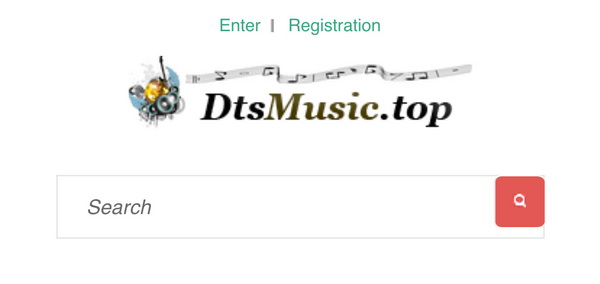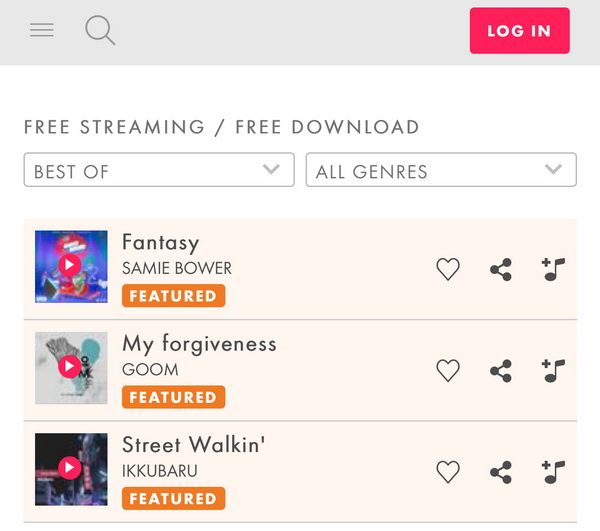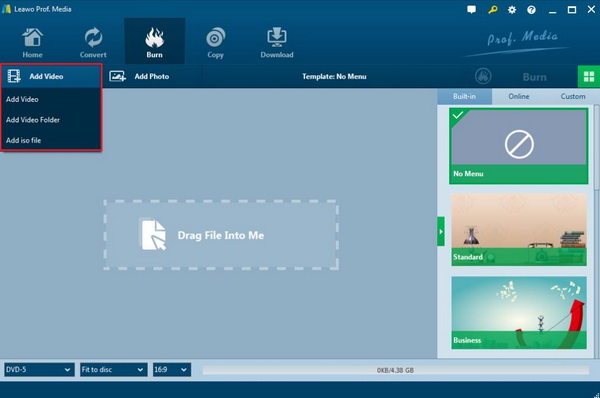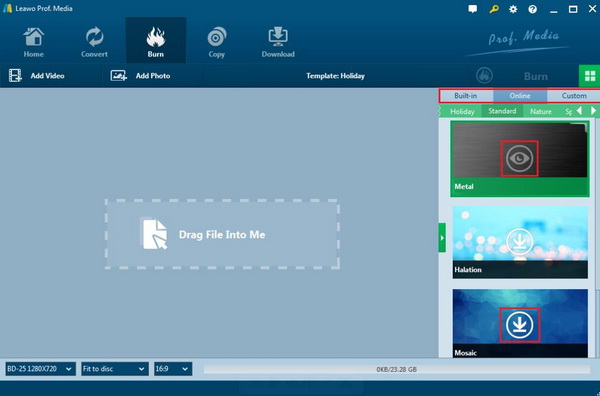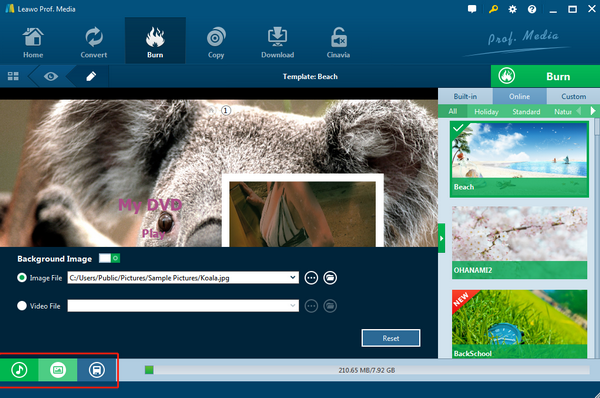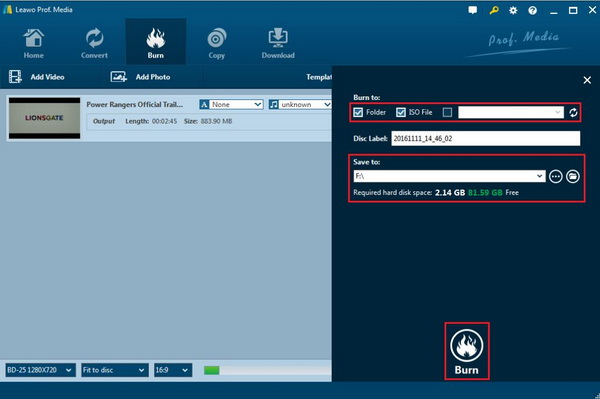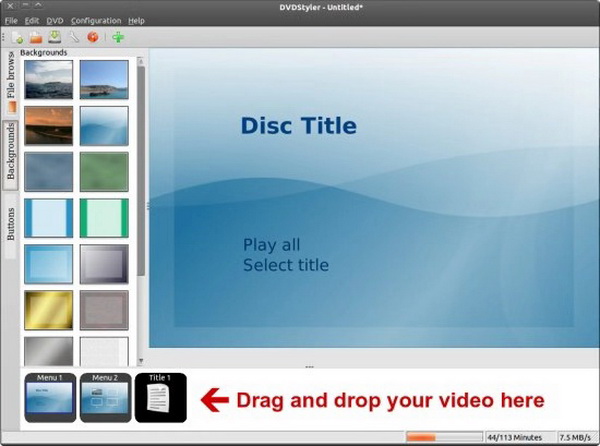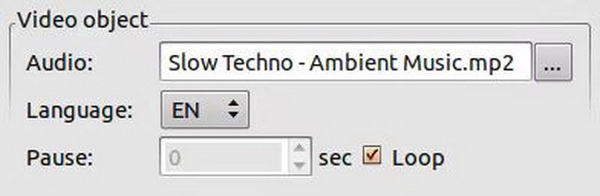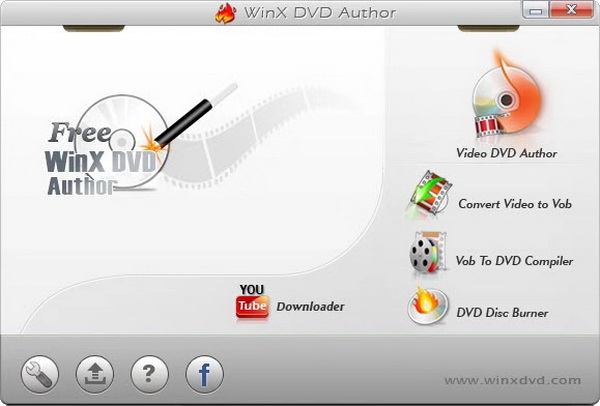Before playing the DVD content officially, what would you do to make the waiting more worthwhile? There is an interesting method you can adopt. That is to load some wonderful sound tracks to the DVD menu so that the DVD loading process would seem less boring. Have you ever known about the detailed steps on how to add DVD menu music free? On your computer, is it available for you to obtain the DVD menu music whenever you want? Actually, you have to download the DVD music ahead of time, then you can add the downloaded DVD music tracks to the DVD menu. It this is what you are really dreaming of, next, you should stop here for more information.
Part 1: Top 3 Sites to Download DVD Menu Music
Some of you may have been clear about the fact that you can add menu music to the DVD by using a professional DVD burning program that usually contains the default music soundtracks in the local library. However, things don’t go smoothly or perfectly all the time. For example, you fail to obtain your preferred menu music in the local library. In such a case, downloading the DVD menu music will be necessary. Before downloading the menu music, you have to make another more thing clear, that is the supported DVD menu music format is AC3. AC3 (Audio Coding 3) is a synonym for Dolby Digital. Dolby Digital is an advanced audio compression technology that can encode up to 6 individual channels with bit rates up to 448kbps. The surround sound system provided by Dolby AC-3 is composed of 5 full frequency domain channels and 1 subwoofer channel, which is called 5.1 channel. The five channels include front left, center, front right, rear left, and rear right. The bass channel mainly provides some extra-base information, making some scenes, such as explosions, impacts, and other sounds better.
Therefore, let’s focus on the question that how to download the DVD menu music. Actually, if you can be provided with some professional DVD menu music downloading websites, the tasks will become easier. Next, I will introduce top 3 sites to download DVD menu background music.
Top 1. DtsMusic.top
The first site you can download DVD menu music from is DtsMusic.top. It provides users with a variety of music types to be downloaded, including Jazz, Blues, Opera, Instrumental, Classical Music, Electronic, Trance and so on. You can find your own preferred style of music on it without any doubts. You can also download these music soundtracks freely based on your own needs by selecting the targeted formats. At the same time, you will be introduced to a lot of popular and recent hit music based on your own searching history on the main interface.
Top 2. Jamendo Music
Jamendo is a music community platform founded in Luxembourg. It has been providing services since 2005. In addition to being able to directly listen to various types of music songs on the website, the music uses Creative Commons (CC license) as its feature, and anyone can start from the website to download audio tracks for free and according to the type of music license, the song can also be modified or used commercially. If you need to use music in a movie or multimedia project and need a higher quality HQ audio file, you can consider paying a fee to obtain an official license.
Top 3. SoundCloud
SoundCloud is a German website that provides music sharing community services and has grown rapidly. You can record or upload any sound online to SoundCloud to share with you. It supports AIFF, WAVE, FLAC, OGG, MP2, MP3, AAC audio formats. It can be uploaded online or through the software client to upload music files. However, the free version limits the total length of uploaded audio to no more than 2 hours and the maximum number of downloads per song is 100. SoundCloud allows music to be embedded into web pages via a Flash player.
Part 2: Add DVD Menu Music with Leawo DVD Creator
In order to add DVD music successfully, you have obtained a professional DVD burning program which has the ability to add the background music and burn the DVD disc with ease and accuracy. In the first place, you can take a try on Leawo DVD Creator. Regarded as one of the most powerful DVD burning programs in recent years, Leawo DVD Creator can help you to burn your reluctant files to a DVD disc with customized features retained. With Leawo DVD Creator, you can burn more than 180 formats videos in formats like RMVB, MKV, MP4, WMV, Xvid, MOV, and FLV to DVD-9 and DVD-5 discs with 6X higher speed than others. With the support for Intel Quick Sync acceleration technology, Leawo DVD Creator ensures the fast burning speed. For the detailed steps, you can refer to the following steps.
Step 1. Download Leawo DVD Creator and install it on your computer.
Step 2. Insert an empty DVD disc to the computer’s drive.
Step 3. Open the program and import the reluctant video files to the main panel of the program by clicking “Add Video”, or you can simply drag the targeted video to the program directly.
Step 4. Set the disc menu templates. You can choose from the templates library in the right-hand column or you can DIY your own disc menu.
Step 5. Click the Edit button on the sub-menu bar to open the editing panel. Then you can find three icons at the bottom left corner of the screen. Click the first music icon to call out the Background Music setting panel. Choose the source music file from your computer by clicking Browse button to choose the downloaded DVD menu music on your computer or in the local library.
Step 6. Start burning DVD. Once all the templates have been selected, click the green “Burn” icon on the top right-hand corner to start the DVD burning process. And you will be required to confirm “Burn to”, “Disc Label” and “Save to” options.
Part 3: Add DVD Menu Music with DVDStyler
Apart from Leawo DVD Creator, you can also turn to another free DVD burner – DVDStyler to add DVD menu music. DVDStyler is a piece of powerful, convenient and practical, completely free DVD menu creation tool software, built-in rich templates, including festivals, weather, beautiful pictures, nature, animals, etc. DVDStyler allows users to choose the background image of the menu, and add the desired audio files to the DVD menu freely. Please follow the steps below to add DVD menu music.
Step 1. Download DVDStlyer and install it on your computer.
Step 2. Open DVDStlyer and drag your video to the main interface.
Step 3. Set the DVD menu. There are a lot of background images for users to choose from to add to the DVD menu. Once you have inserted the video to the main interface, then you can right click on the screen to select “Properties”, and then go to “Audio” section, select the downloaded audio file on your computer and check “Loop” so that the file is long enough for the menu to be displayed.
Step 4. Start burning the video to DVD disc. Once all the settings have been done, click “Burn DVD” and select whether you would like to burn ISO image file or burn it directly to your DVD disc.
Part 4: Add DVD Menu Music with WinX DVD Author
Furthermore, WinX DVD Author can be your another option to add DVD menu music. WinX DVD Author is a very powerful all-round DVD burning program. The software interface is simple and comprehensive. It can support AVI, MP4, FLV, MKV, DVD, ASF, MOV, RM, RMVB, H.264 and many popular formats. Both ordinary and high-definition video can be burned to the disc very quickly. In addition to the commonly used DVD burning function, the software can also create DVD chapter menus and subtitles, and can also import subtitles in various languages into the video. This free DVD authoring tool lets you compose DVD menus, chapter menus, insert SRT subtitle files, and add your favorite music and pictures as backgrounds. In addition, it also supports various DVD languages such as English, French, Chinese, German, Italian, Japanese, Spanish, etc.
Step 1. Download and install it on your computer. Run this program.
Step 2. Load the video clip to the software. Click “+” button to load the video for burning DVD with background DVD menu music.
Step 3. Enter the menu creating panel. Click “>>” button to access to menu creating panel. On this menu editing panel, you can click the “Music” icon to add a menu background sound track.
Step 4. Start burning video to DVD disc with menu background music. Click “>>” icon to the final burning panel. Click “Start” button to begin the DVD burning process.
Conclusion
Adding music to the DVD menu can make your DVD disc more comprehensive and customized. If you have no idea on how to complete the adding process, referring to the above information can be helpful. Just make full use of Leawo DVD Creator, it can allow you to obtain a personal DVD disc with various menu templates and audio tracks. At the same time, you can enjoy the fast burning speed.