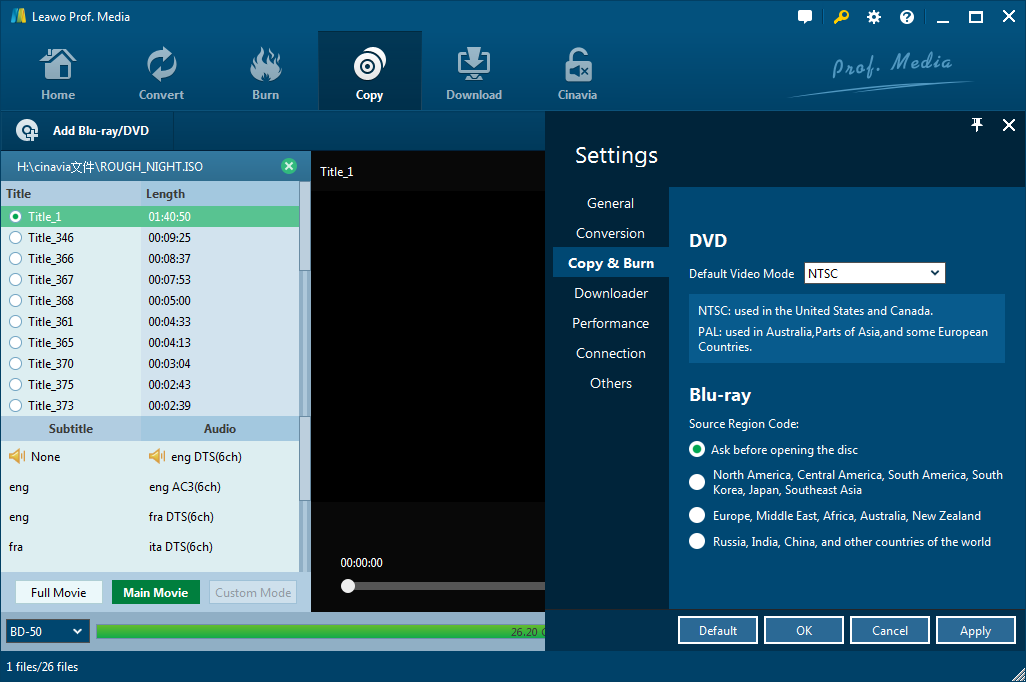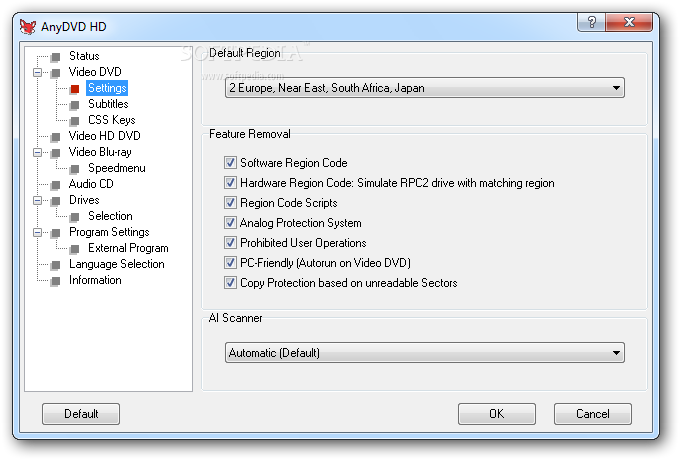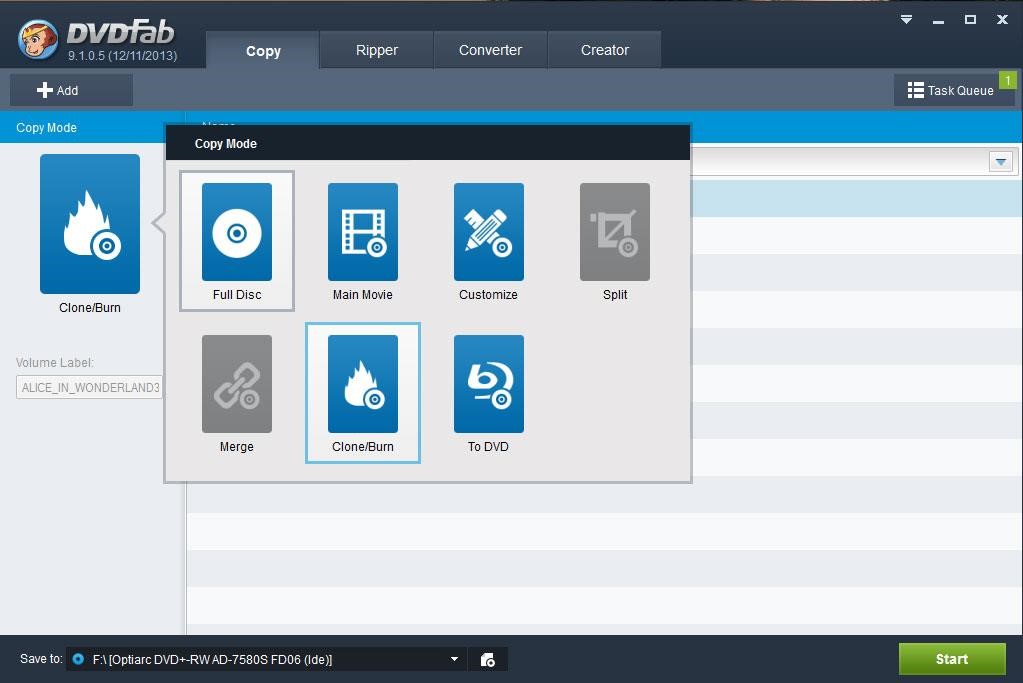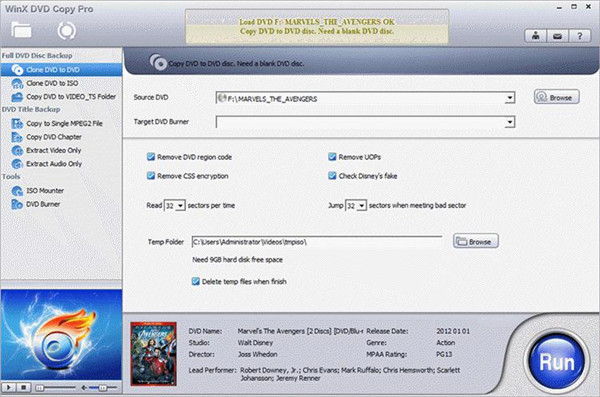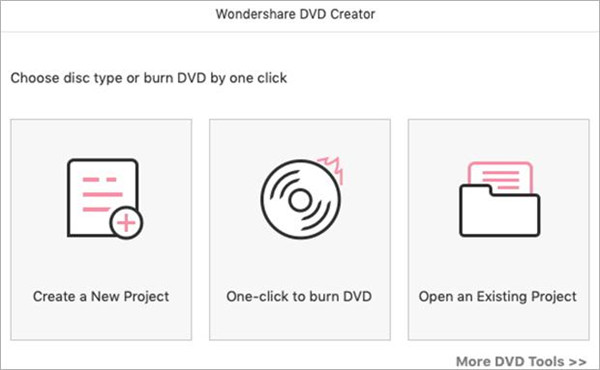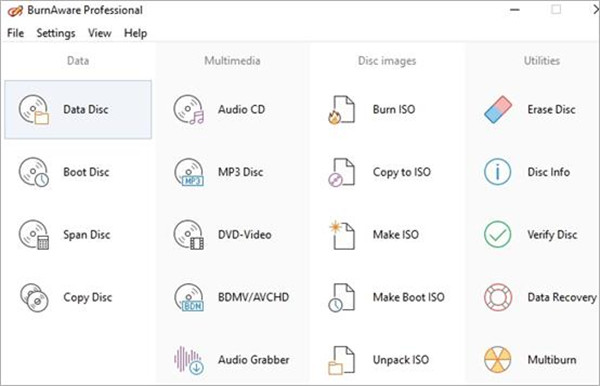Nowadays you can buy a lot of old movies on Blu-ray but a lot of people are not approved of them because they think the old movies are not filmed in HD and there's no need for a Blu-ray version. For people who stick with DVD instead of going for Blu-ray, one problem they have to face is how to protect their DVD discs properly. DVD discs are not as durable as Blu-ray and you can easily get them damaged. One way to protect it is to copy it and back it up to your computer or to a blank disc. Backing up a DVD disc isn't as easy as you'd think as there are copy protections on them that would prevent you from doing so. But there are some powerful programs that can perform DVD copy protection removal and help you copy and back up your DVD with ease.
When would users need to copy their DVD collection
In various occasions, copying DVD becomes trending nowadays. First of all, DVDs are hard to store and prone to scratches or damage easily. In the hope of better protecting the contents in DVDs, many DVD fans would do an extra step to make a copy of their DVD collection in order to ensure that they always have a backup for the original DVD. Second, DVDs are equipped with certain type of restrictions or region codes in most cases in order to control illegal usage or spreading, making DVD backup really demanding for free playback. By doing so, an extra step is required to remove DVD protection or region codes so that users can copy a protected DVD. Third, DVD backup may allow users to store DVDs in physical form, DVD folder or ISO image file, which is more robust and flexible than barely DVDs. To sum up, these are the major occasions where users need to copy DVDs.
What is DVD copy protection
If you are wondering what DVD copy protection is, you may find this out from this part. In most cases, DVDs are equipped with protection the very moment they are released. Technically, like CDs, DVD copy protection refers to a general term for various methods of copy protection for DVDs. Such methods include DRM, CD-checks, dummy files, illegal tables of contents, over-sizing or over-burning the CD, physical errors and bad sectors. These are accurate ways to protect DVDs from being illegally utilized or spread without prior notice. In order to make a DVD backup, we need to remove any protection or restriction in advance. By virtue of a variety of competitive tools, we can perfectly copy protected DVDs without losing any quality.
Top-ranked DVD copying programs to copy a protected DVD
Leawo DVD Copy
Leawo DVD Copy is a top-notch DVD copy and backup tool that can copy DVD discs with protection and region code. It can remove the protection and region code in the disc and create a protection-free backup and copy it to your computer hard drive or a blank disc. It can discard unwanted movie features such as forced subtitles, forced delays, and no-skip marks, giving you full control over your movie experience. The tool prides itself on the features to retain the original DVD quality after DVD backup. That is to say, no quality loss will happen and users are still able to enjoy the DVD backup in original DVD quality.
AnyDVD HD
AnyDVD HD is a Windows-based application that removes restrictions of DVD and Blu-ray media automatically in the background. With this tool, you are able to read the contents of a movie DVD or Blu-ray as soon as it's inserted into the drive. For Windows users, this tool can be of great help.
DVDFab DVD Copy
DVDFab DVD Copy is a widely used DVD copy software, especially for experienced users, which can read and backup a DVD to any blank disc, like DVD+R/RW, DVD-R/RW, DVD+R DL and DVD-R DL, or copy it to ISO file/folder for saving it on your HDD or media server. This processing speed is fast and backup quality is not bad to be honest.
WinX DVD Copy Pro
WinX DVD Copy Pro is an excellent tool for DVD ripping without any quality loss. It can rip and clone DVD in a quick and lossless way, furthermore, regional and protected DVD is supported by this great tool. All DVDs will be saved to a media library after ripping in order to keep well-organized. Various kinds of data files can be handled with this tool, therefore, this is a multifunctional ripping tool to meet your needs in DVDs.
Wondershare DVD Creator
This is a great tool to copy DVD disc and Blu-ray disc for personal purposes. DVD copying can be done in 3 simple steps due to the intuitive interface, so creating and writing DVD content is easy to finish. and up to 150 data file types are supported by this copying tool. Your DVD is safe enough as it has virus protection contained in it.
BurnAware
Various kinds of DVDs, Blu-ray discs, and M-disc can be created and copied with this excellent tool. The whole process of copying can be done with several simple steps, different kinds of formats are supported, the copying and creating is finished in a fast and accurate way.
How to copy protected DVD
The program we'll be using to show you how to copy a protected DVD is Leawo DVD Copy. Leawo DVD Copy can copy and back up your DVD disc to your hard drive and to a blank disc at the same time. If you have two DVD drives, you can directly copy one disc to another. If you want to copy and back up one disc to another but only have one DVD rom, the DVD to DVD copy is still feasible. I will show you how to do all these in the instructions below.
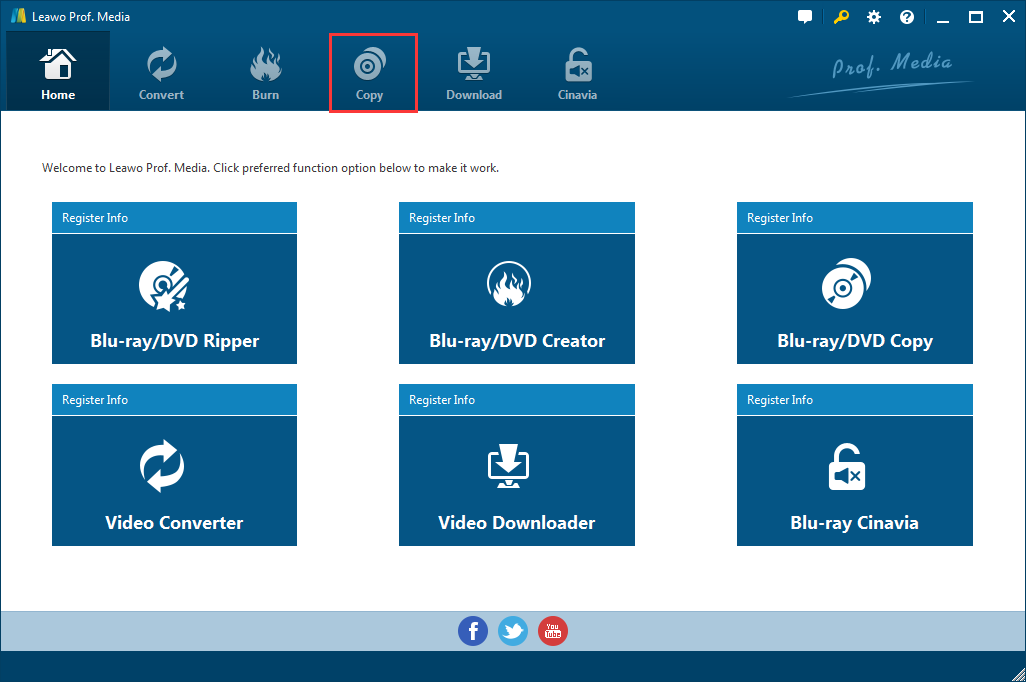
Step 1. Leawo DVD Copy is packed inside a software bundle called Prof.Media. So open Prof.Media and then click DVD Copy from the interface of the program to launch DVD Copy.
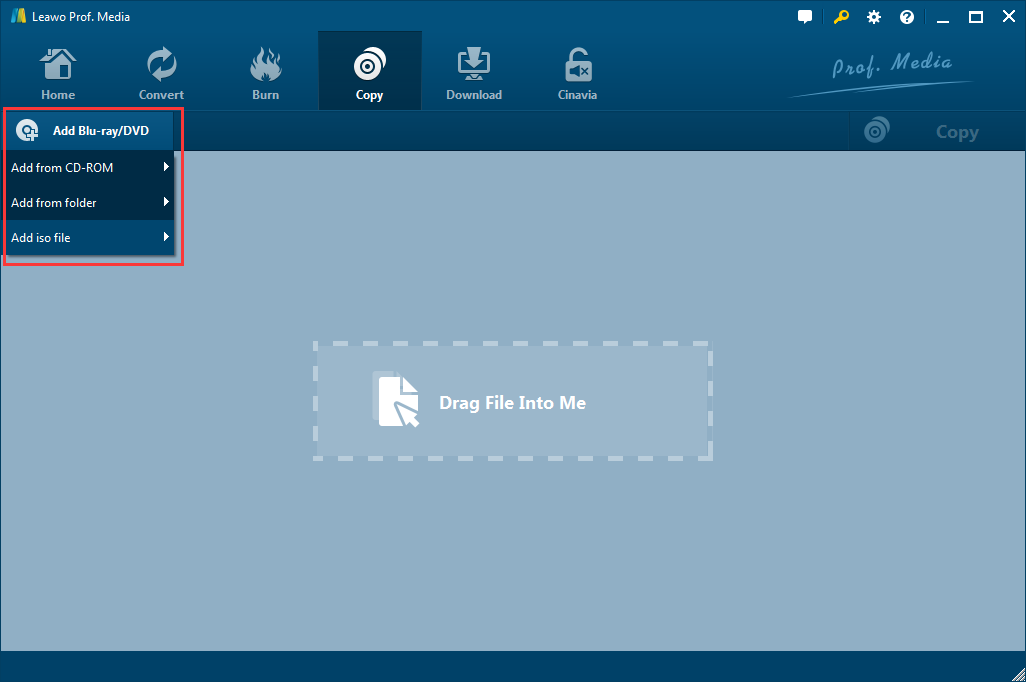
Step 2. Click Add Blu-ray/DVD>Add from CD-ROM>the name of your DVD drive to add disc content to the program. And the program will start to load the disc content.
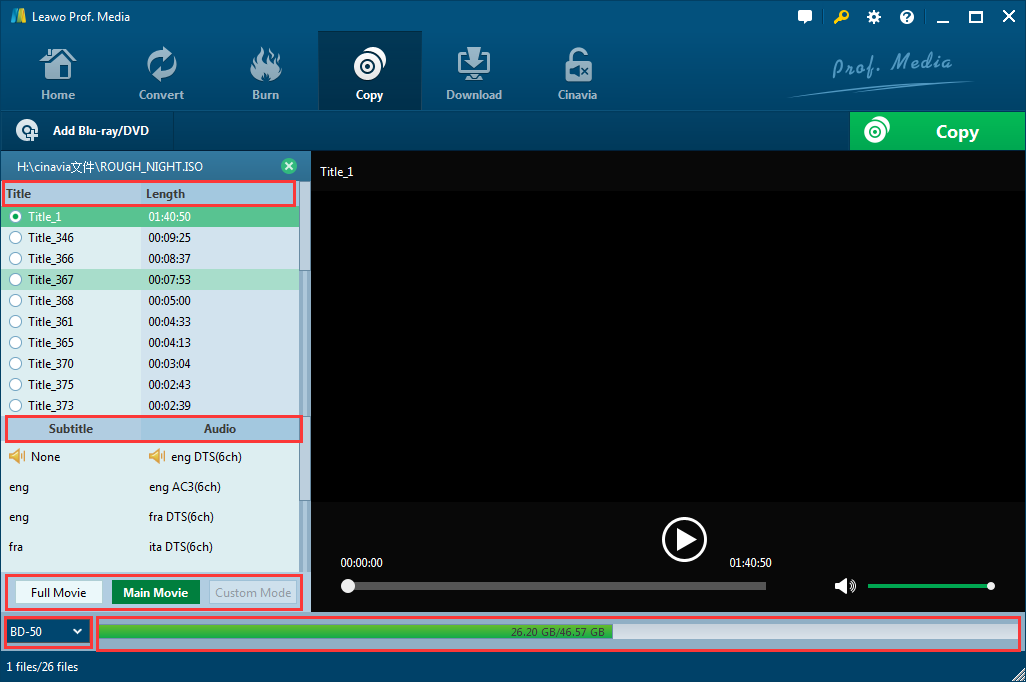
Step 3. When the disc content is loaded in the program, all titles, subtitles and audio tracks will be listed on the left side of the window. On the right side is the preview window for you to play and preview the videos in the disc if you need. 3 copy modes are offered by the program for users to decide what content in the disc to copy. Full Movie will have the whole disc copied and backed up. Main Movie will only copy the title with the longest duration, which is usually the movie itself. If you want to manually choose the needed titles, choose Custom Mode and select the titles you need from the title list. After choosing the copy mode, choose the DVD format you want to copy the DVD disc to. Click the box under the Full Movie button and there will be 2 options on the drop-down menu:DVD-9 and DVD-5. The program can copy DVD-9 to DVD-9, DVD-5 to DVD-5 and compress DVD-9 to DVD-5.
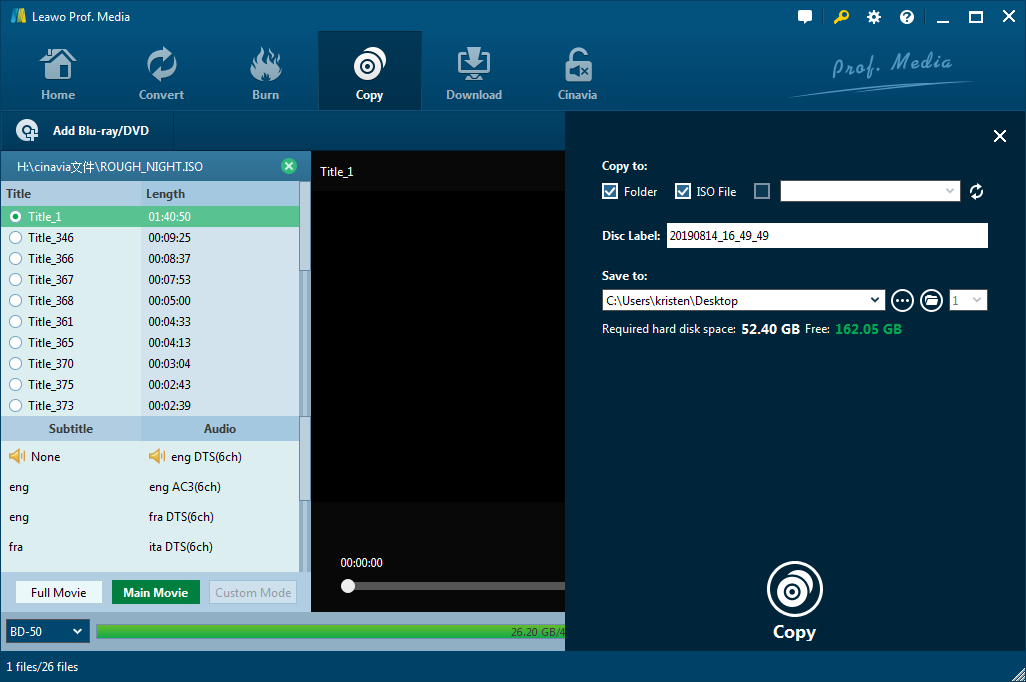
Step 4. Click the Copy button in the upper right hand corner of the preview window. On the sidebar that follows, there are a few settings we should know. Under Copy to there are 3 options. If you check DVD Folder and ISO File, the program will copy the DVD to your computer hard drive as a DVD folder and an ISO image file. The output path for the folder and the image are shown under Save to. You can change the path by clicking the "…" button next to it. The option next to ISO File is for when copying a disc to a blank disc. If you have two DVD drives connected to your PC and are planning on performing a directly disc to disc copy, you can enter a blank disc in the second drive and select it in here to set it as the target. The DVD folder and ISO image you create can be later used to import to the program and copied to a blank disc here as well. To start copying the disc, just click on the Copy button on it.
As you can see, the program is very easy to use and powerful. You can easily use it to back up DVD to computer hard drive or directly copy DVD to DVD.
Conclusion
As far as I can see, DVD backup is really demanded especially when we have a bunch of DVDs and have no idea how to store them in a better and safer way. You won't bother to find a large space for storing these DVDs, will you? Besides, DVDs are easily getting damaged and their physical quality might wane with time due to improper handling or bad storage condition. Moreover, to enable free playback of protected DVDs, making a copy of the DVD is the best way out, which in the meanwhile may remove all the restrictions covered on a DVD. This relates to third party software for achieving DVD copy protection removal. Fortunately we have introduced you six top-ranked tools to do so. With these tools, you will be able to copy a protected DVD freely. After comparing their strong features and drawbacks, we figure out that Leawo DVD Copy is the most competitive tool. As you can see, this tool is utterly easy to use and it works 6x faster than rivals in the same area. You can easily use it to back up DVD to computer hard drive or directly copy DVD to DVD. If you've got some of your favorite movies on DVD disc, use Leawo DVD Copy and back them up. You will get more than you imagine. Try it out!