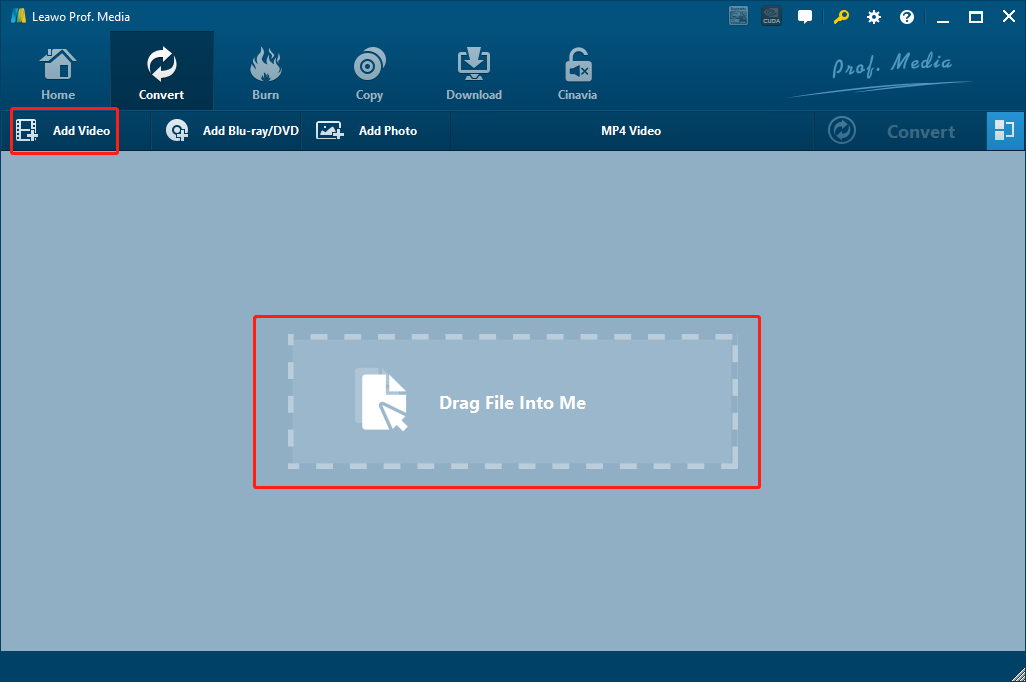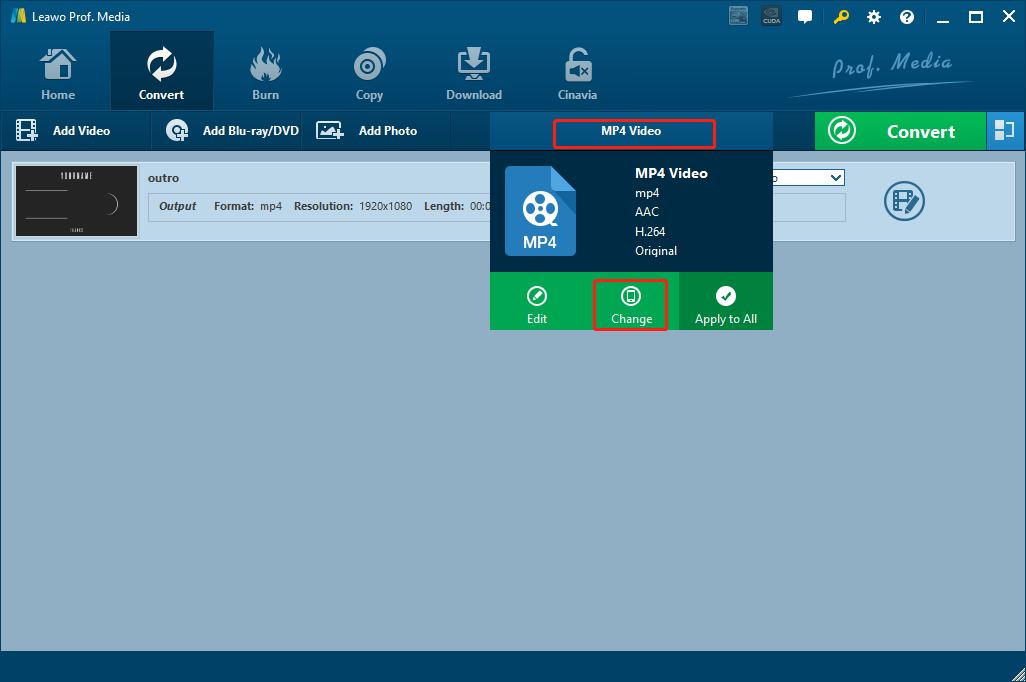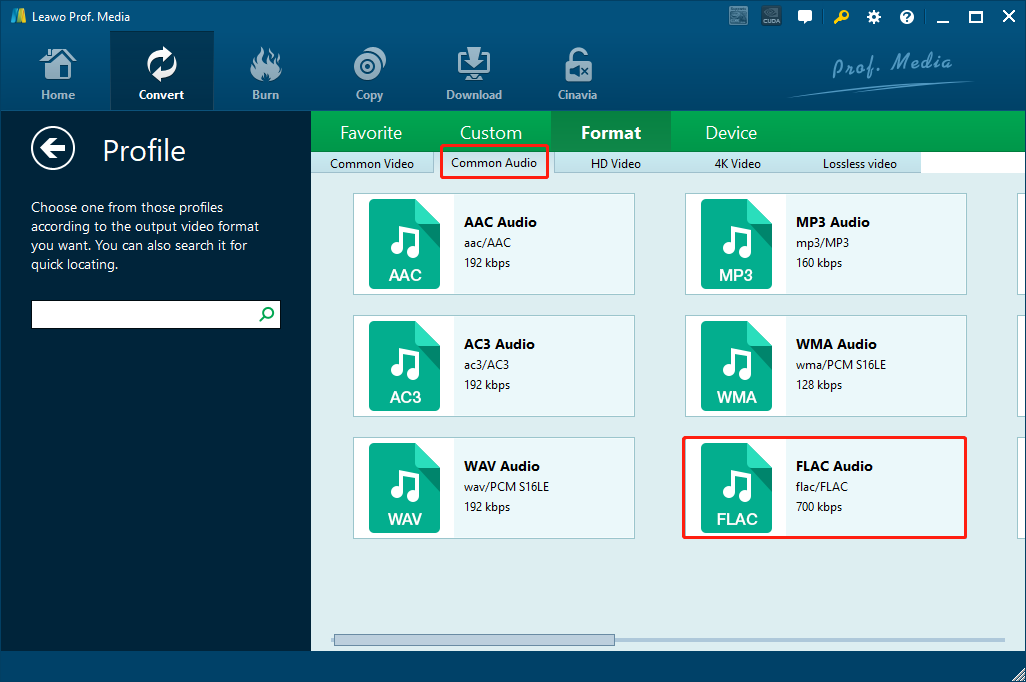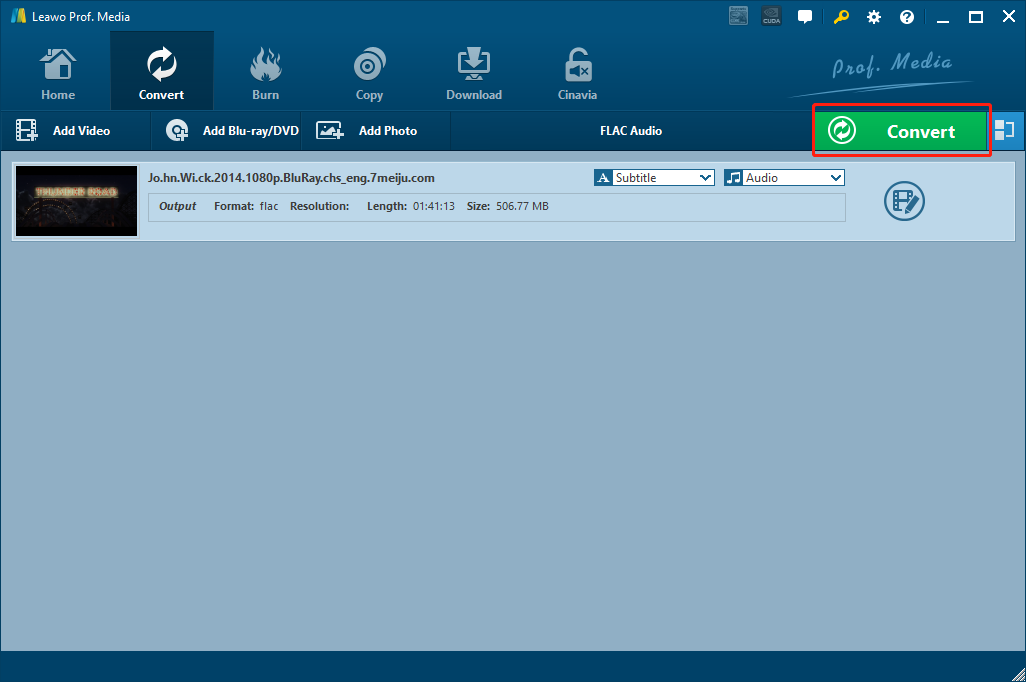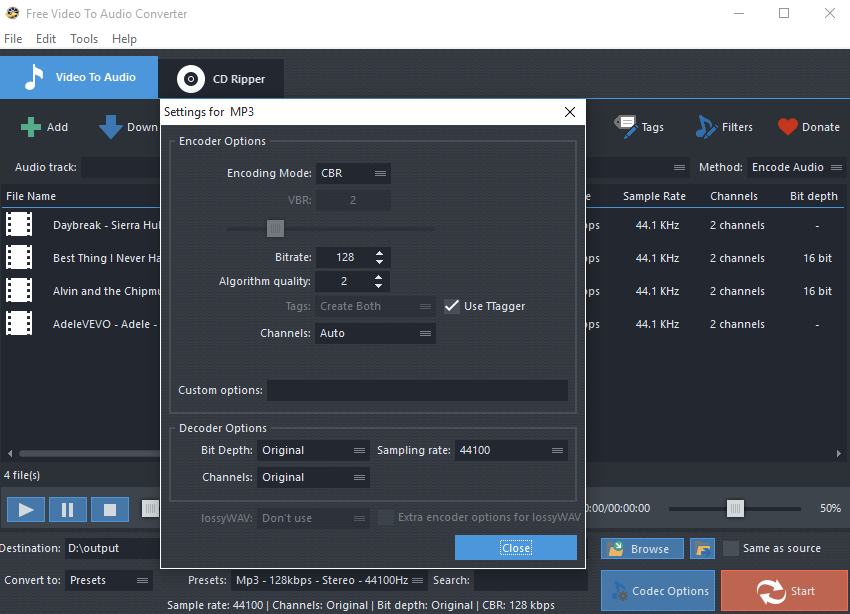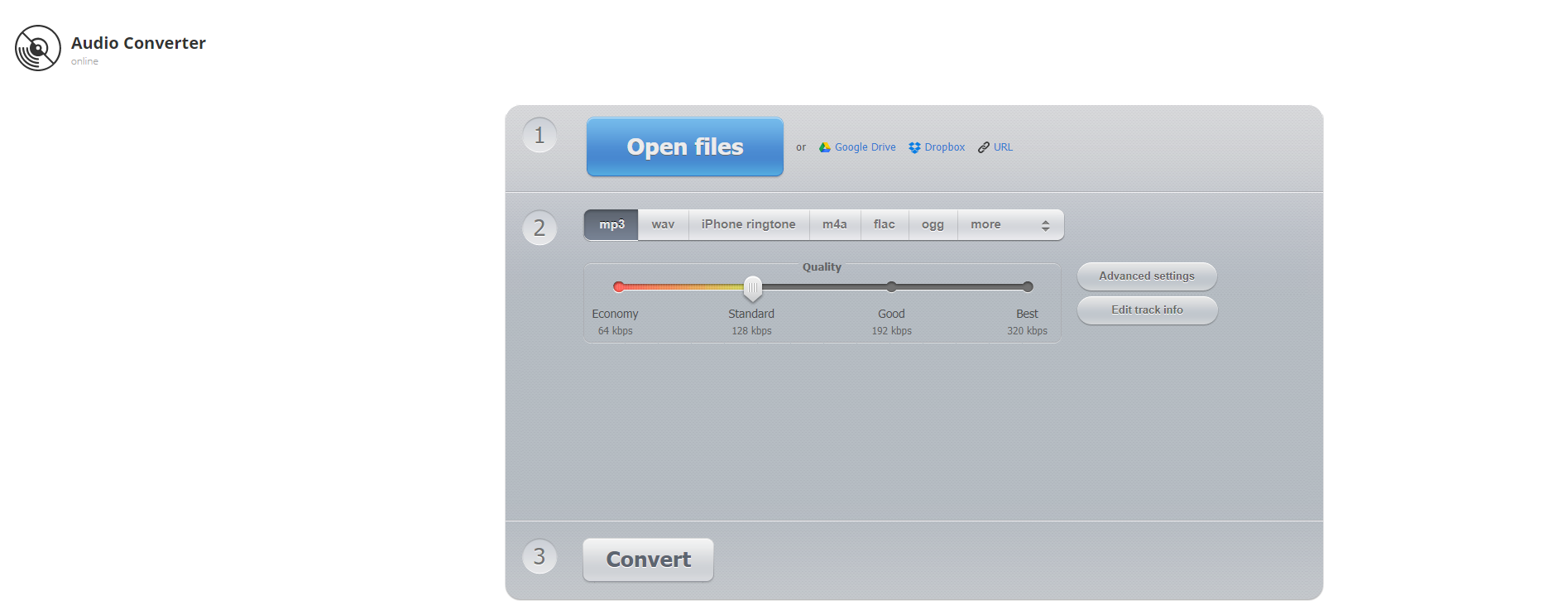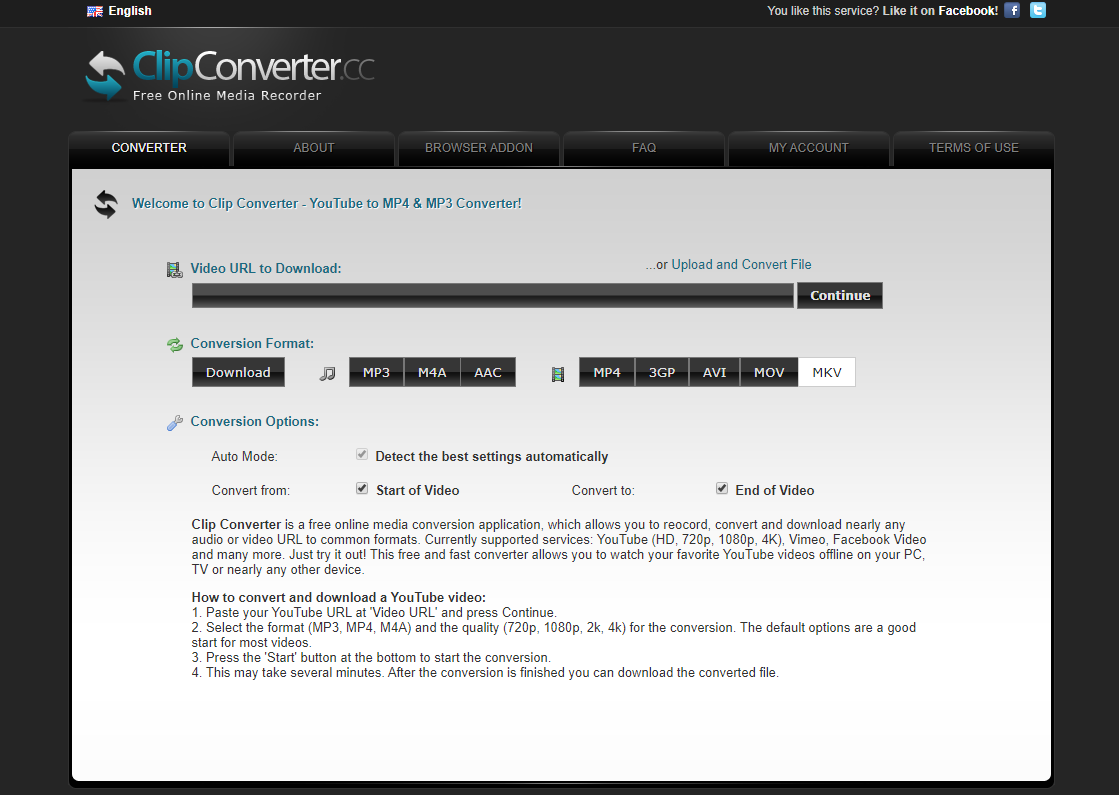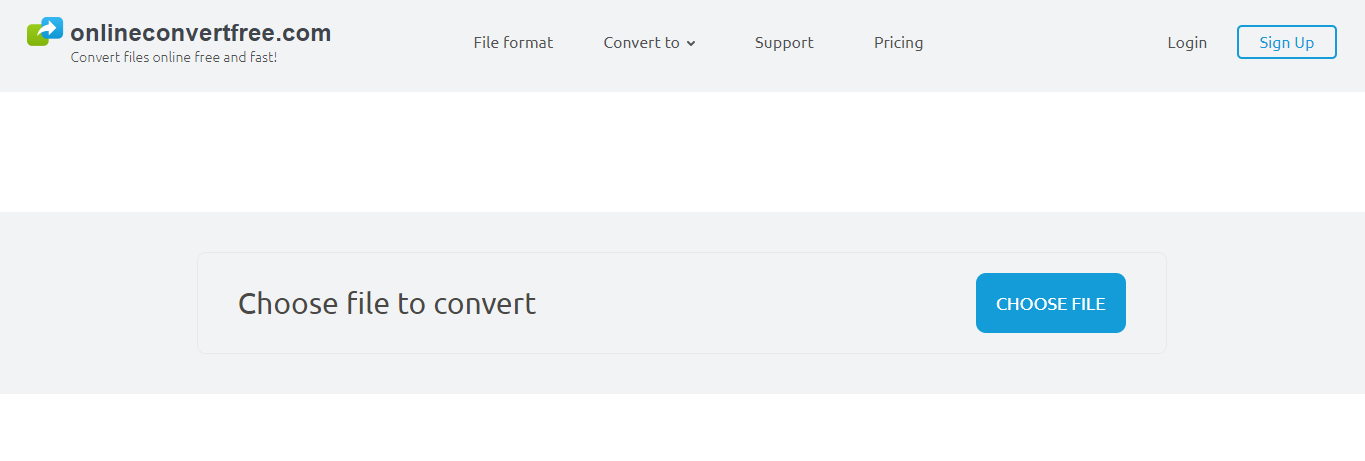Standing for Free Lossless Audio Codec, FLAC is an audio format similar to MP3, but lossless. Audio files that are compressed in FLAC can have hardly any loss in quality, and are suitable for all kinds of audio purposes. Because of the excellent performance of the FLAC audio compression, more and more people would like to convert their MP4 videos to the FLAC format hand get a pure, high-quality audio track from the video file or burn FLAC to DVD to get an ultimate audio enjoyment. However, to get a decent FLAC audio file out of your MP4 video, a professional converter program is necessary. In case you don’t know what are the programs you can use to convert MP4 to FLAC, in today’s article, we will recommend some of the best MP4 to FLAC converter tools for you to get a decent converting result from the MP4 to FLAC conversion task. So without further ado, let’s get started.
Part 1: Convert MP4 to FLAC with Leawo Video Converter
The first MP4 to FLAC converter program in today’s recommendation, is a professional media converter called Leawo Video Converter. With a stable media converting performance and great ease of use, Leawo Video Converter has been trusted by millions of users all around the world, and has also become my personal favorite video converter program.
As a media converter program with the most advanced video converting engine, Leawo Video Converter has the ability to deal with more than 180 kinds of video and audio formats, and convert them from one to another with a 6 times higher speed. What’s more, in the hyper-sonic converting process, Leawo Video Converter can also retain the original quality in the final converted result. For video converting tasks, Leawo Video Converter can deal with HD videos up to 1080P and 4K, and provide you a built-in video editor which gives you the biggest control over your video performance, allowing you to do various video editing operations. For audio files like FLAC, Leawo Video Converter can also give you the freedom to change audio codec, bit rate, sample rate, channel and more parameters. So if you are looking for a media converter program which can handle both video and audio materials perfectly, then Leawo Video Converter is definitely one of the best choices for you,
Besides the excellent media converting ability, Leawo Video Converter also has a great ease of use. With an intuitive user interface design, you can convert your MP4 video files to FLAC with Leawo Video Converter easily and effectively. Now let’s take a look at a simple guide on how to convert MP4 to FLAC with Leawo Video Converter.
Step 1: Launch Leawo Video Converter and go to the “Video Converter” function module by clicking the “Video Converter” button. On the main interface of video converter, click the “Add Video” button to import your source MP4 video file. Another way to import the file is by directly dragging and dropping the file in the center of the interface.
Step 2: The default output format in Leawo Video Converter is “MP4 Video”. In order to change that to “FALC Audio”, you have to click the “MP4 Video” area, then click “Change” to go to the format selection panel.
On the format selection window, you can see all of the available video and audio format listed in different categories. To set “FLAC” as the output format, click the “Common Audio” tab, then find “FLAC Audio”, and then click to select.
Note: You can click the “Edit” button instead of “Change” on the drop-down profile setting box to adjust detailed audio parameters including audio codec, bit rate, channel and sample rate.
Step 3: Finally, click the green “Convert” button, set an output directory in the popped-out panel, and then click the “Convert” icon to start converting your MP4 video file to FLAC.
Part 2: Convert MP4 to FLAC with FAEMedia Free Video to Audio Converter
As the name suggests, FAEMedia Free Video to Audio Converter is a professional media converter program which specializes in video to audio converting tasks. Besides supporting more than 300 video and audio formats, FAEMedia Free Video to Audio Converter is widely liked also because its capability of performing some basic audio editing operations like trimming and removing the not needed audio parts. In addition, FAEMedia Free Video to Audio Converter also provides you some more professional effects like ReplayGain, Normalize, changing speed, changing volume and others so that you can make your output audio file more personalized and customized. Now if you are interested in converting your MP4 video to FLAC with FAEMedia Free Video to Audio Converter, here is what you need to do:
Step 1: Download and install FAEMedia Free Video to Audio Converter on your computer.
Step 2: Launch FAEMedia Free Video to Audio Converter, then click the “Add” button at the top to import your source MP4 video file. After that, choose “FLAC” as the output format in the “Convert to” box.
Step 3: Set a target output directory in the “Destination” box at the bottom. If you have audio customization needs, you can set several parameters for the specific converting task. Finally, click the “Start” button at the lower right corner to start the converting task.
Part 3: Convert MP4 to FLAC with Online Audio Converter
Unlike the media converter programs introduced above, Online Audio Converter, as you can tell from its name, is a media converter tool that can get your file converted online, without having to download or install any third-party programs or applications. This online tool allows you to extract an audio track from a video fast, and provide 4 different quality options for you to choose. It is useful when you want to save a particular song from a movie or a music video. Also, as an online converter tool, Online Audio Converter makes sure that your files are automatically deleted from the servers a few hours after you are done working with them, so your uploaded files are completely safe there. If you want to convert MP4 to FLAC with Online Audio Converter, here is what you need to do:
Step 1: Visit the website of Online Audio Converter.
Step 2: Click the blue “Open Files” button to upload your source MP4 video file.
Step 3: Choose “FLAC” as the output audio format, and then use the slide to set an output quality that you desire.
Step 4: You can set some more parameters by clicking the “Advanced settings” button. To start the converting task, just click the “Convert” button at the bottom.
Part 4: Convert MP4 to FLAC with ClipConverter
As another easy-to-use online video converter tool, ClipConverter is also loved by a lot of users because of its high availability. With ClipConverter, you can easily get your video converted to an audio file without having to download any additional video converter program. However, one of the only drawbacks of ClipConverter is that you only have very limited selections for the output media format. But fortunately, as the website keeps updating, there will be more formats added and you will have more choices for the output media format. Here is a brief guide showing you how to convert your MP4 video to an audio file online with ClipConverter.
Step 1: Visit the official website of ClipConverter.
Step 2: In the “CONVERTER” tab, click the “Upload and Convert File” text to upload a local MP4 video file for conversion. You can also directly input a URL into the box below to convert an online video.
Step 3: Select your output format in the “Conversion format” section, and then a pop-out window will appear, allowing you to do more detailed settings. Finally, you just have to click the “Start” button at the bottom to start converting your file.
Part 5: Convert MP4 to FLAC with OnlineConvertFree
The final MP4 to FLAC converter tool in today’s recommendation is also an online converter called OnlineConvertFree. With OnlineConvertFree, all you need to do is visiting the website, uploading the file and letting the conversion begin. As long as you have a stable internet connection, the conversion should be going pretty smooth. Of course, like all of the other online video converter tools, OnlineConvertFree also has its own disadvantages. You can’t convert big video files with this converting service, and the output quality is not very optimized. But if you want to convert your MP4 videos to FLAC in the easiest and the most effective way, then take a look at the following guide and OnlineConvertFree should be able to give you a quite good result.
Step 1: Visit the official website of OnlineConvertFree.
Step 2: Click the “CHOOSE FILE” button to choose a local MP4 video file for uploading.
Step 3: After the file is chosen, click the dropdown menu next to the “to”, and choose “FLAC” as the output video format.
Step 4: Finally, click the “CONVERT” button to start the online conversion. After the conversion is done, you can download the converted file back to your computer.