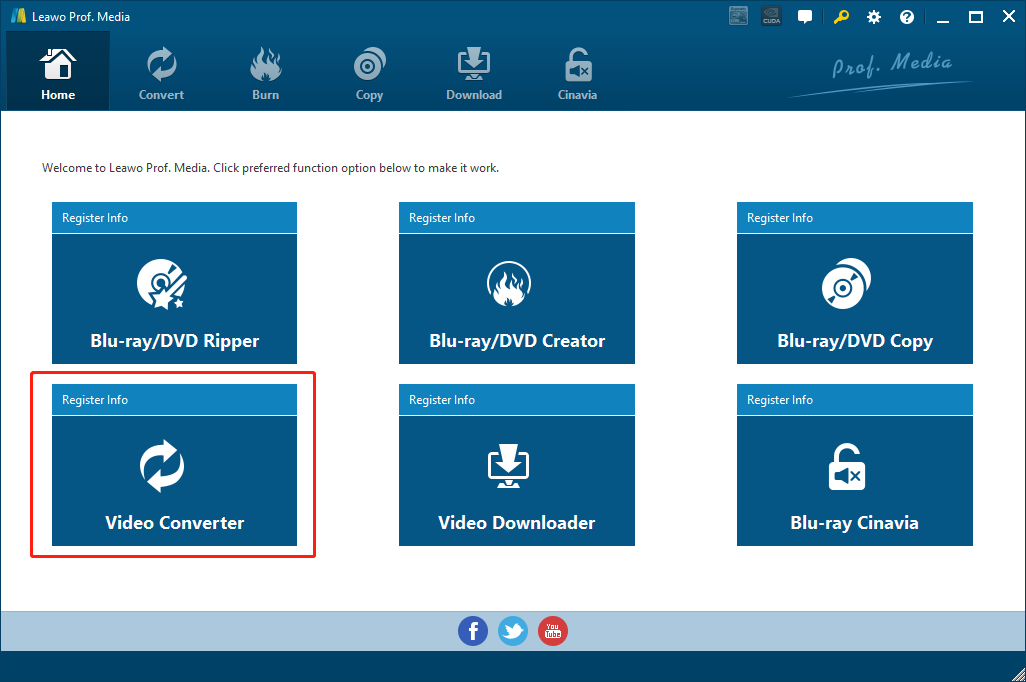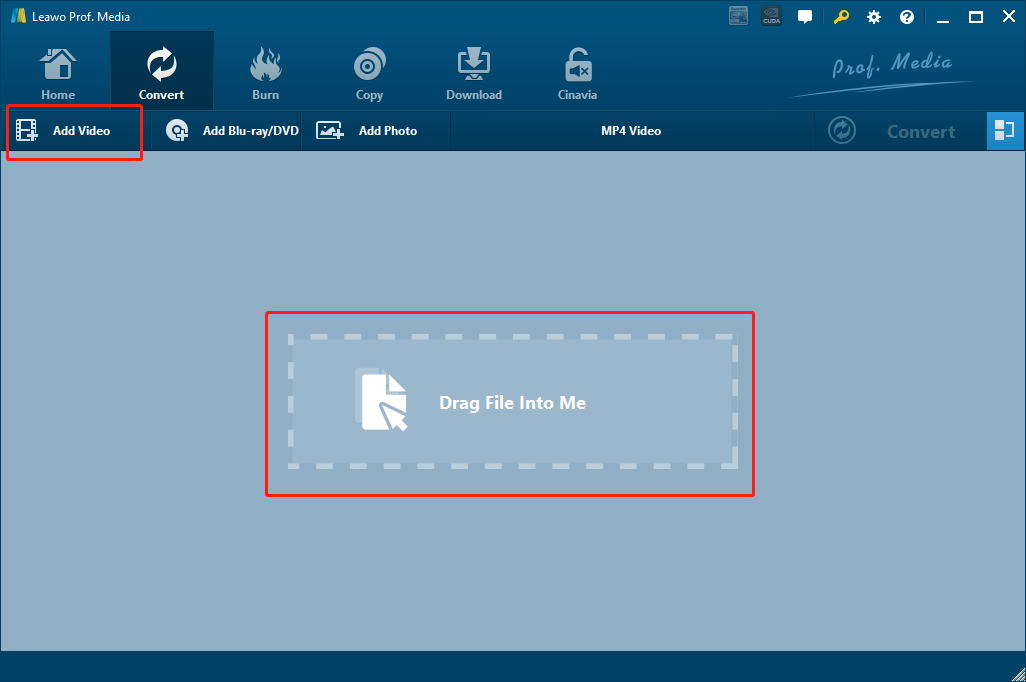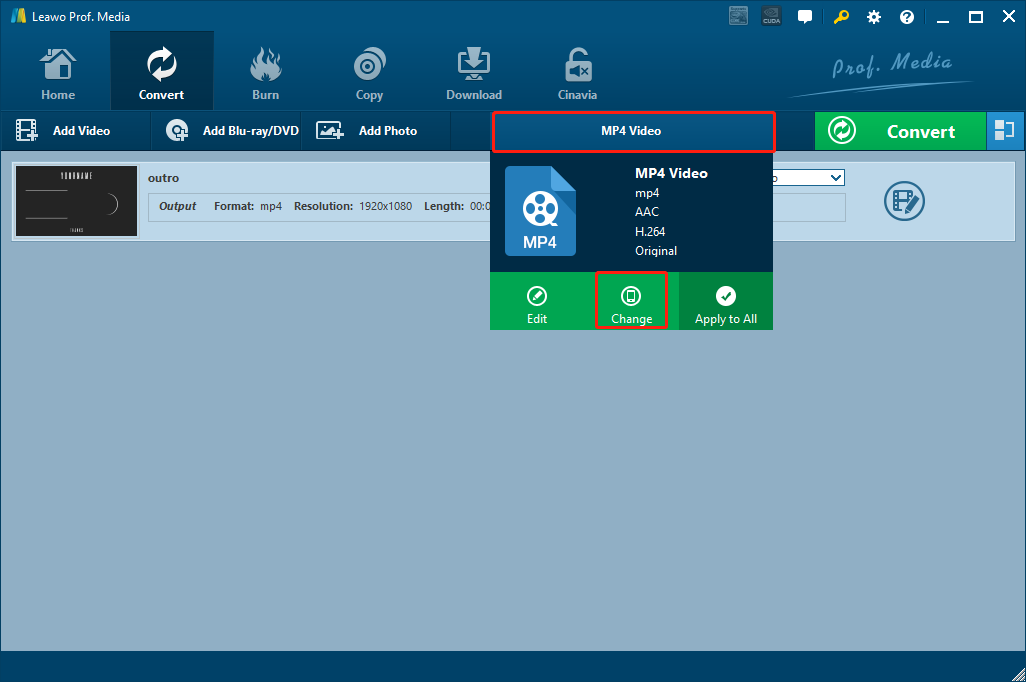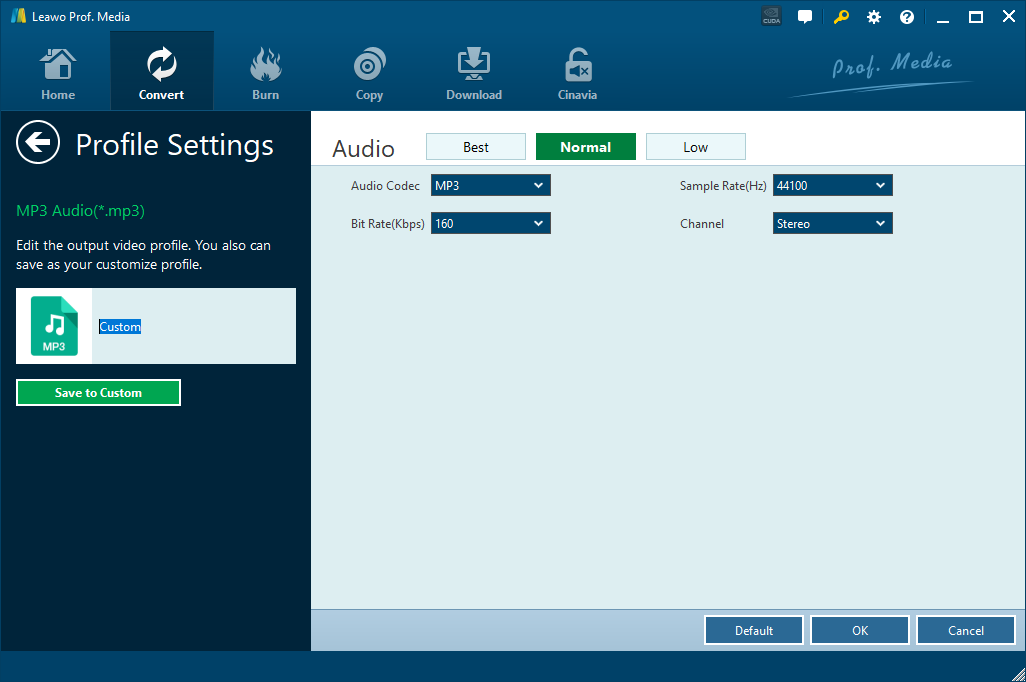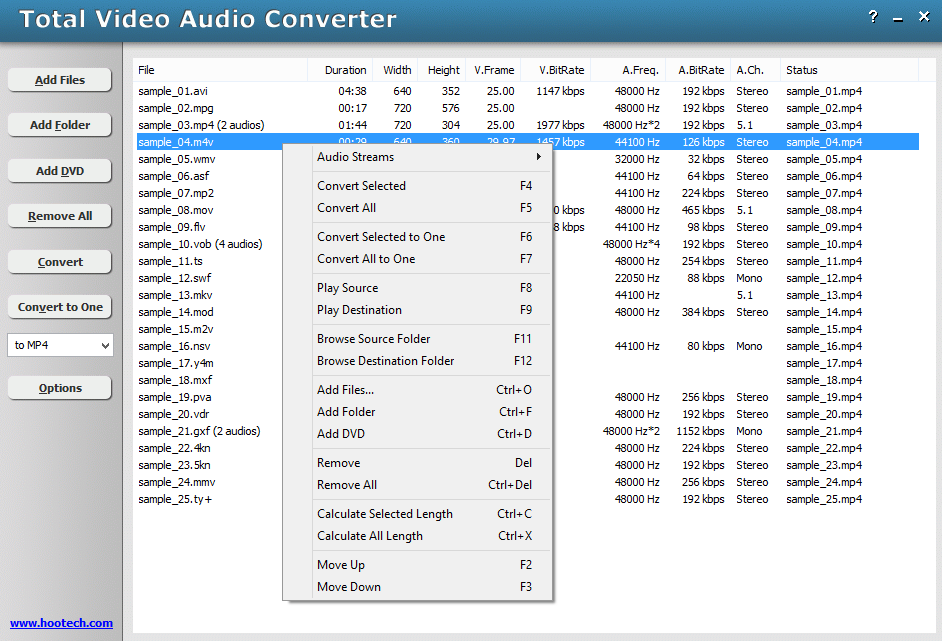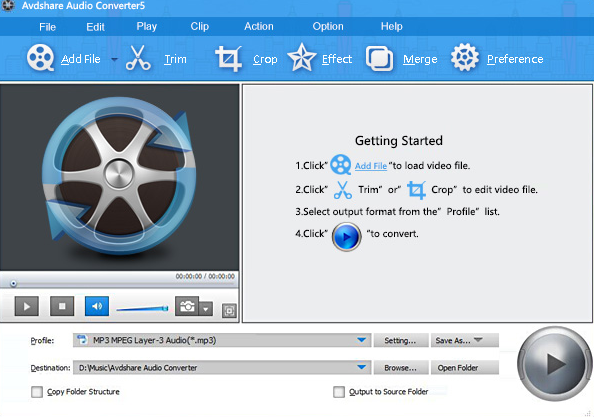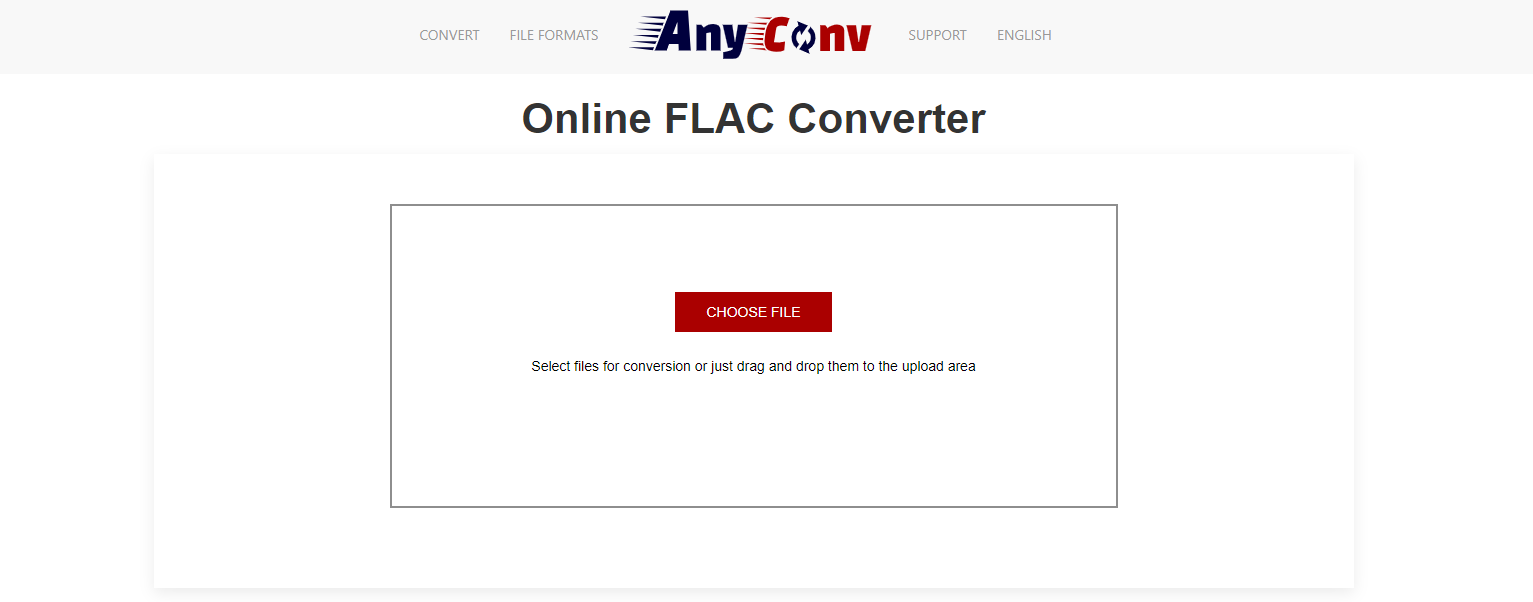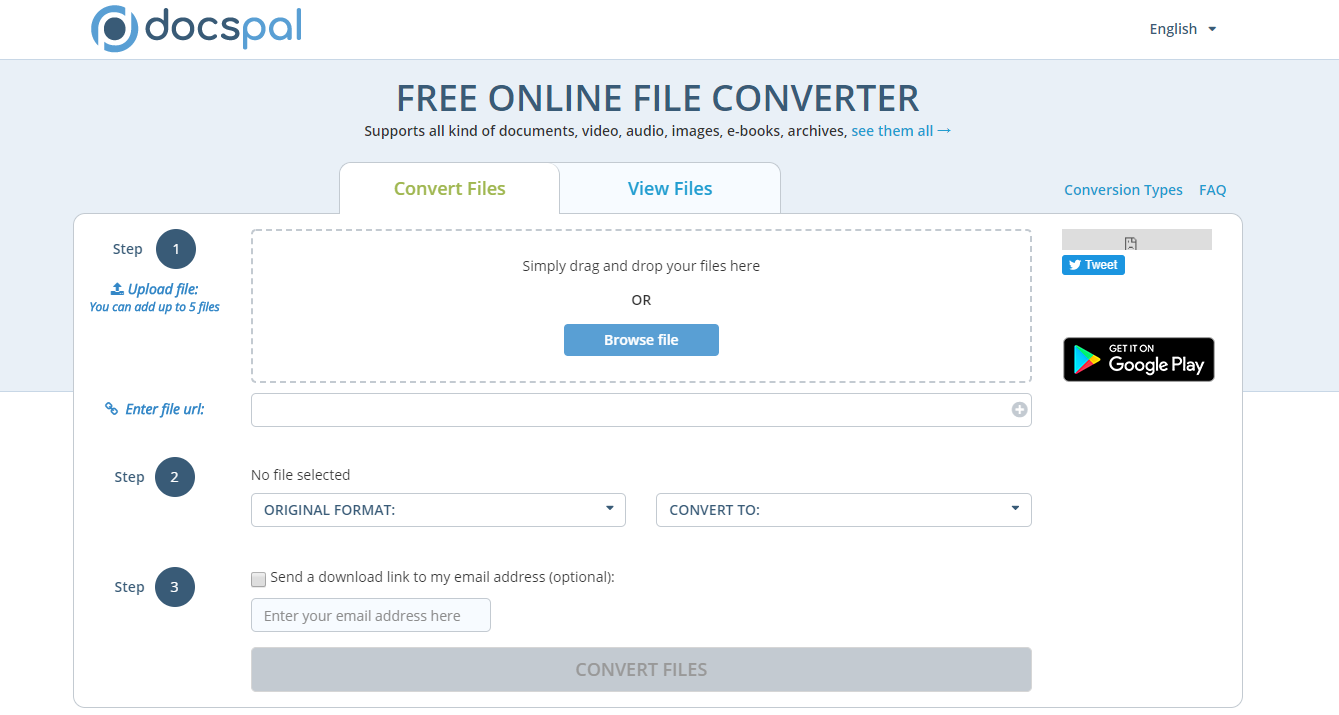M4A, as an audio format, was generally intended as the successor to MP3. The M4A file has better sound quality compared to the MP3 as a result of its large bit rate, which translates to a relatively larger file size, thus better sound quality. Because of that, the M4A audio format has become the first choice as the target format for many people when they need to extract the sound track from a video file like AVI. By extracting the sound track of an AVI video and save it as an M4A audio file, you can have the independent sound track with high quality, and use the sound track for other purposes like setting it as a ringtone or using it as the background music for your other video creations. However, extracting the sound track of an AVI video, or converting AVI to M4A, is not an easy task to do without a professional media converter program. So in today’s article, we are going to introduce 5 different AVI to M4A converter program, which can make the AVI to M4A converting task easier than ever.
Part 1: Convert AVI to M4A with Leawo Video Converter
To start with, I want to introduce a media converter program that I personally have been using for many years, Leawo Video Converter. As an easy-to-use, multifunctional media converter program, Leawo Video Converter can definitely make the AVI to M4A converting task not only easy for you, but also enjoyable, with its intuitive and user-friendly software design.
Leawo Video Converter is a professional video converter program that supports conversion tasks between more than 180 video and audio formats. With an advanced video converting engine, Leawo Video Converter is able to convert your media files in a 6X higher speed than the average and still keep the best quality of the video and audio. Besides all that, the efficient video converter program also has a built-in video editor tool, allowing you to freely customize and personalize your video, even convert 2D to anaglyph 3D before the conversion. So besides being a video to audio converter tool, Leawo Video Converter can also be a great tool for you if you also want to do the video to video conversion.
Another thing about Leawo Video Converter that makes it so outstanding is the user-friendly interface design. With all of the brilliant features and practical functions integrated, Leawo Video Converter still managed to keep the interaction method intuitive and as simple as possible. Because of the straightforward software design, almost anyone can convert an AVI video to M4A effortlessly. To give you a better understanding of the program, we have prepared a simple guide, showing you how Leawo Video Converter can convert an AVI video to M4A with only minutes.
Step 1: Launch Leawo Video Converter
Download the right version of Leawo Video Converter according to your operating system and install it on your computer. When you launch the program, you will see six different function modules. Click “Video Converter” to enter the video converter function module.
Step 2: Import your source AVI video
On the main interface of Leawo Video Converter, you can see an “Add Video” button at the upper left corner. Click on the button and locate your source AVI video to import it into the program. You can also directly drag and drop the file onto the main interface.
Step 3: Set output format
When your file is imported, you need to set an output format for the conversion task. As you can see from the area next to the green “Convert” button, the default output format in Leawo Video Converter is “MP4 Video”. To change the output format to M4A, simply click on the “MP4 Video” area, choose “Change”, and find “M4A Audio” in the “common audio” tab.
Step 4: Customize audio parameters
You can click the “Edit” button instead of “Change” on the drop-down profile setting box to adjust detailed audio parameters including audio codec, bit rate, channel and sample rate. But this step is optional. You can keep all of the parameters as default and still have a pretty good output audio quality.
Step 5: Start converting
When you are ready to start the conversion, click the green “Convert” button to call out the convert settings panel. On the panel, you need to designate an output directory, and then click the “Convert” icon to start converting the AVI video file.
Part 2: Convert AVI to M4A with Total Video Audio Converter
Besides Leawo Video Converter, you can also use another media converter program called Total Video Audio Converter to convert your AVI video to M4A. Much like Leawo Video Converter, Total Video Audio Converter also allows you to freely do all kinds of video and audio conversions within the program. The converter has a clean and straightforward user interface, making it easy for anyone to do the conversion they need. However, comparing to Leawo Video Converter, Total Video Audio Converter is more like a simple tool. It doesn’t have a built-in editor, advanced setting options, and it doesn’t support the Windows 10 operating system. So let’s just say, Total Video Audio Converter is only suitable when you don’t have too many requirements for the media converting experience. Now let’s have a look at how to use Total Video Audio Converter to convert AVI to M4A.
Step 1: Download Total Video Audio Converter and install the program on your computer.
Step 2: On the main interface of the program, click “Add Files” to import your source AVI video file.
Step 3: Use the dropdown menu to select “M4A” as the output audio format.
Step 4: Click the “Convert” button to start the conversion.
Part 3: Convert AVI to M4A with Avdshare Audio Converter
The next AVI to M4A converter program in today’s recommendation is Avdsgare Audio Converter. As the name suggests, this is a dedicated converter program developed specially for audio converting tasks. Although there are functions like trimming and cropping in the program, you can not apply them to videos because the video converting functions is going to cost you extra fee. In the audio converting wise, Avdshare Audio Converter performs just fine. The program can get your media file converted to most popular audio formats, and it can do the converting task in a quite high speed. Here is a simple guide showing you how to convert AVI to M4A with Avdshare Audio Converter.
Step 1: Download AvdShare Audio Converter and install it.
Step 2: On the homepage of the program. click the “Add File” button at the upper left corner to import your source AVI video.
Step 3: Select “M4A” as the output format in the “Profile” box, then designate an output path on the “Destination” box.
Step 4: Finally, click the “Start” button at the lower right corner to start the converting task right away.
Part 4: Convert AVI to M4A with AnyConv
Unlike the two media converter programs introduced above, AnyConv is an online media converter tool which allows you to convert your file without having to install extra programs or software. The website has a clean and intuitive design, and provides multiple file converting services including video, audio, image, document, eBook, CAD, archive, font and more. With AnyConv, you can easily convert AVI to M4A online, and then download the converted audio file back to your computer with your web browser. If you are thinking about converting AVI to M4A online with AnyConv, here is a simple guide for your reference.
Step 1: Go to the website of AnyConv.
Step 2: Find and click the “M4A Converter” entrance in the “Audio” section at the bottom.
Step 3: On the newly popped out window, click the “CHOOSE FILE” button and upload your source AVI file for converting.
Step 4: Then you can immediately start the converting task. Once the conversion is finished, you can download the converted file back to your computer.
Part 5: Convert AVI to M4A with Docspal
Docspal is another online media converter tool that can help you do the AVI to M4A converting task. The online converter tool allows you to upload your source video not only from a local hard drive, but also from a URL. Another unique feature of Docspal is that, the online media processing tool does not only provide file converting service, but also the file viewing service, which means you can directly view the converted file within the webpage if the format is supported. Now let’s see how to convert AVI to M4A online with Docspal.
Step 1: Visit the website of docspal.com.
Step 2: Drag your source AVI video file into the frame of the webpage to upload it. You can also click the “Browse file” button to upload the source file. After the file is been uploaded, you should be able to see the original format in the “ORIGINAL FORMAT” dropdown list.
Step 2: In the “Convert to” box, select “M4A” as the output format.
Step 3: Finally, click the big “Convert Files” button on the bottom to start the conversion.