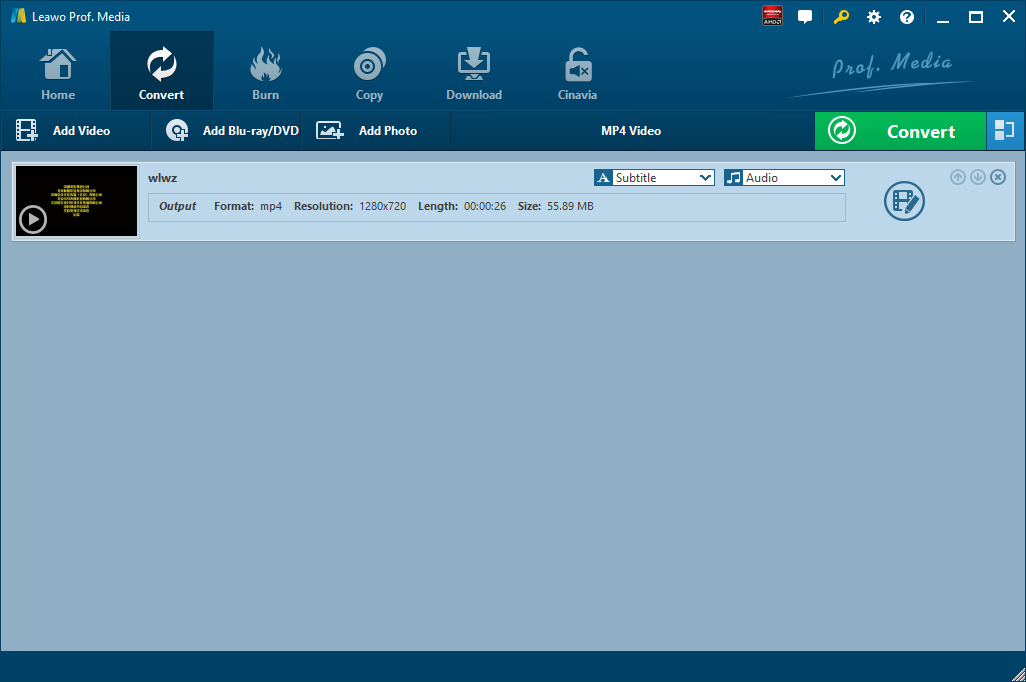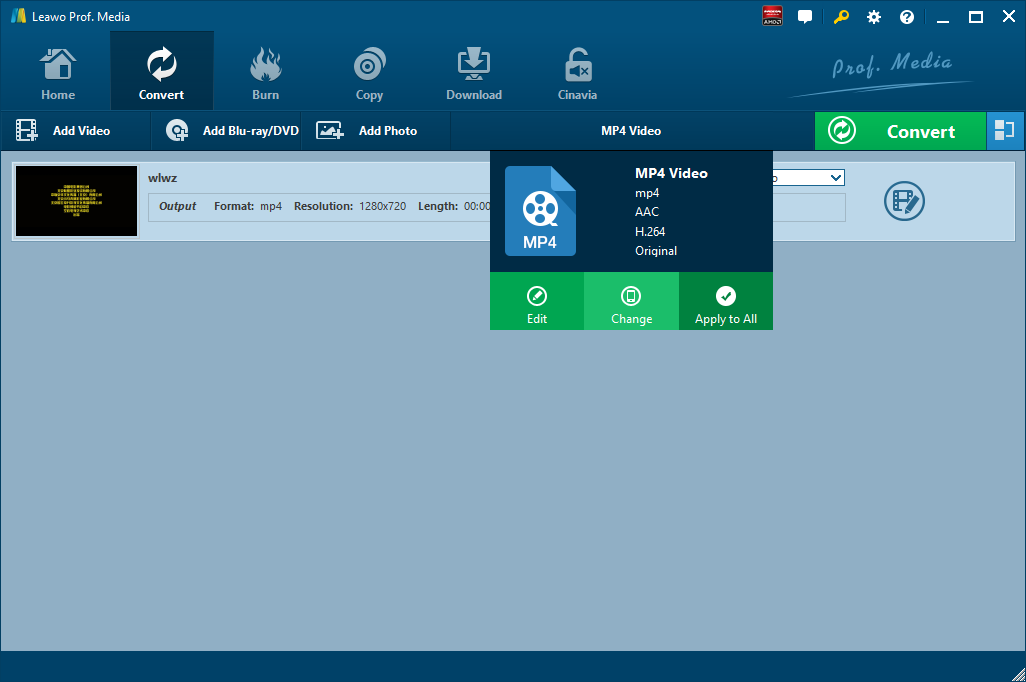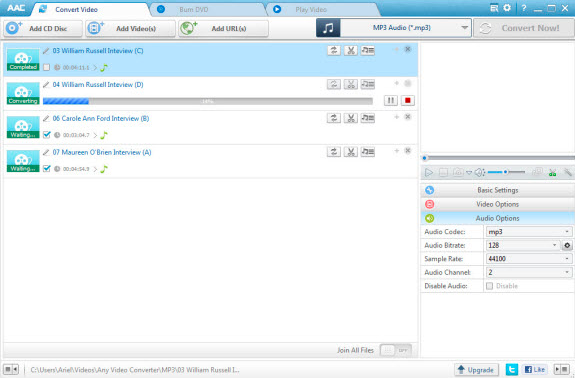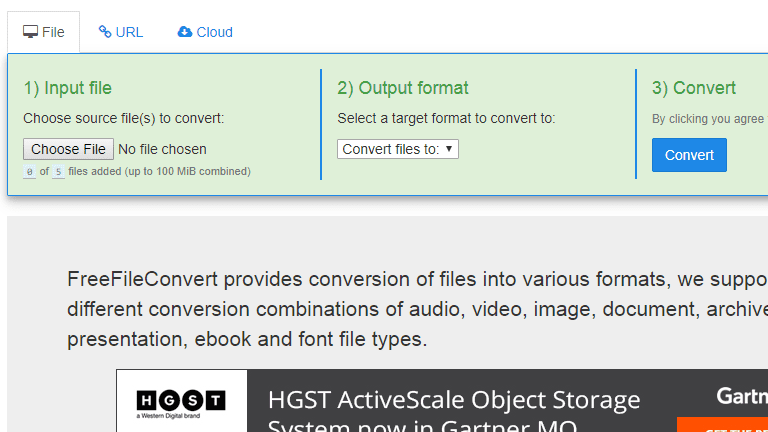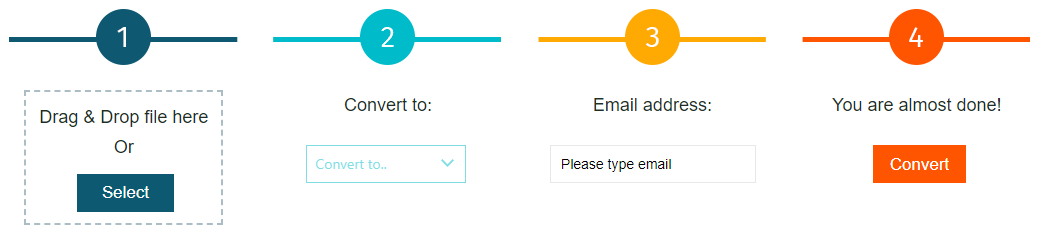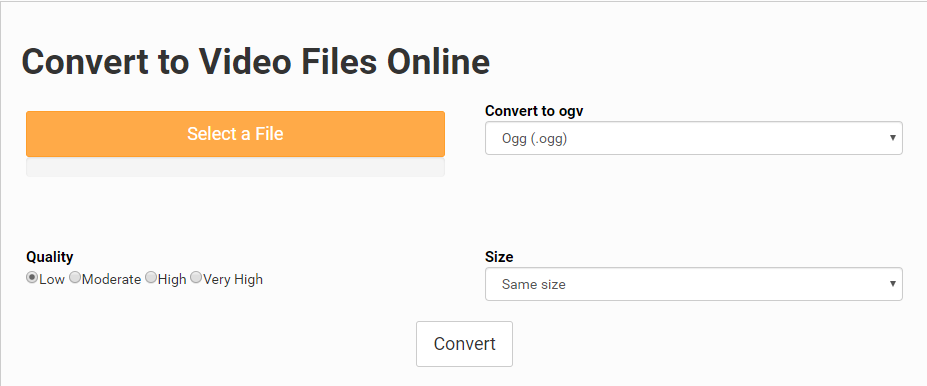Developed with the intention to save on disk space, bandwidth, and data usage, 3GP video container format is often seen created from, and transferred between mobile devices. 3GP is the required, standard format for media files sent using Multimedia Messaging Service (MMS) and Multimedia Broadcast Multicast Services (MBMS). Created by the 3rd Generation Partnership Project Group (3GPP), a file with the 3GP file extension is a 3GPP Multimedia file. Sometimes, files in this format may use the .3GPP file extension but they're no different than ones that use the .3GP suffix. If you want to extract audio content from 3GP video file and save it as OGG, what will you do? Previously we show you how to convert 3GPP to MP3. Here in this post, I will show you how to convert 3GP to OGG with five different yet effective ways.
Part 1: Convert 3GP to OGG with Leawo Video Converter
To better enjoy audio track of 3GP video file to the fullest, we can convert 3GP to OGG. Here I am to show Leawo Video Converter, a professional and all-round video and audio converter, to you. First of all, as the program interface is user-friendly, Leawo Video Converter is easy to use for it does not require any software expertise to operate. Secondly, the conversion speed is very fast. To be more specific, Leawo Video Converter is able to convert video and audio file 6 times faster than other video converters while the original quality will be retained. In other words, you can achieve quality lossless conversion with the help of Leawo Video Converter while converting video file from one format to another. Thirdly, this professional video converter supports a variety of input and output such as Common Video (MP4, H.265 MP4, MKV, H.265 MKV, MOV, etc.), Common Audio (AAC, AC3, WAV, MP3, WMA, FLAC, etc.), HD Video (HD MP4, HD AVI, HD TS, HD VOB, etc.), and 4K Video (4K MP4 and 4K MKV). This video converter supports all together 11 kinds of languages: English, German, Japanese, Simplified Chinese, Russian, Hungarian, Armenian, Spanish, French, Portuguese and Dutch. Moreover, Leawo Video Converter can be regarded as an audio extractor allowing users to extract audio track from source video files. Here you can use Leawo Video Converter to Convert 3GP to OGG, in other words, to extract OGG from 3GP.
Unlike many video converters on the market, Leawo Video Converter is equipped with an internal video editor and video player for users to edit video and play video. There are many ways allowable for you to edit loaded video files: video trimming, cropping, watermarking, adjusting video effect and removing noise.
Not limited to Windows version, Leawo software team also rolls out the Mac counterpart of Leawo Video Converter for converting video and audio files on Mac system. Download and install the right version of Leawo Video Converter on your computer based on the system your computer is running on, and then follow the guide below to convert 3GP to OGG with Leawo Video Converter. Here we take Windows version of the converter as an example. Mac users can follow suit to convert 3GP to OGG on Mac as the method is nearly the same.
Step 1. Import Source 3GP Video File
Launch Leawo Video Converter, go to the “Convert” tab, and click “Add Video” button on the sub-menu to load your source 3GP video file. Alternatively, you can directly drag and drop 3GP video file into the program interface.
Step 2. Set OGG as Output Format
Click the drop-down box named “MP4 Video” by default next to the “Add Photo” button. On the drop-down list, select “Change” option. Then on the popup Profile window, select “OGG” from “Format” column as output format. Please note that once you change the output format, the name of the drop-down box will change as well.
Note: If you need, you could click the “Edit” button on the drop-down profile setting box to adjust audio parameters like audio codec, bit rate, channel, sample rate, etc.
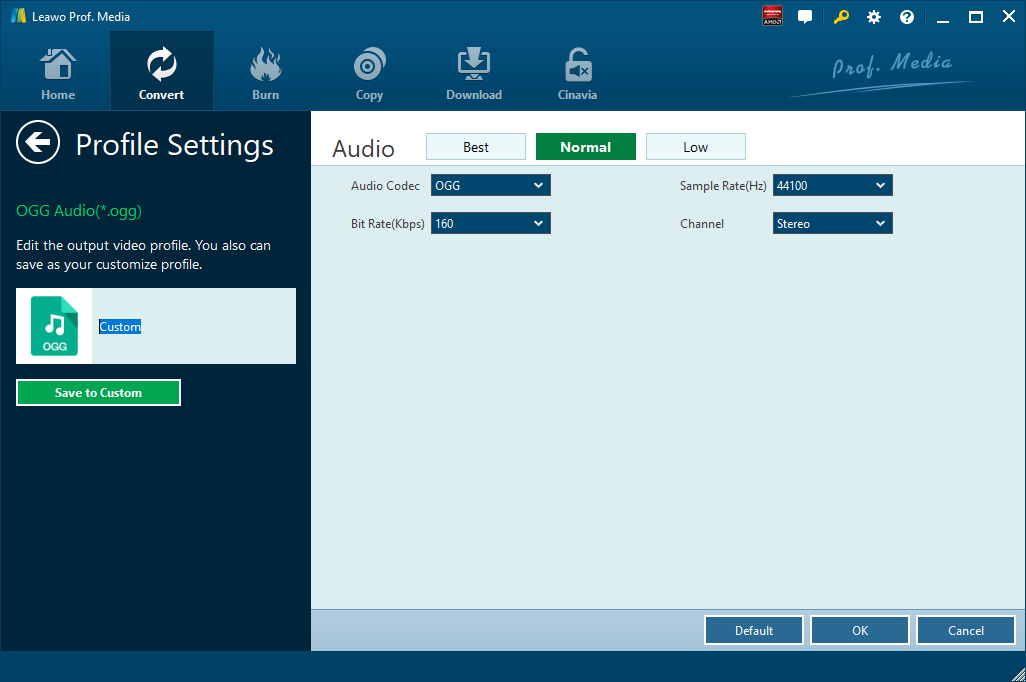
Step 3. Convert 3GP to OGG
Click the big green “Convert” button on the sub-menu bar next to the format setting drop-down box. Then, on the popup sidebar, set output directory. After setting output directory, click the “Convert” button right below. Leawo Video Converter would start to convert 3GP to OGG immediately.
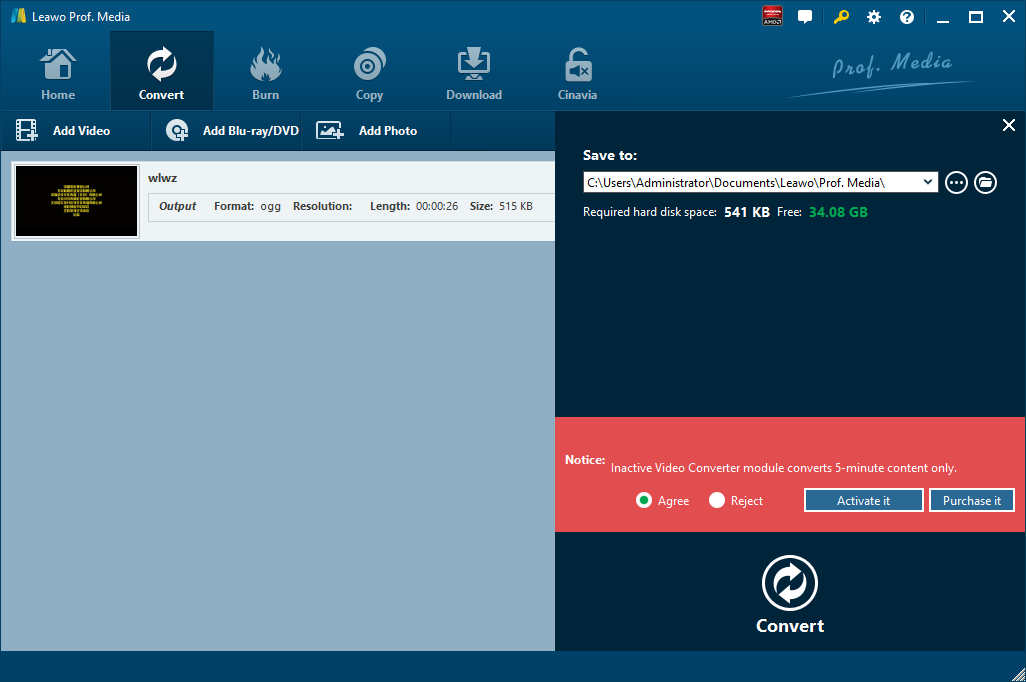
Part 2: Convert 3GP to OGG with Any Audio Converter
Any Audio Converter is able to extract audio content from video files and convert audio files between popular formats with lossless sound quality in extremely fast conversion speed. This free audio converter can convert almost all popular audio and video formats including AVI, MPEG, WMV, MOV, MP4, RM, RMVB, 3GP, ASF, FLV, MP3, M4A, WMA, WAV, FLAC, OGG, AU, MP2, and AC3 formats to popular audio formats. Here we use it to convert 3GP to OGG.
Step 1. Add Source 3GP Video File
After you run the program, Click the "Add Files" button to select source 3GP video file from your computer.
Step 2. Choose OGG as Output Format
Click Output Format drop down menu to select the output profile and set it as OGG for converting 3GP to OGG. Before converting, you can customize the output settings such as audio codec, sample rate, audio channel, audio volume, etc.
Step 3. Start Converting 3GP to OGG
Click Convert button to start to convert the conversion process. If you want to stop the process, please click Cancel button. After the conversion, you can click the Output Folder button at the bottom of the program to get the converted file.
Part 3: Convert 3GP to OGG with FreeFileConvert
Besides Any Audio Converter, we can try FreeFileConvert, a free online video converter. FreeFileConvert supports 8372 different conversion combinations including audio, video, image, document, archive, presentation, ebook and font file types. However, it doesn’t support a file larger than 300MB. The process of converting 3GP to OGG with FreeFileConvert is much the same as that with Any Audio Converter. Now, let’s begin converting 3GP to OGG with FreeFileConvert.
Step 1. Import 3GP File
Click “Choose File” to choose and import 3GP file from your computer.
Step 2. Set OGG as Output Audio Format
After 3GP file is imported, choose “Convert Files to” and then choose “OGG” as output format.
Step 3. Start to Convert 3GP to OGG
After the output format is selected, click the blue “Convert” button to convert 3GP to OGG.
Part 4: Convert 3GP to OGG with FileZigZag
FileZigZag supports thousands of types of unit conversions, making it easy for users to reach a one-stop shop without having to jump from one location to another. FileZigZag recognizes more than 180 file formats, and can perform more than 3150 different conversions. t is used to convert one file type to another file type. It has been chosen as the number one most favorite online file converting webpage available on the internet. The quality conversion output is very impressive and to the highest standard. All online file converters are incredibly similar to FileZigZag but in several tests, FileZigZag proved to be the faster tool. It couldn't get much easier to use FileZigZag. Here we convert 3GP video file to OGG audio file with FileZigZag.
Step 1. Import Source 3GP Video File into FileZigZag
The interface of the web page is very simple. The first bar is for you to import file. Here, we choose to import the pre-prepared 3GP video file.
Step 2. Choose OGG as Output Format
Click the drop-down box under “Convert to”, and you need to select OGG as output format for converting 3GP to OGG.
Step 3. Input Your Email Address and Start to Convert
In the third bar, you need to input your email address, and then click “Convert” in the fourth bar. After a while, the converted result will be sent to your email box.
Part 5: Convert 3GP to OGG with Files-Conversion
The last one I am to introduce here is an online video converter called Files-conversion, which allows user to convert video and audio files online. Files-conversion provides you a free service to convert any format. Here let’s take a tour to convert 3GP to OGG with Files-conversion.
Step 1. Add Source 3GP File
Head to the official website of Files-conversion, and click “Select a File” to choose and add source 3GP file.
Step 2. Choose OGG as Output
Under the output format setting list, choose “OGG” as output. At the same time, you can choose the conversion quality from Low, Moderate, High, and Very High.
Step 3. Start to Convert 3GP to OGG