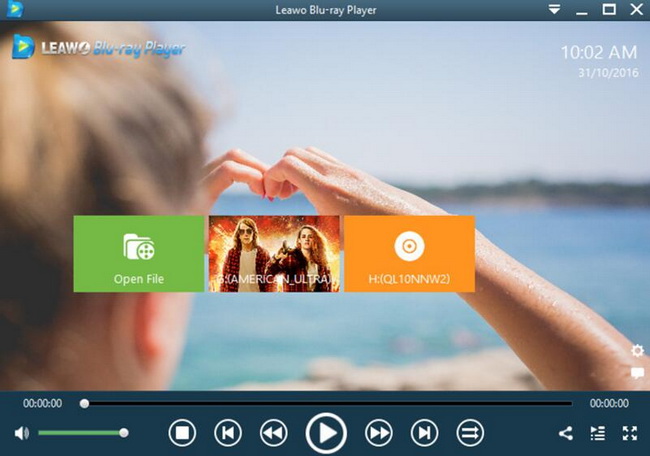As a gaming lover, you must have your own pursuit in the gaming experience, including the gaming audio effects as well as the visual effects. Similarly, if you enjoy watching a fantastic movie at home, both the video and audio output effects are quite important for you to obtain the best cinema-like viewing experience. How to obtain a better gaming and movie experience? Well, if you can connect your 4K TV to the computer which is to be used as a bigger monitor, then your viewing experience will be enhanced to a large extent. Which one is better for your choice, 4K TV or common computer monitor? Now, let's explore in today's article together.
Part 1: Benefits You Can Get for Connecting Computer to 4K TV
In comparison with common computer monitors, 4K TV has played a dominant role in the movie entertainment field. Why is it so welcomed by the public? What is 4K TV actually and what are the benefits you can get for connecting the computer to 4K TV? Before figuring out those problems, we had better read through the definition of 4K TV first. 4K generally refers to the resolution of the TV. In the TV screen, we can see the content of the TV because the TV screen is full of pixels. After each pixel is lit, the screen can be illuminated and displayed which can then show the corresponding screen content. 4K TV is a TV product with a physical resolution of 3840×2160 pixels, and its resolution is 4 times that of 2K TV. That is to say, in the specific application process, the vision will be wider, the effect of the screen display will be more delicate, the visual effect of 4K TV technology will be more real than the ordinary resolution TV, and there will be no problem of poor restoration or insufficient screen definition. In other words, compared to the previous HDTV, the viewer can see every detail and close-up of the picture more clearly, and the experience is better. By referring the definition of 4K TV, then it is not hard to understand why more and more people prefer to choose 4K TV as the computer monitor since they have the desire to watch the clearer images and vivid sounds. General speaking, you can obtain the following benefits from connecting the computer to 4K TV.
1. Larger Screen. This is the most distinguishing feature for 4K TV which is usually designed with a larger size. If you connect 4K TV to your computer, then you can watch Blu-ray and DVD content on your computer in a larger TV which means all the videos or pictures showing on the computer will be much clearer and sharper. In this way, it is easier to obtain better viewing experiences.
2. Higher resolution. The discriminating resolution of 4K TV is 3840*2160, while the ordinary HDTV resolution rate is 1920*1080, and the 4k TV is 4 times that of ordinary HDTV, which means that the 4K TV picture quality is more detailed when watching TV at a very close distance. The texture is real, and the ordinary graininess is more significant. In the HD Blu-ray era, more and more video contents are released in such an HD format. If you can connect your computer to 4K TV, then the Blu-ray content on your computer will be showed in a sharper and clearer effect on 4K TV.
3. Color gamut and comprehension. It is said that within the limits of the display screen, there are a lot of color rendering ranges, and the picture quality is richer and closer to reality for 4K TV. Furthermore, 4K TVs are mostly smart TVs, which is usually equipped with very high hardware and excellent performance in terms of performance and computing speed.
4. Excellent movie-enjoying experience. 4K TVs are mostly smart TVs with high hardware and good experience in terms of functionality and speed. You can enjoy the best video and audio effects. Most 4K TVs contain the sound system, some of them even contain the stereo surround sound system, which means you would not need to buy an additional speaker.
Part 2: How to Connect Your 4K TV to Computer
Now, you may have been impressed by the above benefits from connecting 4K TV to your computer and you can’t wait for a new trial on it. But if you are not familiar with 4K TV, you may have no idea on how to connect P4 to 4K TV. Next, you can find the detailed steps and connect your 4K TV to a computer with ease by following the steps below.
Step 1: Turn on the TV and computer, and prepare the high-definition (HDMI) cable.
Step 2: Plug one end of the HD cable into the HDMI port on your computer. The interface and the line header are exactly matched.
Step 3: Plug the other end of the HD cable into the HDMI port on the back of the 4K TV. Generally, there will be two HDMI interfaces, whichever is possible to insert.
Step 4: Switch the signal source through the remote control and switch the signal source to the HDMI interface plugged into the HD line. When plugging in the line, please make sure it has been inserted properly.
Once the signal is detected, you can see that there is already a computer screen on the 4K TV. Additionally, as long as the host computer and the TV have matching signal input and output interfaces, they can be connected through the corresponding data lines, but there are 2 cases for your reference:
1. Generally speaking, the computer host has a VGA video output interface (also known as a graphics card interface), and 4K TVs generally have multiple video input interfaces, such as HDMI, AV, VGA, etc. As long as both of they have the same type interfaces such as VGA or HDMI, then it can be connected using a VGA or HDMI cable.
2. If the computer host only has VGA interface without HDMI interface (this configuration is very common), and the TV only has HDMI interface, you need to add VGA to HDMI adapter to connect it, but its picture quality will be reduced, and the sound cannot be sent directly through the TV.
Part 3: Best Free 4K Player on Your Computer You Can't Miss
In order to present the best movie effects, asides from obtaining the HD Blu-ray movie content and the best 4K TV as the computer monitor, what you need additionally is a piece of powerful media player that can easily provide the video content playback solutions. Among various media players, you can’t miss Leawo Blu-ray Player. It is powerful and comprehensive in the following aspects.
Leawo Blu-ray Player contains all media playback solutions you need for your leisure entertainment, including Blu-ray, DVD, CD, HD (4K), ISO file with AVI, MPEG, WMV, ASF, FLV, MKV/MKA and other popular formats supported. With advanced image and audio processing technology, Leawo Free Blu-ray Player software could provide you quality-lossless image for even 4K video, stereo audio enjoyment, all regions free DVD decryption and user-oriented playback control which is free of choppy playback like VLC. Leawo Blu-ray Player’s practical bonus features including useful power manager, custom skin/language/background, snap screenshots, especially virtual remote controller make it a better choice for all playback choice. Within Leawo Blu-ray Player, you could obtain the personalized settings according to your preference and all the settings could be done automatically.
Part 4: How to Play 4K Movies on Your TV via Computer
After obtaining Leawo Blu-ray Player as the firm choice, now it is free to play any kind of digital videos on your TV via computer. With the help of Leawo Blu-ray Player, playing 4K movies on your computer and using 4K TV as the output monitor will the perfect choice for you. Just following the simple steps blow, you can obtain the best viewing experience.
Step 1. Download Leawo Blu-ray Player and install it on your computer.
Step 2. Open the program and enter the main interface. Load the 4K movie video to the program. Here, you only need to load the ISO movie on the computer by clicking the “Open File” button on the home interface. Once clicking the option, then you can watch the 4K movies on your 4K TV immediatley.
Part 5: Conclusion
Even though connecting 4K TV to your computer is an excellent option to obtain the best viewing experience, you need to make sure the movie content on your computer has the proper resolution which can be matched with the 4K TV. Or, you will feel dizzy while watching the movie on 4K TV if the video on your computer doesn’t have such a higher resolution. As well, no matter whether you have a PC or laptop, the procedure of connecting 4K TV is similar. You can select Leawo Blu-ray Player as the supporting media player which is beneficial to provide you the best viewing experience at the same time.