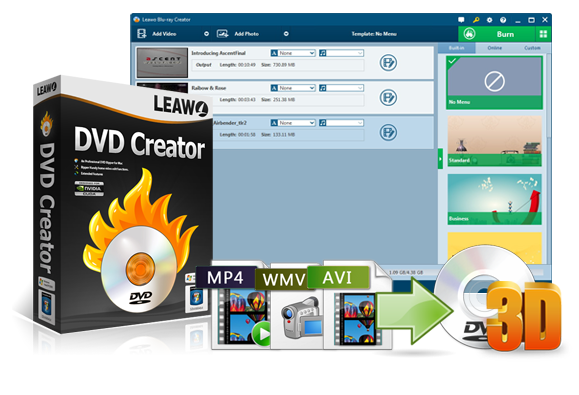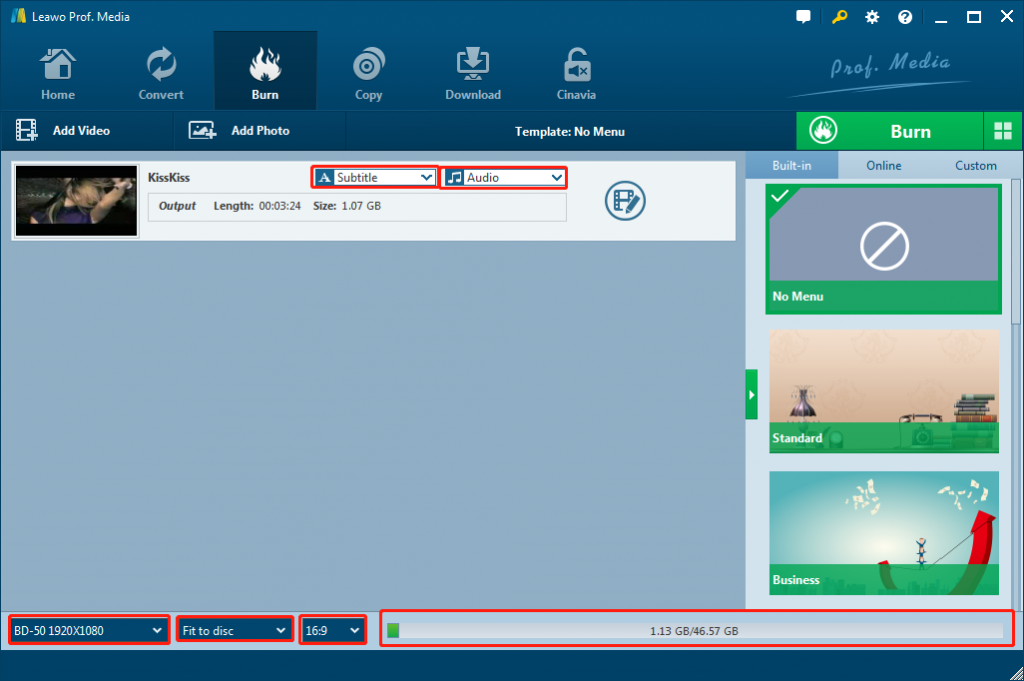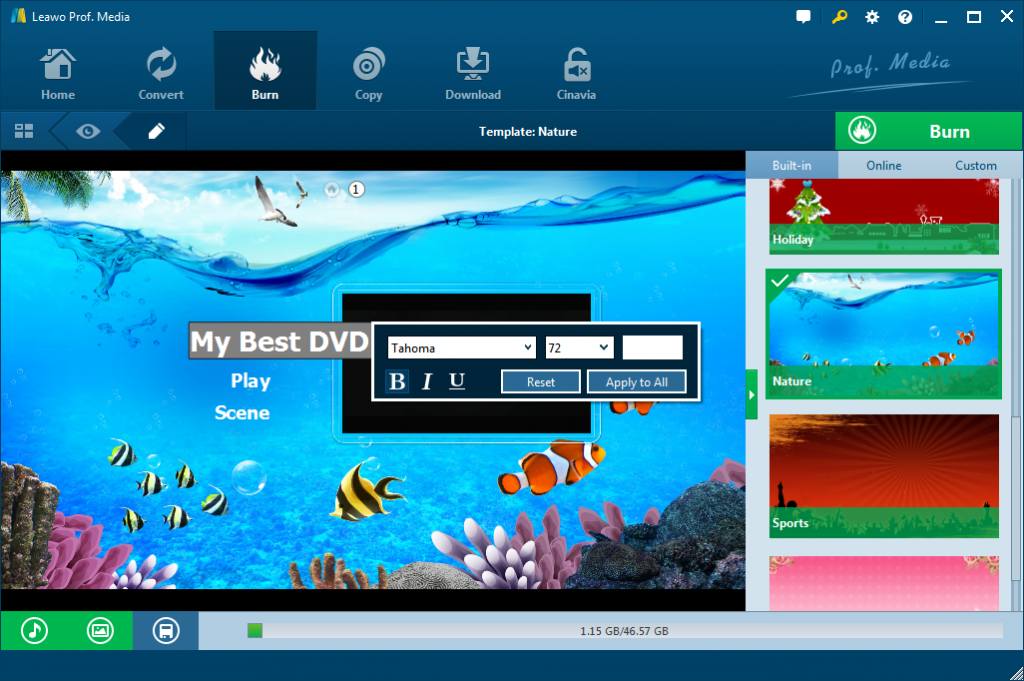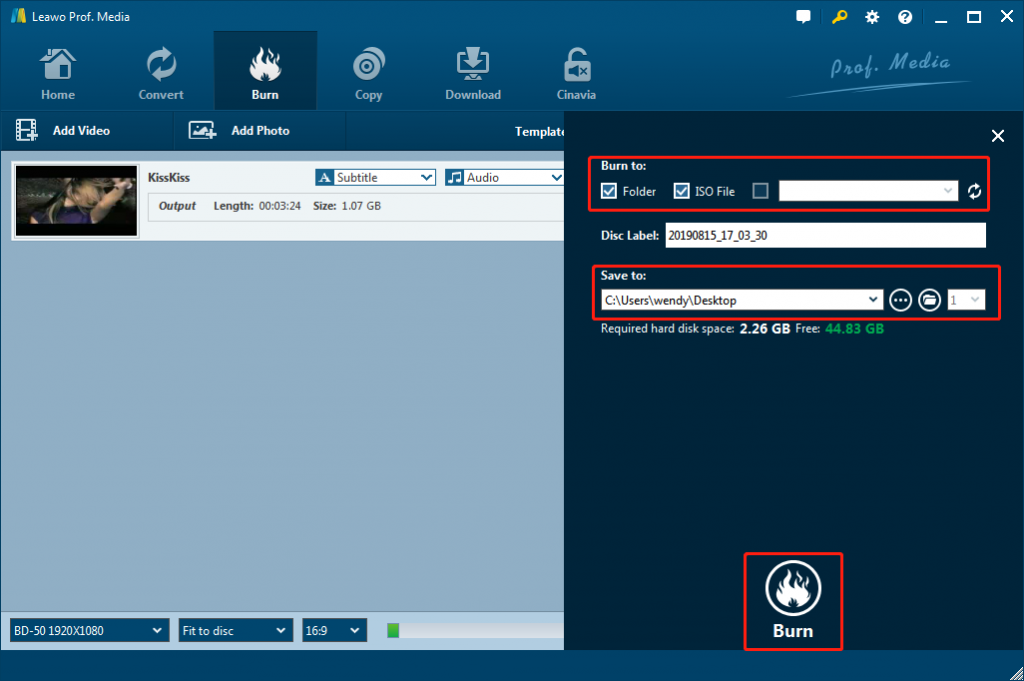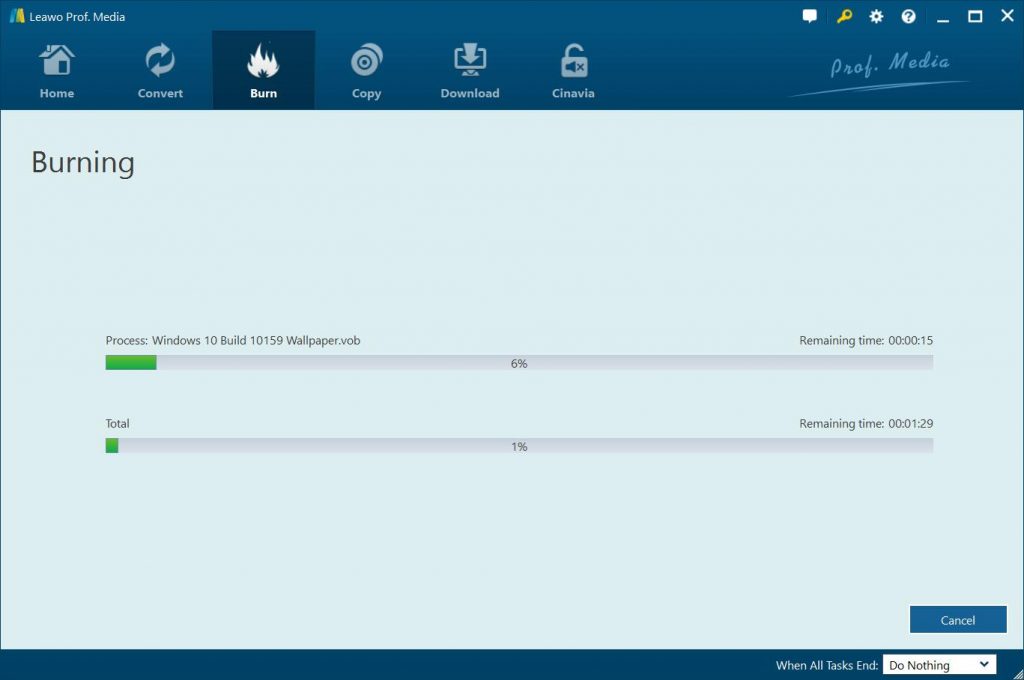Question 1: “Hi, I burned a DVD with Imgburn, the burned disk plays in my pc but not in my standalone DVD player. I have burned video's before with Imgburn and played them in my DVD player, I burned the same video file with nerovision and it plays fine in my DVD player. When I looked at the burned disk, only a quarter of the disk is burned and it only took a few minutes to burn. I don't know how the smiley got on the log I didn't put it there. What would you do if burned DVD won’t play on your DVD player? Please help.”
Question 2: “I was wondering my brother-in-law just had a wedding and it was video taped. I took the memory card from the camcorder and put it on my computer then put them on the DVD-R. The DVD-R won't play as a DVD but will play on my computer. Also it won't play in my DVD player or PlayStation. I have burned movies on DVD-R's and they play fine but the wedding stuff won't play. What’s wrong with this? How can I fix the issue of burned DVD won’t play in DVD player?”
Why won’t a burned DVD play in a DVD player but play normally on computer? What happened to the burned DVD disc? If you also have the same questions, this guide would be helpful to you. Here we would show you how to fix burned DVD won’t play in DVD player issue with practical solutions.
Part 1. Why won't a Burned DVD Play in a DVD Player?
Most people who have encountered the issue of “burned DVD won’t play on DVD player but play normally on computer” want to know the reasons. Well, there are various reasons for that as listed below:
- Some people just simply copy and paste the source videos to DVD disc. In this way, they only create a data DVD disc that could be played on computer with the help of media players that can play back the source video files. Data DVD disc can’t be played back on standalone DVD players.
- The DVD burning software you use for burning videos to DVD disc did not burn a DVD in the right video DVD format. Some DVD burner software tools could even half complete the burning process.
- You may have created a DVD disc that is not compatible with your hardware DVD player in regions and video mode. You have to change the disc region or video mode so as to get the burned DVD disc playable on standalone DVD players.
- You may have to download the file to a DVD+R disc because DVD-R discs don’t play on many players.
- It might also be the hardware DVD player issue. Your hardware DVD player might need to get updated or optimized so as to recognize and play back burned DVD discs.
- Your burned DVD discs might get scratched or damaged.
There are also other possible reasons for various occasions. No matter what the cause is, you could refer to the below solutions to fix the burned DVD won’t play in a DVD player issue.
Part 2. How to Solve Burned DVD Won't play in a DVD player?
Knowing the reasons of burned DVD won’t play in home DVD player, now we could get into the solutions on how to solve burned DVD won’t play in a DVD player. You could try the below solutions:
- Check your DVD if it's damaged or scratched. Scratches and dust can prevent DVD playback. Clean your disc and try to play it again. If it's still not working, you should find a toolkit to fit your data back.
- Make sure that your DVD Player has no trouble with it. Try to play another DVD via your DVD player to see whether it works normally. If it can't play any DVD, you need to repair it or buy a new one.
- Extended length discs that the drive cannot reach. If you create your DVD with too much content which has beyond the length of the disc provided or larger than its capacity.
- Try to burn a DVD+R discs for playback on standalone DVD players.
- Upgrade your hardware DVD player or try to play the burned DVD disc on another DVD player.
- Play DVD in a wrong format. The commercial DVD playable America can't be played in other places as the different playback standard.
- Try to use another more practical DVD burner program to convert and burn movies to DVD playable on DVD player, such as Leawo DVD Creator, which will be described below in detail.
Besides these solutions, check your DVD and DVD player from these mistakes that are easy to be ignored, such as poor connection, Disc loaded upside-down, and more.
Part 3. Best DVD Creator to Create Playable DVD - Leawo DVD Creator
As mentioned above, to create a playable DVD disc for playback on standalone DVD players, you need to use a practical DVD burner tool that could create playable video_DVD disc. Leawo DVD Creator is the best DVD creator for you to create playable DVD disc and files. As a professional DVD burner software tool, Leawo DVD Creator could help you convert and burn videos and photos to DVD disc, folder and/or ISO image files, playable on many DVD players and computers. Leawo DVD Creator could burn MP4 to DVD, MKV to DVD, WMV to DVD, MOV to DVD, YouTube to DVD, etc., with various custom features such as disc menu designing and video/photo slideshow editing.
As the best DVD creator tool, Leawo DVD Creator could help you:
- Create DVD-9/DVD-5 discs playable on various standalone DVD players and computers without region restriction.
- Create DVD content in either NTSC or PAL for DVD players for various regions.
- Convert and burn videos in 180+ file formats to DVD disc, folder and/or ISO image file.
- Edit video files such as adding image/text watermark, trimming video length, cropping video size, adjusting video effect, applying 3D effect, etc.
- Select disc menu for output DVD content, or even design disc menu with your own pictures and songs.
- Burn photos to DVD photo slideshow with built-in photo slideshow editor.
Download Leawo DVD Creator onto your computer and install it. Insert a blank writable DVD+R disc into the disc recorder drive. Then, follow the below steps to learn how to burn playable DVD disc with it.
Note: Leawo DVD Creator has been melted into Leawo Prof. Media as a module.
Step 1. Add source files
Open Leawo Prof. Media and then open the “Burn” module. Add source file by clicking “Add Video” on the main interface, or direct drag-and-drop.
Note:
- To burn video to playable DVD disc, you need to insert a blank writable DVD disc into the DVD recorder drive.
- After importing source videos, set the output disc type (DVD-9/DVD-5 according to the disc you’ve inserted into the DVD recorder drive), bit rate and aspect ratio at the bottom.
- After importing, you could also play back loaded videos, select subtitles and audio tracks, add external subtitles, etc.
Step 2: Set disc menu (optional)
You could select disc menu from the preset free disc menu options on the right of the main program interface. Also, you could click the middle of selected disc menu to preview selected disc menu template. If you don’t want to add menu for output DVD files, you could just click "No Menu" button on the top of the right sidebar.
Note: On the disc menu preview panel, you could click the pencil-shaped icon to edit disc menu with personal preferences. You can add background music/image/video, change title position and content, adjust text color, font, size, etc.
Step 3. Further DVD burning settings
Then, click big green "Burn" button on the main interface to enter the "Burning Setting" panel for more DVD burning settings: Burn to, Disc Label and Save to. To burn playable DVD disc, choose the disc recorder drive as target under the “Burn to” option.
Note:
- You could burn videos to DVD folder, DVD ISO image file, and/or DVD disc at the same time. You could choose multiple choices under the “Burn to”.
- You could also click the wheel icon on the top-right corner and then choose "Copy&Burn" option to set default DVD video mode from NTSC and PAL.
Step 4. Burn video to playable DVD
Hit the "Burn" button on the burning sidebar to start converting and burning videos to DVD. You could then freely view the burning process. Eject the DVD disc from computer after burning process completes.
Leawo DVD Creator will complete the DVD burning process quickly. You will get playable DVD disc then.
Actually, as mentioned above, Leawo DVD Creator could not only help you burn videos to playable DVD disc, but also burn photos to playable DVD photos slideshow.
Part 4: Conclusion
There might be various causes and solutions for burned DVD won’t play in a DVD player. You could try any of the above-mentioned solutions to see if they work. Without doubt, Leawo DVD Creator would help you fix the problem 100%.