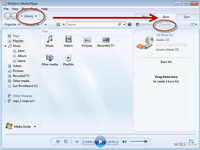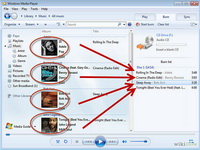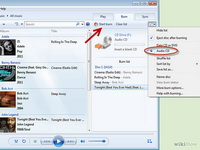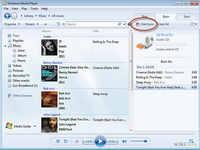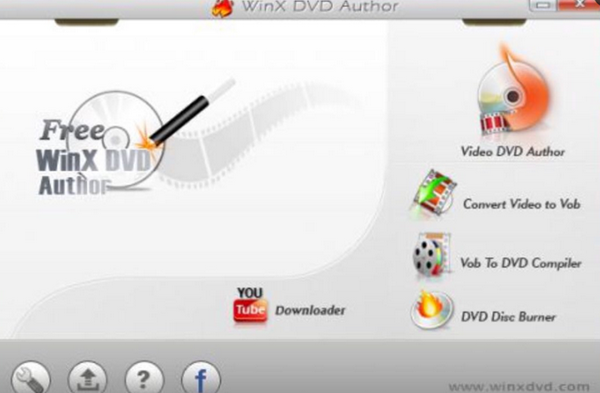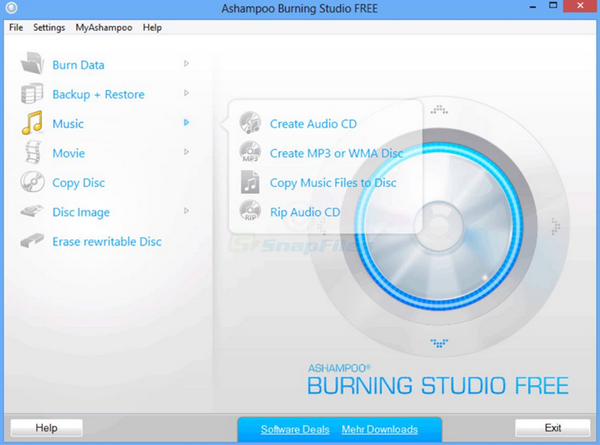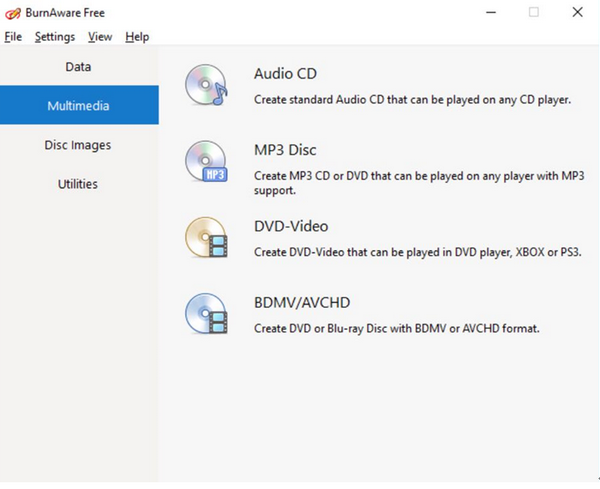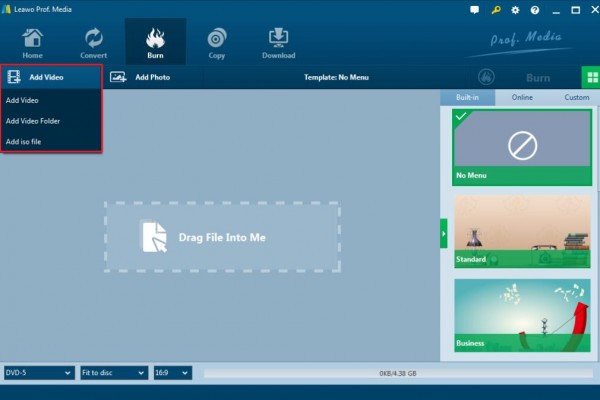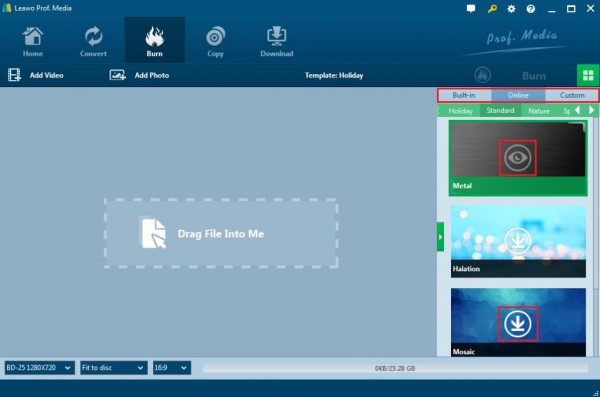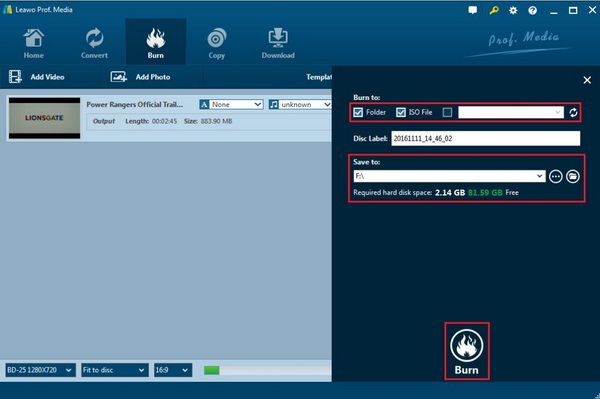"I've got a movie in mp4 format on my hard drive. How can I burn this MP4 movie onto a DVD disc for playback on my home DVD player? Or...is this just a waste of time? Or..is there a way to convert the mp4 format into something playable on a DVD player?"
There are many reasons why you might want to burn media files to a disc. For example, if you're planning a long road trip, you might want to select a mix of favorite songs and then burn these songs to an audio CD or DVD disc so that you can play in your car. In this post, you will learn multiple effective solutions to convert and burn MP4 to DVD disc on Windows 10 for free.
- Part 1: Brief Introduction
- Part 2: Burn MP4 to DVD on Windows free with Windows Media Player
- Part 3: Other 3 Best Free Converters for Burning MP4 to DVD
- Part 4: Burn MP4 to DVD with the Best MP4 to DVD Converter - Leawo DVD Creator
- Part 5: Comparison between Leawo DVD Creator and the 3 Free Converters
Part 1: Brief Introduction
It's quite easy to burn MP4 to DVD on Window 10/8/7 and previous only with the help of DVD burning software. However, it's important for you to know what kind of source MP4 files and target DVD disc you want to burn since these things would determine which kind of MP4 to DVD burning software you should adopt. For example, to burn MP4 files to data DVD disc, you could directly use Windows Media Player, which is unable to burn MP4 video to video DVD.
"DVD-Video" is a DVD format playable on DVD players and computers. Commercial and rental DVDs are in DVD-Video format. It is playable on most DVD players for homes and computers. DVD-Video format is recommended if you wish to share your videos on DVDs with families and friends, as the format is playable on most DVD players.
On the other hand, "Data DVD" is a DVD format that stores videos as data files on DVD. Contents on Data DVD can be edited on computers, or extra contents can be added later. Data DVDs can be played on computers. For playing back on a stand alone DVD player, the player needs to support the data format of the DVD. Data DVD format is recommended for PC users who wish to edit videos or add extra data on created DVDs.
Being clear of the purpose of burning MP4 to DVD on Windows 10/8/7, you could check the following content to get proper MP4 to DVD burning solutions. It should be noted that for every MP4 to DVD burning, these things should be prepared:
- Blank and writable DVD disc;
- A DVD recorder drive;
- An MP4 to DVD burner program.
Part 2: Burn MP4 to DVD on Windows free with Windows Media Player
For Windows user, Windows Media Player will not be a stranger. It's the Window's defaulted media player which also provides the facility to burn CDs and data DVDs with your DVD burner drive. You can use Windows Media Player to copy music, pictures, and videos on your computer to a blank CD or DVD. This process is called burning. Check the following steps to learn how to burn MP4 to DVD on Windows 10 free with Windows Media Player.
Note:
- Windows Media Player only burns MP4 files to data DVD disc. If you want to burn MP4 movies to video DVD disc for sharing or playback on DVD players, please visit the Part 4 of this post;
- You could also try to burn MP4 to DVD with Windows DVD Maker by checking this post - Convert and Burn AVI to DVD;
Part 3: Other 3 Best Free Converters for Burning MP4 to DVD
After having some basic understanding on both DVD and MP4, now you may be eager to know how to burn MP4 to DVD freely? Of course, you may need some MP4 to DVD converters to reach this purpose and the converters that I would like to recommend in the following are free for you to use. Here I would like to list 3 of the best free MP4 to DVD converters deserving to have a try. One thing I would like to mention here is that all the following programs can work under only Windows system. If you would like to find MP4 to DVD burners for Mac, then you could check on this post "How to Burn MP4 to DVD on Mac with Mac MP4 to DVD Converter". Next, let's figure them out one by one.
No. 1 Windows X DVD Author
The first free software to burn MP4 to DVD I will introduce is Windows X DVD Author. As one of the best free burning programs, Windows X DVD Author can allow you to burn a variety of video files to DVD, including MP4, AVI, MOV, WMV, VOB and so on. It supports different disc types, such as DVD +/- R, DVD +/- RW, DVD DL +/- RW which could be compatible with Windows 7, 8, and 10. What's worth mentioning is that this DVD burning program includes a tool to download videos from YouTube which enables you to freely convert YouTube videos to DVD with simple steps. Last of all, it is totally free for all users and it is a reliable burning program.
No. 2 Ashampoo Burning Studio Free
The second popular and free MP4 to DVD converter is Ashampoo Burning Studio Free. Designed by a German company Ashampoo, this burning program can guide you to burn videos to DVD discs with several simple steps. It can not only rip multiple movies to DVD discs, but also can burn data including audio onto CDs as well. Furthermore, if you have the need to burn Blu-ray discs, this burning program can still meet your demand. One of the most attractive points for this program may lie in its simple and user-friendly interface. You can easily handle with it even though you are a green hand at burning discs. But one more thing you should pay attention to is that you need to register with your email address to obtain a license key so that you can use this program smoothly.
No. 3 BurnAware Free
If you are searching for a clean and uncluttered program to burn DVD, you can turn your eyes to Burn Aware Free. BurnAware is a full-featured and free burning software to create CD, DVD and Blu-ray of all types, including M-Disc. Home users can easily burn bootable discs, multisession discs, high-quality audio CDs and video DVDs, make, copy and burn disc images. Power users will benefit from BurnAware's advanced options, including control of boot settings, UDF partition and versions, ISO levels, session selection, CD text for tracks and discs, data recovering, disc spanning and direct copying. The disc verification option is available in the program and you can freely obtain the license to easily run this program. More conveniently, you can find a lot of hotkeys for this burning program. Besides, it also offers you the option of personal preferred settings which makes users to have better using experience.
Part 4. How to Burn MP4 to DVD with Leawo DVD Creator
Aside from the above free software to burn MP4 to DVD, you can take a try on Leawo DVD Creator. This is a charged DVD burning program offering 2 version of Windows and Mac. It is much more powerful and comprehensive than the above free burning programs and in this way, you can benefit much more from this burning software. Leawo DVD Creator is fantastic in both its comprehensive burning functions and burning speed without quality loss. Regarded as one of the most powerful DVD burning programs in recent years, Leawo DVD Creator can help you to burn your reluctant files to a DVD disc with numerous customized features retained.
With Leawo DVD Creator, you can burn more than 180 formats videos in formats like RMVB, MKV, MP4, WMV, Xvid, MOV, and FLV to DVD-9 and DVD-5 discs with 6X higher speed than other burning programs. With the support for Intel Quick Sync acceleration technology, Leawo DVD Creator ensures high burning speed while you are burning the RMVB videos to DVD. Furthermore, Leawo DVD Creator can preserve original video quality while burning the video to DVD and ensures that the DVD playback would look just as good as the original one. Also, you can edit video to make it your own style, such as trimming video length, cropping video size, adding watermark to the video and so on. And you can change the disc menu templates and the items on the disc menu so as to obtain a customized DVD disc. Here I would like to show you some basic steps on how to burn MP4 to DVD.
Step 1. Download Leawo DVD Creator and install it on your computer.
Step 2. Insert an empty DVD disc to the computer's drive.
Step 3. Open the program and import the MP4 file to the main panel of the program by clicking "Add Video", or you can simply drag the MP4 video to the program directly.
Step 4. Set disc menu templates. You can choose from the templates library in the right-hand column or you can DIY your own disc menu.
Step 5. Start burning DVD. Once all the templates have been selected, click the green "Burn" icon on the top right-hand corner to start the DVD burning process. And you will be required to confirm "Burn to", "Disc Label" and "Save to" options.
Burn MP4 to DVD Tutorial Video
Part 5. Leawo DVD Creator VS 3 Free Converters
In comparison among these burning programs mentioned above, one of the most important features making Leawo DVD Creator outweigh the other 3 free DVD burners is that Leawo DVD Creator supports both Windows and Mac while the 3 free DVD burners can only work under Windows system. Also, Leawo DVD Creator can not only meet your requirements in burning various types of DVD discs, but also easily create the related ISO files in Windows simply. Furthermore if you would like to burn DVD from photos, Leawo DVD Creator will also take you there. The built-in slideshow video maker can help you to convert your photos to slideshow video and burn them to DVD. Due to the support for Intel Quick Sync acceleration technology, Leawo DVD Creator is one of the fastest DVD burning software you can find to create DVD out of videos in various formats. In addition, for Windows X DVD Author, Ashampoo Burning Studio and BurnAware they only allow you to enjoy the basic DVD burning features, not including some editing functions, such as adding 3D effects.
Conclusion
All in all, with such a DVD burning program at hand, you can enjoy the convenience and efficiency in burning all kinds of videos to DVD for a lifelong time. All these DVD burners have their pros and cons. You can choose what you would like based on your needs. Since DVD and MP4 are very popular and commonly used formats, it is also quite easy for you to convert DVD to MP4.