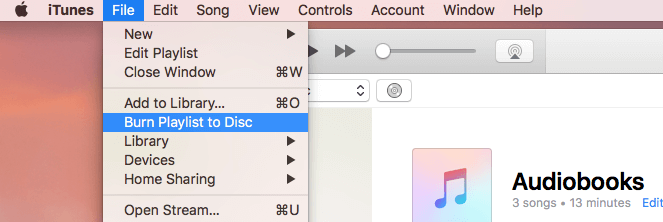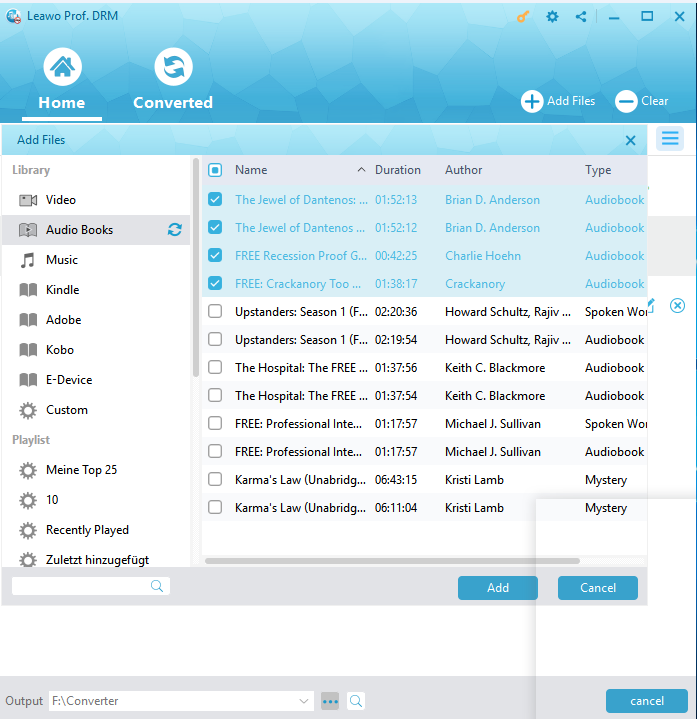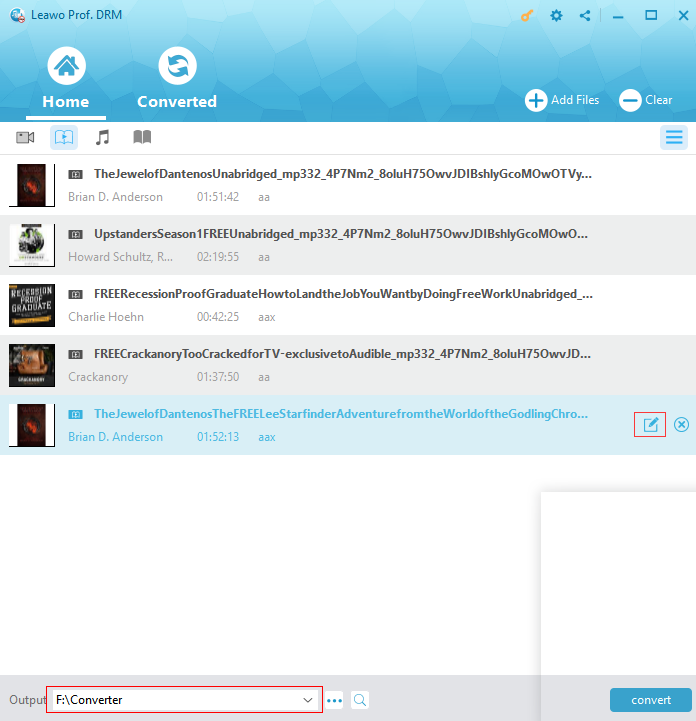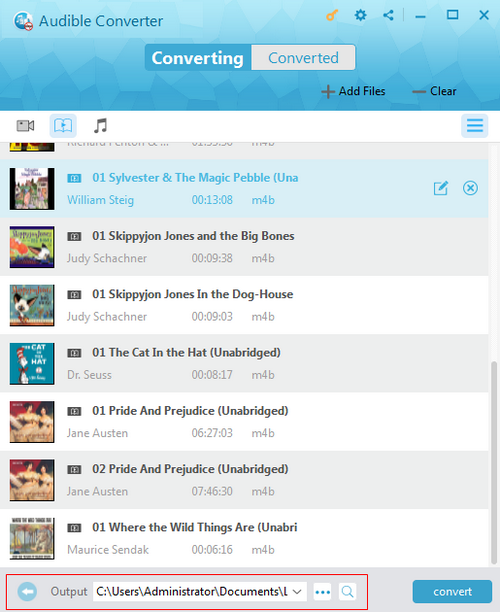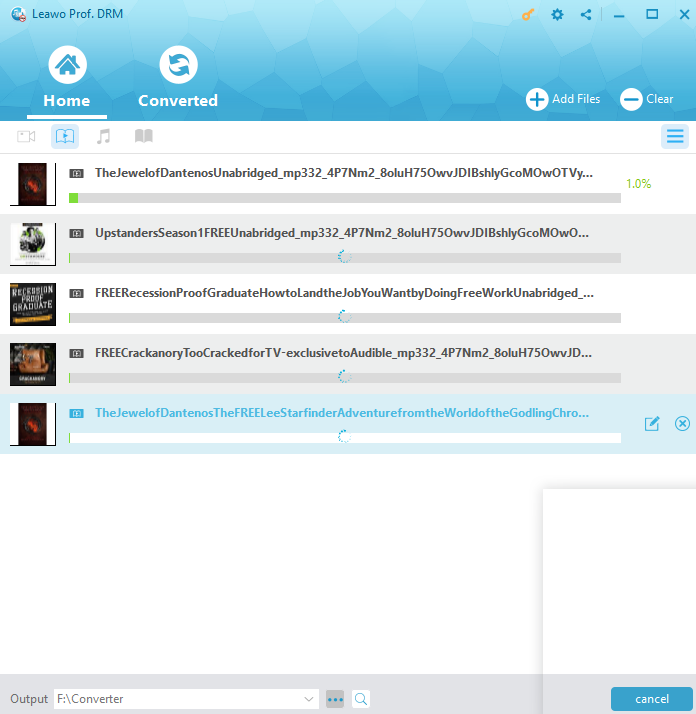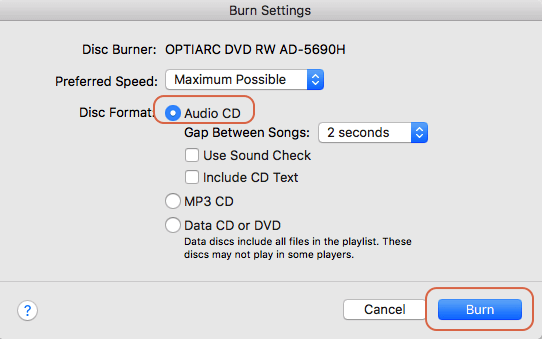My brother have got some audiobooks, he want to burn his audiobooks to CD to backup or playback on car radio, or something else. How to make it? Here in this article, we will show you easy ways to burn audiobooks onto CD. Keep reading and you will learn how to burn iTunes audiobook to CD step by step.
Part 1. How to burn iTunes Audiobooks to CD with iTunes?
First way I recommended is to use iTunes directly. No matter the audiobooks are DRM-protected or DRM-free, you can follow the steps below to burn the audiobooks to CD for use with the help of iTunes easily.
Step 1. Installing the latest version of iTunes on your computer in order to make burning audio book to CD easier, and then launch your iTunes.
Step 2. In iTunes, choose File > New > Edit Playlist to create a new playlist and type a name for the playlist, then drag & drop the files into the newly created playlist. Clicking "New Playlist from Selection" to create new playlist for audiobooks.
Step 3. Insert a blank CD disc, waiting until the disc is recognized. After that right click the playlist and select "Burn Playlist to Disc", then adjust the burning setting, and click "Burn" once you confirmed.
Part 2. How to burn audiobooks from itunes to cd more than once?
(1)Why iTunes audiobook can't be burned to disc freely?
After burning the iTunes audiobook to a CD, you can enjoy it freely now, but there is a trouble, only one iTunes audiobook can be burnt at the same time. The audiobooks downloaded from iTunes Store are DRM protected; you are not able to transfer it to non-Apple devices for enjoying. And the audiobooks purchased from iTunes can only be burnt to CD once due to the DRM restriction. But what if you need to burn those audiobooks to CD several times? Don't worry. Here we will introduce a simple solution to you to remove DRM protection from iTunes so that you can burn them to CD at any time as you like.
(2)An Introduction to Leawo Prof. DRM
Here you'll need Leawo Prof. DRM, which can help you remove the DRM and convert these iTunes audiobooks to common formats. Leawo Prof. DRM, work as all-in-one audiobook DRM removal tool for iTunes files that help users legally remove DRM from iTunes audiobooks, M4P music files and Apple Music songs. And it supports to convert Apple music files, audiobooks, and videos to plain format at 50X faster speed with keeping lossless audio quality.
Please check out other features of the product from down below:
- (1) Remove DRM protection from iTunes audiobook that downloaded from iTunes store.
- (2) Remove DRM protection from rental movies/music songs and save as common format to use on PC permanently.
- (3) It performs 50X faster conversion speed with lossless output audio quality.
- (4) Fully compatible with Windows 10, iTunes 12.7.3 and macOS Sierra.
- (5)Enjoy free update and in-time Virtual CD burning technology support.
(3)Guide to remove DRM from iTunes audiobook and convert to MP3 with Leawo Prof. DRM
The following is the detailed tutorial to guide you to remove DRM from iTunes audiobooks and burn them to a CD. Now you can follow the steps to learn how to easily remove DRM from iTunes M4B audiobooks.
Step 1: Launch Leawo Prof. DRM and click "Add Files" button in the main interface to load the iTunes library which contains the DRM audiobooks that you want to burn to CD. A window will pop up to show you all the iTunes audiobooks, select the audiobooks that you need to burn and click "Add".
Step 2: Select Channel, Sampling Rate and Bit Rate
Check the imported iTunes M4B audiobook files under the category "audiobook". And then you can choose an M4B file and click the "edit" button to select proper Channels, Sampling Rates and Bit Rates you need for the output MP3 audio file.
Step 3: Set a directory for saving output files.
Click "…" button at the bottom of the "Home" page to set the directory for the output MP3 file.
Step 4: Remove DRM from M4B audiobook File and Convert M4B to MP3
Click the blue "Convert" button at the bottom to start removing DRM from M4B and converting M4B to MP3. And the iTunes DRM removal and conversion will be completed in minutes.
(4) burn the converted mp3 audiobook onto a CD freely
After you have got converted audiobook files free to play and burn. You can use your iTunes to your converted mp3 audiobook to cd, please refer to Part 1. Also, you can use other burner to finish this process, this time you won't suffer any burning limits. Just enjoy it freely.
Now, it is easier to burn iTunes audiobook to CD for all users. You can either directly use iTunes to finish audiobook's burning. Or you can try this DRM removal Leawo Prof. DRM. Which one is better for you depend on your requirement? But I really recommend Leawo Prof. DRM to you, it must be the better choice.