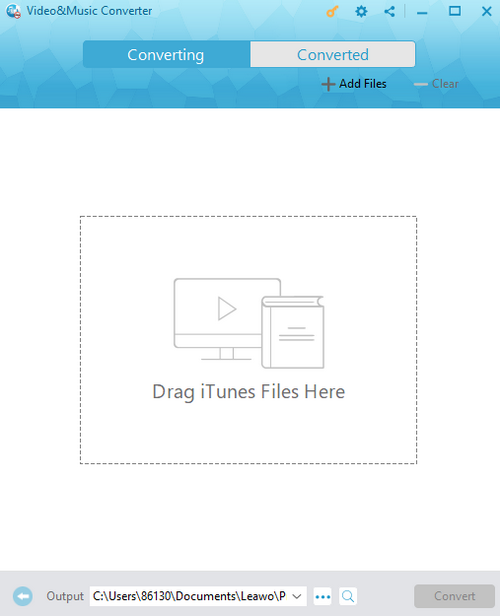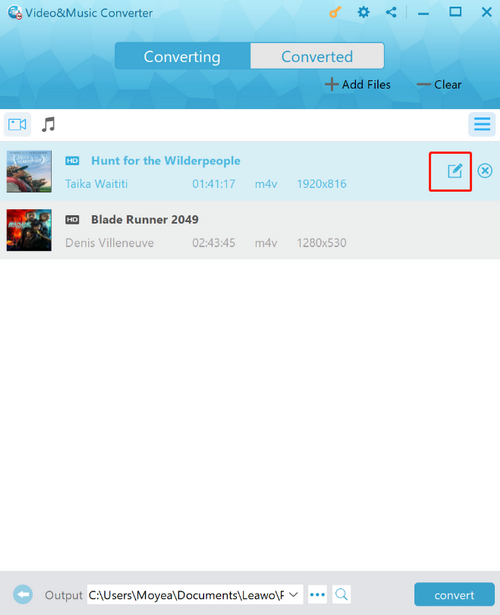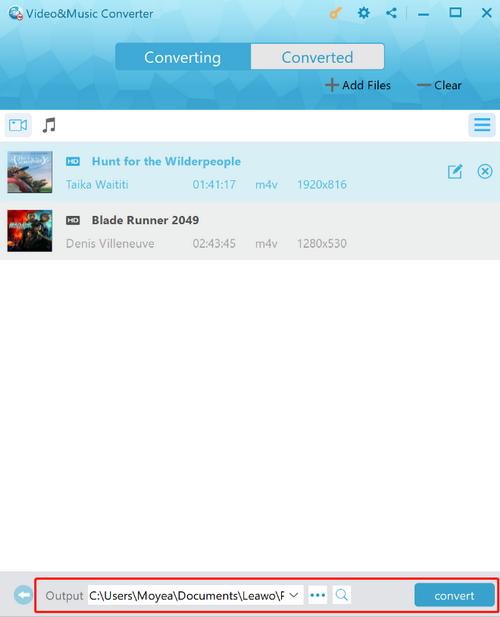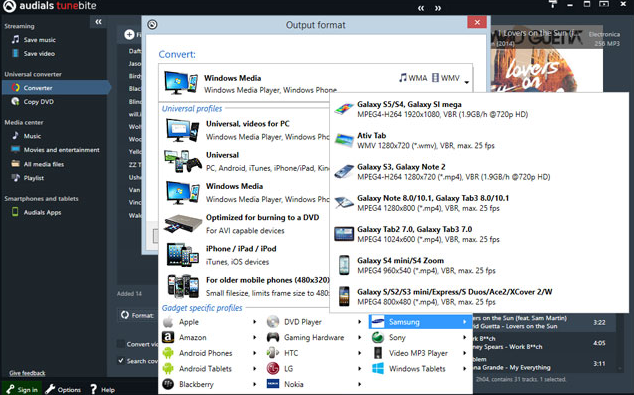iTunes has been providing tons of great movies and TV shows for many years. With simply an iTunes account, you can freely buy or rent any movie you love on iTunes and watch them on any Apple device with your iTunes account logged in. Besides normal movies in the regular resolutions, iTunes also provides 1080P and 720P HD movies so that all of the movie fans can have an ultimate movie enjoyment with iTunes. However, one big restriction with the iTunes is that, all of the movies you buy or rent can only be accessed within the iTunes system. That means even if you have already paid for the movie, you still cannot move, edit it, or share it with your friends and families. In order to lift that restriction, there is no choice but converting the iTunes 1080P or 720P HD movies to MP4. If you want to do it but don’t know how, take a look at the following guides as there are several different ways provided to help you convert your iTunes movies to regular MP4 video files with the least effort.
- Part 1: Why need to remove DRM from iTunes 1080p/720P HD movies?
- Part 2: Remove DRM from iTunes Convert iTunes 1080/720P HD movies to MP4 with Leawo Prof. DRM
- Part 3: Remove DRM from iTunes Convert iTunes 1080/720P HD movies to MP4 with Audials Tunebite
- Part 4: Remove DRM from iTunes Convert iTunes 1080/720P HD movies to MP4 with TuneFab M4V Converter
- Part 5: Remove DRM from iTunes 1080p/HD movies with Requiem
Part 1: Why need to remove DRM from iTunes 1080p/720P HD movies?
If you need to transfer, edit or share your iTunes 1080P or 720P movies, there is no way but removing the DRM from iTunes movies and converting the iTunes video to an MP4 video file. As Apple’s main method to protect the publisher’s digital copyright, DRM is mainly used to encrypt and protect all of the digital products in the iTunes store, and make sure that you cannot have the access to these products outside of the iTunes system. With the DRM protection, all of your 1080P or 720P HD movies are saved in the M4V format, which is encrypted, and cannot be opened by almost any other programs, devices and platforms.
By removing the DRM from your iTunes 1080P or 720P movies and converting them to a regular MP4 video file, you can do all of the operations to the video file without any limitation. You can edit, play, and move the file to any device or platform you want, and having no need to worry about the compatibility. Now let’s move on to how to remove DRM from iTunes 1080P or 720P movies, and convert them to MP4
Part 2: Remove DRM from iTunes Convert iTunes 1080/720P HD movies to MP4 with Leawo Prof. DRM
To remove DRM from iTunes 1080P/720P HD movies and convert them to MP4, you need a reliable DRM removal program installed on your computer. If you search from the internet, you’d find that there are actually a lot of DRM removal program that you can choose from. Among all of the DRM removal programs, Leawo Prof. DRM is definitely my personal favorite, and one of the most recommendable programs in my opinion.
As a professional DRM removal program for both Windows and Mac, Leawo Prof. DRM has the ability to remove the DRM protection from all kinds of DRM encrypted media files with the original quality retained. That means with Leawo Prof. DRM, you can not only remove DRM from your iTunes HD movies, but also remove DRM from iTunes music, convert Spotify music to MP3, turn Audible Audiobooks and eBooks to normal media files and more. While providing a solid 1: 1 converting function, Leawo Prof. DRM can also offer a 50 times higher speed for the DRM removal process and boost your work efficiency.
Another thing that I like about Leawo Prof. DRM is its ease of use. With an intuitive user interface, anyone can easily remove the DRM from the iTunes library or local folders within a couple of minutes. If you want to know how exactly you can remove DRM from iTunes HD movies with Leawo Prof. DRM, just take a look at the following guide.
Step 1: Download, install and Launch Leawo Prof. DRM. On the main entrance of the program, select “Video& Music Converter” to convert video files. After that, you will see an “Add files” button on the top banner, click it to import your source iTunes 1080P or 720P DRM protected video files. You can also drag your files from their original folders onto the program interface to import them.
Note: If you are trying to access the iTunes media files with the current device for the first time, you will see a warning window telling you to authorize this computer. you have to make sure your current device is authorized for the access to your media files, or you will not be able to import these files.
Step 2: Once the files are imported, you can click the “Edit” button on the imported video to select audio tracks and subtitles for the output video file.
Step 3: Next step, click the “…” button at the bottom to set an output directory for your output file. Once the output directory is set, you can then click the blue “Convert” button to start the DRM removing process right away. After the removal is done, you can find the converted files by clicking the “Converted” tab at the top banner.
Part 3: Remove DRM from iTunes Convert iTunes 1080/720P HD movies to MP4 with Audials Tunebite
Leawo Prof. DRM is a good program if you want to remove DRM from iTunes HD movies and convert them to MP4. However, there are always other choices that you can turn to when it comes to the iTunes DRM removal task. For an example, Audials Tunebite, a “completely legal” DRM removal program, is one of the DRM removing programs that are liked my many people. Unlike other DRM removal programs, Audials Tunebite provides a unique way to remove the DRM. Instead of directly breaking the DRM encryption, Audials Tunebite converts the DRM protected files to MP4 by “re-recoding” the files, therefore it’s considered completely legal in a technical matter. So if you want to remove DRM from your HD iTunes movies, but at the same time you are afraid to break the local copyright law, maybe you can try and use Audials Tunebite to do the job. Here is how to use Audials Tunebite to convert your HD iTunes movies to MP4.
Step 1: Install launch Audials Tunebite on your computer and then launch it.
Step 2: When the program is launched, and click "Add” and then choose “Add files" to import your DRM protected HD iTunes movies from local folder.
Step 3: After the files are imported. You can click the "Option" button to customize your video and change the output format to MP4. After that, just click the “Start” button to start the DRM removal process.
Part 4: Remove DRM from iTunes Convert iTunes 1080/720P HD movies to MP4 with TuneFab M4V Converter
TuneFab M4V Converter is a dedicated M4V to MP4 converter program available on both Windows and Mac. As we all know, by saving all of the video files in a format of M4V, iTunes can effectively stop the files from being opened by any other programs or devices. But if you can convert the M4V file to a regular MP4 video file, you can then do whatever you want with it. That’s when the TuneFab M4V Converter come into play. With TuneFab M4V Converter, you can freely convert your iTunes 1080P or 720P HD movies from M4V to MP4 so that the DRM protection would be removed, and the files themselves can have a great compatibility with other platforms. Although there are some limitations in the functionality wise, TuneFab M4V Converter is still useful if you don’t have many customizing demands on your final output videos. Here is how to use TuneFab M4V Converter to convert your M4V iTunes movies to MP4.
Step 1: Install TuneFab M4V Converter and launch the program.
Step 2: Click the “Add Files” button to import your source 1080P or 720P HD M4V iTunes movies for converting.
Step 3: After importing the files, you can click the gear icon on the imported video to choose subtitle and audio tracks. You can also click the “Options” button in the toolbar to have more overall options.
Step 4: Set an output directory in the “Output” box, and then click the “Convert” button in the toolbar to start converting.
Part 5: Remove DRM from iTunes 1080p/HD movies with Requiem
As one of the best free DRM removal tools, Requiem can provide one of the simplest DRM removing experiences for you by its extremely simplified software design. Requiem is a light weighed DRM removal tool. It can scan and then remove DRM protection from your iTunes media files automatically without any manual operation. This kind of simplicity can save a great amount of your time and energy, but at the same time it also limits your customizing options. If you want to remove DRM from your iTunes HD movies with Requiem, here is what you need to do:
Step 1: Install Requiem and launch it.
Step 2: Once launched, Requiem will automatically scan your iTunes library and find DRM protected files. Make sure this computer has been authorized by your iTunes account to access the files.
Step 3: Once the scan is finished, the conversion process can be immediately started. After the conversion, you will find your DRM protected files are replaced by the new unprotected video files.