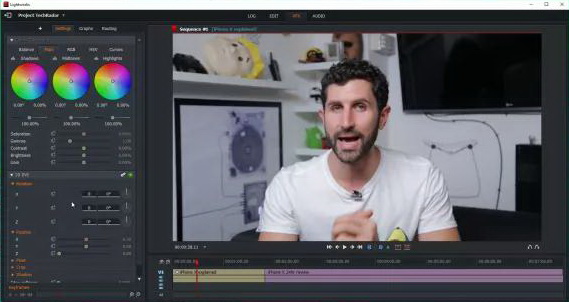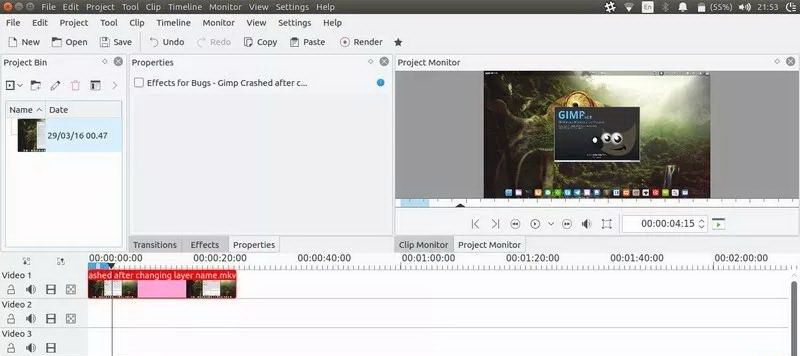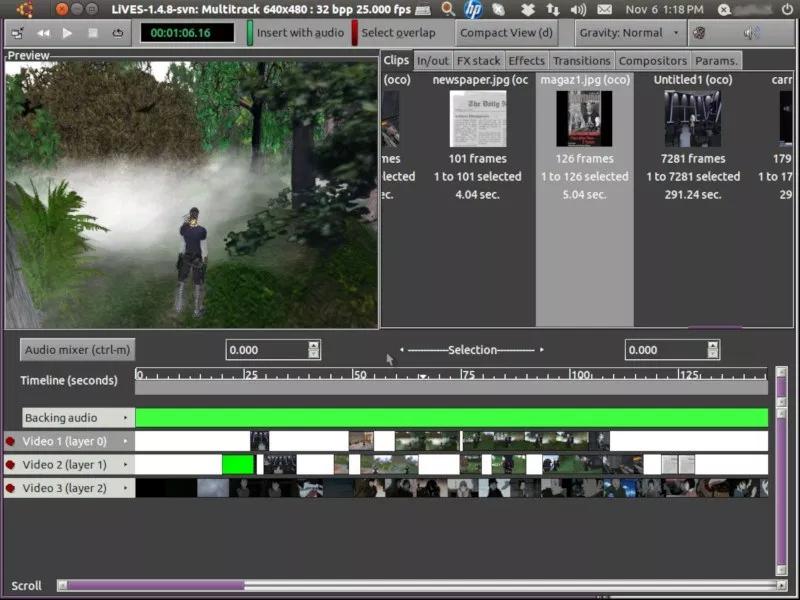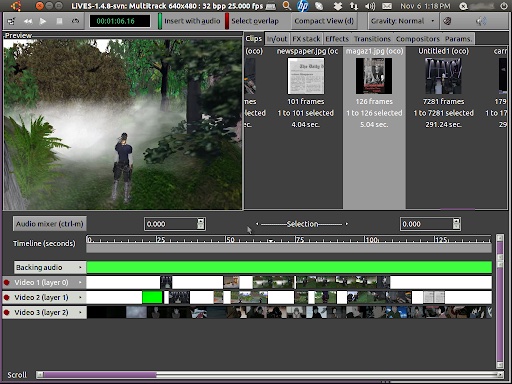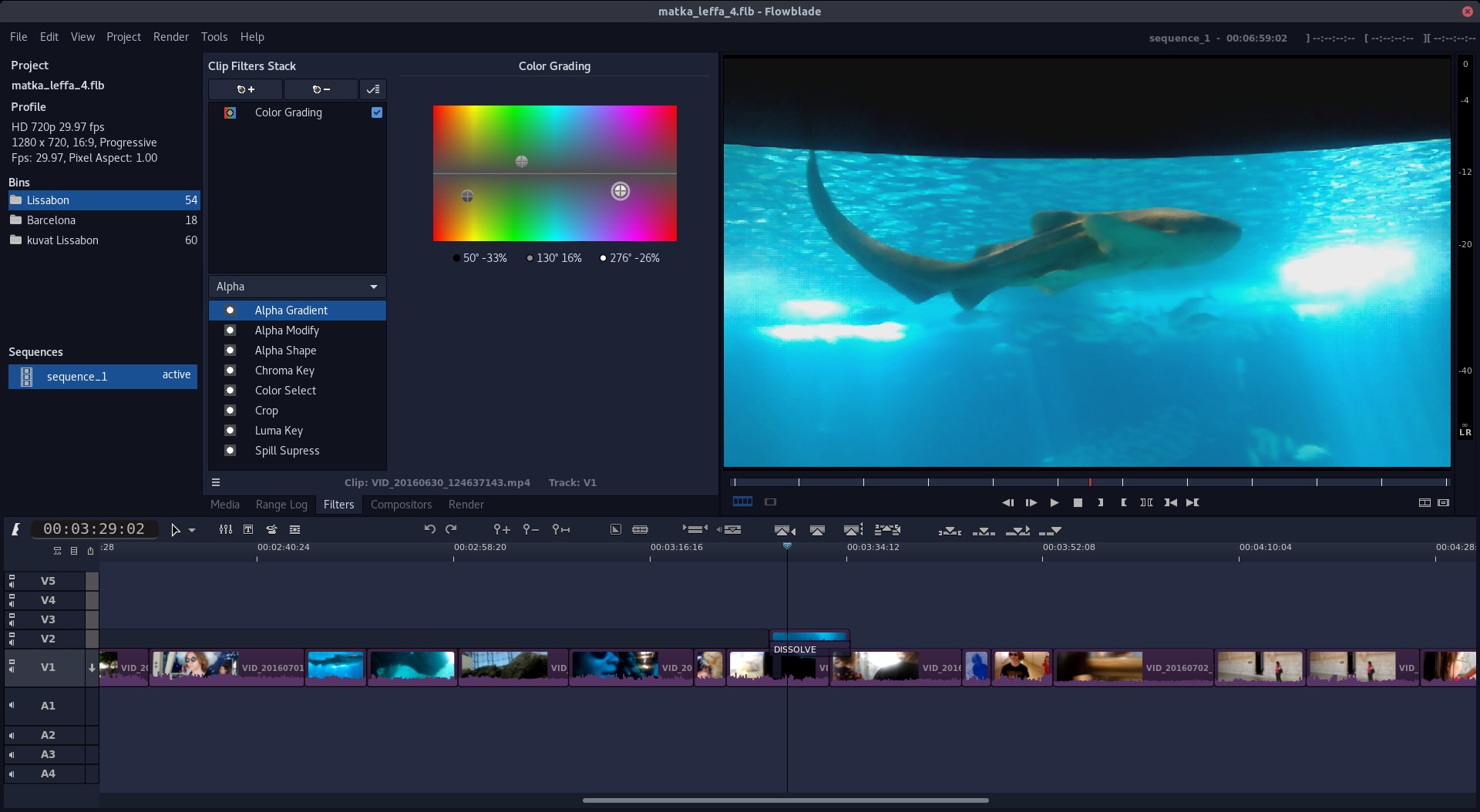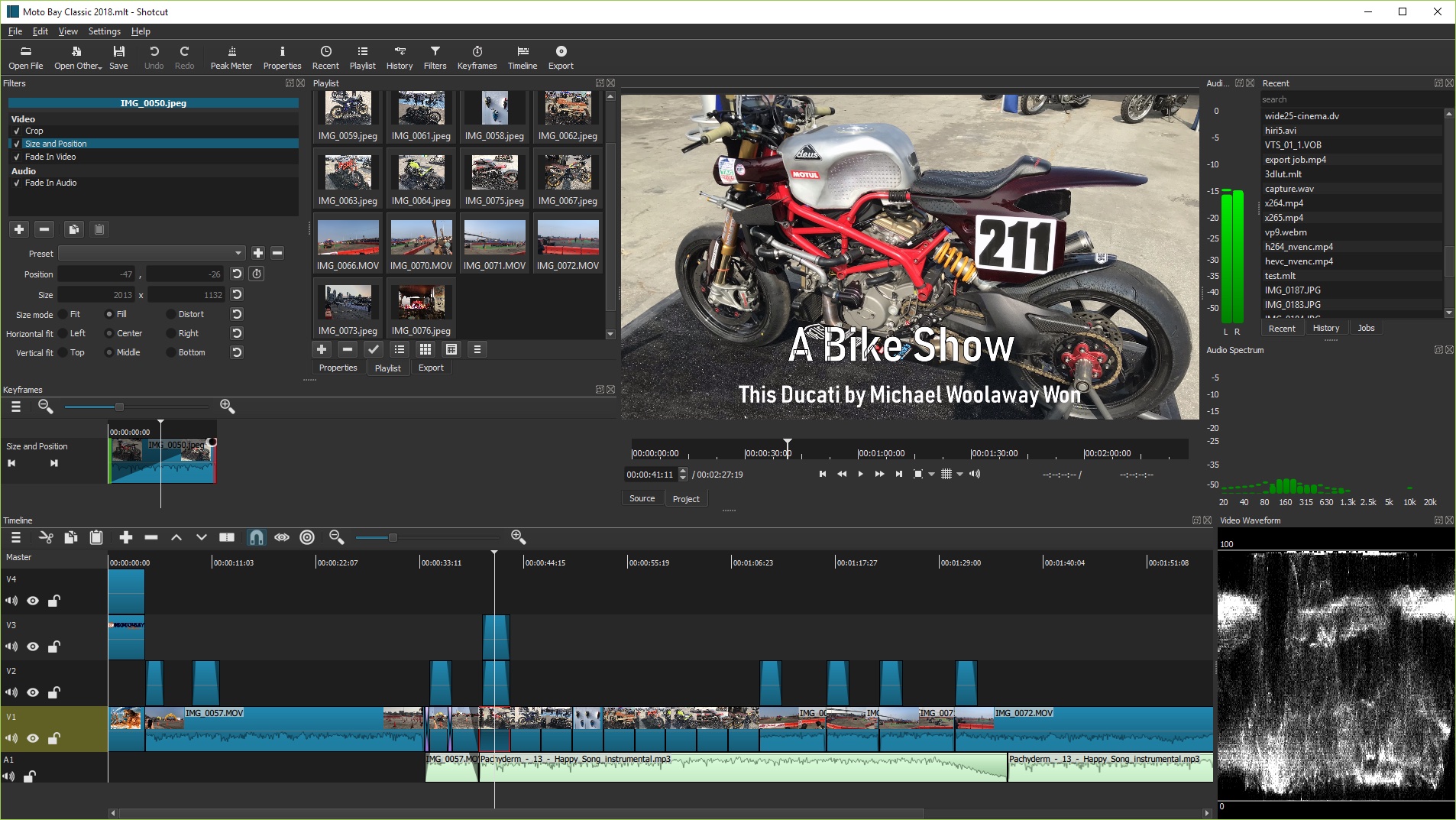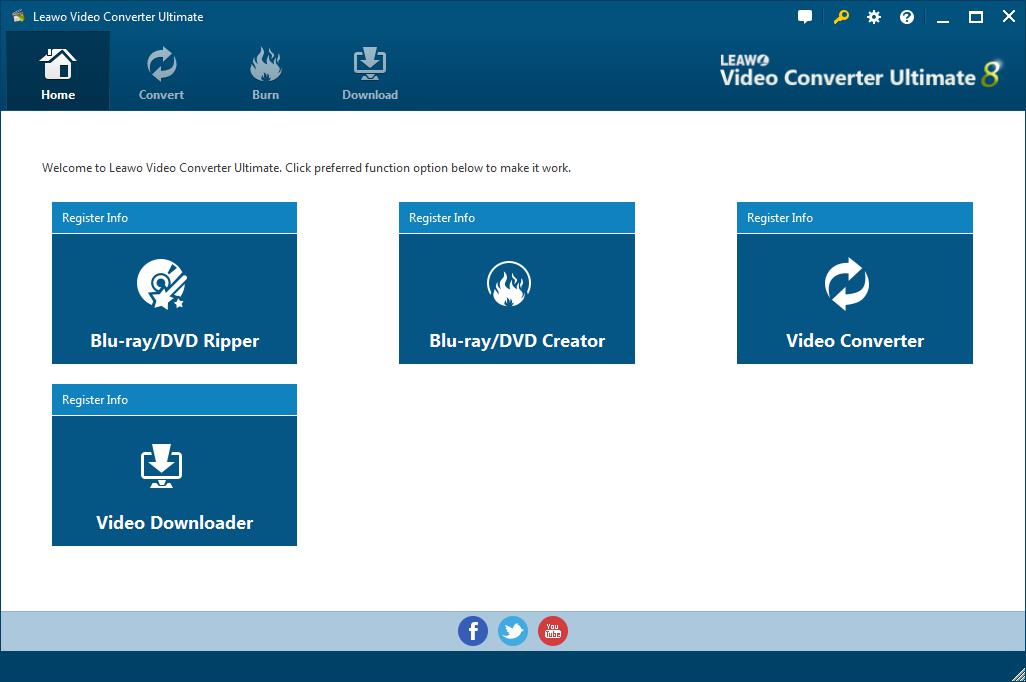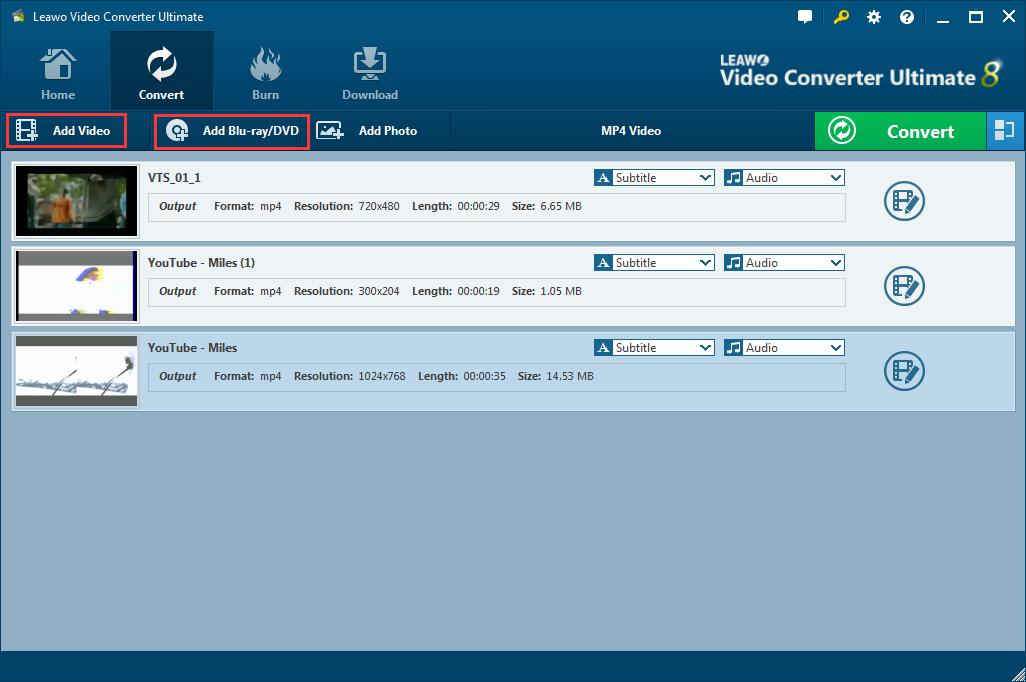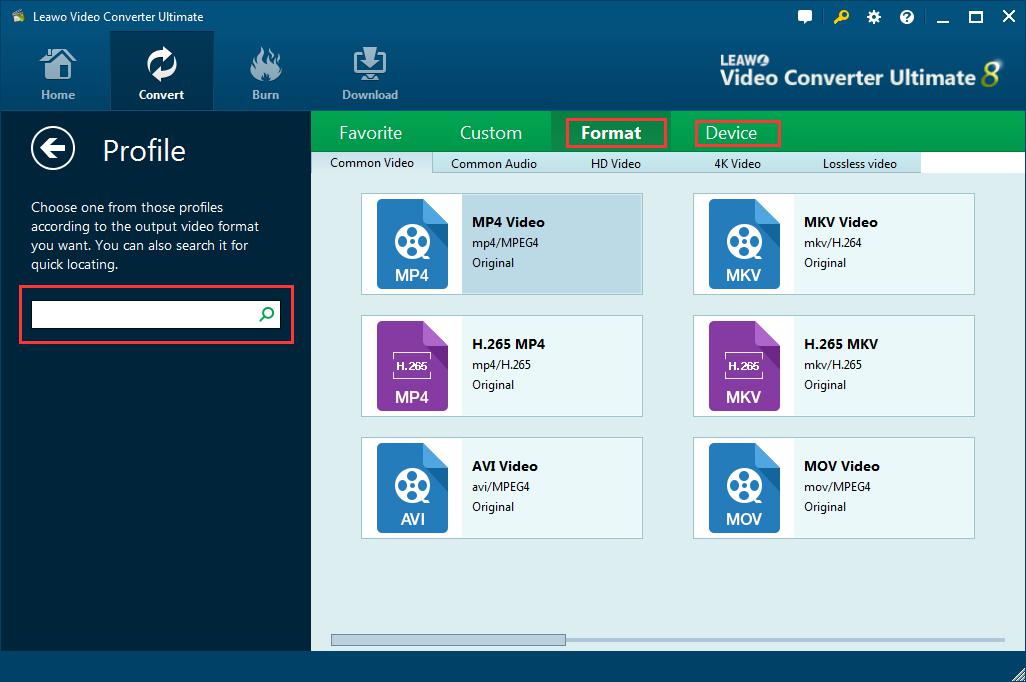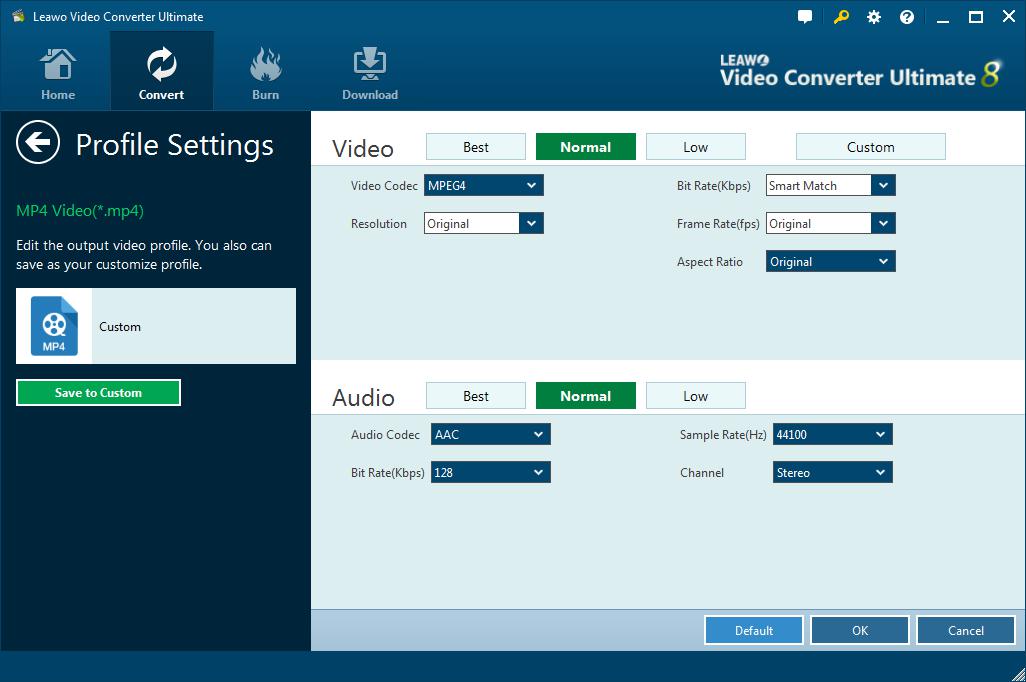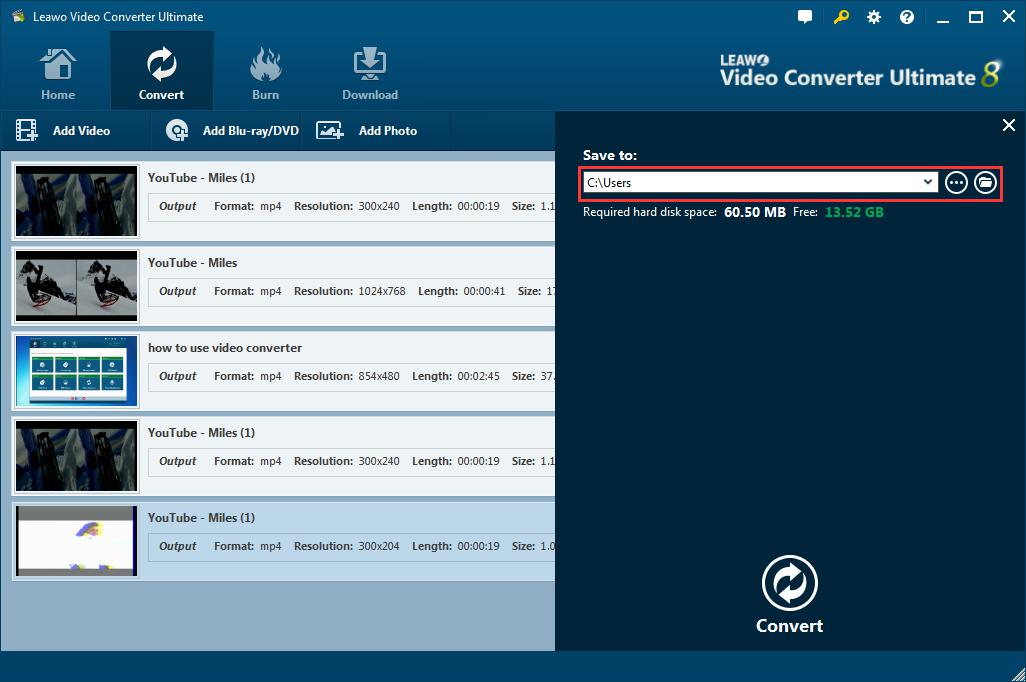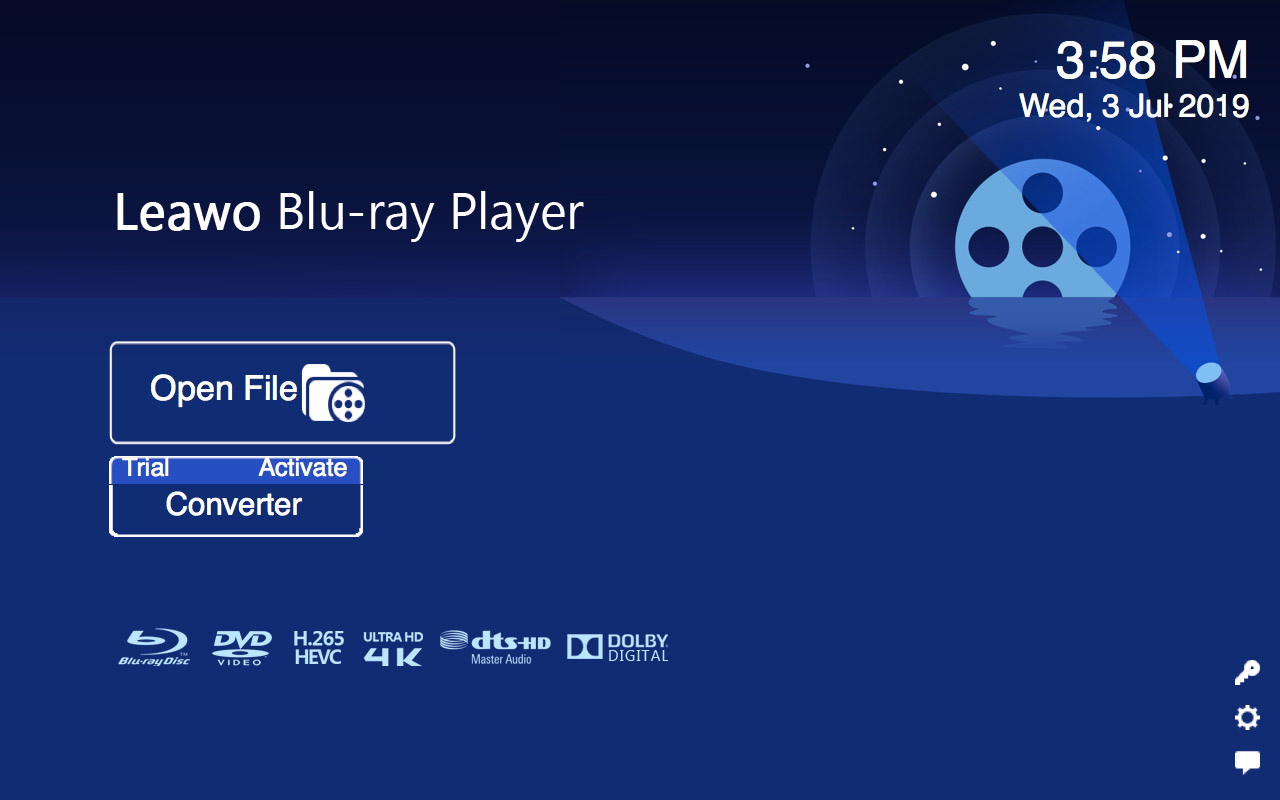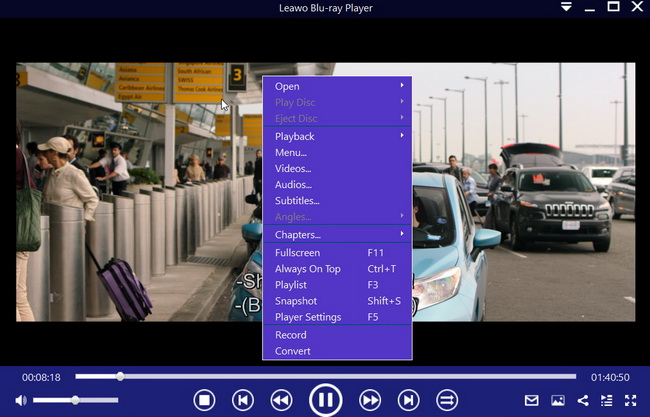The best video editor becomes more important because everyone connects with each other more closely than ever before. If you want to create a short film or a full film for your social media, choosing the proper tool will determine your video project to get successful or not. But there are so many video tools available for your option, which one is the best to suit your needs? Here, you are the lucky one to read this article, we have made research and you can follow our guide to choosing the right video editing software for yourself. Though these tools are open source and free, they are really powerful. Let’s move on and have a look.
Outline
Part 1: 3 open source video editing software for Windows
1. Lightworks
Lightworks is the greatest open source video editing software for the ones who would like to create high-quality videos without any charging. But it still cannot be regarded as a matchable program, such as Adobe Premiere Elements. Multiple tracks videos and non-linear editing is supported, so the quality will not be decreased when it is processed. In Lightworks, kinds of high-end functions can be found, which are only available in expensive packages like Final Cut Pro. These functions contain the importing and footage rendering in the background, also real-time previewing of the video effects are also included in it. The drawback of Lightworks is that you may spend more time learning the operation of Lightworks due to its complicated interface. Kinds of editing windows can be dragged around for creating a great number of layout changes and set the custom shortcut keys to accelerate your editing on videos. Lightworks can be downloaded for free on Windows. You also can pay to get this software upgraded to Lightworks Pro. By using an upgraded version, your project can be exported in kinds of formats, created into 3D masterpieces, and uploaded to YouTube.
2. Hitfilm Express
Hitfilm Express is an open-source video editing software to offer professional experience in editing to everyone. By using this program, adjusting color balance, trimming clips and exporting your videos in desired formats become easy. This free video editing program also can get the chroma keys of green screen set, make the custom video mask created, and your footage can be taken to the next level by using 3D compositional tools. The interface of HitFilm Express is familiar to those who used advanced video editing software before. But the program also has drawbacks. Firstly, it has technical requirements, so a computer with strong processor is needed to run it. Secondly, it is a bit complicated to install this program. To use Hitfilm Express, you need to get the link from the developer shared to social media.
3. Shotcut
Shotcut is a free video editing software on Linux at the beginning, but it becomes available on Windows since it has been free for several years. The development process has led to its odd-looking interface, but it still is a great open source video editing software to download for your use. The running system of Shotcut is simple and intuitive, for example, you can drag the media files directly to get the files added to your project. But, you have to take more time to learn this software than others as some features are not easy for a beginner, for instance, get your display configured via adding the modules that you require. Once you learn the trick of Shotcut, you will find that why it has so many followers. One of the best features in Shotcut is that you can apply large options of filters to audio and video. When they are added, they can be customized to reach the effect that you expect.
Part 2: 3 open source video editing software for Mac
1. Kdenlive
Kdenlive is a free video editing software on Mac. And it has some key features as below:
* You can have multi-track video edited.
* All audio or video formats are supported by FFmpeg libraries.
* 2D title can be made.
* Interface and shortcuts can be customized.
* Backup your files automatically
* Things can be made faster by Proxy editing
2. Lives
This open source video editing software is interesting. Any code on GitHub can be found. You can edit accurately on frame and sample. Real-time video editing also can be done. You can use MIDI, keyboard or Joystic to control the editing. Multi-track video is supported. VJ keyboard can be controlled during playback. Plugins are also supported as well. Kinds of effects frameworks are compatible, such as projectM, LADSPA audio or more.
2. OpenShot
OpenShot is a popular and free video editing software on Mac. Different from other software, a DMG installer is provided for Mac OSX. Therefore, there is no need to have it compiled and installed manually. All kinds of video and audio formats are supported by this software. Multiple tracks are supported. 3D titles and effects can be made with animation. Real-time preview is supported during video transition. Advanced timeline is supported in dragging and dropping, panning, snapping and more.
Part 3: 3 open source video editing software for Linux
If you use Linux, you are also in luck as there are decent open-source video editors for Linux available today. Here is the list:
1. LiVES
The first-best open-source video editing software for Linux is LiVES. Any code on GitHub can be found on this application, and you can accurately edit frame and sample rates. Real-time video editing can be done, and you can use MIDI, keyboard or Joystic to control the editing. Multi-track video is also supported, and VJ keyboards can be controlled during playback. The supported effects frameworks include projectM, LADSPA audio and more.
2. Flowblade
This is a multitrack non-linear video editor for Linux, which comes with many features such as proxy editing, batch rendering, multitrack timeline with thumbnails and waveforms, video transitions and filters, and more. It also has a very simple to use interface, for simple tasks like split, merge, overwrite, etc. The biggest downside of this software is its unavailability on Windows and macOS.
3. Shotcut
Available on Windows, macOS and Linux, this is one of the best open-source video editors available. Refer to the first segment of this article to read the brief introduction of this software.
Part 4: How to convert original video to other formats
To convert original video to other formats, there is no doubt that Leawo Video Converter Ultimate is a great choice. This video converter ultimate can get any video and audio converted between more than 180 formats, such as MP4, H.265 MP4, AVI, MKV, MOV, and so on. It serves well as a video and audio converter, it also can input or output files in the formats like HD MP4, HD AVI, HD MKV, 4K MP4, 4K MKV and more. Let’s move on and have a look at how to convert the original video to other formats with Leawo Video Converter Ultimate as below:
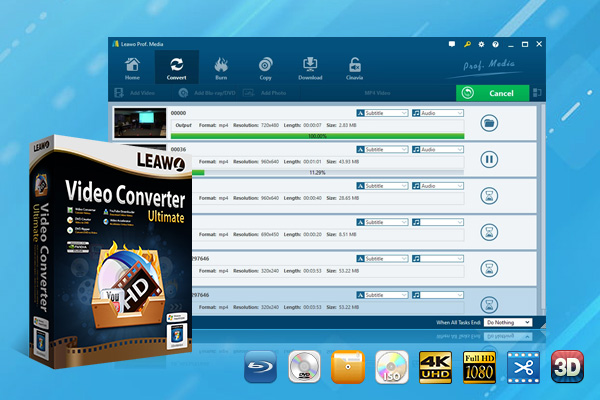
-
Leawo Video Converter Ultimate
Convert Any Videos and Audios
Output for Any Apple and Android Devices
Download Videos and Audios from 1000+ Sites
Professional Photo Slideshow Maker and Burner
Greatly Enhance Blu-ray/DVD/Video Output Effects
Step 1. Run Leawo Video Converter Ultimate on your computer and you will be guided to the home page, click on the “Convert” button from the sub-menu to go into the converting panel.
Step 2. Click on “Add Video” to upload the source video to the program.
Step 3. Select output format for your video files. Click on the drop-down box “MP4 Video” beside the “Add Photo” button. Then, a small panel pops up, in which you should click on “Change” to go into the “Profile” panel. Here you can choose any video format or device model as the output profile, like 4K MP4, HD MP4, HD AVI, MOV, iPhone, iPad and more.
Step 4. [Optional] By clicking on the same drop-down box and choosing the “Edit” option, you can set the video parameters for the select profile including Video Codec, Bit Rate, Resolution, and so on. Once the parameters are finishing setting, click on “Save to Custom” to get the customized profile added to “Custom” group.
Step 5. Once the profile is set, go back to the converting panel, where you can click on green “Convert” button to choose an output directory to save the output video files. When clicking on “Convert” button, a right sidebar will show up and you can choose a directory below “Save to” option for saving the output files to your computer.
Step 6. When clicking on the “Convert” button at the bottom of the right sidebar, the conversion process will begin. You even can stop the process by hitting on the “Cancel” button.
Part 5: How to play edited video on Windows/Mac
If you want to play edited video on Windows or Mac to enjoy a great movie experience. Leawo Free Blu-ray Player is highly recommended.
Leawo Free Blu-ray Player is a powerful program for media playback. It acts well in playing ISO file, DVD disc, video, audio and Blu-ray disc, for free. Furthermore, it is also a free player for 4K/HD video, delivering excellent image and good sound quality via 4K/HD screen display.

-
Leawo Blu-ray Player
Region-free Blu-ray player software to play Blu-ray disc and DVD disc for free, regardless of disc protection and region restriction.
Play 4K FLV videos, 4K MKV videos, 4K MP4 videos, etc. without quality loss.
Play 1080P videos, 720P videos with lossless quality.
Now let’s follow the tutorials below to learn how to play edited video with Leawo Free Blu-ray Player on Windows/Mac.
Step 1. Run Leawo Blu-ray Player
After that, you will see an intuitive interface with three options. Click on the green button “Open File” to get video browsed and uploaded the program.
Step 2. [Optional] Subtitle, video and audio settings
Once the source media files are loaded, the media player will begin to play. You can right click on the screen and select the desired options to do subtitle, video and audio settings respectively.
Conclusion
Now you have known how to get an open-source video editor on Mac or Windows. You can edit your video as you like and then output the format you desire via Leawo Video Converter Ultimate. To enjoy a great cinema-like experience at home, Leawo Free Blu-ray Player is a must for your digital life.