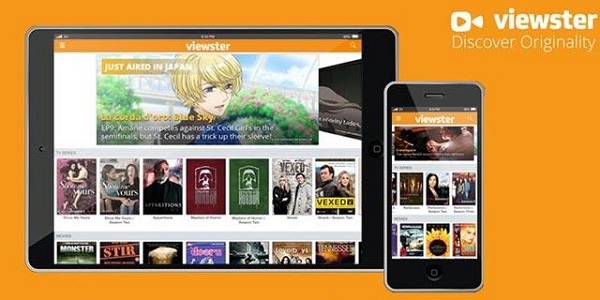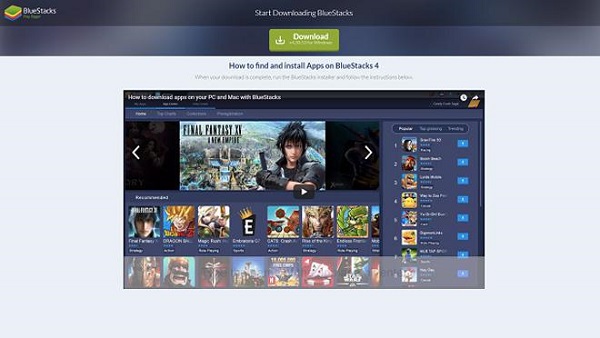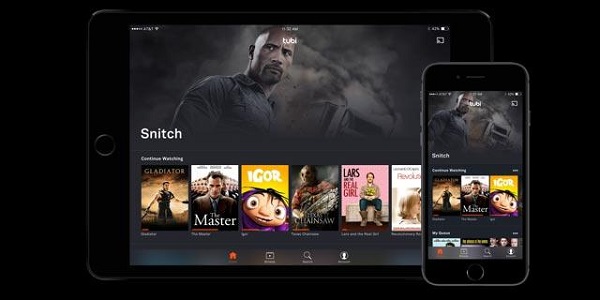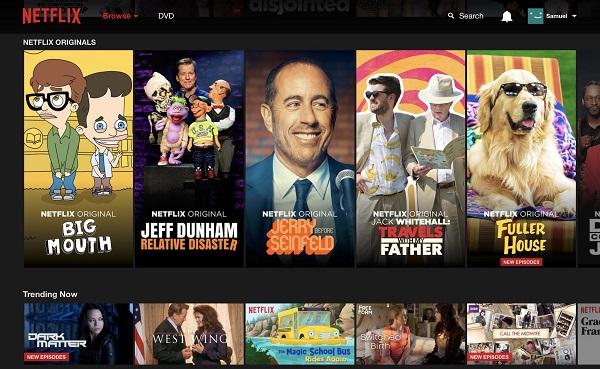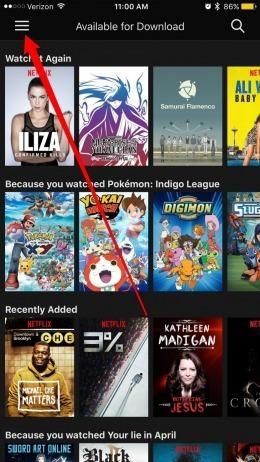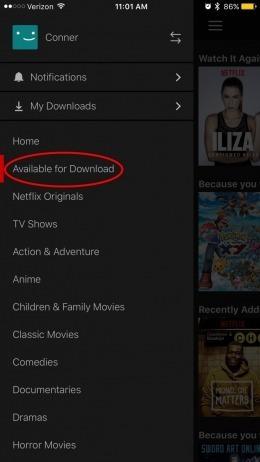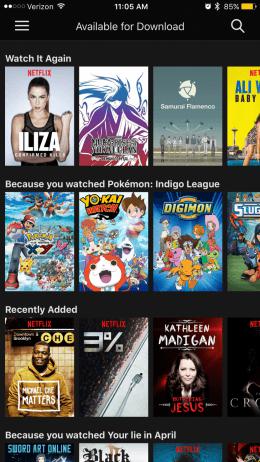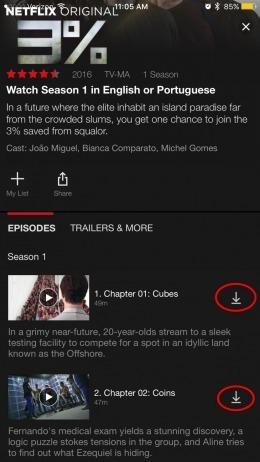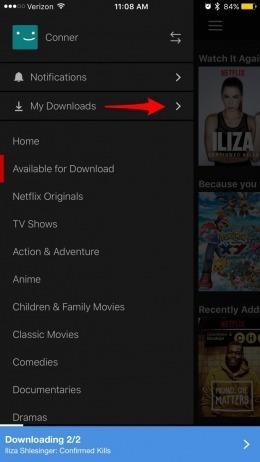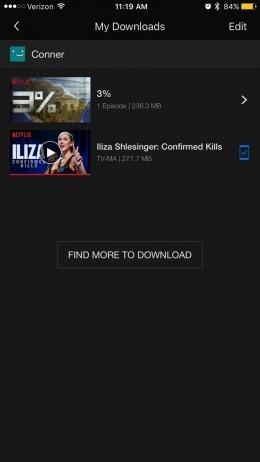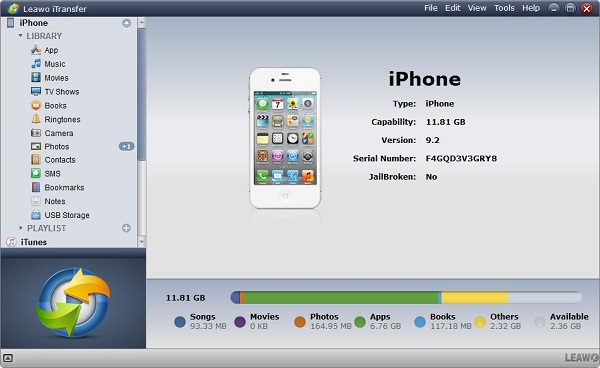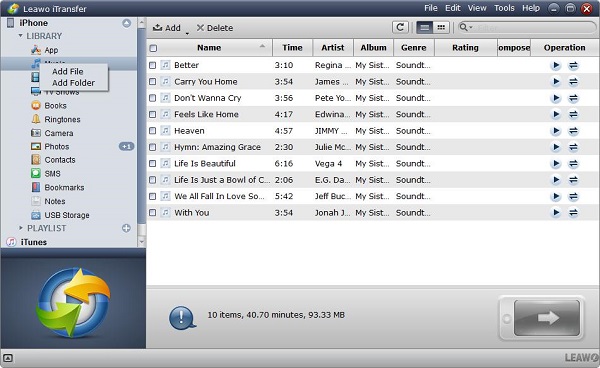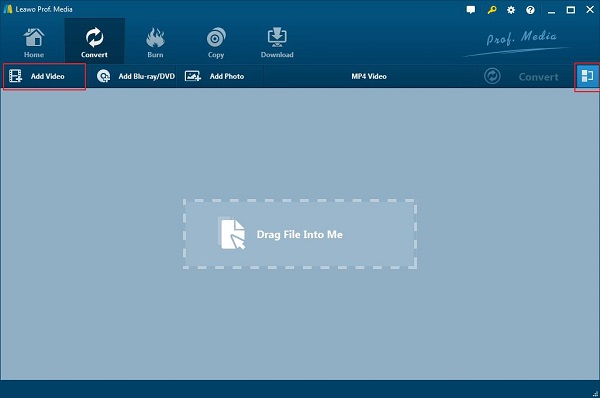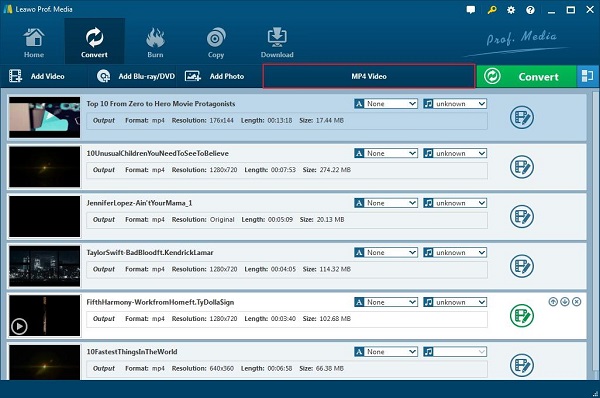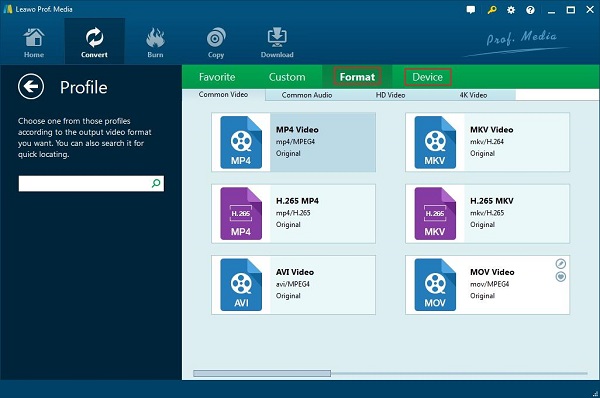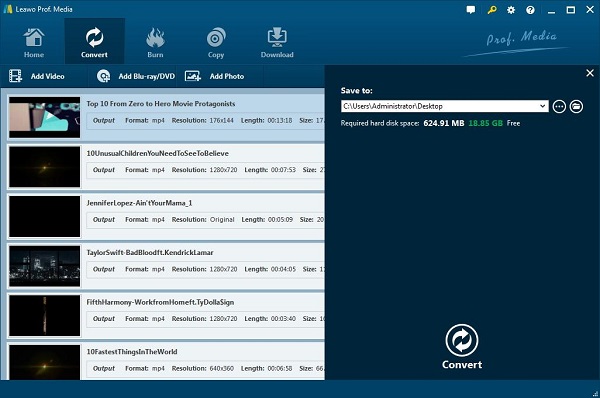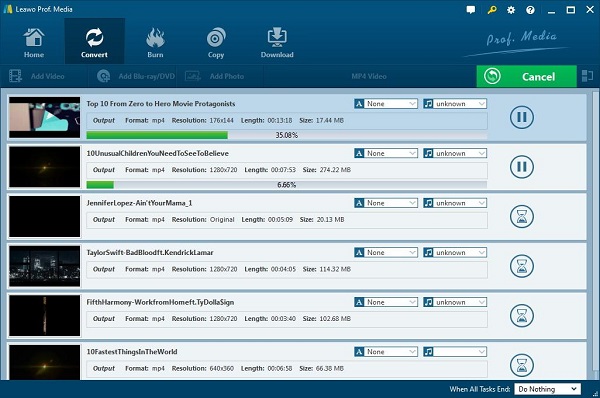If you are a movie buff who is lazy in going to theater to watch a movie, it is a good idea to stream your favorite movie online. However, it is very frustrating to look for a high-quality movie online because the ad always ruins your fun during the process of watching a movie. Here we will introduce you 5 free movie streaming apps for iPad, which make you feel satisfied with it even you are encountering the slow network connection.
Part 1: Best free movie streaming apps for iPad 2019
1. Popcornflix
Popcornfilix is a free app for streaming movies on iOS system. You can get access to your favorite movies on it without any limit. Furthermore, it does not cost you any charge on each movie and you can enjoy the movies without creating an account to log in. The movies from this app can also be shared to Facebook or Twitter, you can gain the various kinds of genres with one-click button, it is really free of charge of watching movies on it. Every day, there is almost one movie uploaded this app for your enjoyment. The full-length movies and HD quality movies are also greatly optional for your preference.
2. Crackle
It is a commonly-used app to make your iPad become a portable theater for watching movies. Crackle is one of the best apps for streaming Hollywood movies, original shows, and TV shows, whether it is on iPad or on other iOS devices. The movies in this app have a wide range of genre categories including family, comedy, Sci-Fi and romance and more. “What’s On Now” is one spotlight channel of this app, where the Sony Pictures from Hollywood will recommend you the best movies of one day. This is a very simple app without any cable subscription and charge. You just need to set up an account in this app and save the movies you like for your later watching. The movies in this app will be updated anytime to let you watch the latest shows conveniently.
3. Viewster
If you are the Anime Lover, Viewster is a good choice for you to get the free movies on your iPad. Not only Anime Movies in this app, but also the TV shows in it has gained a fast-growing option for the users. Compared to the HD movies, Viewster is worthy to own because you can get access to all the authorized content freely and quickly. With the support of Airplay and Chromecast, you can set up a watching list to collect your favorite movies for your future watching. Viewster also meets the various kinds of needs to watch Foreign movies which can not be done on any advanced streaming service such as Amazon Prime and Netflix.
4. Showbox
Showbox is the best app to watch the free and the latest movies for movie buff, where the users can run this app on computer, kinds of smartphones and tablets. The powerful features of Showbox attract more users to download it for a try. Movie buffs can enjoy the movie free of charge to their preferences and selections. Showbox also has a PC version to allow the users to watch movies on a wide screen. It is an amazing app which absolutely enables you to watch HD quality movies on it. Through creating a watch list, you can enjoy multiple kinds of genres like drama, romance, thriller, action and more on it.
5. TubiTV
The movie resources cannot be found in Netflix all can become available when you enter TubiTV. As one of the best apps for movies streaming, it has an awesome name which is memorable to the users. Due to the unique feature of genres and wide selections, a variety of hidden gems can be searched and the international hits can be discovered on it. You just need to create what movies you select and manage it, then you can enjoy thousands of movies without any charge and any subscription by saving it for your later watch. Your account of TubiTV can also be synced with online devices like Apple TV or Roku. Various kinds of TV shows are provided by TubiTV especially the shows which gains high rating. Apart from this, HD quality films with awarding are also can be accessed on it.
6. Netflix
Netflix offers a subscription to watch TV shows and different genres of movies on your portable devices. Movies and TV shows are updated per month, so you can always discover new contents in this app.
Part 2: How to stream movies on iPad
Here we will introduce you how to stream movies via a movie streaming app for iPad. There is an example of streaming movies via Popcornflix. Popcornflix allows you to watch free movies without signing up an account, this is a unique service what Popcornflix offers. Everyone can stream kinds of movies and TV shows on it without charging any cost. Now follow our steps to begin to stream free movies on Popcornflix as below:
1. Create an account on Popcornflix. Then you can begin stream any kind of movies for free on Popcornflix. But there is a catch on Popcornflix, as there is no subscription fee from it, Popcornflix actually makes money by the ad-supported from movies or TV shows. Even the consumers are allowed to watch the movies for free on it, Popcornflis still has capable of making money from this service.
2. Go to App store and search “Popcornflix”, then download this app on your iPad. Then you need to enter your account with credentials. Streaming thousands of free movies will begin from here.
3. You can find any movie you prefer when you go to the library, and then press the button “Play” and you will see an add firstly. The selective movies or shows will begin immediately after the add. Some adds can also be found during the process of your watching.
Part 3: How to download movies from movie streaming apps
Here we will guide you how to download movies from Netflix for offline watching on iPad. Below is the operation on iPhone, which is similar to what operates on iPad.
1. Download the latest version of Netflix on iPad. You will see a down-arrow sign of download to tell you the function for offline watching. You can choose the option “Find something to download” or close it.
2. Get access to the downloadable content by tapping on the Menu icon which locates on the left upper corner.
3. Tap on the option “Available for download” in the menu.
4. Select the movie you would like to download by tapping on it.
5. Tap on the download button and download the movie or episode you want. Each episode must be downloaded individually.
6. Once the downloadable movie or show is completed. You can find your downloads when going back to the main menu. Tap on “My Downloads”, then all your downloads will be listed here.
Part 4: How to transfer movies from PC to iPad without streaming with iTransfer
After you have downloaded the movies on your computer if you want to move the movies to your iPad for enjoyment. Do you have any idea to complete the transfer in an effective way? Here we will introduce you a powerful third-party tool- Leawo iTransfer.
Leawo iTransfer is a good solution to transfer the multiple kinds of files between iOS devices, computer, and iTunes. 100% reliability and safety are guaranteed by this software, the data can be transferred in a rapid way without overwriting. Original quality is assured during the transfer process. Just with simple operation, then you can finish the transfer in high efficiency. Below are the detailed steps of how to transfer movies from PC to iPad with iTransfer.

Leawo iTransfer
☉ Transfer up to 14 kinds of data and files without iTunes.
☉ Support the latest iOS devices like iPhone X, iPhone XR, etc.
☉ Play back, view, and delete data and files on iOS devices.
1. Run Leawo iTransfer on your computer and connect your iPad to the computer via USB cable. Your iPad will be recognized and detected automatically, the library of your iPad will be shown in the left sidebar of the window.
2. Import the movies from computer to the software in four ways.
I. Drag and drop the movie files to the software directly.
II. Click the button “Add” on the middle top, which is next to the left sidebar.
III. Click the menu on the top “File > Add > Add File/Add Folder”
IV. Right click on the library and select the option “ Add File or Add Folder”
3. The transfer will begin when you have finished adding the files to the iTransfer software. A pop-up dialog will show you the transfer percentage, where the names and the quantities of the movies files will be displayed to let you know the transfer details. Remember do not disconnect your iPad to computer until the transfer is completed.
Part 5: How to convert movies to iPad format via Video Converter
Leawo Video Converter is regarded as the best converter software for video and audio. More than 180 formats can be converted via this software. The input file of video can be MKV, MP4, MOV and more. While, the audio files can also be converted by this software, like AAC, AC3, and MP3, etc. The output formats for common video include MP4, H.265 PMP4, and MKV, etc. And the output files of common audio cover AAC, AC3 and WAV and more. HD video like HD MP4, HD AVI, HD VOB and so on are the formats of output files with Leawo Video Converter.
Apart from the output formats of various kinds videos and audios, lots of devices with portability can be set as an output file directly via Leawo Video Converter, which can help the users save much time on selecting a compatible video format while encountering format conversion issue. This professional Video Converter not only supports iOS devices, but also the devices with Android systems and Microsoft Windows systems are available with this software. Moreover, the video files can be converted with 6X faster speed and the output file quality is guaranteed in 100% original preservation. Here we will introduce how to convert movies to iPad format via Leawo Video Converter as below.
1. Run this software on your computer and click the icon button “Add Video” on the top of the software window. Then you can view and select video or the video folder to import in the drop-down box.
2. Once you finish importing the video files to the software, click on the button “Change” to go into “Profile” part when opening a drop-down box of MP4 Video. This step is to help you to choose a correct profile for the output format.
Or you can choose the option “Format” or “Device”, or look for the profile you desired with quick access via the search bar.
3. To set the parameters of the video, you can click on the button “Edit” still on the drop-down box of MP4 Videos. The parameters settings include Video Codec, Video Size, Frame Rate and so on. Finally, click the button “OK” is able to save the parameters settings.
4. Go back to the main interface and click the green button “Convert”. Then a pop-up sidebar requires you to find an output directory to save the converted video.
5. Begin to convert the video file format as you desire when you click on the button “Convert” on the right bottom. Also, batch conversion is supported by this software. Once the format conversion is completed, the output converted files can be found in the directory as you save in Step 4.