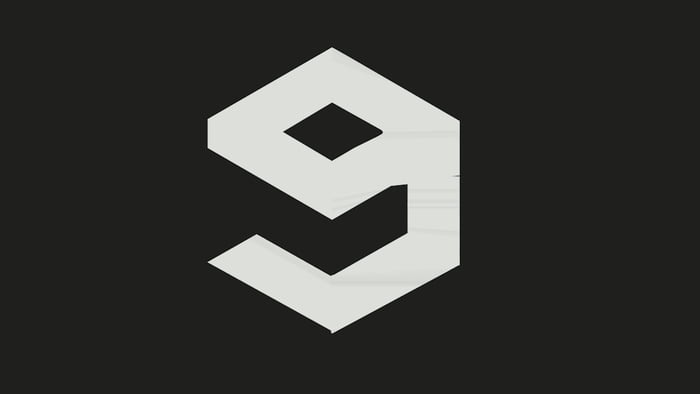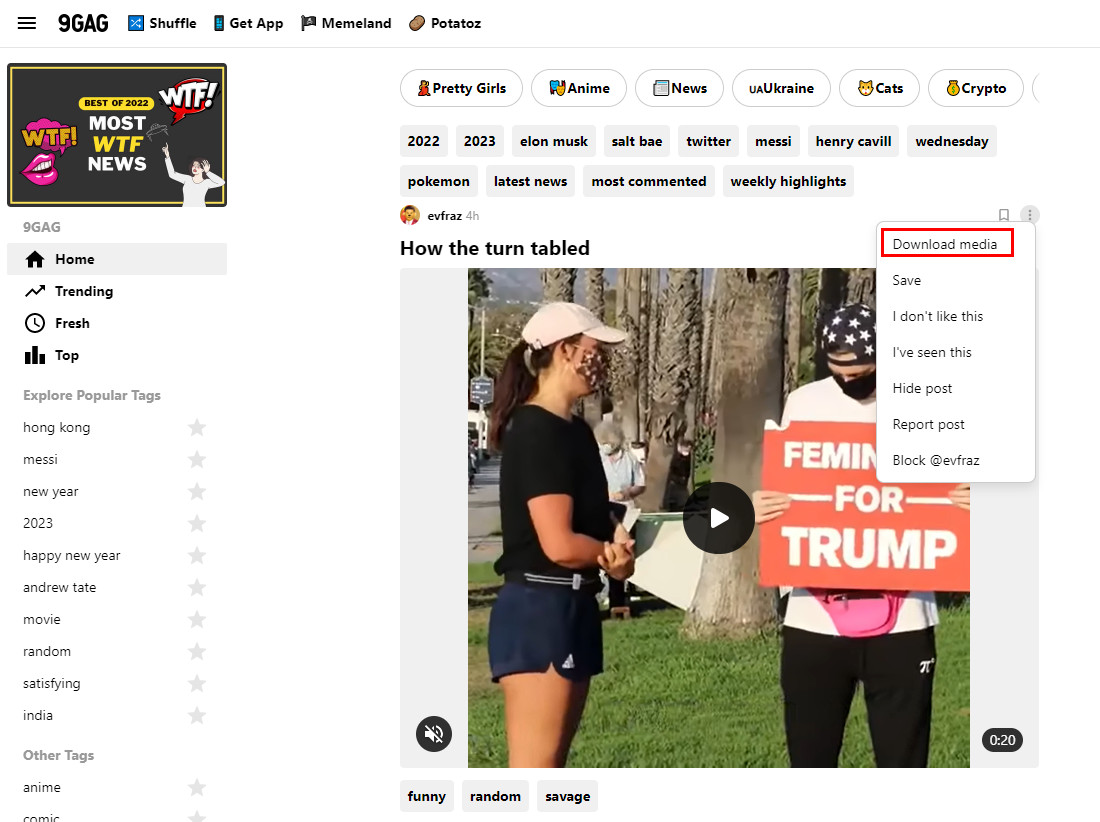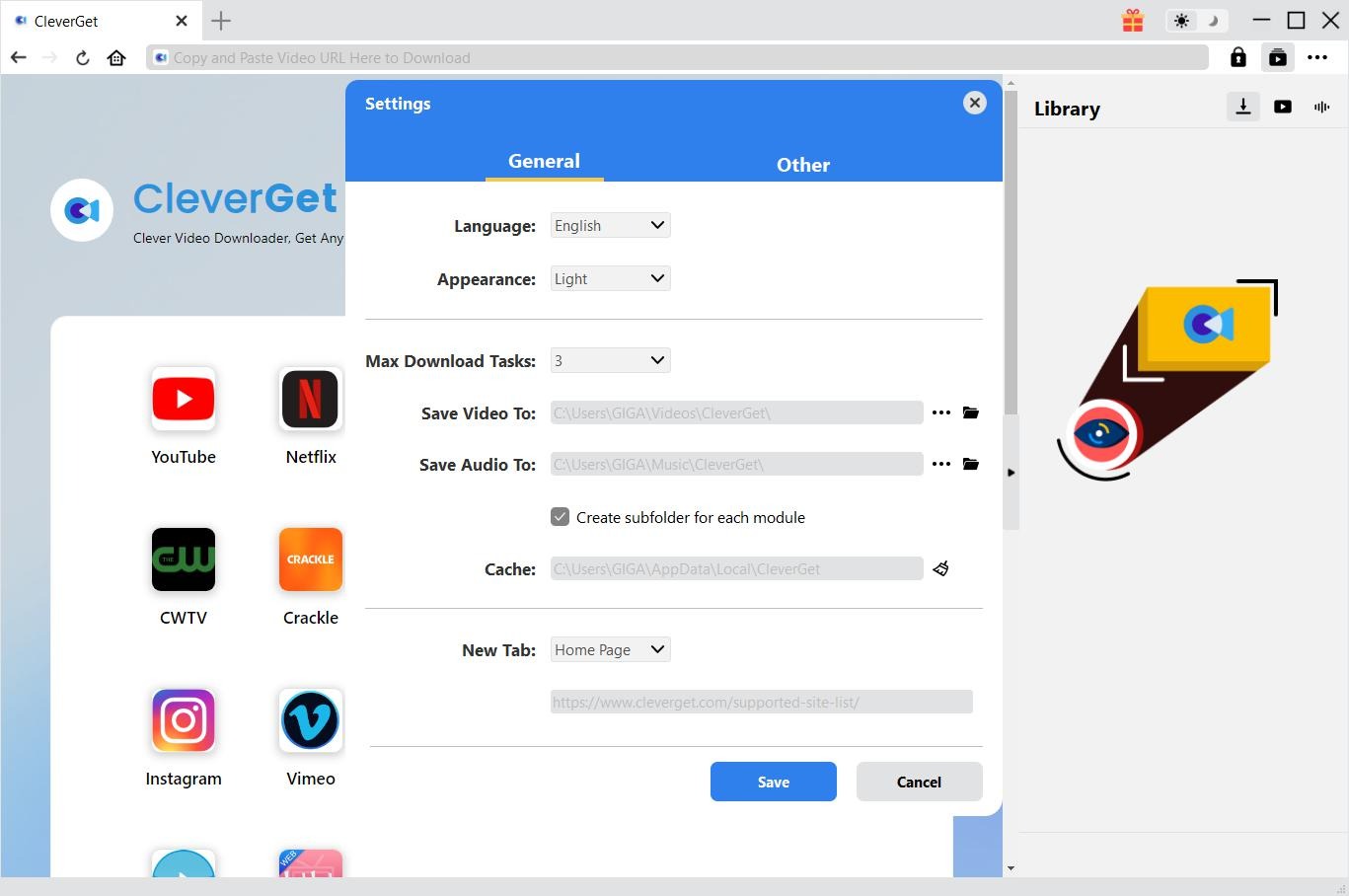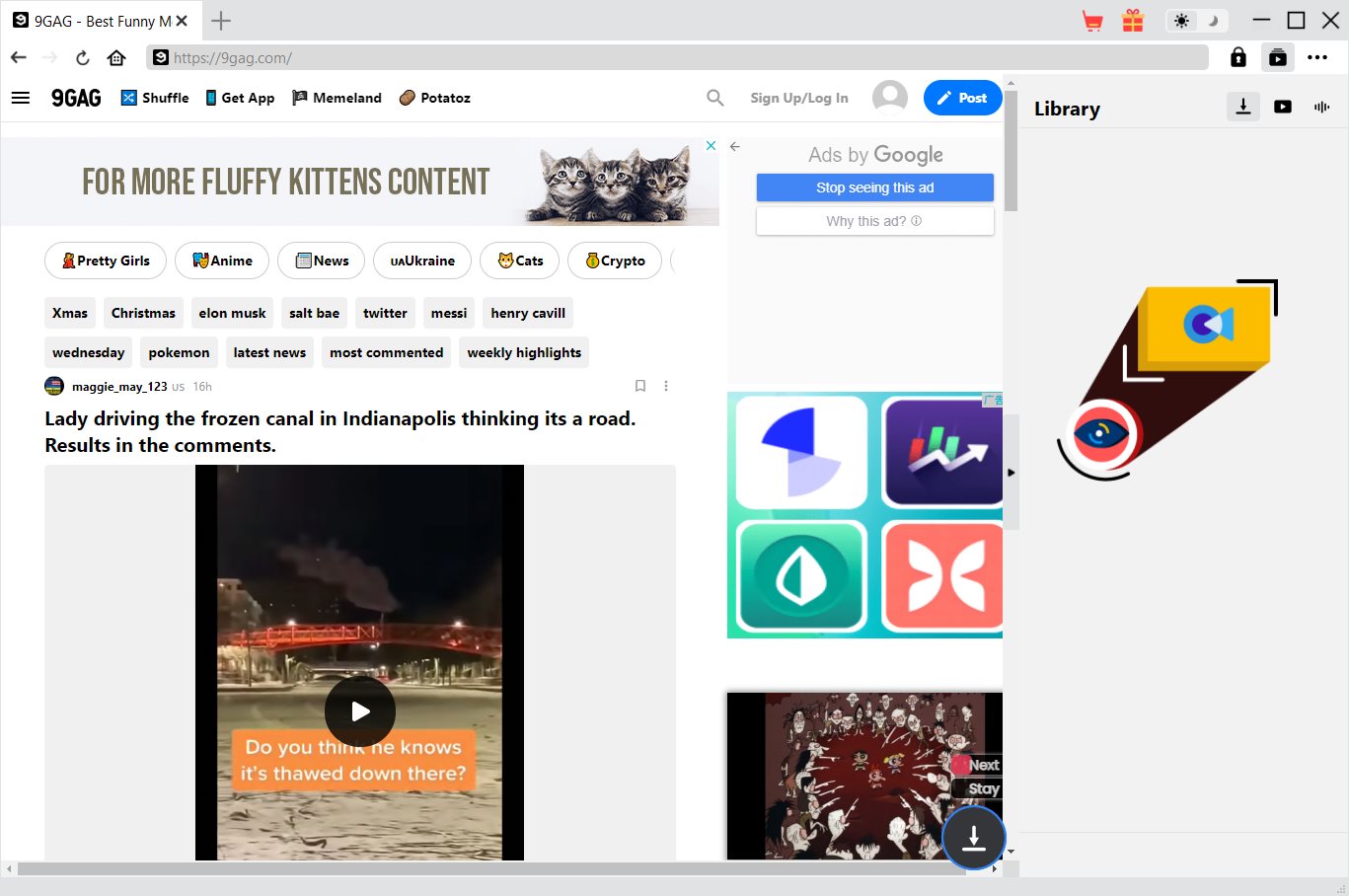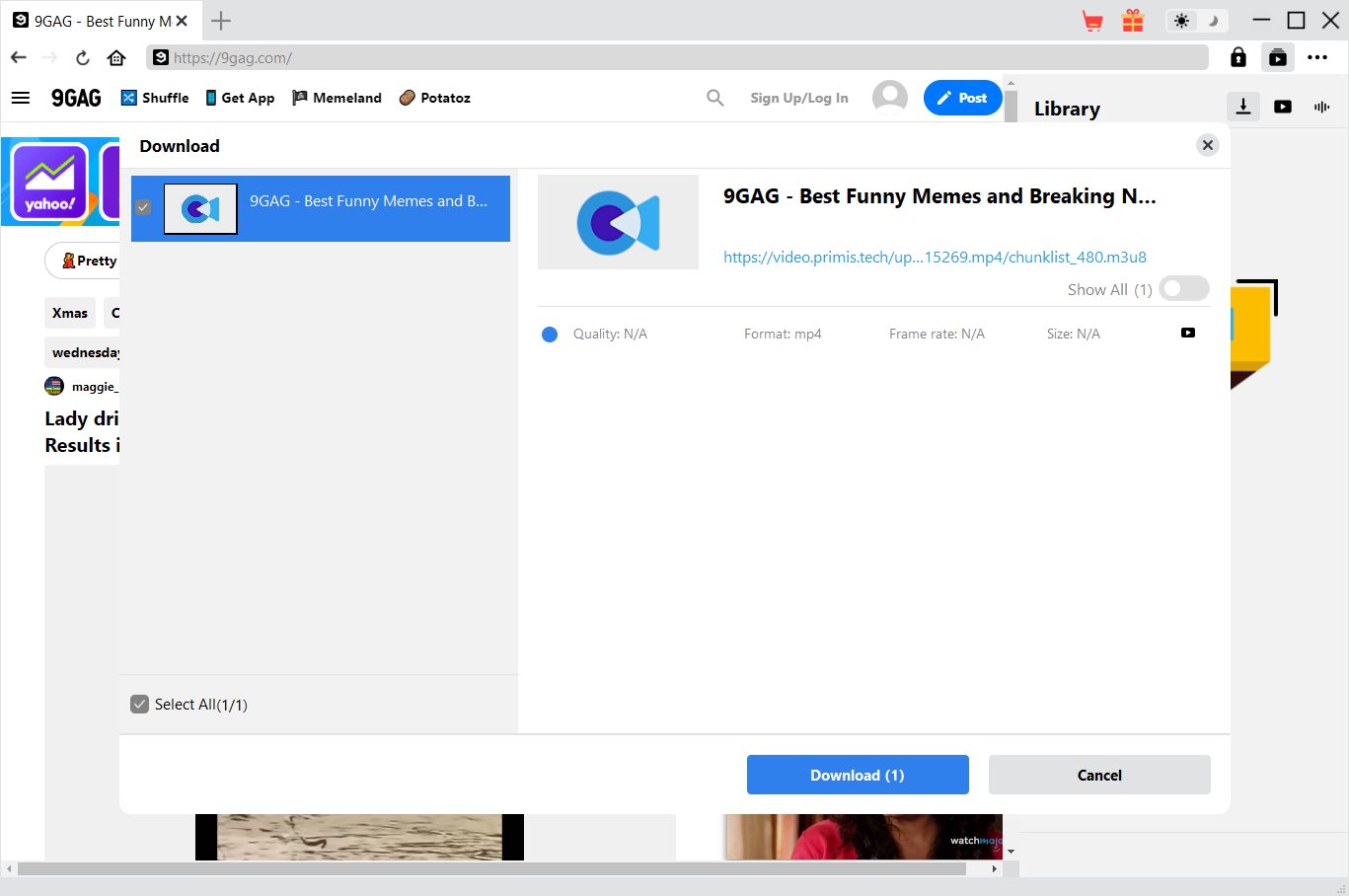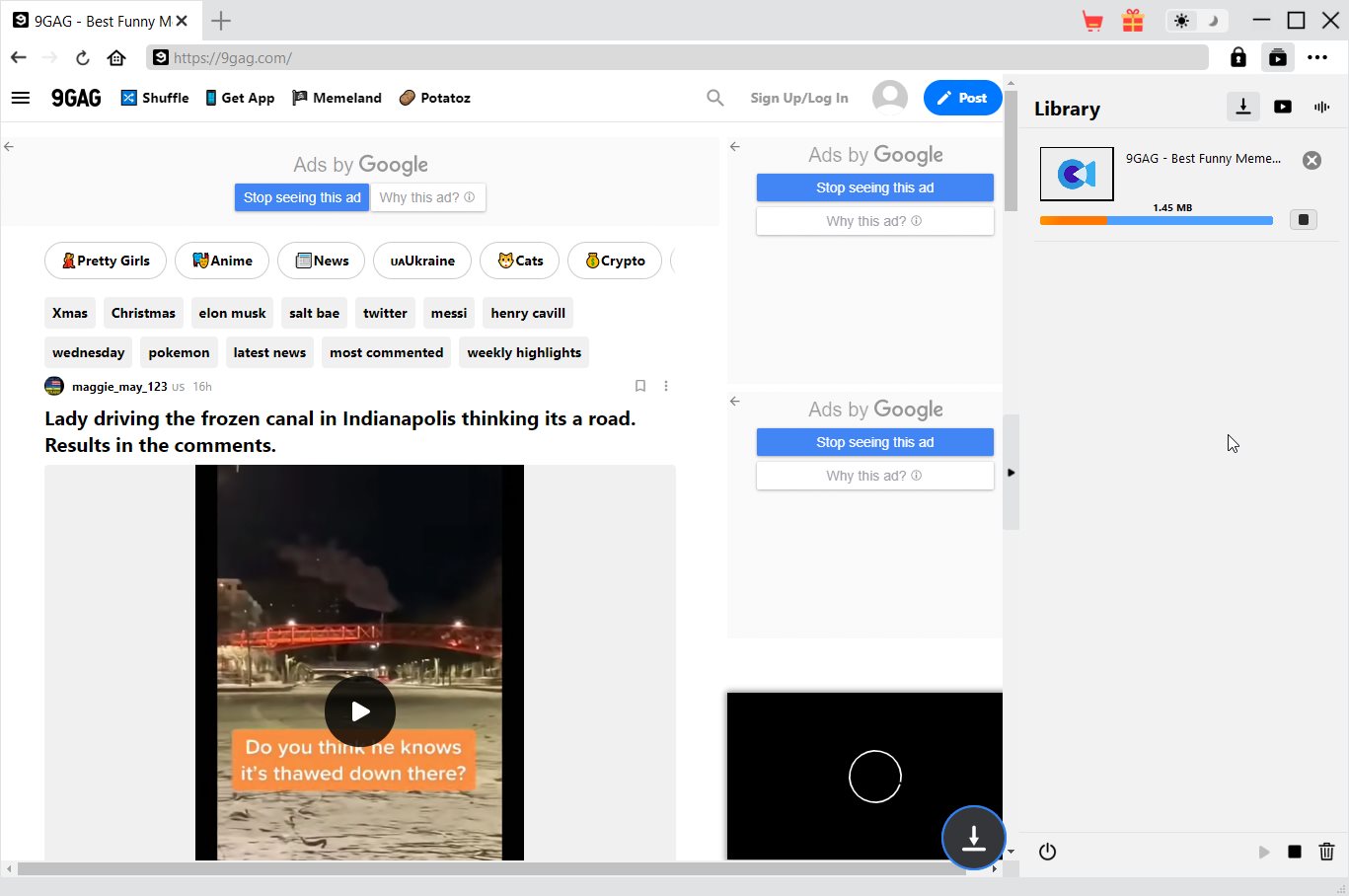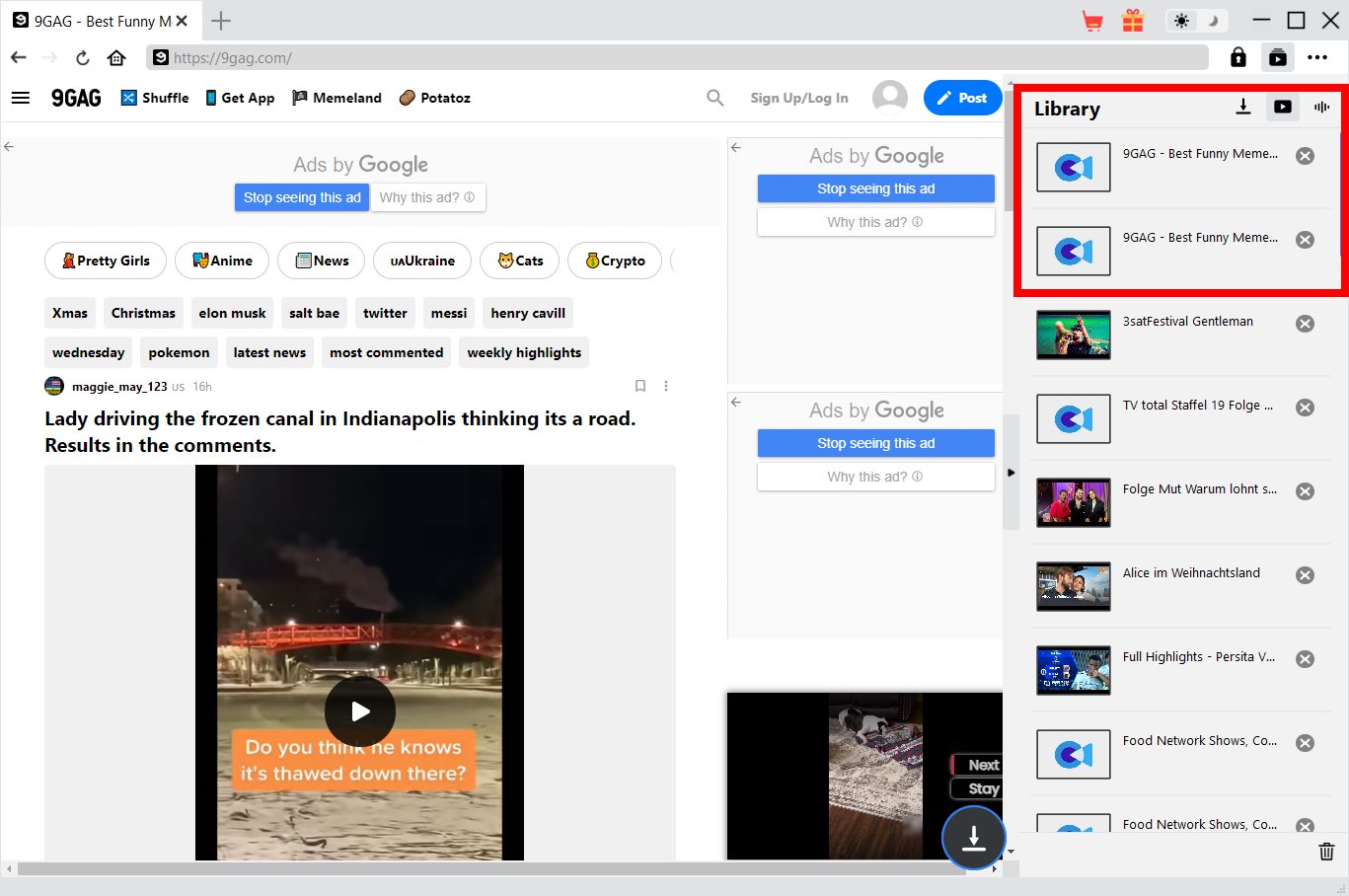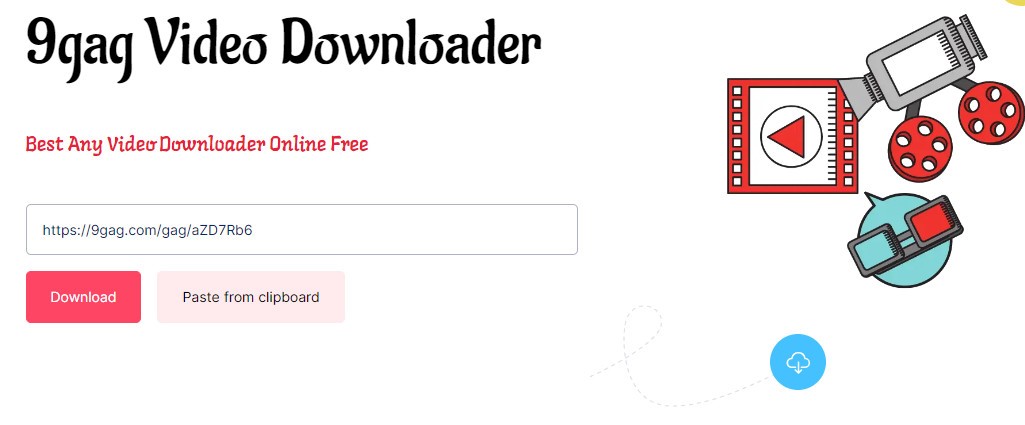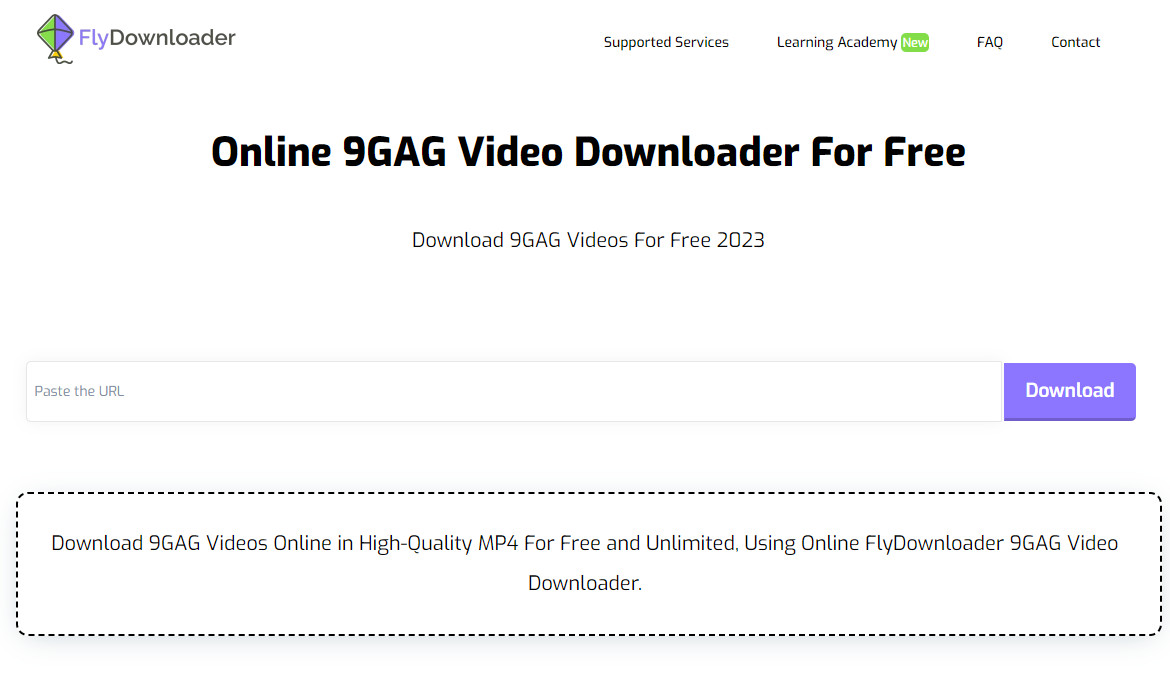“Can you download 9GAG videos to your computer? I found so many funny videos on 9GAG website and would like to download 9GAG funny videos, but have no idea how to do this. Please help.”
As an online platform and social media website, 9GAG allows its users to upload and share user-generated content or other content from external social media websites. People could find quite a few funny video memes from 9GAG website. Many people have been looking for solutions to download video memes from 9GAG but have no actual solution. This page will provide you with the best 9GAG video downloader to download 9GAG videos for offline watching.
OUTLINECLOSE
Part 1: How does 9GAG work?
9GAG is a less known social media website available on your computer, tablet, or smartphone. Unlike facebook or any other social media sites, 9GAG doesn't show a personal story, you are as unknown as you want to be. With it you can upload your favorite photos, a funny meme, or anything that interests you that you want to share with others. You can also scroll through the feed to see what others have posted, upvote any you like and want to save, and downvote any you feel shouldn't be there. 9GAG is expanding rapidly, available all over the world.
On the 9gag home page, there are 3 categories: Hot, Trending, and Fresh. If your post get's 200-300 upvotes in 3-4 days, then one of the admins will promote it to the Trending page. After this, if it can get at least 1000 upvotes in 10 days, an admin will bring it to the hot page. You can only get on the fresh page if an admin notices your post and likes it. If your post isn't on any of the front pages, it will show up in the category you posted it to.
Part 2: How to download 9GAG video on Windows/Mac
Since there are quite a lot of funny memes on 9GAG website, many people have been trying to download these 9GAG funny meme videos for offline watching. How to download 9GAGA videos on Windows/Mac computer? Actually, 9GAG website offers direct download option for people to download 9GAG videos. On every 9GAG video, there is a 3-dot icon on the top-right corner, by clicking which there will pop up a drop-down menu. Click the “Download media” option to download 9GAG video to computer, or click the “Save” option to share and save 9GAG video on Facebook or Twitter.
No matter you are using a Mac or Windows computer, you could use the above solution to download 9GAG videos. It’s the easiest way for 9GAG video downloading, but might not be the best solution. CleverGet Video Downloader is the best 9GAG video downloader software for you to download videos from 9GAG.com website and various other video streaming sites. As a professional online video downloader program, besides acting as 9GAG video downloader, CleverGet Video Downloader could help you download videos from YouTube, Facebook, Twitter, Instagram, and 1000+ sites to MP4/WEBM/MKV files at different resolutions. CleverGet Video Downloader could also download online live streaming videos from various Live streaming sites such as YouTube Live, Facebook Live, Twitch.tv, etc. You could even use it to download YouTube channels and playlists in batch.

-
CleverGet 9GAG Video Downloader
Download Movie Video With 320 Kbps audio.
Easily Download Live Streams Without Quality Loss.
Video Info Extractor.
Supports Playlist Downloading.
Support Multi-tasking & Video Info Extractor Inside.
Ease-of-use UI.
The below guide would show you how to download funny memes from 9GAG.com website. Firstly, free download and install CleverGet Video Downloader on your computer. Fire it up after installation completes. It’s totally free to install and try. Then, follow the below guide to learn the detailed steps.
Note: CleverGet Video Downloader is a module built in CleverGet.
Step 1: Set download directory
On CleverGet, click the 3-dot icon on the top-right corner and then choose “Settings” option on the drop-down panel to set download directory in the “Save Video To” box on the “Settings > General” tab. Make sure you have chosen a disk drive that has enough space for saving downloaded 9GAG videos. Meanwhile, you could set the “Max Download Tasks” and other options here. Click the blue “Save” button to save changes and quit the Settings panel.
Step 2: Input target 9GAG video page
After setting download directory, copy and paste the URL of the target 9GAG video you want to download into the address bar. Play it back for parsing. Once you have entered the video URL and played it back, CleverGet will automatically analyze it.
Step 3: Choose video to download
There will pop out a “Download” interface that provides all available video and audio download options of target video for you to choose after the program has completed the analyzing. You need then to choose the proper download option by referring to the video quality, resolution, format, size, and frame rate. Then, click the blue “Download” button to start downloading video from 9GAG.com website.
Step 4: Check 9GAG video downloading progress
On the popup right sidebar, you could view the downloading progress of all 9GAG video downloading tasks. You could cancel or stop downloading anytime you like.
Step 5: Check downloaded 9GAG videos
Once the downloading completes, you could open the Video tab to view the downloaded 9GAG video files. You could then directly play back downloaded 9GAG video files, burn to Blu-ray/DVD disc, open file folder, delete downloaded task, etc.
By following the above steps, you could easily download 9GAG videos for offline watching without any limitation. Actually, as an all-inclusive online video downloading solution toolkit, if you are going to download movies and TV shows from streaming services like Amazon, Netflix, HBO Max, Disney+, etc., CleverGet helps. It comes with multiple modules like Amazon Downloader, Netflix Downloader, HBO Downloader, Disney+ Downloader, etc., which will help you download videos from corresponding streaming service.
Note: Make sure you have downloaded 9GAG videos for personal watching only. Don’t break your local law or regulations. Meanwhile, CleverGet offers free trial version, which enables you to download 3 videos for totally free before you decide to purchase it.
Part 3: How to download 9GAG video on iPhone/Android/tablet?
How can you download 9GAG videos on iPhone, iPad and Android smartphones and tablets? Is there any way to download 9GAG videos on mobile devices for offline watching? Of course yes. There are also 9GAG video downloaders for mobile devices, such as the 9gag Video Downloader from FastSaveNow.com website.
This online 9GAG video downloader helps you download videos from 9GAG website at HD resolution easily. You could follow the below steps to learn how to download 9GAG videos on iPhone, iPad, Android smartphones and tablets:
- Step 1. Open any Browser on Your Mobile.
- Step 2. Find the video you want to download from 9GAG. Once you find the video you want, all you need to do is copy/cut the URL from the "URL/Address" field.
- Step 3. Open https://fastsavenow.com/9gag-video-downloader/ and paste the video URL into the blank bar of this online 9GAG video downloader.
- Step 4. Choose a file format, and then click the "Download" button to start uploading the 9GAG video. You can view files of various qualities, formats, and sizes beforehand.
Then, you only need to wait for the downloading to complete. Once the download completes, go to your video library to find the downloaded 9GAG videos for unlimited offline watching.
Part 4: How to download 9GAG video on Ubuntu
You could download 9GAG videos on your Windows/Mac computer, iPhone, iPad, Android smartphones and tablets for unlimited offline watching. But there are also many people who install Ubuntu on their computer. Is it possible to download 9GAG videos on Ubuntu? How can they download 9GAG videos on Ubuntu? If you are a Ubuntu user, you could also download 9GAG videos on Ubuntu with online 9GAG video downloader tools. FlyDownloader is an ideal online 9GAG video downloader that could help you download 9GAG videos for totally free.
It’s very simple to download 9GAG videos on Ubuntu with FlyDownloader online tool. You could follow the below guide to learn the detailed steps of downloading 9GAG videos with FlyDownloader on Ubuntu:
- Step 1. Open the 9GAG video you want to download. Then, choose the Share button > Copy link.
- Step 2. Open the FlyDownloader 9GAG video downloader, paste the URL in the search box, and click the Download button.
- Step 3. Then, FlyDownloader will display all downloadable options to you in different resolutions and qualities.
- Step 4. Choose the one you want to download and then click the download icon to start downloading 9GAG videos within FlyDownloader on Ubuntu.
You then need to wait for the downloading to complete. It does not matter if your operating system is Android or iOS, Windows, Mac, or Linux. FlyDownloader could help you easily download 9GAG videos for unlimited offline playback and watching. All you need to download the video from 9GAG is a web browser and a video link!