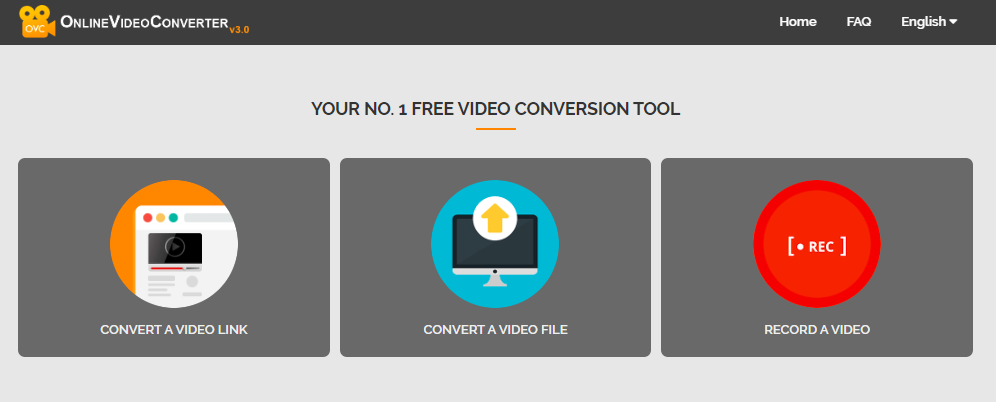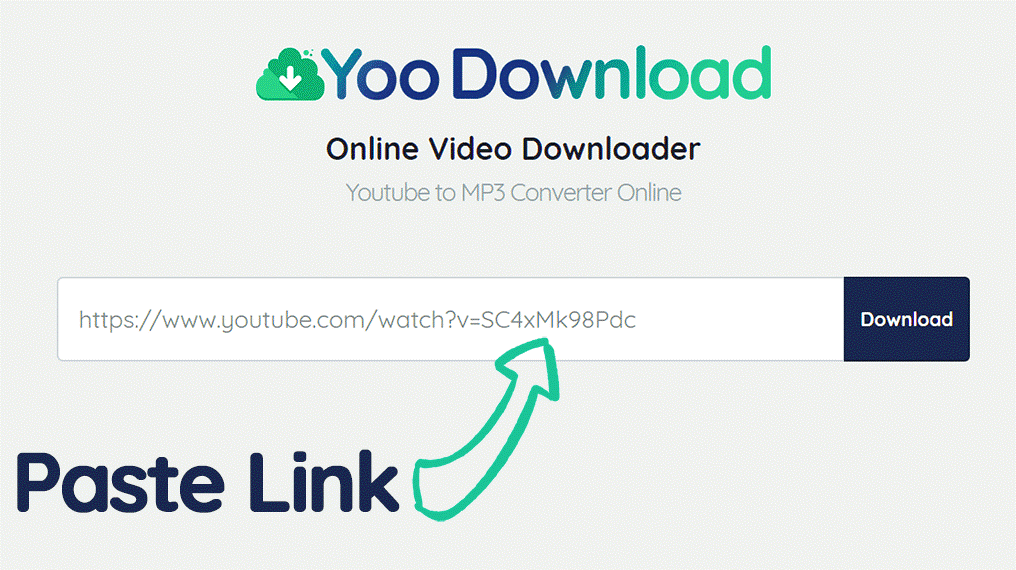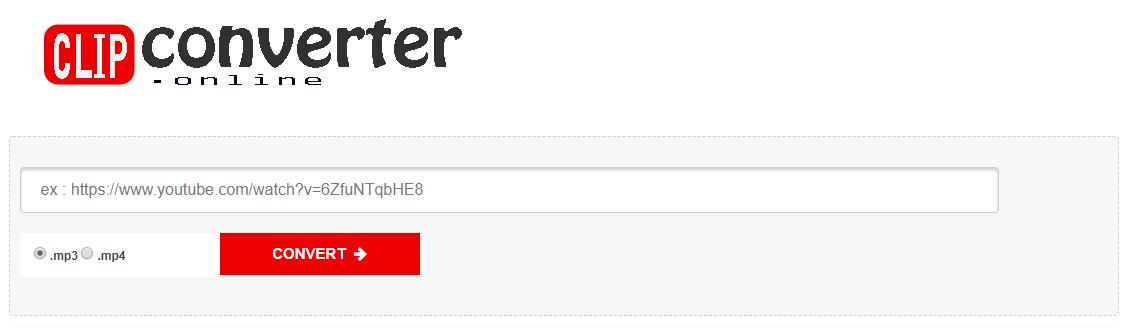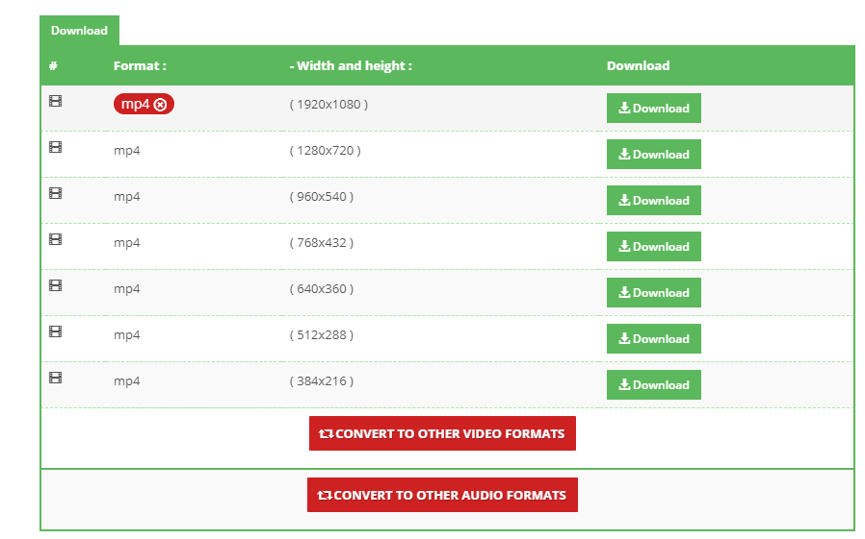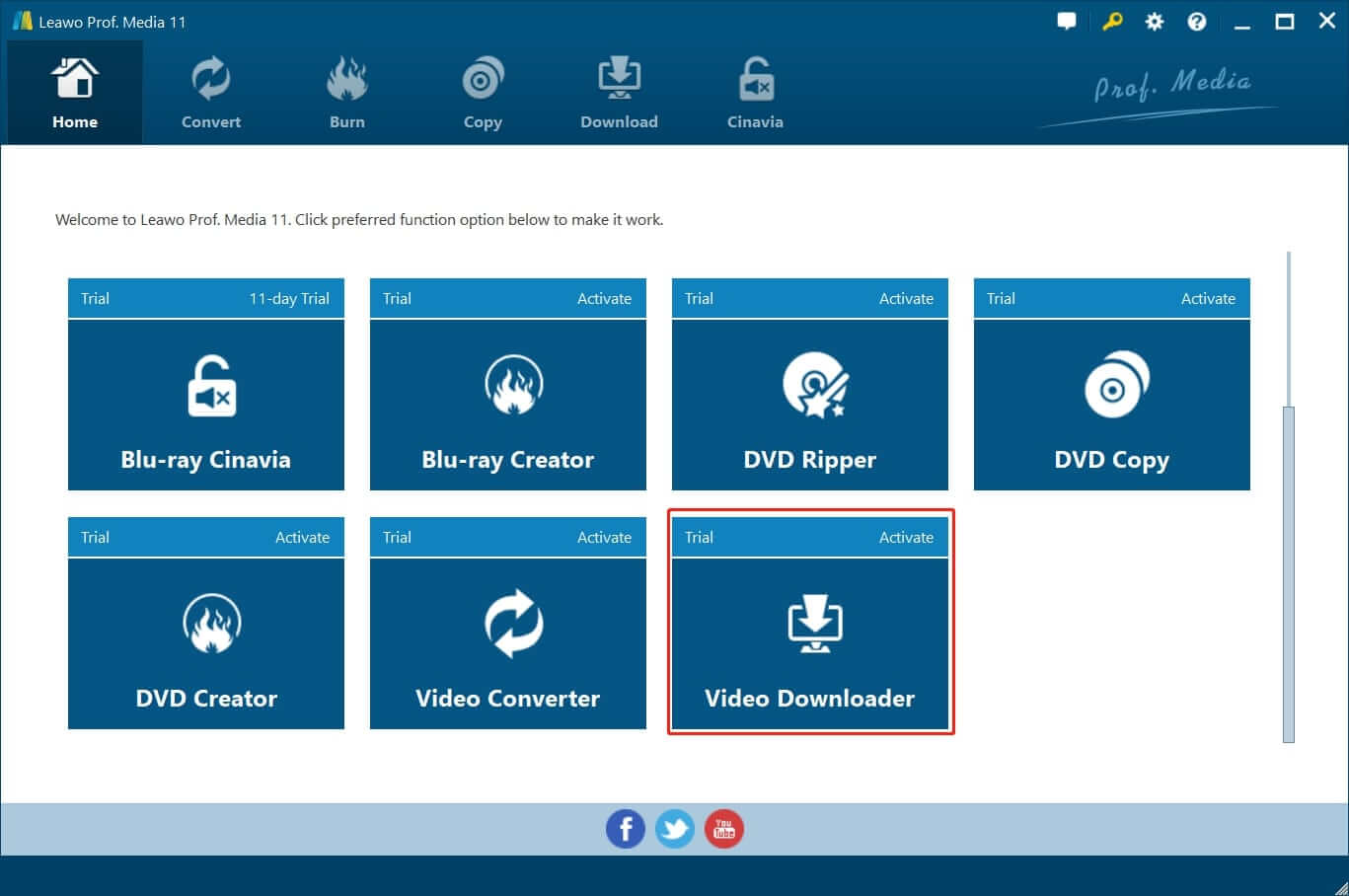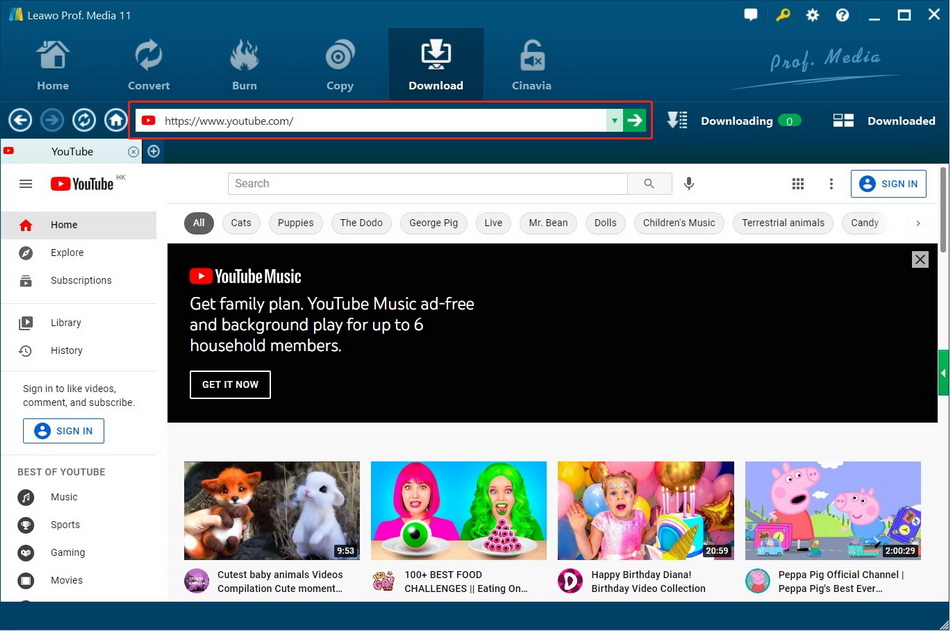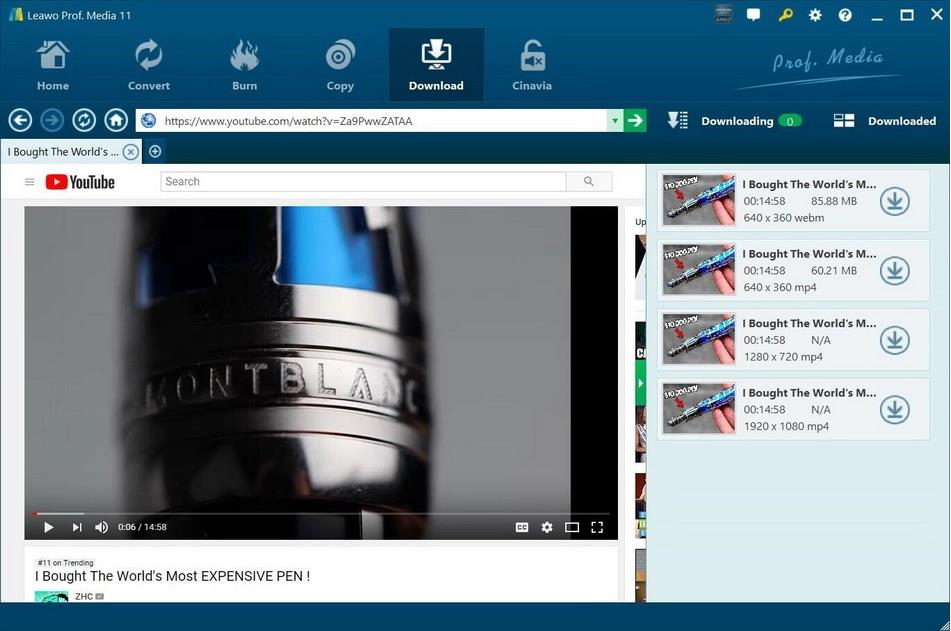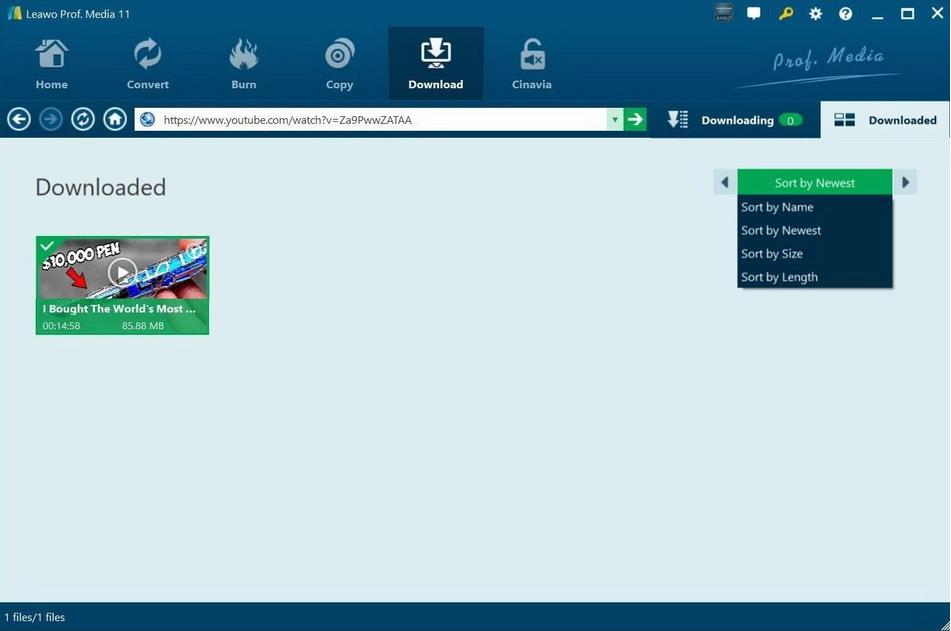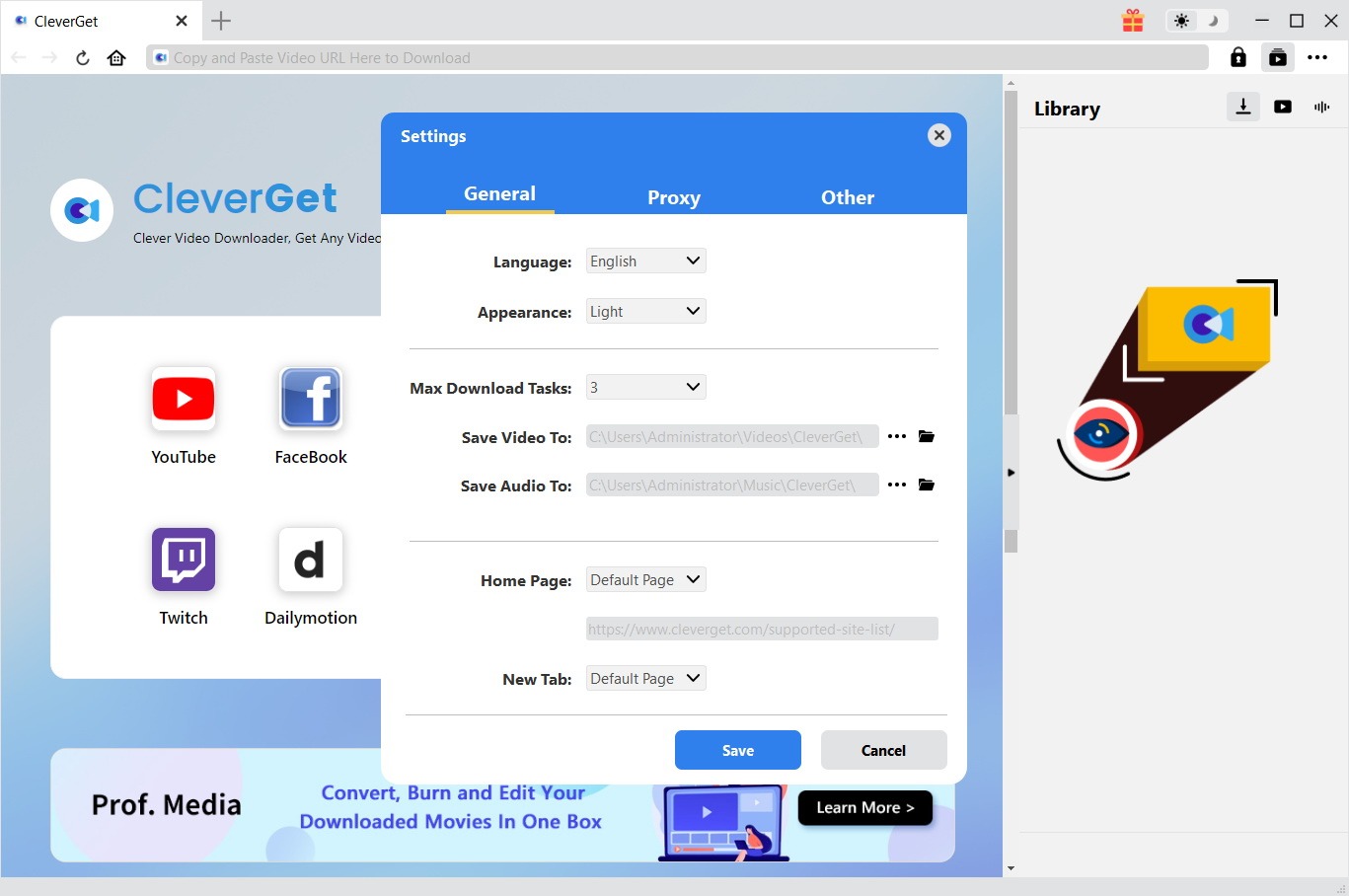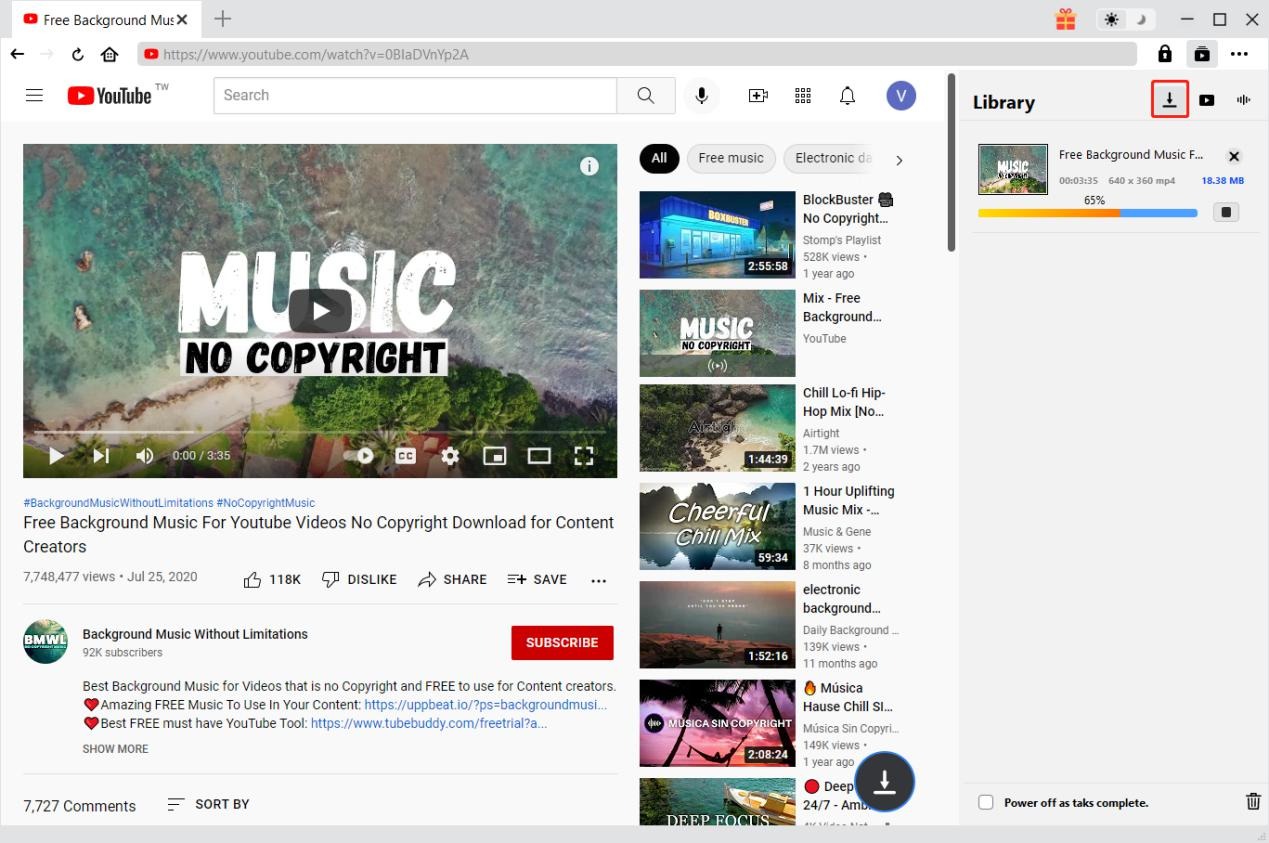“Hi, I just found a funny video I really like on YouTube and I really want to put it to my iPhone so that I can show it to my friends. How can I download video from YouTube on Firefox as MP4 format?”
Currently YouTube doesn’t offer viewers with the choice to download video from it. If you want to download video from YouTube, you can seek help from some online video downloading websites using Firefox. With the right tool, YouTube to MP4 downloading with Firefox could be easily arranged. We showed you how to download Vevo songs from YouTube before.
- Part 1: How to Download Video from YouTube to MP4 with OnlineVideoConverter Via Firefox
- Part 2: How to Download Video from YouTube to MP4 with YooDownload Via Firefox
- Part 3: How to Download Video from YouTube to MP4 with ClipConverter Via Firefox
- Part 4: How to Download Video from YouTube to MP4 with Online Video Converter Via Firefox
- Part 5: How to Download Video from YouTube to MP4 with Leawo Video Downloader
- Part 6: How to Download Video from YouTube to MP4 with CleverGet YouTube to MP4 Downloader
Part 1: How to Download Video from YouTube to MP4 with OnlineVideoConverter Via Firefox
OnlineVideoConverter.com(OVC) is a free online media conversion web application that allows you to convert any video link or file to various formats without the need to install any software on your computer. OVC is fully compatible with all modern browsers and has been touted online as the best online video conversion utility. Of course, the online video converter can be regarded as a YouTube to MP4 downloader on Firefox. Check out the detailed guide below to download video from YouTube to MP4 via Firefox with OnlineVideoConverter. Open the home page of OnlineVideoConverter with Firefox, you would see 3 tags on the page.
Step 1. Import Source YouTube Video File
There are two ways for you to import source YouTube video file. On one hand, you can enter the link of the YouTube video that you want to download. On the other hand, you can directly choose a YouTube video file from your computer.
Step 2. Choose MP4 as Output Format
Select and set “MP4” as output video format before downloading process takes place.
Step 3. Start to Download Video from YouTube to MP4
After choosing a format, click More settings to choose the quality of the video. And then click the “Start” button to start the downloading process. After the downloading process is complete, you can download the file.
Part 2: How to Download Video from YouTube to MP4 with YooDownload Via Firefox
The second YouTube video to MP4 downloader via Firefox is YooDownload, a fast YouTube Video Downloader without java or any 3rd party plugins or extensions. It helps you save your favorite YouTube videos with all the formats available (up to HD). Check out detailed steps below to download YouTube videos to MP4 with YooDownload via Firefox.
Step 1. Copy Video Link
Find the YouTube video you want to download, and then copy the video link.
Step 2. Paste Video Link into YooDownload
Go back to YooDownload on Firefox browser and paste the video link in the URL box on the homepage.
Step 3. Start to Download
Click “Download” button to start to download YouTube videos, and then you'll see a new page that contains the different video formats of your video. Choose MP4 as the output video format and click Download. The video will start downloading. When downloading completes, you can open the downloaded video file on your computer.
Part 3: How to Download Video from YouTube to MP4 with ClipConverter Via Firefox
ClipConverter is a YouTube to MP3, MP4 downloader and converter. You can download videos from YouTube, Vimeo, Dailymotion and other sites too. Check out the guide below to download video from YouTube to MP4 with ClipConverter via Firefox.
Step 1. Enter YouTube Video Link
Visit YouTube to find the link of the video that you would like to download, copy the link, and then enter the link into the blank box of ClipConverter.
Step 2. Choose Output Format
ClipConverter can convert and download any YouTube video to mp4 formats. After the video link is input, choose “MP4” as the output format.
Step 3. Start to Download Video from YouTube
Click the red “Convert” button to start to download video from YouTube to MP4.
Part 4: How to Download Video from YouTube to MP4 with Online Video Downloader Via Firefox
Online Video Downloader presents the fastest and simplest ways to download videos from YouTube, FaceBook, Vimeo, YouKu, Yahoo 200+ Site, providing the best quality of the videos saved from YouTube. Online Video Downloader offers a free way to download video from YouTube. The online downloader is available for downloading video with different browsers. The following steps is about downloading video from YouTube to MP4 with Online Video Downloader via Firefox. As the whole process is platform-independent, you can use it cross-platform, like on Windows, Mac, Linux, or even on iPhone.
Step 1. Locate Source Video
Enter YouTube first and copy the URL of the YouTube video after finding your favorite video.
Step 2. Input Source Video URL
Just go to the official website of this Online Video Downloader and paste the video URL in the URL bar and click on “Download” button. When you click on the “Download” button, you will be redirected to the download page. Please note that you should remember the location of your downloaded video before starting to download YouTube video.
Step 3. Choose Format and Start to Download
Here you can download video in the different available format, select MP4 as the output format. When finished deciding the output format, you can start to download your video by clicking “DOWNLOAD” tap in the interface.
Part 5: How to Download Video from YouTube to MP4 with Leawo Video Downloader
The easiest way to download video from YouTube to MP4 would be using a third-party video downloader, especially when you download online videos at a frequent rate. YouTube is the biggest online video sharing website and surely there would be a lot of people who want to download videos they like from YouTube. And with the need of video downloading from YouTube there would be programs for it. There are a lot of video downloaders that you can choose to download videos from popular online video sharing websites like YouTube, Dailymotion, Facebook and Vimeo, etc. Here I recommend to you Leawo Video Downloader, which is claimed to be able to download videos and music from 1000+ Sites with 6X Faster Speed. It’s a powerful video downloader that’s capable of downloading videos from all popular online video sharing websites. With it you can easily download whatever videos you like with ease. The professional video downloader supports to output 720P, 1080P HD Videos.
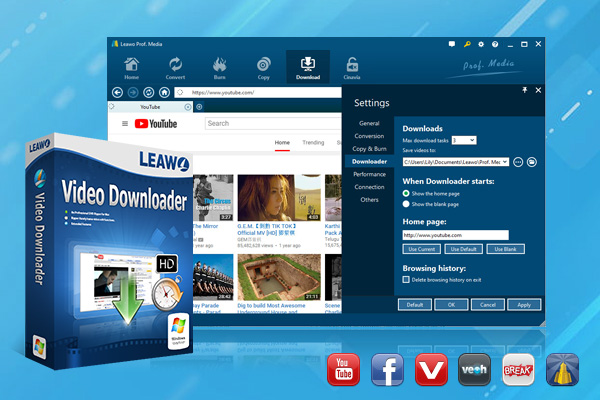
-
Leawo Video Downloader
Download Video & Music from 1000+ Sites.
Support 720P, 1080P HD Videos Downloading.
Download Live Stream Videos from YouTube Live and Others.
1-Click to Play Downloaded Videos.
6X Faster Downloading Speed.
The program is included in a software bundle: Prof. Media. Kick off the bundle, and then click the Video Downloader tab to open the downloader.
When you enter the video downloader, the built-in web browser would open YouTube.com automatically by default. You can change it to other websites in the settings. You need to input/paste a new video link in the address bar to open a video. This Halloween video downloader would detect all the downable video sources on the current page and provide you with the option to download them.
The downloadable video sources would be listed on the sidebar on the right. If you can’t find the sidebar, click the button in the middle of the scroll bar on the right to call it out. Click the Download button on the video source with MP4 format to download the video.
All the downloading tasks would be listed in the Downloading Tab, and when the downloads are finished, check them out in Downloaded Tab. If you want to go back to the video page, just click on the address bar.
After getting the downloaded video files, if you are not satisfied with the video format, you can make good use a professional video converter to convert it to your desired video format.
How to Download Video from YouTube to MP4 with CleverGet YouTube to MP4 Downloader
CleverGet Video Downloader is in simple terms the best way to download video from Chrome, and simply the best internet video downloader. While most video downloaders can easily download videos from the internet, CleverGet goes a step further by supporting live stream video downloads.

-
CleverGet Movie Downloader
Download Movie Video With 320 Kbps audio.
Easily Download Live Streams Without Quality Loss.
Video Info Extractor.
Supports Playlist Downloading.
Support Multi-tasking & Video Info Extractor Inside.
Ease to Use UI.
Step 1: Set download directory
On CleverGet, click the 3-dot icon on the top-right corner and then choose “Settings” option on the drop-down panel to set download directory in the “Save Video To” box on the “Settings > General” tab.
Step 2: Input target YouTube video URL
Copy and paste the YouTube video URL into the address bar, or click the internal YouTube icon on the Home page of CleverGet and then log in to search for target YouTube video for downloading. Once you have entered the YouTube video URL, CleverGet will automatically analyze it.
Step 3: Choose video/audio to download
Once the analysis is over, there will pop out a “Download” interface that provides all available video and audio download options of target YouTube video for you to choose. Once you have chosen which video option to download, click the “Download” button. The number on the “Download” button indicates how many videos/audios you have chosen and would like to download.
Step 4: Check downloading and downloaded videos
Once you click the “Download” button, on the right, there will pop up a sidebar showing you the downloading progress. Once the downloading completes, you could open the Video tab to view the downloaded videos/audios.