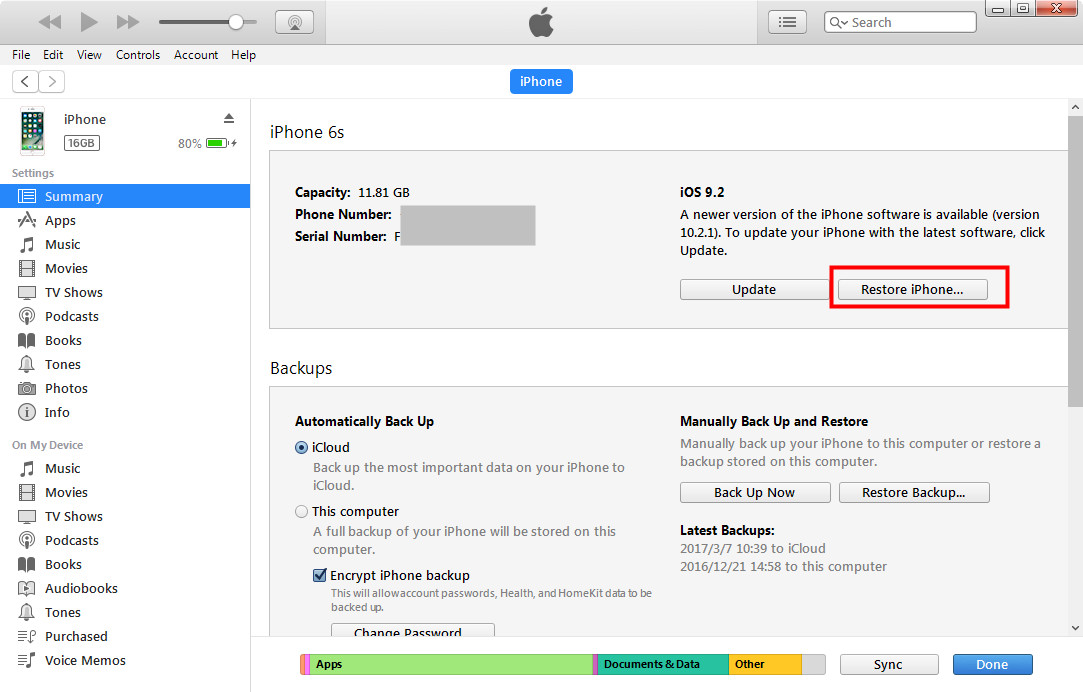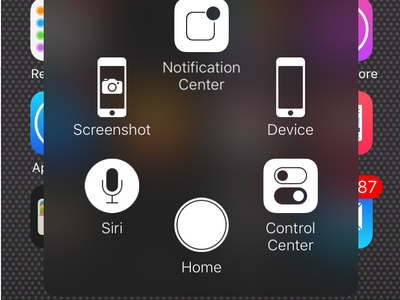As we all know, the Home button on iPhone 5s or above version provides two main functions: it serves as one way to authenticate Touch ID and the other to return to your Home screen, exit apps, access multitasking, and more. So, the Home button is an important part of iPhone our daily use of iPhone. What should we do when we find iPhone Home button not working? If you find your Home button on iPhone not working, read the content below to see what to do?
What to do with this iPhone Home button not working issue
A lot of iPhone users find their iPhone Home button not working after a period of use, sometimes it doesn't mean that the Home button is completely broken needs replacement, it's still possible to fix it by yourself. Check out the content below to see what to do when you find your iPhone button not working properly.
1. Calibrate Your iPhone
It is the fastest and easiest method for fixing Home button on iPhone not working. Press and hold the sleep button until the slide to power off swipe bar appears, then release the button. Later, press and hold the Home button and see if the phone returns to the Home screen.
2. Restore iPhone
Restoring iPhone is the most common solution to software problems. Home button on iPhone not working might be caused by software problems. Check out the instructions below to see how to restore your iPhone, try it and see if it can help you fix this iPhone Home button not working issue.
- a. Launch the latest version of iTunes on the Mac or PC.
- b. Connect iPhone to your computer with a USB cable.
- c. Select your iPhone when it appears in iTunes.
- d. You can restore your iPhone to factory settings by clicking Restore iPhone...or restore your iPhone from a recent backup by selecting Restore Backup in iTunes. Both options should get the job done.
- e. Click Restore to comfirm and wait for the restore time to finish.
3. Go for a Home button replacement at stores or directly get a new one.
If the home button appears to be unrepairable, you might want to consider replacement. If you're in the United States or Canada, we highly recommend checking out eTech Parts to replace the button after iPhone Home button on screen does not work anymore. Or you can do it at the local Apple store.
If you had used your iPhone for a long time before your Home button was broken, maybe it's a time to consider getting a new one.
How to use iPhone without Home button
If you don’t want to repair it, learn how to use your iPhone without the Home button.
1.Disable Touch ID
If your Home button is broken, you probably would not be able to use Touch ID. So you need to turn off Touch ID first. To disable Touch ID on your iOS device, you need to launch the Settings app and then tap on Touch ID & Passcode. Under the "Use Touch ID For" heading you will find options to disable Touch ID for iPhone Unlock, Apple Pay, iTunes & App Store, etc. From there you can manually choose which Touch ID options you would like to disable.
2. Use Assistive Touch as the Home button.
When you have the trouble, Home button on iPhone not working, you can enable Assistive Touch to have a virtual Home button on the screen. To enable this:
- a. Tap on Home screen and open Settings.
- b. Go to General.
- c. Scroll down and tap on Accessibility.
- d. Scroll down again and tap on AssistiveTouch.
- e. Turn it ON.
Finally, a small light black button will show up on the bottom-left of the screen.
3. Use SIRI
As we all know, SIRI is the intelligent personal assistant that helps iPhone user get things done. So as iPhone Home button not working, we can try to use SIRI. Go to Settings > Siri and make sure that Siri is turned on. In addition, we need to make sure there is an Internet connection through Wi-Fi or cellular data. Then we can use SIRI to help us turn on the phone, send messages, and place calls...
How to back up iPhone if you are getting a new one
If you are planning to get a new one, you should probalby have your old iPhone backed up first. Most of the time, you can use iTunes or iCloud to backup your iPhone, but if you are using an old model like the iPhone 4 or 4S and you are getting a brand new iPhone 8, there might be compatibility issues. So a better way to do the backup is to backup some of the important data like messages, notes or photos because not everything in your old iPhone is needed on your new one. But you can do selective backup with iTunes, So I would recommend that you use a third-party data backup program: Leawo iOS Data Recovery. It's a comprehensive data backing up program as well as a data recovery program. By using Leawo iOS Data Recovery you can easily have your contacts, messages, notes, photos, Whatsapp messages and other data backed up to your computer.
Check out the content below to see how to use Leawo iOS Data Recovery to back up your iPhone.
1. Open the program on your computer and then plug your iPhone in. On the interface, click Restore from iOS Device.
2. The program will automatically recognize your iPhone. When the program says your device is ready, click the Start button below the image of your iPhone to allow the program to scan your iPhone.
3. Wait for the scanning process to be done and then start to select the files you want to back up to your computer. When you finish selecting, click the Recover button at the bottom right corner.
4. Click the Open button on the following window to select the folder for storing your backup and then click Go to start the backup process.
A lot of iPhone users, especially users of some old iPhone models like the iPhone 4 or 4s have faced the same problem with their Home button. Most of the time it can be fixed. But if you try the above methods and it still appears to be unrepairable, maybe it's time for you to get a new one.