There are unexpected moments you may probably encounter when upgrading your iPhone system, like the iPhone becomes brick and cannot boot with an iTunes symbol shown on the screen. What can you do when your iPhone update failed since we know that the situation of iPhone update failed is extremely painful. So, how to restore your iPhone if its software update failed? And if possible, how to choose a third-party software that is word of mouth to deal with the chaos quicker and safer? Today, we have listed the following solutions for you when your iPhone software update failed.
Fix 1: Check your Internet connection
When iPhone software update failed, the first thing you must check is your internet connection. Make sure your iPhone has been connected to the exactly working Wi-Fi connection. Secondly, please check that your local internet connection can work properly, for example check whether your internet connection have set any limits to your iPhone so that your iPhone could work smoothly as well as updating then. Then, move your iPhone to the right place where you can get powerful signal to provide the smoothly internet connection. You had better stay in the same area as your router is, usually the internet connection speed is much more decent. Once you have done this, then if the connection is still not good, remember to restart your router or modem to enable the internet connection one more time.
Fix 2: Check the update server status
If the iPhone software update failed suddenly and it can work properly previously, then you should check the current update server status on your iPhone. Sometimes, if your update server is down, then your iPhone could not be capable of updating any software in such cases. Furthermore, without the correct update server status, your iPhone couldn’t communicate with Apple servers for any further update supports. Then, if this is the cause for the failure, then the only thing you can do is to wait for the update server become normally run. If you are not sure about whether it is update server that cause the failure, then you can follow the steps below to check the update server status on your iPhone.
Step 1. Go to Apple System Status website.
Step 2. Locate servers status for update services.
Step 3. Check the update server status. On the servers status panel, if you can find a green button on the Apple system status, then that means your update server status is normal. Otherwise, your server is not running properly and then you should deal with your iPhone system before updating your software on iPhone.
Fix 3: Free up your iPhone storage
Download the iOS update would occupy a large sum of space on your iPhone, sometimes the iPhone update failed would due to the limited iPhone storage. In other words, your iPhone doesn’t have enough storage for the iOS update. In order to solve the problem, you should try to free up your iPhone storage to store the iOS update.
Step 1. Check the total iPhone storage. Go to Settings > General > [device] Storage. Then at the top of the screen, you can see a color-coded bar chart which could present how much storage for each app has occupied on your iPhone. Also, you can see how much left.
Step 2. Find the apps that have occupied too much space and delete them to free up more storage. Keep scrolling down under Storage option, and you can see all the apps listed and can clearly see how much space they consume. Then select your target app which could be removed from iPhone now, finally click Delete App option and the storage would be released then.
Fix 4: Delete the downloaded iOS update
If your iPhone software update failed from now to then, another factor you should pay attention is something is going wrong with the downloaded iOS update. If it doesn’t work still by trying above steps, you can try to delete the downloaded iOS update, then finally download the iOS update again.
Step 1. Go to Settings > General on your iPhone.
Step 2. Locate iPhone Storage and you can find the iOS software download in the list. Click it.
Step 3. Click Delete Update. When you delete the update, you can be allowed to download the iOS update again.
Fix 5: Update your iOS using iTunes
Also, if your iPhone software update failed via WiFi connection, you could turn to iTunes. Apple has made iTunes an all-mighty tool to solve most of the problems you come across with iPhone. It is not difficult to do this with iTunes. The below steps would show you how to upgrade iPhone software via iTunes when your iPhone update failed.
Step 1. Connect your iPhone with the computer, then open your iTunes. In normal situation it would prompts a new window of detecting an iPhone device in recovery mode. Please click the Restore iPhone button in the iTunes window.
Step 2. Then you will be hinted that all the data of your iPhone will be erased by the clicking of your mouse finger. Due to that the current system has collapsed, so, you could only click the button of Restore and Update to continue.
Step 3. Please wait for the connection between iTunes and Apple server and the automatic firmware downloading that is needed for the recovery of the iPhone system.
When it is completed, it will continue to restore system automatically and restart up, getting into the interface of activation, just follow the indications.
Fix 6: Erase your iPhone
If all the above solutions still don’t work, you can try to erase your iPhone for another try. Simply speaking, you can factory reset your iPhone. Before erasing your iPhone, you had better make sure you have backed up your iPhone. Then the step below would guide you to back up your iPhone via iCloud.
Step 1. Go to “Settings” on your iPhone. Tap on the option “iCloud” and then tap on “iCloud Drive” on the iCloud tab. Make sure the option “iCloud Drive” is turned on.
Step 2. You can see your iCould apps are listed in the tab of iCloud Drive. Turn on the app options by toggling the button to the right. Then you will finish the operation of backing up your preferred app data via iCloud in an easy way.
Sometimes when your iPhone software update failed, all the data on your iPhone might get lost. In case of data loss, you need to back up your iPhone data before you upgrade iPhone software. So that even when your iPhone update failed, you could still get iPhone data and file back. Here we would like to introduce you an effective solution to restore iPhone data after iPhone upgrade with the help of Leawo iOS Data Recovery, a professional iOS data recovery software program that could recover data and file from iPad, iPhone and iPod due to mistaken deletion, jailbreak, etc.

-
Leawo iOS Data Recovery
- Recover multiple deleted data directly from iPhone/iPad/iPod touch
- Extract and export 12 types of files from previous iTunes&iCloud backup
- Back up 12 kinds of data on iOS devices to computer
- Recover data lost due to jailbreak, iOS upgrade, deletion, etc.
The below detailed step-by-step guide would show you how to recover iPhone data and file with Leawo iOS Data Recovery. Firstly, download and install this program on your computer. Then follow the below steps:
Step 1. Connect your iPhone device to the computer. Then launch iOS Data Recovery. Choose recovery mode. There are in total 3 recovery modes for you to choose:
a. Restore files directly from the iOS device by choosing Recover from iOS Device. Click Start Scanning and wait for the analysis and scan finishes.
b. Restore files from iTunes by clicking Recover from iTunes Backup. Click Start Scanning and follow the indication.
c. Restore files from iCloud by clicking Recover from iCloud Backup. Open and log in iCloud. The historic records of backup through iCloud server will be listed above. Select the record that needs to be restored, click Download in State, choose the items and start to download. After completion, start to scan.
Step 2. Data recovery. Available items and contents will be listed after the scanning, select the contents needed to be restored and click Recovery. After that data will be restored on to the device or computer.
Leawo iOS Data Recovery is a sort of iOS data recovery software which can restore the photos,SMS, contacts, video files that are missing or deleted unintentionally. Leawo iOS Data Recovery is reliable and responsive for iPhone users to seek for help when their iPhone software update failed. Though it was in the last, but it was not the least. Actually it is recommended to solve the trouble of iPhone update failed with Leawo iOS Data Recovery.
As we know that each type of cell phone is updating now and then, iPhone is with no exception. New system is faster and more convenient than old system. So every one of us cannot avoid of upgrading cell phones. However, when your iPhone software update failed, you should know how to solve the problems right at time. Or else your iPhone would crush and becomes useless. Above are the two solutions for the situation of iPhone software update failed, just follow the above steps on coping with iPhone software update failed issue, your iPhone will be updated normally again and there is no trouble in working.

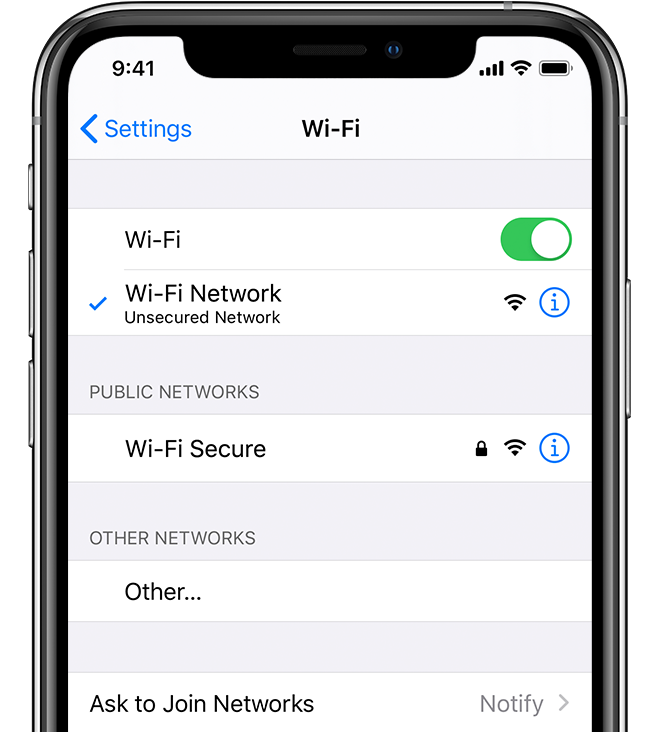
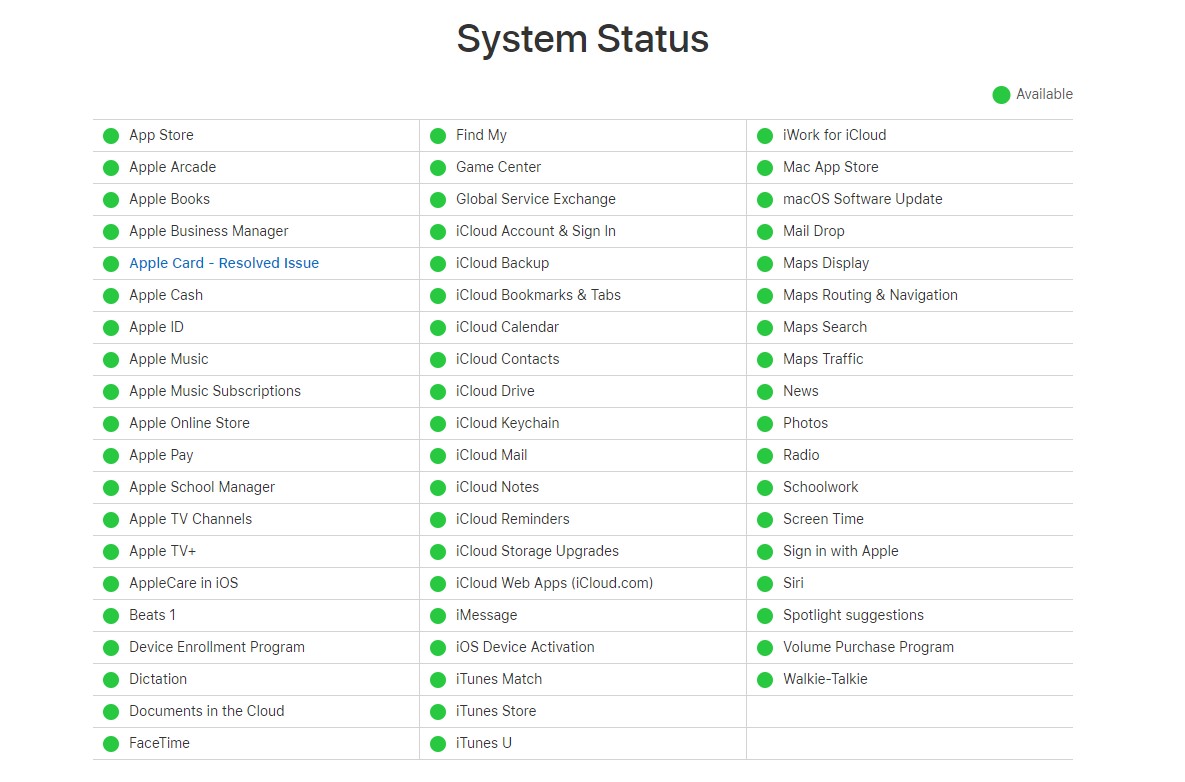
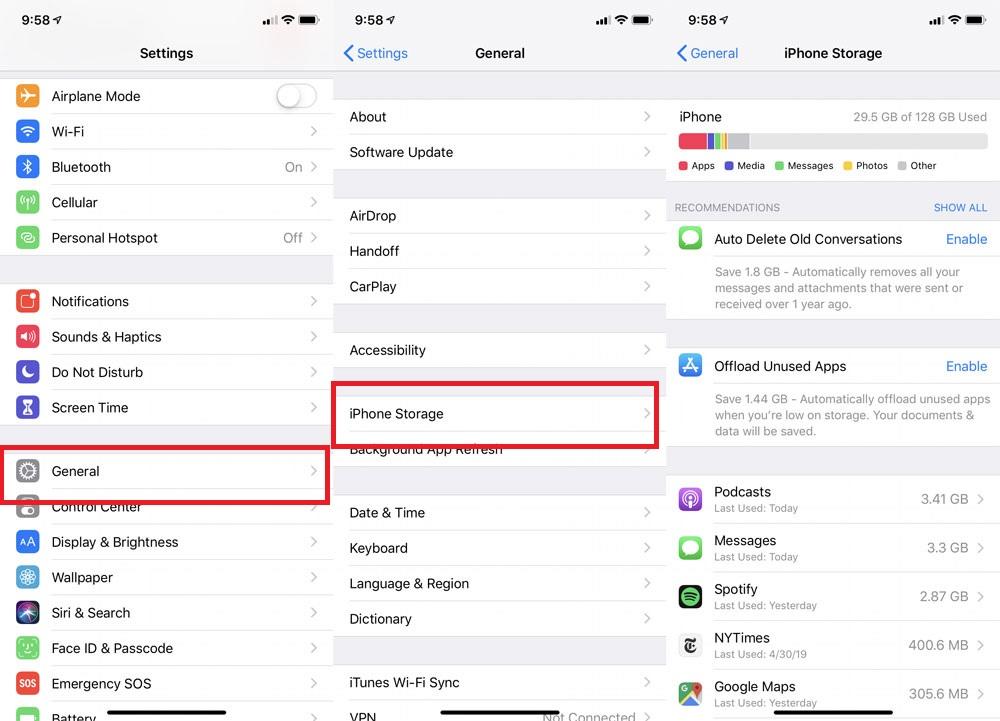
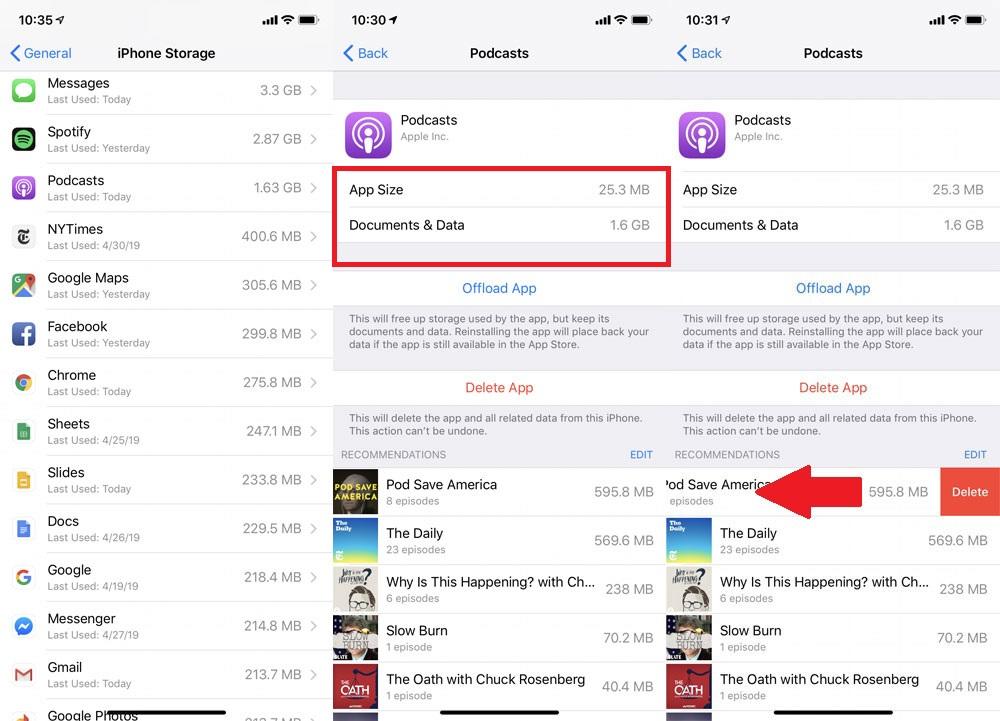
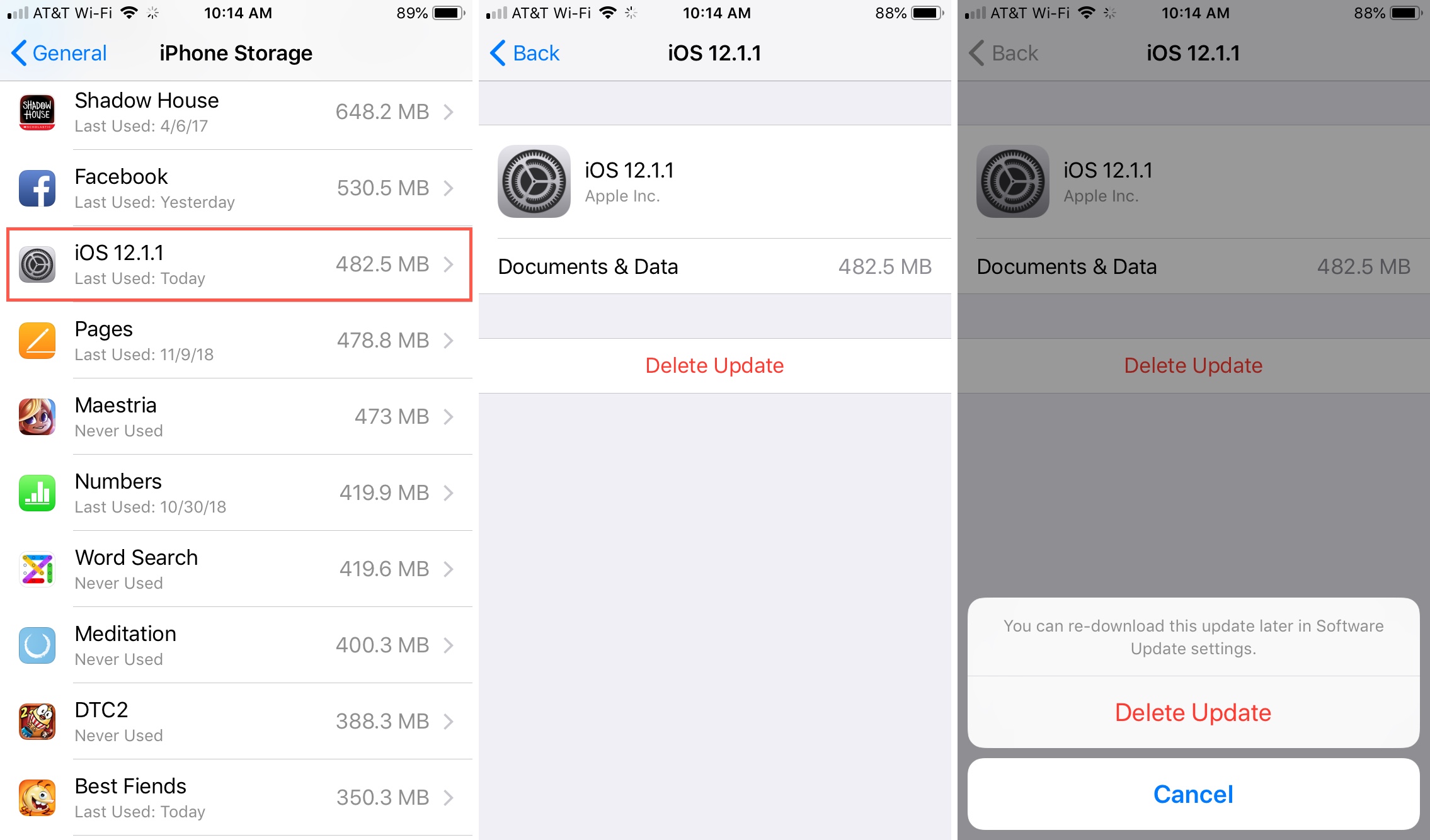
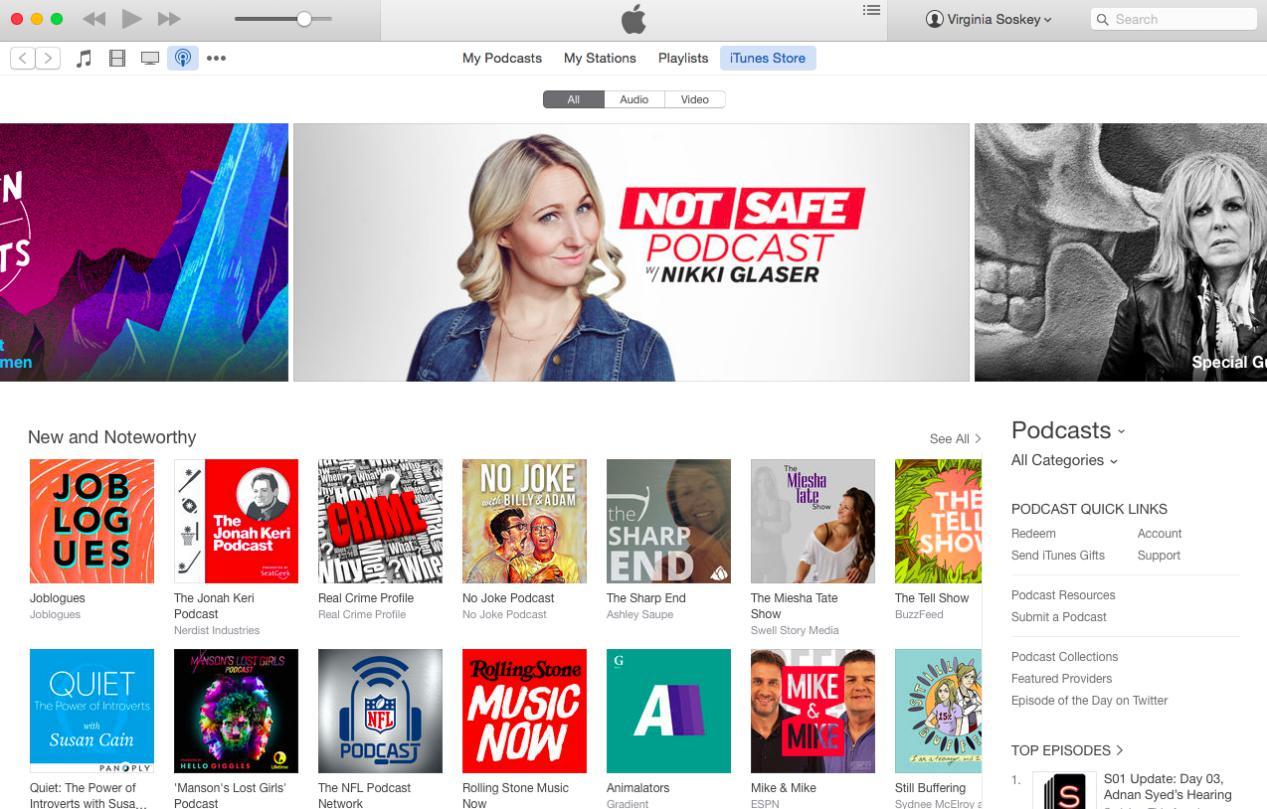
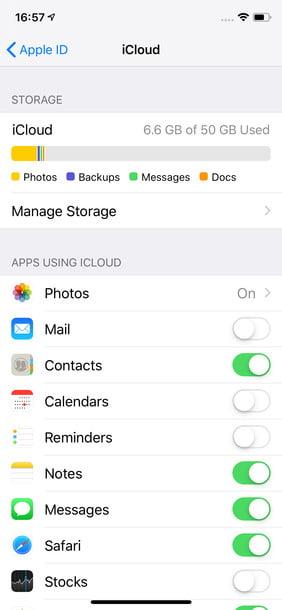
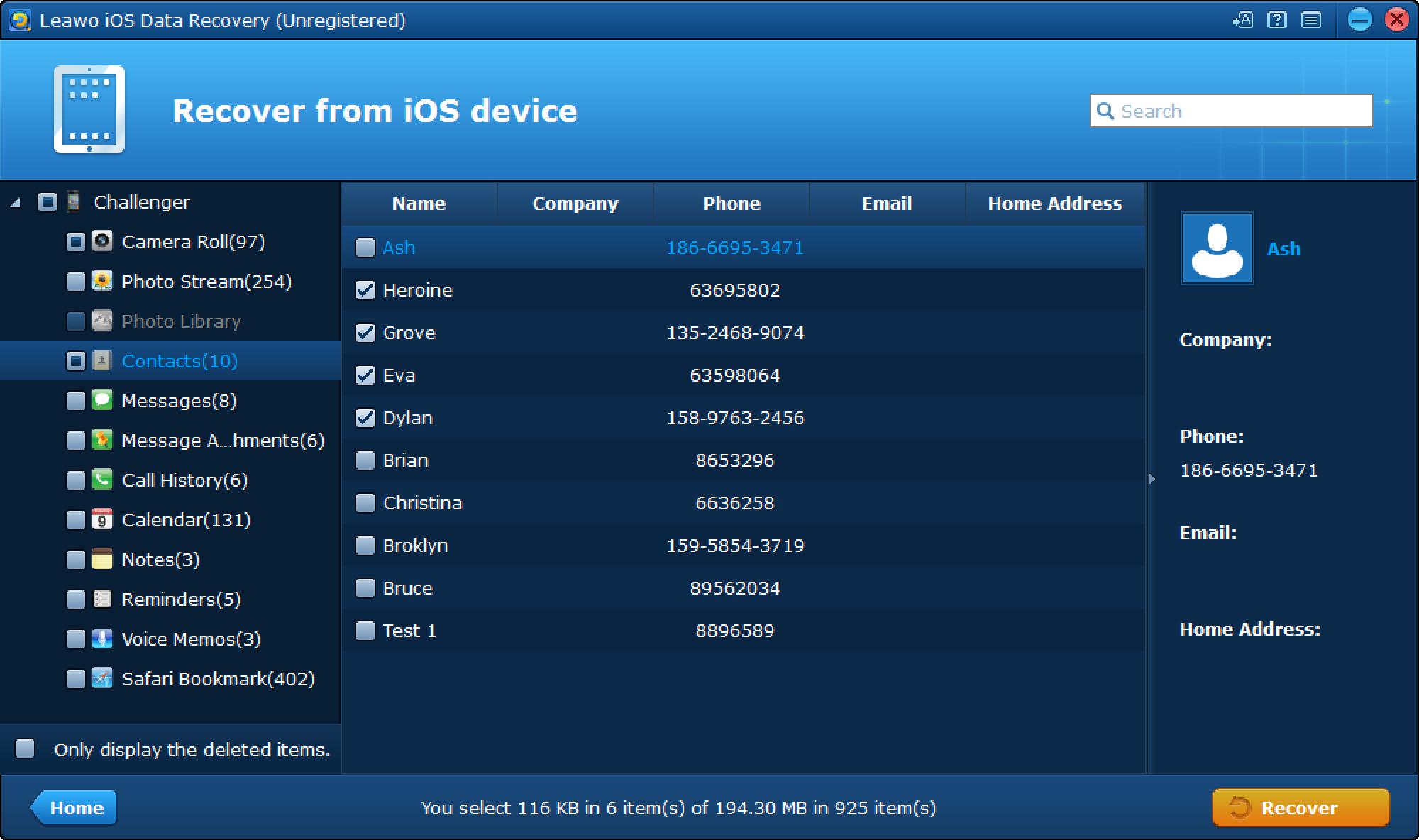
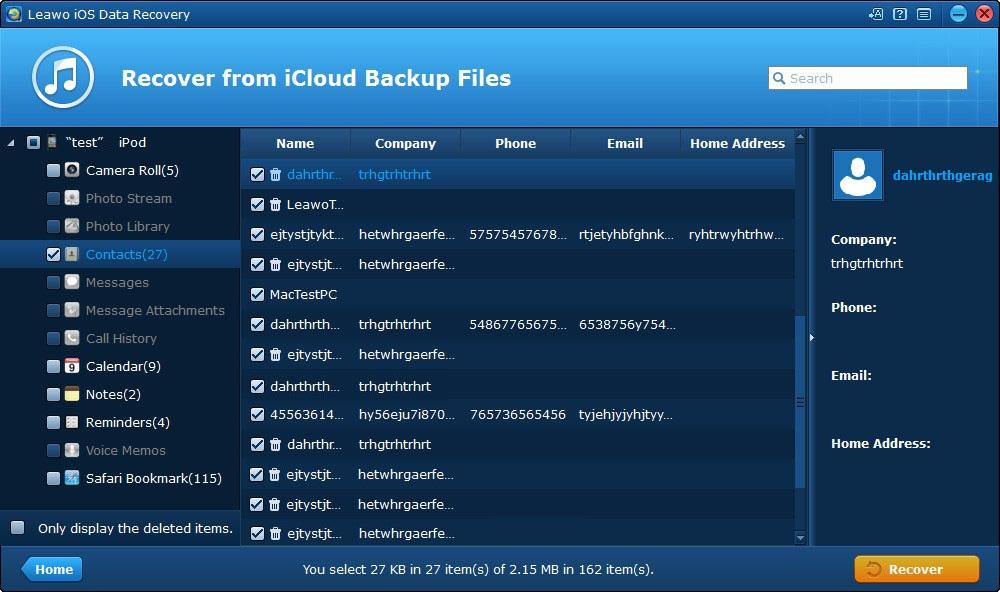
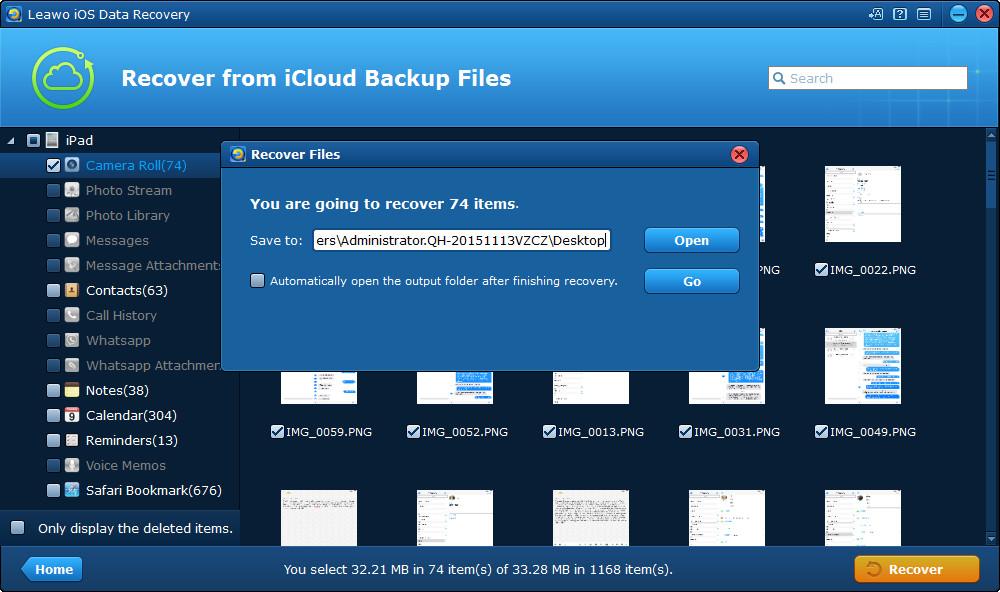
 Apr. 11, 2017 by
Apr. 11, 2017 by 










