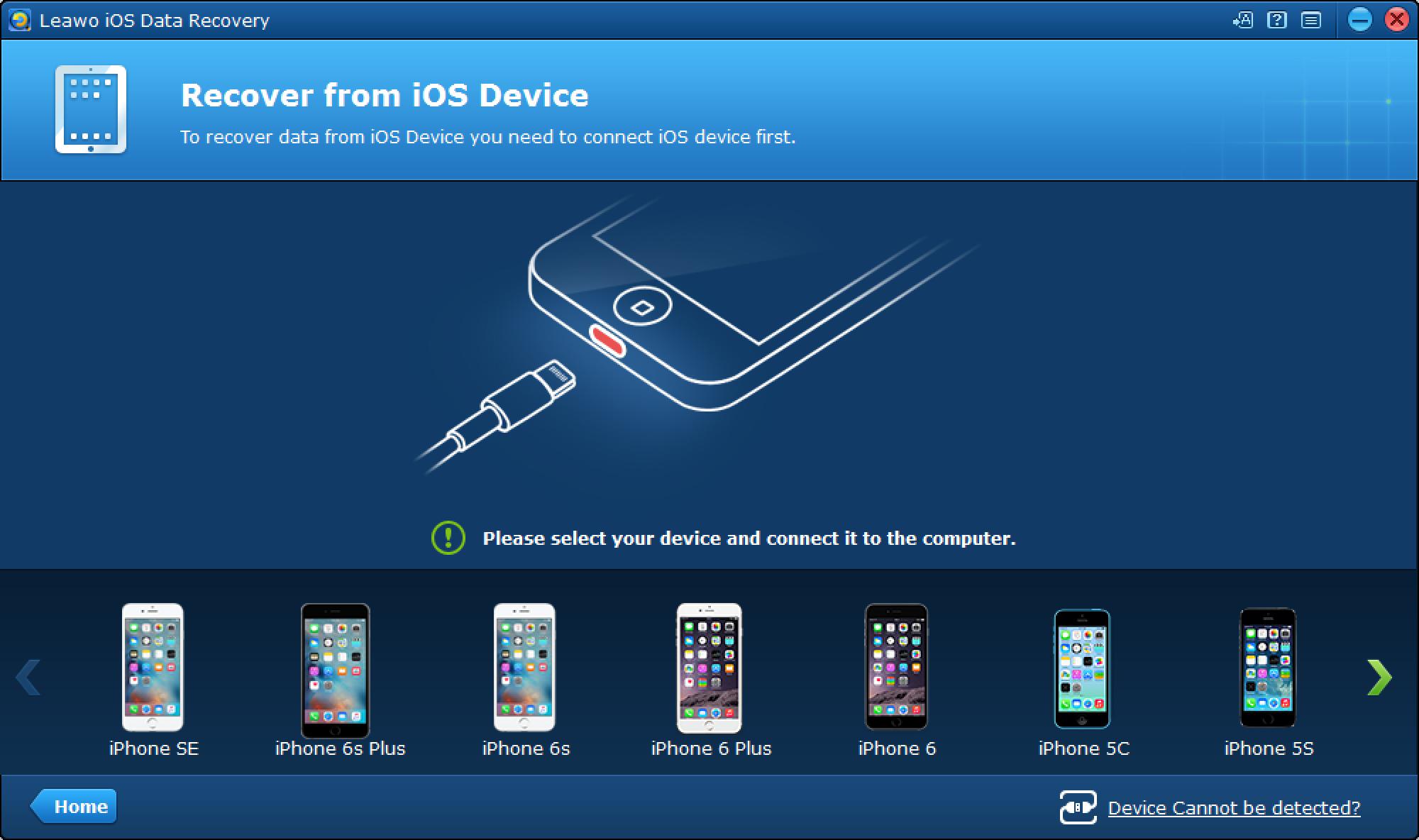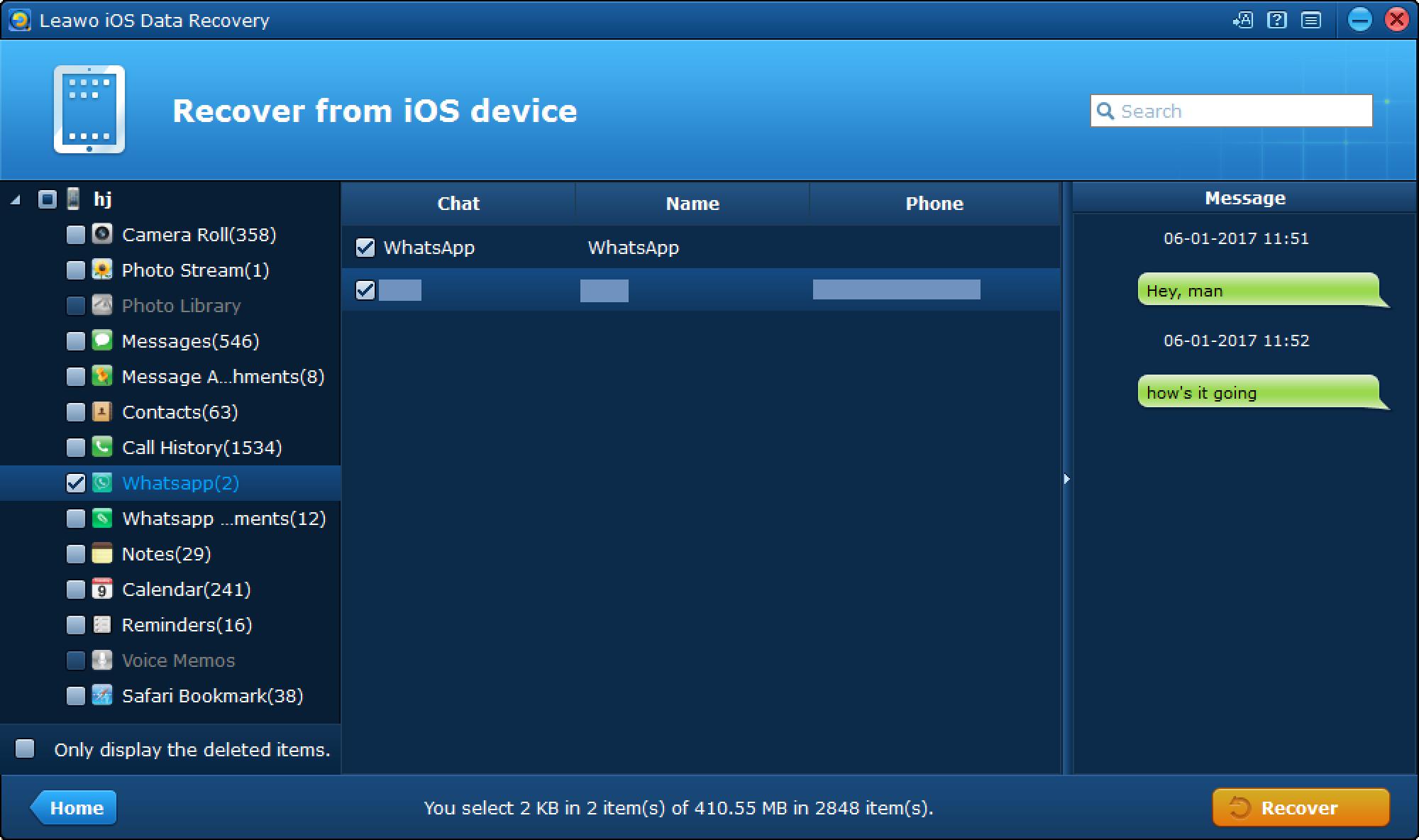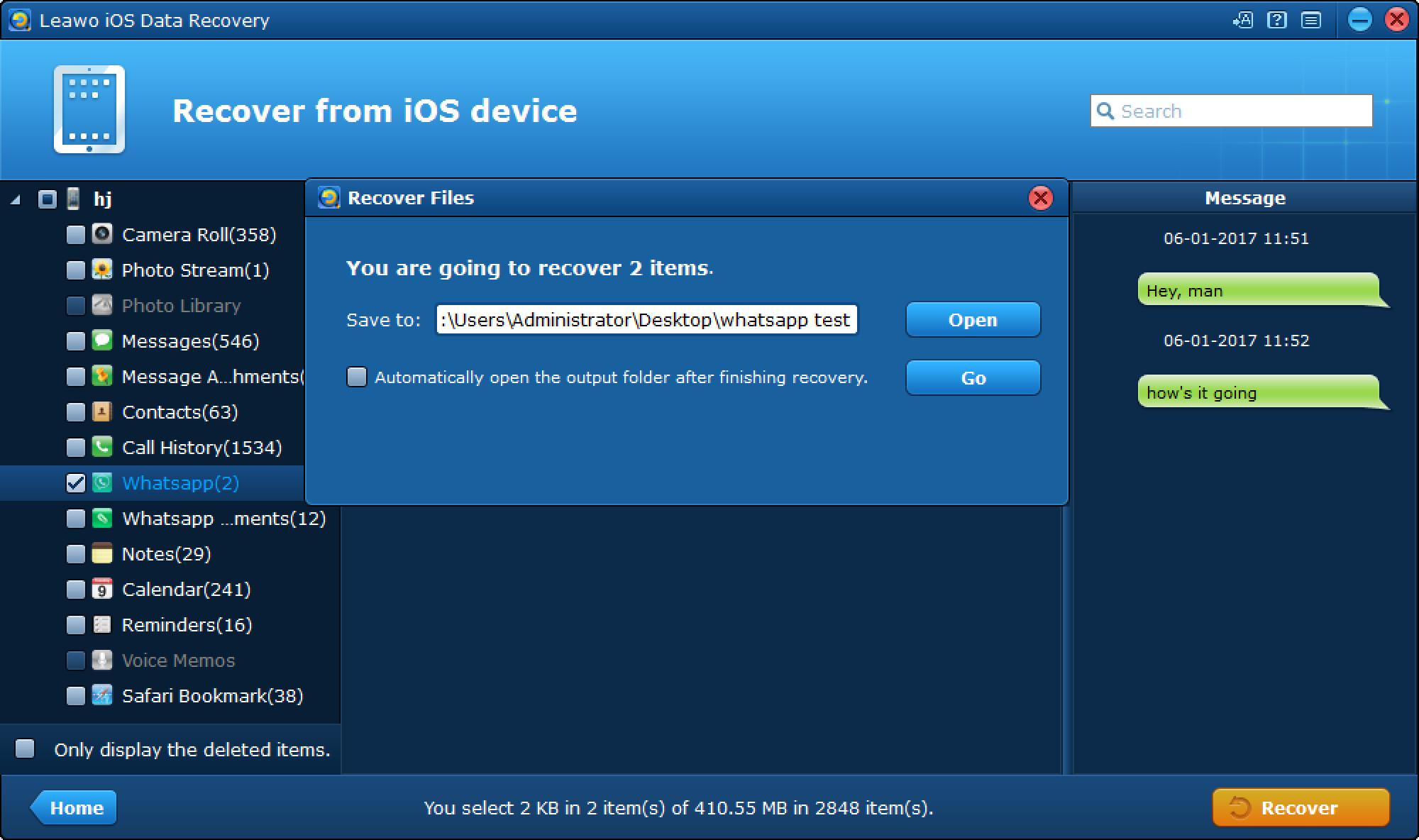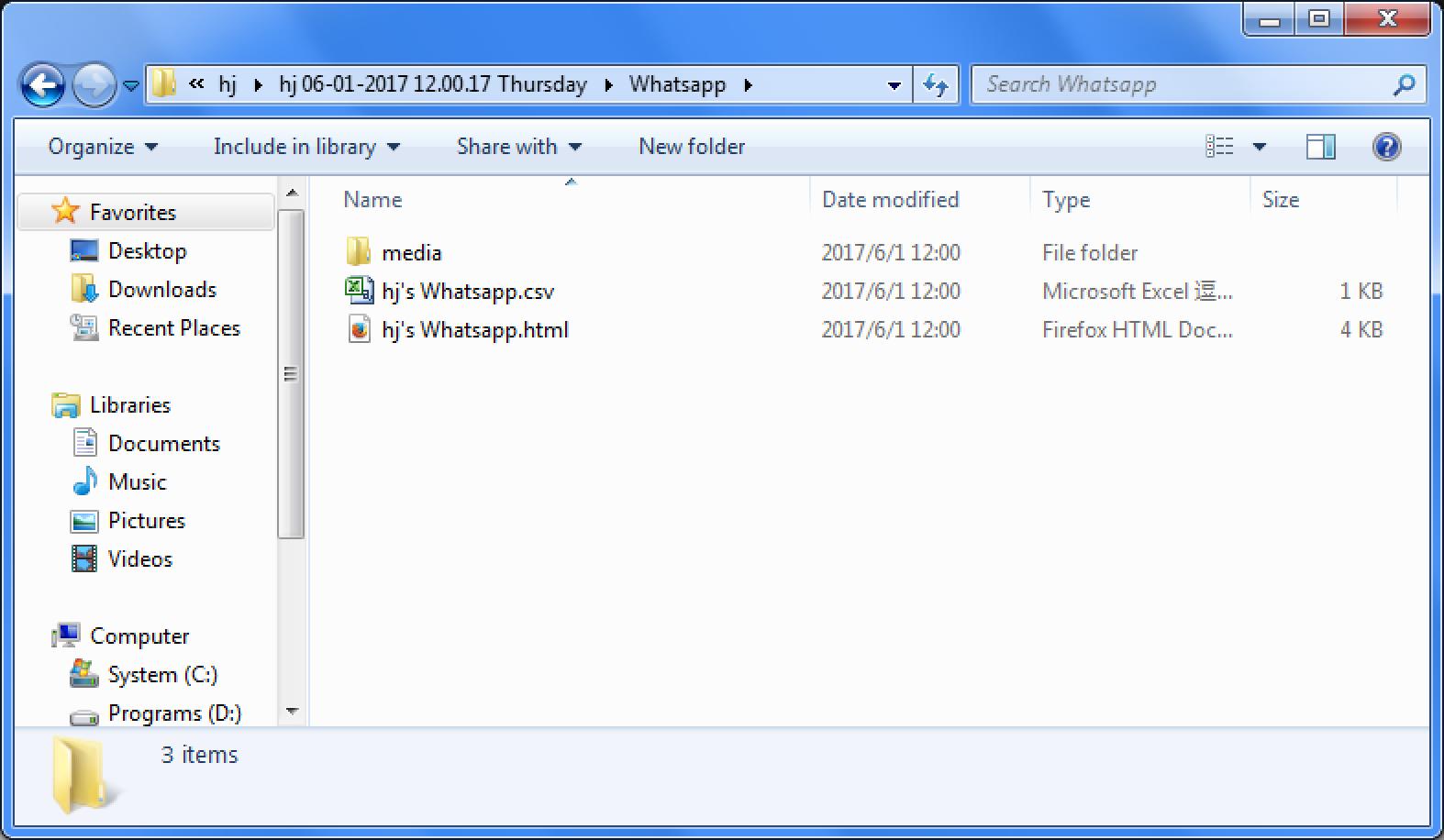As a popular communication tool, WhatsApp has been used by the public in recent years. After a period, users may have had lots of WhatsApp chat messages on your phones. Well, some users have encountered a case that how to transfer WhatsApp messages from iPhone to Android since they would plan to switch a new phone. If you have already used WhatsApp for some times, then it is quite common that you must have got a lot of WhatsApp messages on the iPhone. Then, in order to solve your problem, in today’s article, we would have a deeper discussion on how to transfer WhatsApp messages from iPhone to Android. Transferring data between different platforms could be complicated, but there’s always a way to make it happen.
Method 1: Recover your voice memos from the Recently Deleted folder
Without downloading and installing any further third-party WhatsApp recovery programs, you can simply transfer WhatsApp messages from iPhone to Android using WhatsApp the software itself. If you are quite familiar with this program, then you should notice that WhatsApp is quite popular for its built-in backup function. Simply speaking, if the backup function has been activated, then all the history message could be uploaded and kept in the backup folder on your iPhone, next what you should do is to keep the backup well and then log into the same account of WhatsApp on other devices with Android system, finally download the WhatsApp message to the local storage on your Android phone via the same account. So, you should not miss the advantages of built-in backup feature to transfer WhatsApp messages from iPhone to Android. Follow the steps below to complete the transferring.
Step 1. Open the app WhatsApp on your iPhone and log into your account first.
Step 2. Go to “Settings” in WhatsApp and click “Chats” >> “Chat Backup” option. Then tap “Back Up Now” button to start backing up all the WhatsApp message on your iPhone.
Step 3. Uninstall WhatsApp on your iPhone and download and install WhatsApp on your new Android phone. Then, log into the same account of WhatsApp, you should then sign in to WhatsApp with the phone number you used on WhatsApp on your iPhone. And there should be a message saying that “Message backup found”. click Restore and the old messages on your iPhone would be transferred to your Android device.
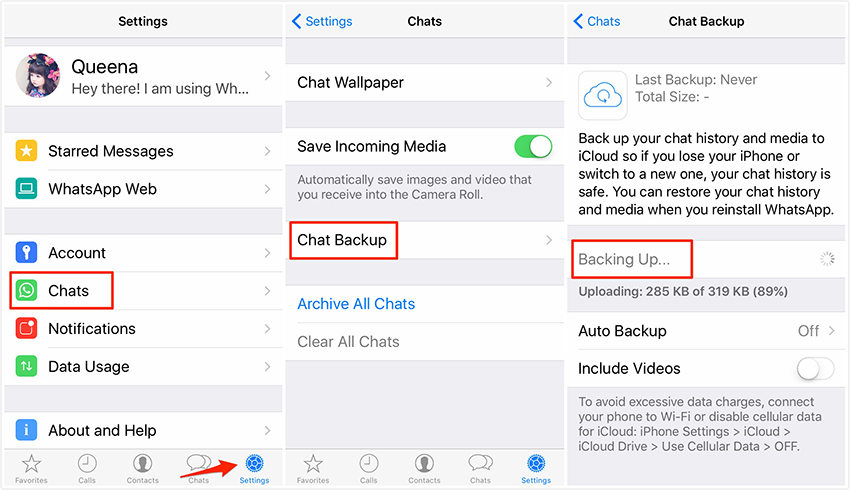
Additionally, if you really would like to make a new backup of WhatsApp messages, another easier way for you is to use Google Drive. But if you would like to use the local backup, you would need the help of a computer with file explorer or SD Card. Then insert the SD card with WhatsApp messages to your Android phone. Transferring WhatsApp message with backup is quite attractive in that it doesn’t require no additional software. But we have to say that this would take a longer time to restore the original WhatsApp data information.
Method 2: Transfer WhatsApp messages from iPhone to Android via email
Are there any more simple and alternative ways to transfer WhatsApp messages from iPhone to Android? Of course, the answer is positive. What’s your understanding about email? Have you tried email chat to transfer files? Here, email chat can be used as an useful method to achieve your goal. But make sure you have synced the email to receive the chat from WhatsApp. The detailed tutorial could be referred below.
Step 1. Open WhatsApp on your iPhone and go to “Settings” panel. On this list, locate the “Chat Settings” option, then choose “Email chat”.
Step 2. Scan your WhatsApp messages history and decide which parts you would like to transfer from iPhone to Android under the “WhatsApp history” tab. Once the messages you have selected, then you can see a pop-up message on your iPhone screen showing that “Attaching Media will generate a larger email message”. Then, based on your own preferences, you can select “Without Media” or “Attach Media”. Here you can select the latter one which would allow you to additionally attache new sources and contents.
Step 3. Enter the email address once you have chosen to send the message history via email chat. Before that make sure you have logged into your email account.
Step 4. Download and install WhatsApp on your Android phone and log into your email account. Be sure you have entered the same email account you used on iPhone. Once you have logged in the email account, you can then easily receive the message history on your new device.
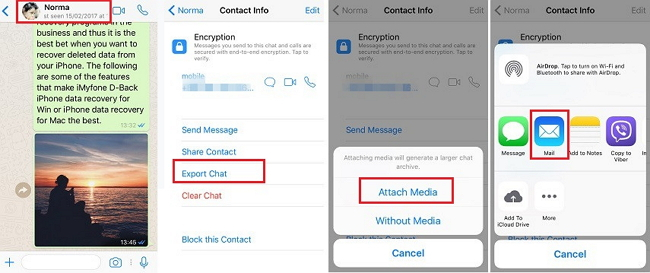
Apparently, this is an easy and free method to transfer message from iPhone to Android which would only requires you to log into your email account. However, here are the cons of the method you can refer to so that you can make the correct decision. First, email chat would only allow you to view the messages on your Android device, you can’t open it on your WhatsApp on your new Android phone. Secondly, even though it doesn’t require any further tools, it is actually time-consuming. Usually it would take a lot of time to upload the chat history to the email. Sometimes it would not even work properly if the history data is so big. Thirdly, WhatsApp message could only be available for only one month in the email chat, or it would expires after one month. But users can make an exact copy of the messages history during the email transferring process. Based on this point, email chat would be more flexible than directly transferring via the backup on WhatsApp.
Method 3: Transfer WhatsApp messages from iPhone to Android with Leawo iOS Data Recovery
Finally, here another more efficient and comprehensive solution would be provided. That is to seek help from a third-party program which can completely and easily transfer any user data from your iPhone to Android with several clicks. What’s more, you can permanently keep WhatsApp messages. Here I would recommend to you Leawo iOS Data Recovery for extracting WhatsApp messages from iPhone to computer. Leawo iOS Data Recovery is a powerful data recovery program capable of retrieving data for iOS devices from the device itself, iTunes and iCloud backup. Leawo iOS Data Recovery can work on Windows and Mac, which enables you to retrieve WhatsApp data from iPhone with or without backup. With just a few steps, this software can help you to recover deleted WhatsApp messages and chat history perfectly. Leawo iOS Data Recovery stands out for its great design and powerful functions. In this case, you can also use it to extract the WhatsApp messages from iPhone. And then you’ll be able to transfer the extracted WhatsApp messages to your Android device. Here’s how to use Leawo iOS Data Recovery to extract WhatsApp Messages from iPhone to your computer hard drive.
Step 1. Download and install the program on your PC. Open it and you should see 3 tabs on the interface. To extract WhatsApp Messages from your iPhone, click on Recover from iOS Device which would be much more directly and easy.
Step 2. Connect your iPhone to PC with USB cable that came in with the device. And then select your iPhone on the device list. Click ”Start” button and the program would start to scan your iPhone thoroughly.
Step 3. When the scanning process completes, click on WhatsApp on the left column to check out all the WhatsApp messages on your iPhone. Select those you’d like to transfer to Android and then click the ”Recover” button on the bottom left.
Step 4. On the following popup, set the directory for the WhatsApp messages you’ve chosen and they would be saved to the folder you choose. When you complete setting the directory, click “Go” button and the program would start to save the messages you’ve chosen to the folder you select in CSV and HTML formats.
Step 5. Open the folder that you selected to store the WhatsApp messages, you should see the CSV and HTML files in it. And the Media folder contains the media files in your messages like videos and photos.
You can now transfer the CSV files to your Android device. Also you can transfer the HTML file to your Android phone so that you can view the messages with a web browser on your Android device but you might not be able to import them to WhatsApp. If you are making the switch from iPhone to Android and want to transfer your WhatsApp messages from iPhone to Android, my advice is make a backup first because once you lose them, it’s hard to get them back.