When some significant events take place, we tend to memorize them by sound recording software, for example, when your boyfriend sings a song for you or when your baby first mumble "mummy" and "daddy", those exciting moments do become the most precious gift for your life. Or sometimes, you would like to personalize those recordings and improve sound quality. However, the question is you don't have a handy sound recording software. In this article, we will show you a clear overview of 6 best sound recording software.
Part 1: Top 6 Sound Recording Software
It could be easy to record sound on computer with a wonderful sound recording software program. By simply searching on Google, you could get quite a few sound recorder software apps to download and make use of. Below, we've collected 6 best sound recording software apps for you to record sound on computer. Check them out.
1. Leawo Music Recorder
Leawo Music Recorder provides a series of professional services like recording sound, editing sound and improve sound quality for each user. It is easy-to-use sound recording software and superb in a plethora of functions. The sound recorder software is equipped with Task Scheduler, Audio Source, Output Format, etc for one's music customization, so one can get lossless quality and personalized recordings. This best sound recording software is available on Window 10/8/7/XP.
2. Audacity
As one of the best sound recording software, Audacity is featured by multi-track editing and support for live recording. Its interface is impressive and allows one to save recordings in the formats like WAV and MP3. You can use this sound recording software to do proper audio mixing, convert your old tape into digital one and add various effects to the recordings. In addition, you can employ it to remove noise and correct the pitch of a track to enhance the sound quality. The most wonderful part lies in it being free sound recording software! So it is no doubt that Audacity is one of the most popular and best recording software on the list.
3. Free Sound Recorder
When it comes to the best sound recording software, Free Sound Recorder is surely included. It is superior in its super simple and straightforward interface. Free Sound Recorder allows you to record anything without the need to set different options. What you need to do is pressing the Record icon only to record sound. When you finish recording, the sound will be automatically saved to the specified file folder. Formats like MP3, OGG, and WAV are available in this free sound recording software. Moreover, Free Sound Recorder allows you to schedule automatic recordings. This free sound recording software is definitely one of the best sound recorder software.
4. Moo0 Voice Recorder
The most impressive part of Moo0 Voice Recorder is that its light weight. It has the minimal user interface with only some basic options. In the interface, you can configure the output directory, default name and format to save those recordings in WAV and MP3 format. In addition, you can personalize your recordings by cutting silence, overwriting existing file and selecting the sound to capture. When you take a look of the setting option, you will be amazed at its bunch of functions like recording quality adjustment, keyboard shortcuts and color changing skins. Moo0 Voice Recorder is really good sound recorder software.
5. Easy Sound Recorder
Similar to many sound recording software, Easy Sound Recorder has a very simple UI that it only has one button to start and stop recording. There are many formats available in this sound recording software like MP3, WMA. You can select the format as you want and share your recording by e-mail.
6. Audio Record
The AudioRecord class manages the audio resources for Java applications to record audio from the audio input hardware of the platform. This is achieved by "pulling" (reading) the data from the AudioRecord object.
Part 2: The Best Sound Recording Software - Leawo Music Recorder
We have recommend Leawo Music Recorder the above as one of the best sound recorder software. Here we are going to introduce Leawo Music Recorder more detailed.
Leawo Music Recorder is smart sound recording software; it can record music from different sources like microphone, built-in Input Audio Streams and various radios. Moreover, it can automatically add music tags and edit music tags like song name, album name and genre. It also has a built-in library that allows one to find and manage recordings.

Leawo Music Recorder
☉ Record any sound from computer stream audio and built-in input audio.
☉ Record music from 1000+ music sites like YouTube, Facebook, Veoh, VEVO, etc.
☉ Schedule music recording via the internal recording task scheduler.
☉ Automatically/manually add and complete music tags like artist, album, cover, genre, etc.
☉ Save recorded musicfiles into either WAV or MP3 format for wide uses.
Its advantages can be summarized as the following:
a. It can schedule audio at will: Leawo Music Recorder is equipped with Task Scheduler which allows users to schedule music recordings by setting Start Time, Recording Duration and timing shutdown.
b. It can filter unwanted ads in music recordings: The sound recorder software has Auto-filter that is able to preset a minimum track length, which can automatically filter out unwanted ads from your recordings.
c. It can automatically add music tags: Leawo Music Recorder is able to automatically download and add music tags for recordings, like song artist, song album, song name and genre.
d. It can customize your recording: The sound recorder software allows you to edit music tags manually, like artist name, song name and genre.
e. It can improve sound quality: You can set bit rate and sample rate to improve sound quality.
The below steps would show you how to record sound with Leawo Music Recorder in detail.
Step 1: Set audio source
Go to the upper right corner and you will see an inverted triangle button, by clicking which you could see "Settings" optio. Open the "Settings" option. Under the "Audio Source", you need to select audio source from "Record Computer Audio" and "Record Audio Input" options. The former one allows you to record sound from computer and online, while the latter one allows you to record built-in audio input through microphone. Choose one according to your needs.
Step 2: Select output profile
Under the "Format" tab, select the output profile from MP3 and WAV. You could adjust the bit rate, sample rate and audio codec if you need.
Step 3: Choose the output folder
Under the "General" tab, choose your target output directory by browsing the target disk you would like to save in the "Output" box. You could also finish other settings in Control and Connection tabs. Click "OK" to quit the settings panel.
Step 4: Start to record music
Clicking red "Start" button to start recording and click "Play" to play the source audio. Keep in mind that you should start recording before playing your source audio.
Step 5: Edit music tags manually
Though Leawo Music Recorder is able to automatically download and add music tags to your recordings, you can manually change music tags by clicking Media > Library. Select the target recording and right click it, then edit tags like song name, album name and genre by choosing "Edit music tags".
Leawo Music Recorder has a Mac version. That's Leawo Music Recorder for Mac, which could do exactly the same thing as that of the Windows version, and be compatible with Mac OS 10.6 and later.


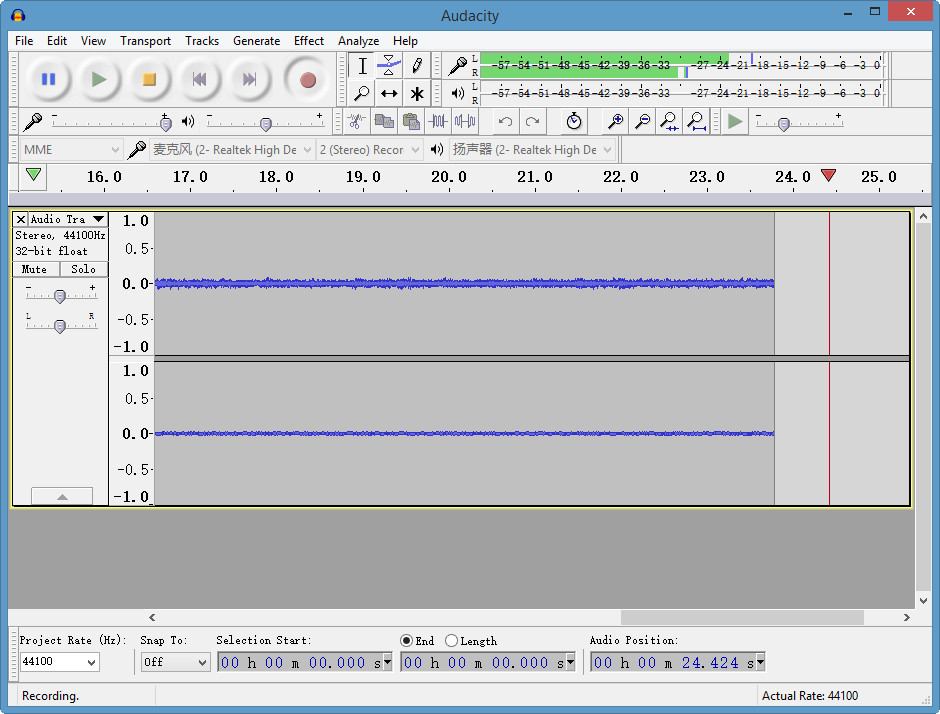
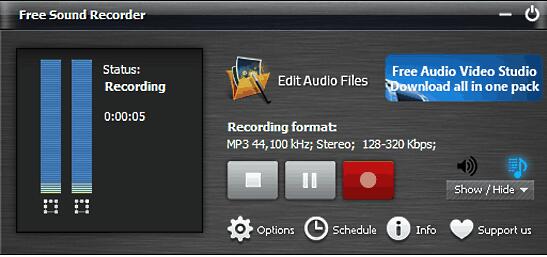
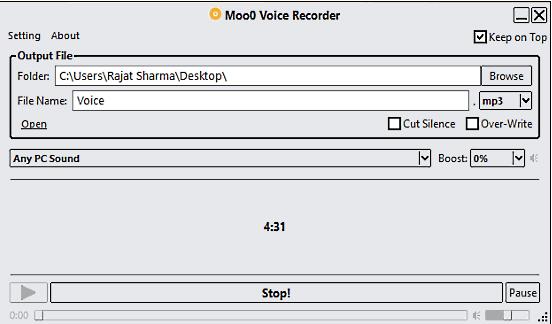
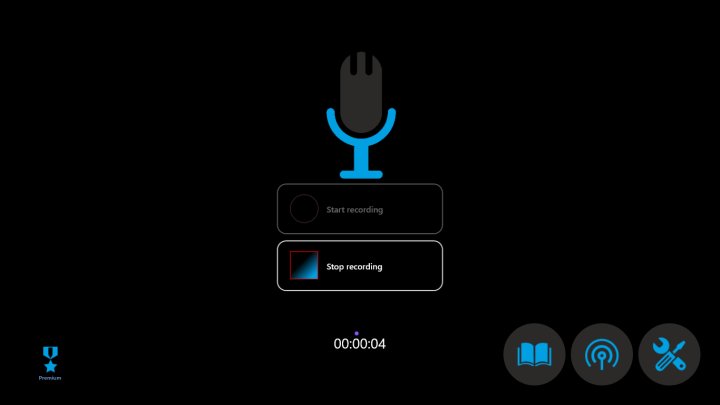
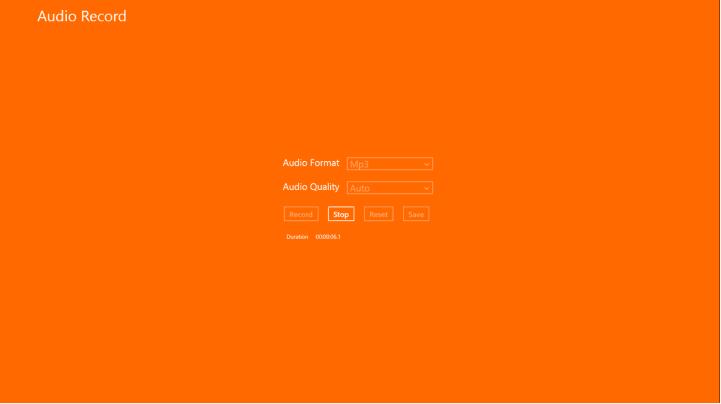



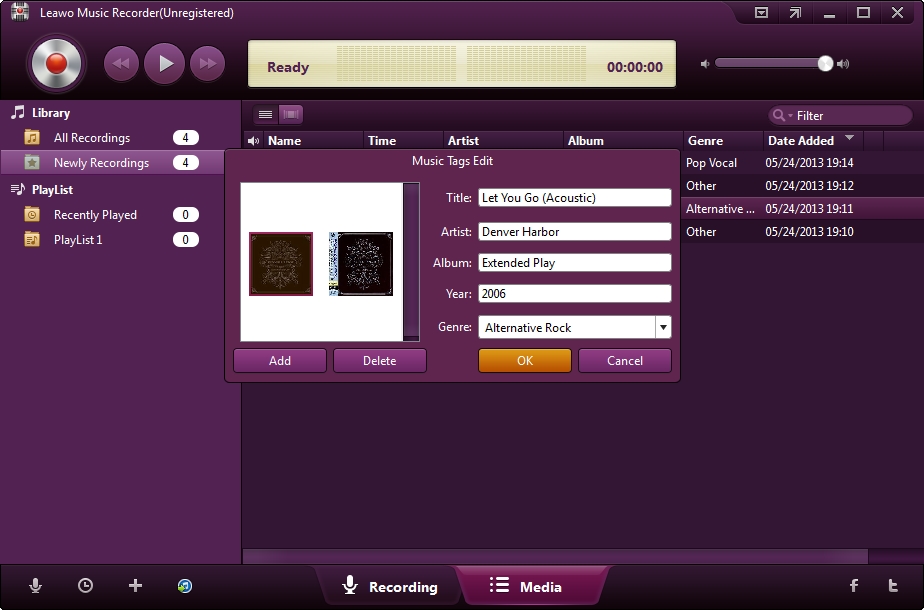
 May. 27, 2017 by
May. 27, 2017 by 







