Have you ever come up with such kind of problem? The problem is: "our band (rock) is in the studio recording. Everything has been successful apart from the vocals. We are in a school studio so it's not professional! What can we do to make the vocals sound good?" When confronted by a difficult problem you can solve it more easily by reducing it to the question "how to record sound easily and efficiently? Generally speaking, for those people with the hard-to-answer question on how to record voices could get a personal answer from a variety of experts through an international computer network. So you just find some programs. Unfortunately, the output quality is not very ideal. Finally you have to try the programs one by one, so as to find the best vocal recording software which would create significantly better output quality. Here we would like to introduce top 5 vocal recording software for your reference.
Part 1: Top 5 Vocal Recording Software
The below 5 apps are the top 5 best vocal recording software apps for you to record vocal audios on your computer. Some of them even get Mac version, like Leawo Music Recorder. Therefore you could freely choose the one that meets you to the most.
1. Leawo Music Recorder
Leawo Music Recorder is a powerful but easy-to-use audio/voice/music recording software program that enables you to record voice from any local computer, Mic or other built-in input audio stream and multiple online websites. Meanwhile, the superb program also allows users customizing your specified setting of your recording like audio format, audio codec, bit rate and sample rate. More importantly, the powerful music recording program could help you apply recorded music files to iTunes music library or your playlists with only one simple click if you want to enjoy them or sync them with ease from iTunes to iOS devices like iPod, iPhone, iPad and many more. In the final analysis, Leawo Music Recorder as the best vocal recording software could be your best option for you to record audio files with the high quality.
2: SoundCloud
SoundCloud is completely free vocal recording software that provides the great functions of creating, recording any sound or music file and sharing it with your friends and family members. SoundCloud is chiefly characterized by its simplicity of operation. Just click the "Upload your track or record something" button on the interface to record your voice. It is worth while to note that there's no time limit for the recording. Once the process is finished, you're able to playback the recorded voice, upload your recording, and then you could save the voice recording as WAV format, or leave it in the cloud directly.
3. Online Voice Recorder
Online Voice Recorder, as the name suggests, is one completely free online service that enables users to record the voice using a microphone and customize the output profile as MP3 file. If you want to do some simple editing job of your recordings like trimming your recording and settings your microphone by using standard Adobe Flash Player tools, the software could offer the quality of giving satisfaction sufficient to meet your demand.
4. Acala Free Audio Recorder
Acala Free Audio Recorder is also totally free podcast recording software for you to choose. The program offers the useful function of recording audio from an external source and set the output profile as MP3 file. Not only that, you could also freely record audios from Microphone, CD player, Record Radio and so on.
5. Submit Podcast RSS feed
Audio Expert is such kind of free online service that enables you to record online streaming radio or online sound and creates the voice recording as a wide variety of formats like MP3, flac, WAV, M4A and so on. The free podcast recording software simply requires that you register and login to make good use of it.
Part 2: How to record vocals with Leawo Music Recorder - the best vocal recording software
Leawo Music Recorder could be one good helper for you to record free music/audio/voice from any built-in input audio, computer audio and online music sources, and set the output file as MP3 or WAV format with the best quality. We could learn more about its functions by the instructions below. Just free download and launch the best software for recording vocals on your desktop at first.
Step 1: Select audio source as you need
You could view the step clearly, yet I want to describe it by words: you may first click the "Audio Source" button displayed by the red arrow's direction. And then the pop-up window would appear with two options for you to select: one is the "Record Computer Audio" selection and the other is "Record Audio Input", you may need to choose according to the description under the two options.
Step 2: Customize your specified output recording
Here is the word description of the simple step, as you see; you could customize your vocals recording like setting the output folder under the "General" tab, choosing the output format as MP3/WMV file and audio setting like Bit Rate and Sample Rate under the "Format" tab. After all of the settings are finished, just click the "OK" button to continue the next step. If you want to view the step with the operation process clearly, you could see the picture below.
Step 3: Start to record vocals
Since the entire settings job is done, you could go on this step directly, as the picture described, you may need to click the big red "Start" button so as to begin the recording vocals process. The great software would enable you to finish the job within several minutes, after that you could view the vocals recorded in the library.
Step 4: Manually edit if necessary
Surely, this step is optional; you could choose the vocals tag settings as you like. The superb software would gratify your wishes of customizing your vocals tags like album and title easily by choosing the "Edit Music Tags" option to edit music tags with only one click.
Step 5: Upload vocals recording to iTunes
After that, click the "Add to iTunes" icon at the bottom left corner to upload vocal recordings to iTunes music library.
As stated previously, Leawo Music Recorder could be the best software to record vocals for the vocals recording lovers. It would make you have a richer and more meaningful digital life.

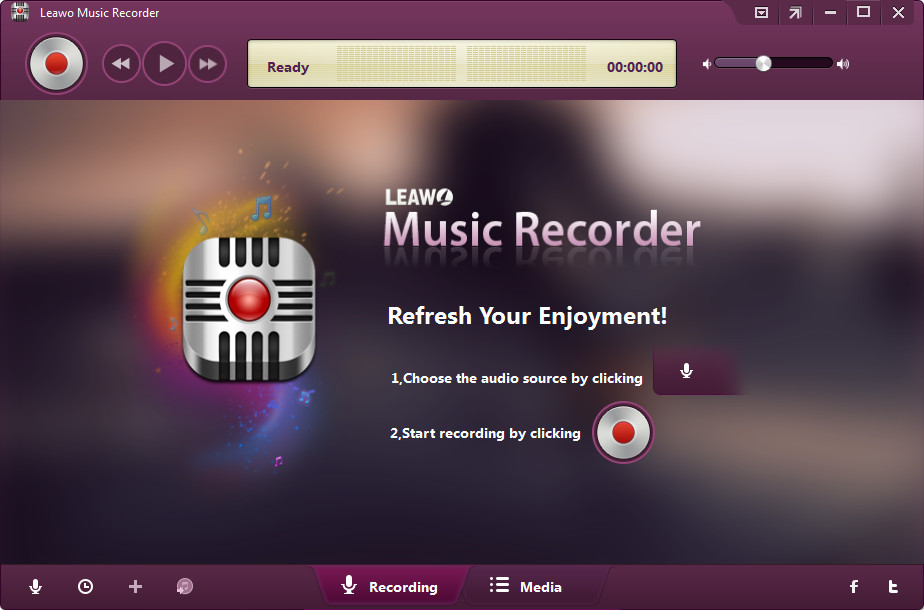
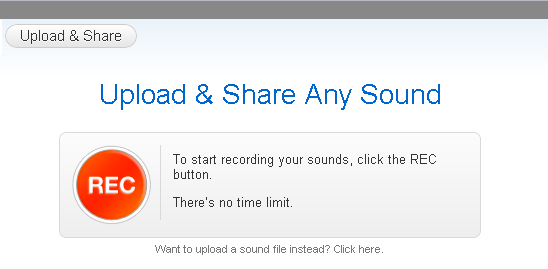

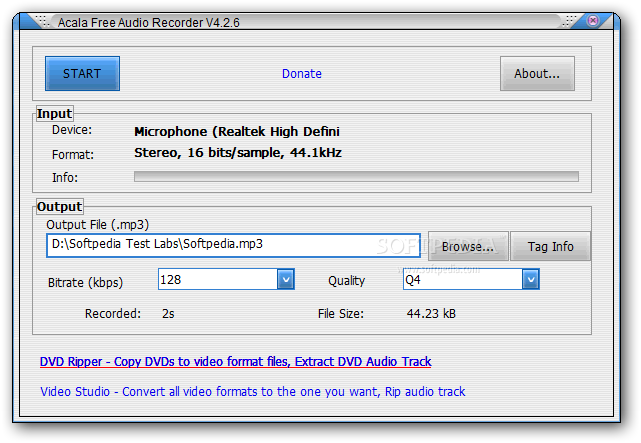
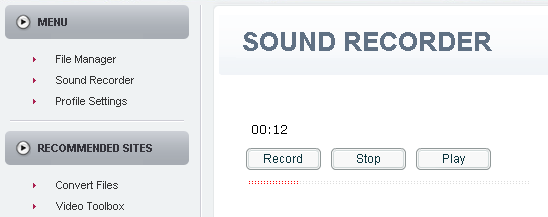
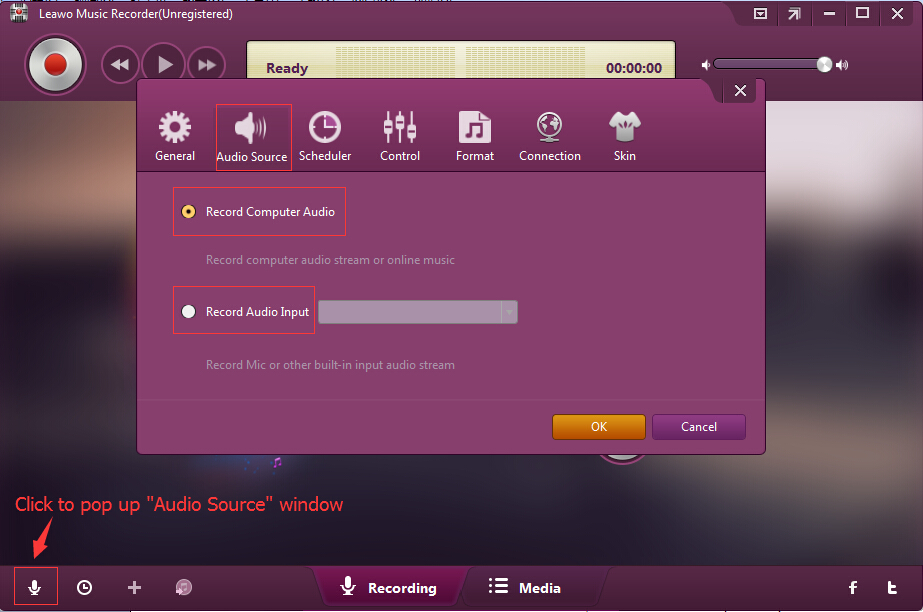
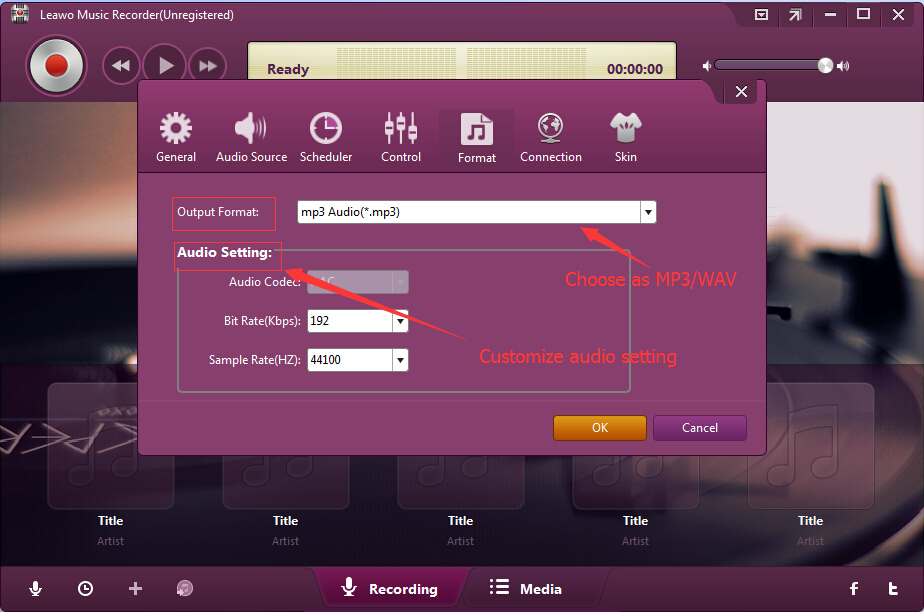
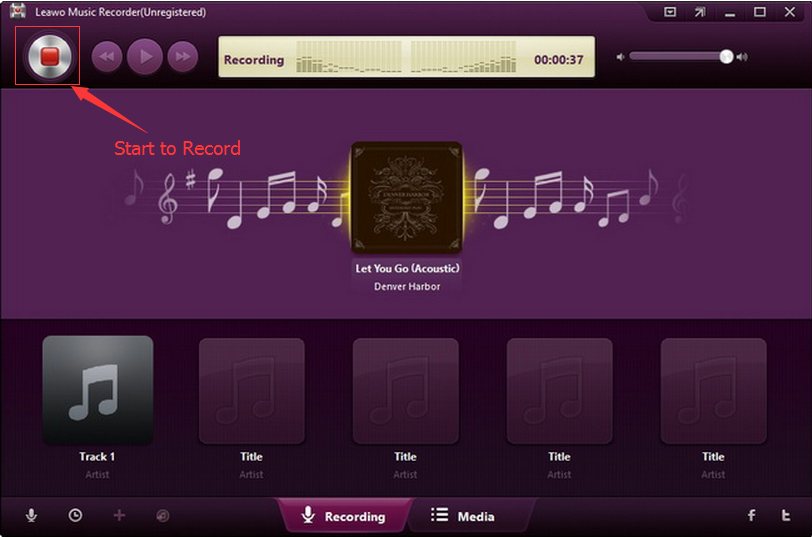
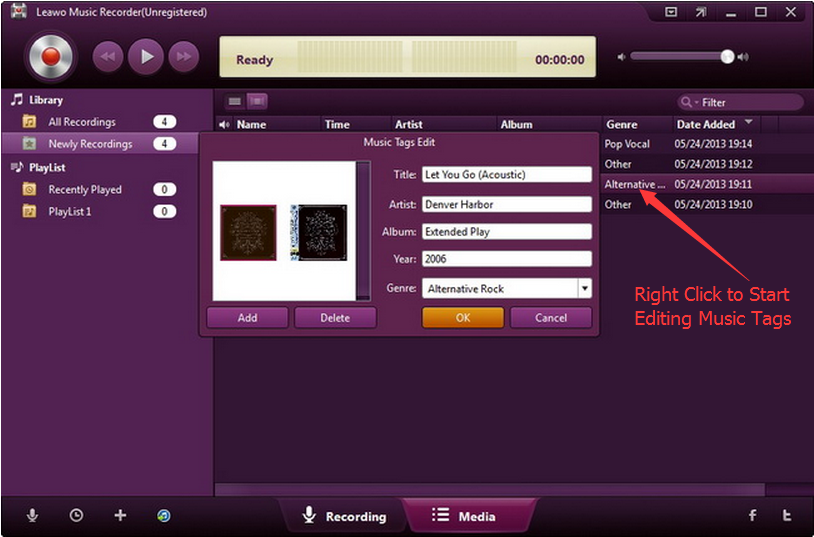
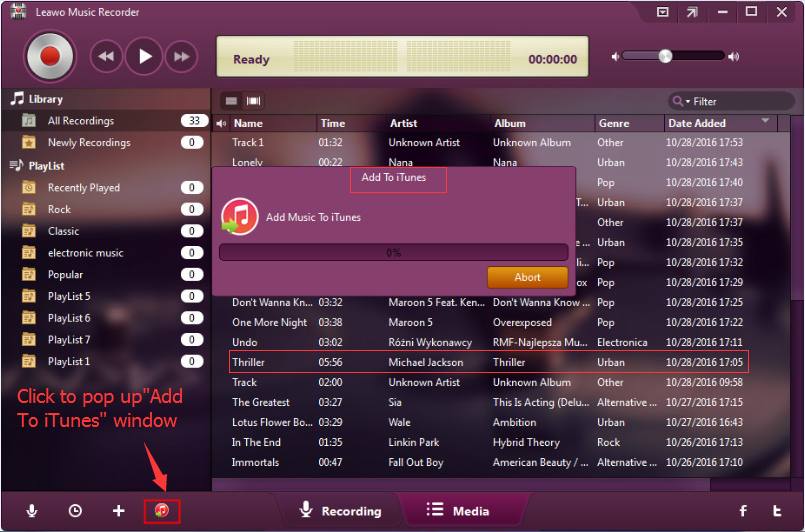
 May. 02, 2017 by
May. 02, 2017 by 











