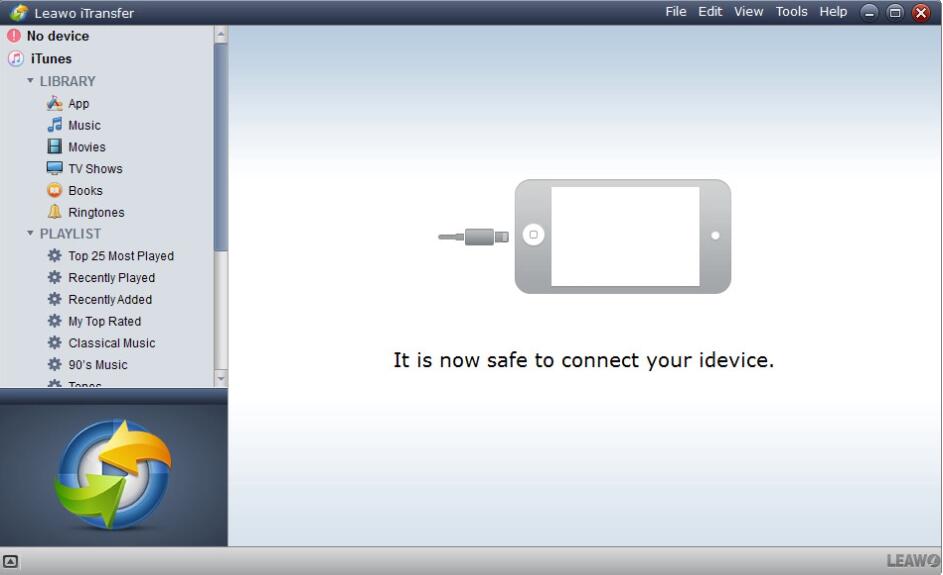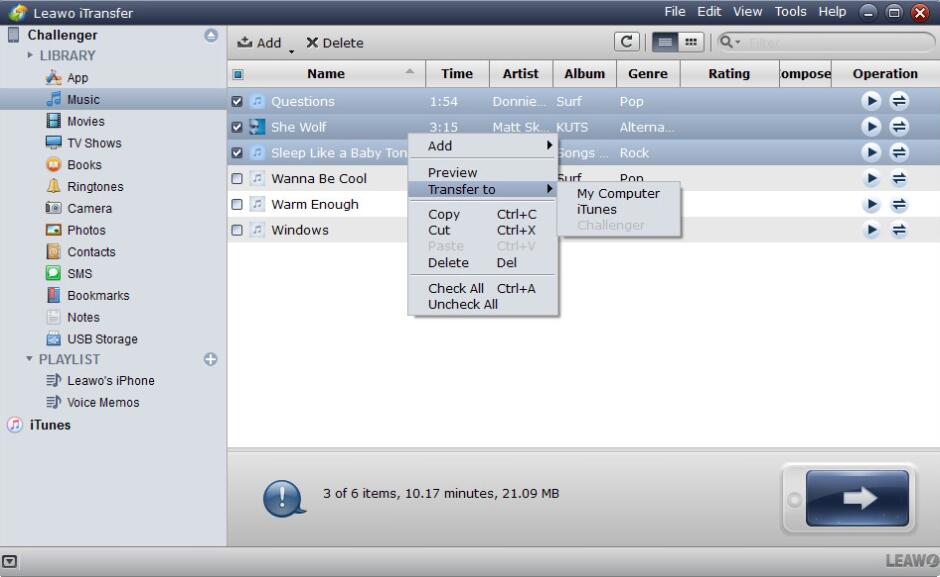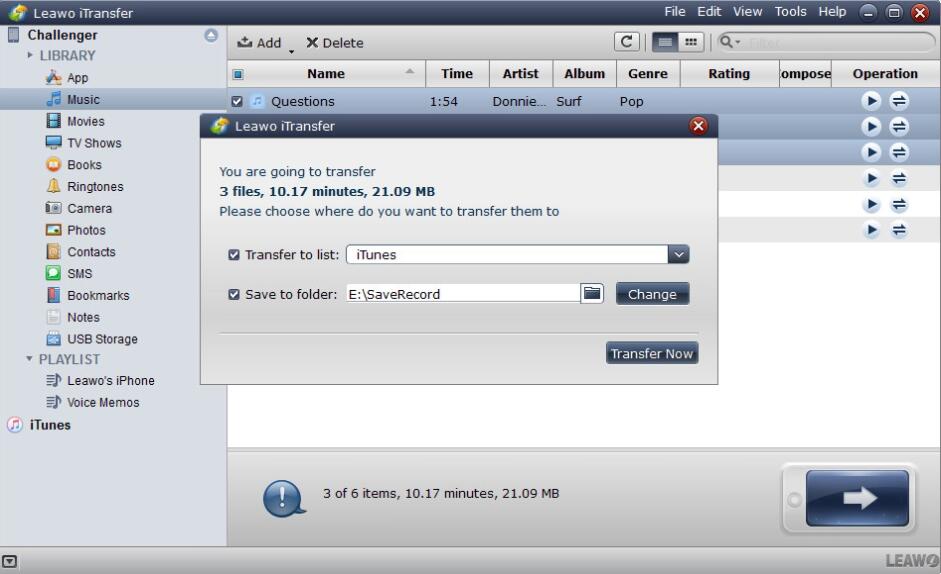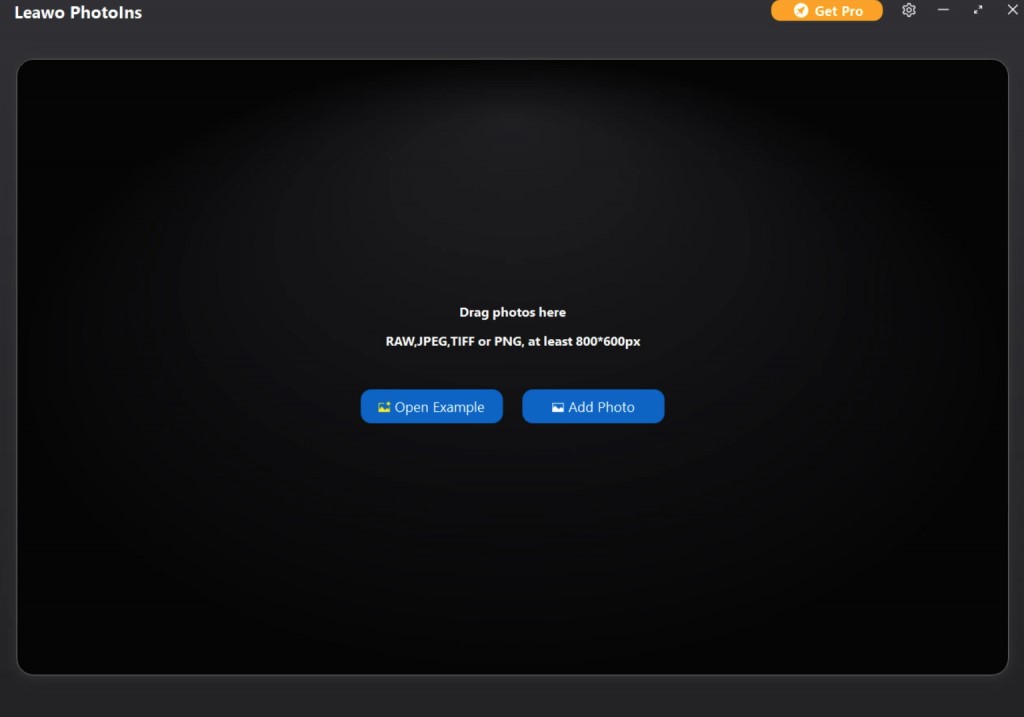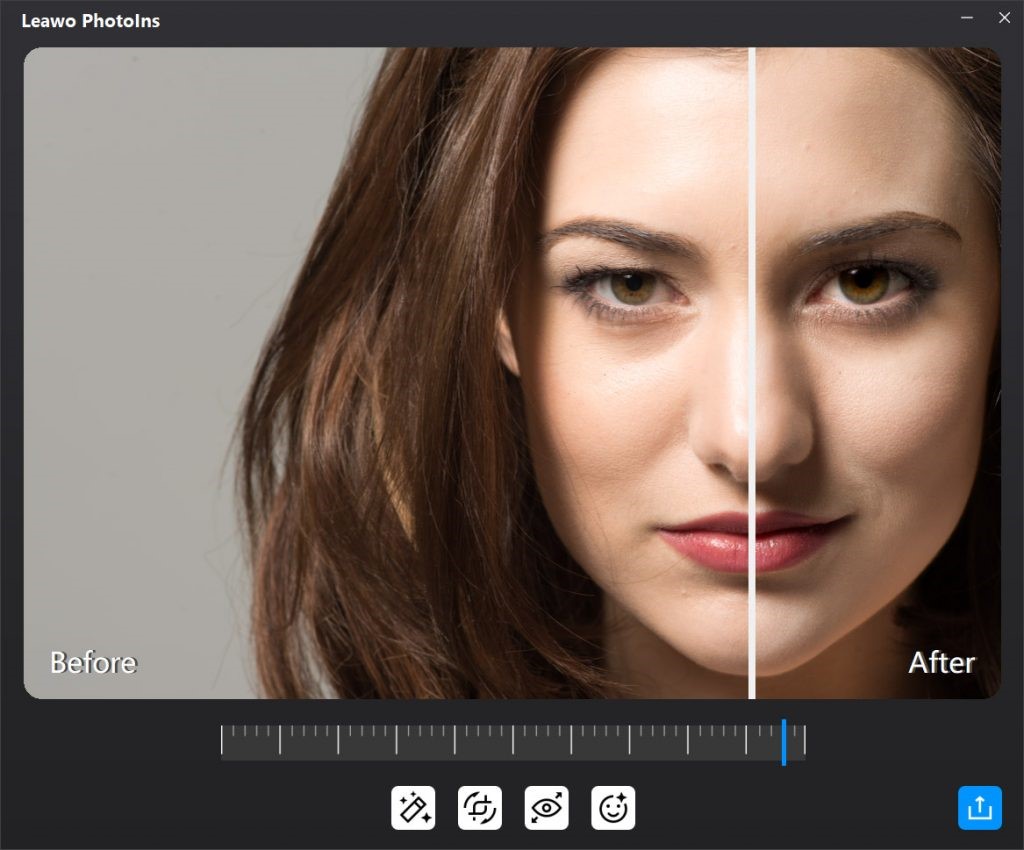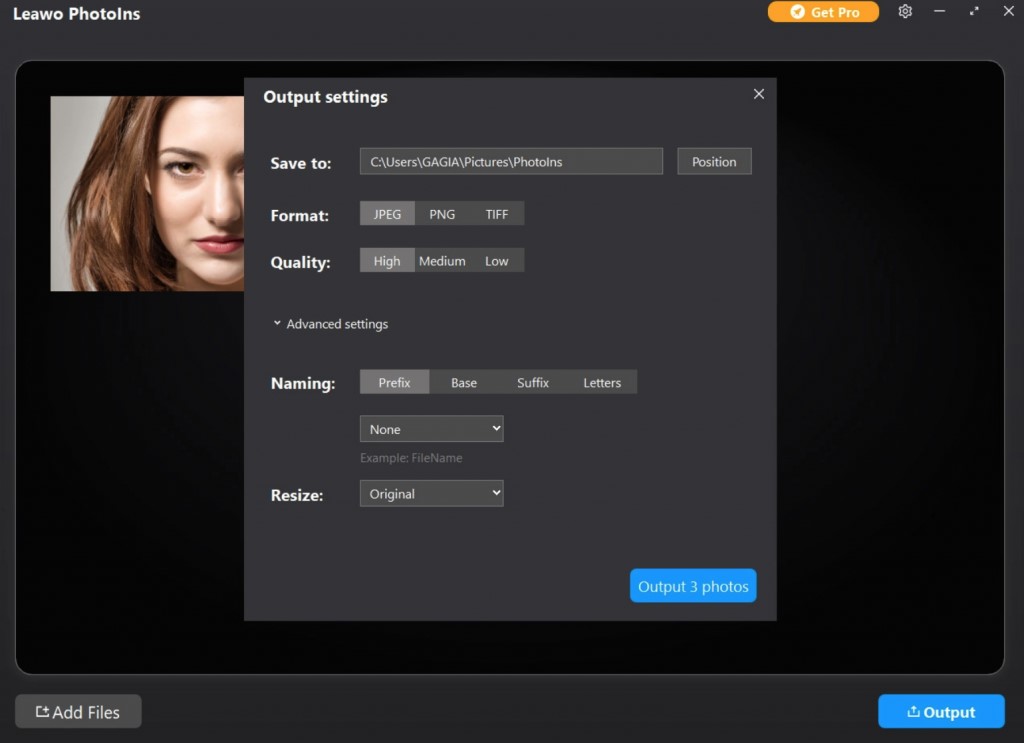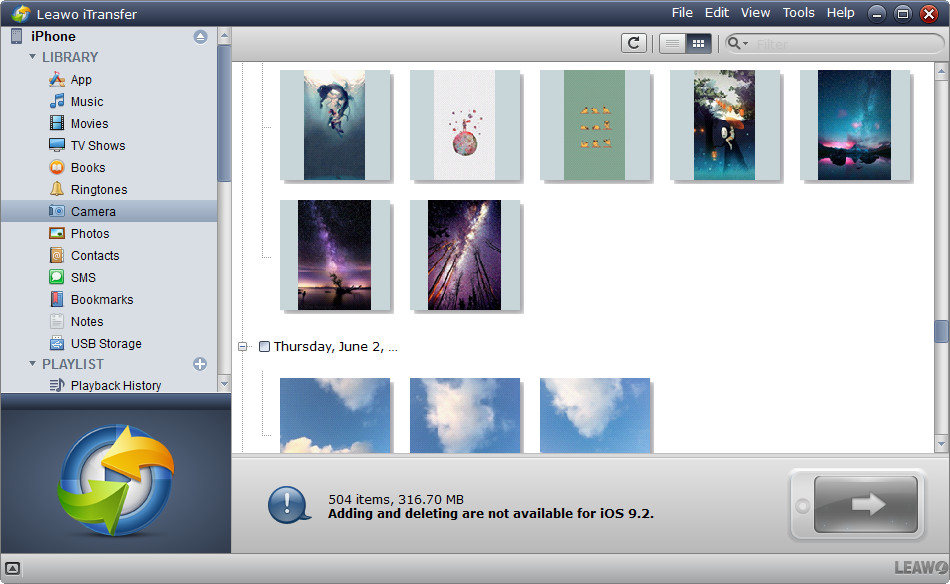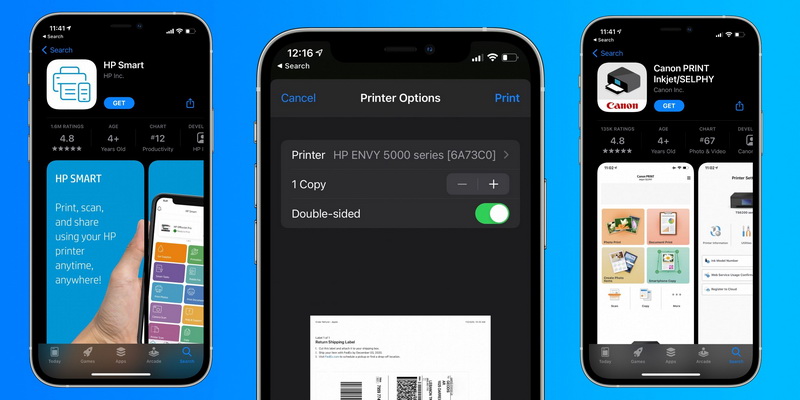As photos help us rediscover favorite and forgotten moments, it could not be better if we have one iPhone photo printer to print these vivid and clear photos and keep them. And when people are packing for a trip, they would consider bringing along a printer. However, big and bulky printers don't make good travel mates. Is there any portable photo printer for iPhone? The answer is yes. Instant photo printer for iPhone is fun and convenient, allowing you to instantly print your pictures directly from your phone or tablet. There are various iPhone photo printer sold on the market, all of which have their own unique features, benefits and components. Hereby, a list of top 5 portable photo printers for iPhone would be listed below for your reference.
Part 1: Things to Consider before Buying a Portable Photo Printer for iPhone
Before making your own decision on buying the exact portable photo printer for iPhone, you had better take the following points into consideration so that you could choose the most proper one.
△ 1. Portability
The size of the photo printer for iPhone is quite significant. In other words, portability could spare you from the heavy weight and bring more convenience for the photo printing on the go. But if you only require the portability, you may have to make a little sacrifice on the output picture quality. This should rely on your own needs and it has pros and cons.
△ 2. Connectivity
Different portable photo printers for iPhone have various connectivity methods. Generally speaking, majority of the iPhone photo printers are connected via fast direct connection or docks, Bluetooth or Wi-Fi. You can choose your own preferred connection methods. Furthermore, nearly all the photo printers are compatible with both iOS and Android devices. If you would like to connect your Android phones with the printer, you should choose the proper one by the way.
△ 3. Companion App
For users’ further references and conveniences, most iPhone photo printers have the related companion app, which allows you to export or edit the photos before printing. This app’s functions vary to a large extent. Some printer companion apps only have some basic functions, like photo cropping or brightness adjusting and so on. While others are more advanced on the editing features which may include filters or emoji, etc. If you prefer more advanced functions for the companion app, you should focus on the detailed description.
△ 4. Battery Life
If you want to buy a portable iPhone photo printer, the battery life would be the key element so as to obtain the long-time printing experience. Nowadays, most printers have adopted the rechargeable batteries which can charge over USB. Some printers would have to be charged after printing 30 photos. For some printers which don’t support USB charging may use wall connection. Different battery life printers are sold at different prices.
△ 5. Speed
Usually for a common iPhone portable photo printer, it would cost 10-15 seconds to printer a photo on your mobile phone. If you have chosen a lot of photos at the same time, the printing speed would be lower since it may take more time to process the printing task. So for the better printing experience, you had better print the photo one by one.
△ 6. Print Quality
Print quality would be one of the key factors before buying a proper iPhone photo printer. The higher print quality, the higher price. But the print quality would also be determined by the size of the output photo you may choose. Also, the camera resolution would affect the print quality finally.
Part 2: 5 Best Portable Photo Printers for iPhone 2021
◎ 1. HP Sprocket Portable Photo Printer for iPhone
The tiny HP Sprocket Photo Printer can produce wallet-size prints from your iPhone's photo albums or your social media accounts. All you need to do is to connect the Sprocket Photo Printer to your mobile device via Bluetooth. Download the free and easy-to-use HP Sprocket App and enjoy fun portable printing instantly. It is specially designed to ensure you get bright, glossy photos with vibrant colors every time you print. Just peel off the back of your prints and your photos become instant stickers.
◎ 2. Polaroid ZIP Mobile Printer
The Polaroid Zip Photo printer can be a highly convenient companion for iPhone, ready to print wallet-size photos in less than 45 seconds each. This brand new standalone mobile printer is designed to print vibrant, colorful photos from a variety of sources. Measures a Compact 2.9 Inches x 4.7 Inches x 0.9 Inches; Weighs Just 6.6 Ounces. Simply connect your iOS smartphones over Bluetooth or NFC, and print wirelessly from anywhere within range.
◎ 3. The Fujifilm Instax Share SP-2
The Fujifilm Instax Share SP-2 is a fun way to print and share photos at events and parties, and its small image format leaves us wanting more. The portable photo printer for iPhone is small enough to stow away in a small camera bag or a larger purse. It measures 5.2 by 3.5 by 1.6 inches (HWD) and weighs 8.8 ounces without film loaded. And its print quality is solid, giving digital images a distinctly analog feel.
◎ 4. SereneLife PICKIT20
The image quality is totally amazing and you can put your snaps right on the internet. This iPhone photo printer comes with a built in battery that lets you take it anywhere. After only an hour and a half of charging time the printer is ready to go with you wherever your day may lead. A single charge will give you about 25 prints before you need to plug it back in. The body is about the same size as an oversized smartphone and can easily tuck away in any bag.
◎ 5. Canon Ivy Mini
Canon Ivy Mini printer uses a built-in rechargeable battery design. Through the new ZINK Zero-Ink technology, Ivy Mini allows users to enjoy the fun of printing photos on their mobile phones anytime and anywhere. Similar to other portable printers currently on the market, Canon’s new IVY Mini printer also supports app control. This Canon Mini Print App also provides photo editing tools, including filters, cropping, borders and other photo editing tools. Although the printer only supports outputting 2 x 3 inches of photos, users can also use the "tile print" puzzle mode to divide a photo into 4 to 9 prints to obtain a larger size.
Part 3: User Guide on Portable Photo Printer for iPhone
Once you have chosen your own preferred portable photo printer for iPhone, then you can follow the steps below to obtain better using experience.
1. Edit Photo on iPhone or on PC
You can choose to edit photos on both iPhone and on PC based on your own preferences. Editing the photos on your iPhone would be quite simple if you have obtained some useful third-party photo enhancement tools. Here the focus would be the part on how to edit photo on PC. Generally speaking, the process could be divided into several parts. The first part is to transfer the photos on your iPhone to computer with Leawo iTransfer. Secondly, download and install Leawo PhotoIns photo editing tool on your computer to enhance photo quality on your computer. Finally, transfer the edited photos back to your iPhone again.
Step 1. Download Leawo iTransfer
Download and install Leawo iTransfer on your computer.

-
Leawo iTransfer
- Transfer files among iOS devices, iTunes and PCs with ease.
- 6x faster than iTunes
- Transfer up to 14 kinds of data and files without iTunes.
- Support the latest iOS devices like iPhone 12, iPhone 12 Pro, etc.
- Play back, view, and delete data and files on iOS devices.
- Support Windows & Mac OS
Step 2. Connect your iPhone to computer
Run Leawo iTransfer and connect iPhone to computer with USB cable. The software will recognize your iPhone.
Step 3. Select target photos to print in portable photo printer for iPhone
Click the name of iPhone and choose Photos or Camera in the left sidebar. The photos will display at the right side. Right-click selected photos, then choose Transfer to > My Computer.
Step 4. Confirm output directory
After selecting files to transfer, you’ll see a pop-up dialog. Check Save to Folder and click Change to choose a folder on computer to save the photos on your computer.
Step 5. Download Leawo PhotoIns
Download and install Leawo PhotoIns on your computer.
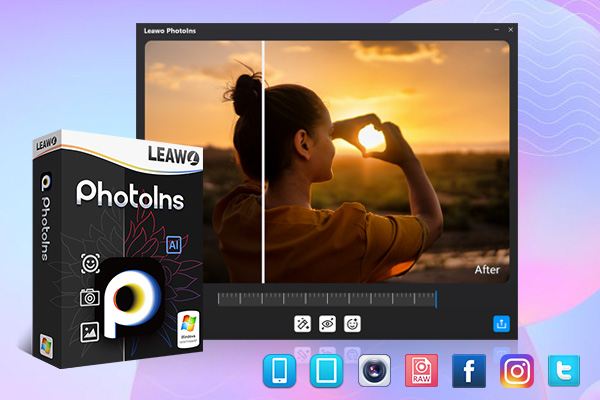
-
Leawo PhotoIns
- Enhance portrait photos easily with advanced AI technology
- Fix photo exposure and white balance issues automatically
- Optimize photo colors and perfect photo tints
- Make photos perfectly clear with smart dehaze
- Boost photo lighting and color quality
- Process RAW and JPG files
Step 6. Import Source Photos to Leawo PhotoIns
Enter the main interface of Leawo PhotoIns and click the option “Add Photo”. Or you can simply drag and drop your photos to this program directly.
Step 7. Enhance photos for portable photo printers for iPhone
After loading your preferred photos to the tool, then you can start to enhance the photos. You can click the AI Enhance tab to choose the features, including "Automatic Lens Correction", "Face Enhance" and "Enlarge Eyes".
Step 8. Set output parameters
Once you have chosen your preferred effects and you have applied the AI Enhancer to your chosen pictures, now you need to click the bottom right output icon to proceed for output settings. On the Output Setting panel, you can complete the following things: “Save to” route, “Format”, “Quality”, “Naming”, “Resizing” and so on. Finally click “Output” to export the enhanced photo to your computer.
Step 9. Transfer photos from computer back to iPhone
You can use iTransfer to help you transfer edited photos from computer back to iPhone. Just simply follow the steps above to complete this task.
2. Install Companion App for Portable Photo Printer for iPhone
For your better convenience, just as mentioned above, without transferring your photos to computer for further editing, you can install some proper companion app for your portable photo printer for iPhone which could directly allow users to edit the photos before printing. Different companion apps have different functions and features. You can choose your won preferred one to edit your photos.
3. Start Printing on Portable Printer for iPhone
When everything has been prepared, now you can start printing the photos on your iPhone with the portable printer for iPhone. Here, in order to obtain high printing speed, you had better not print more than one photo at the same time. Wait patiently for about 10 seconds for the complete of the one photo printing, then repeat the printing process for the next photo. In such a way, you would obtain smooth iPhone photo printing experience.