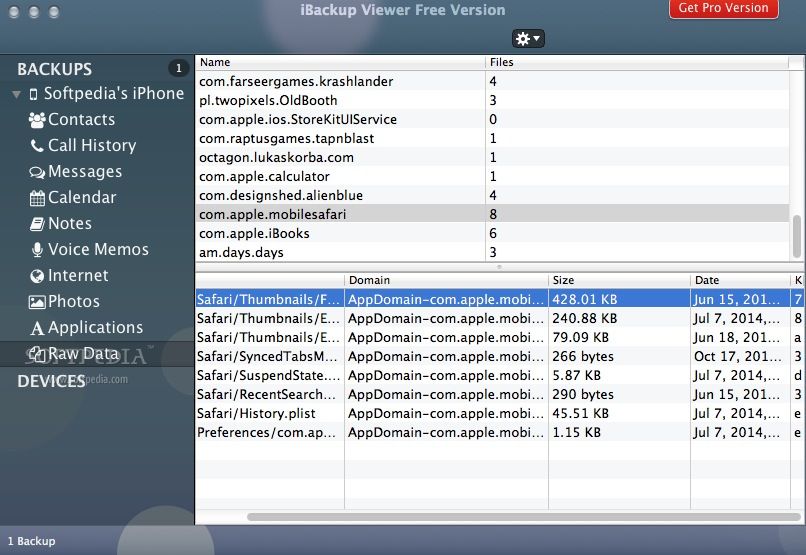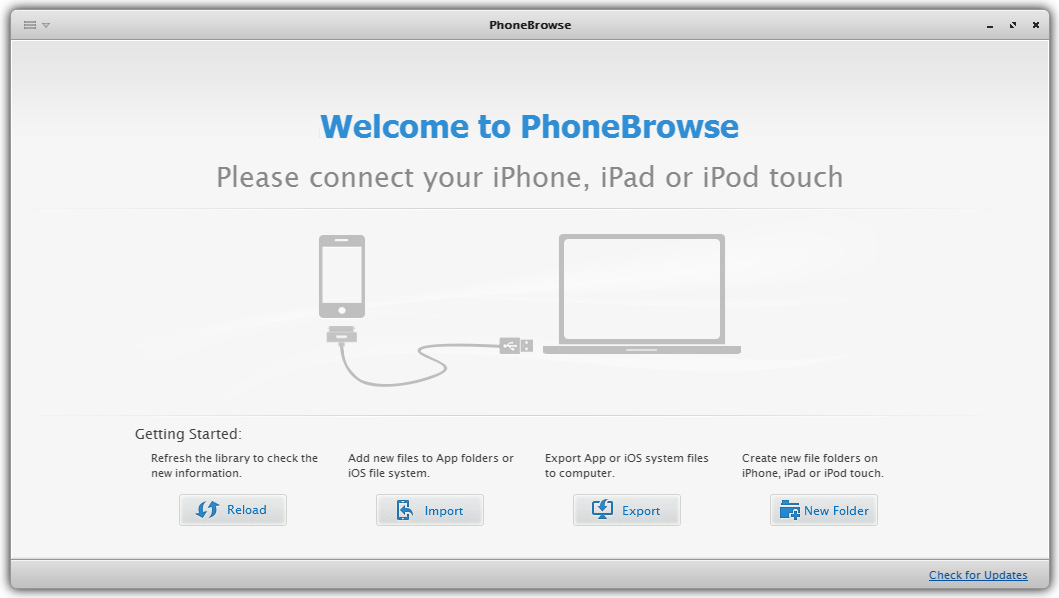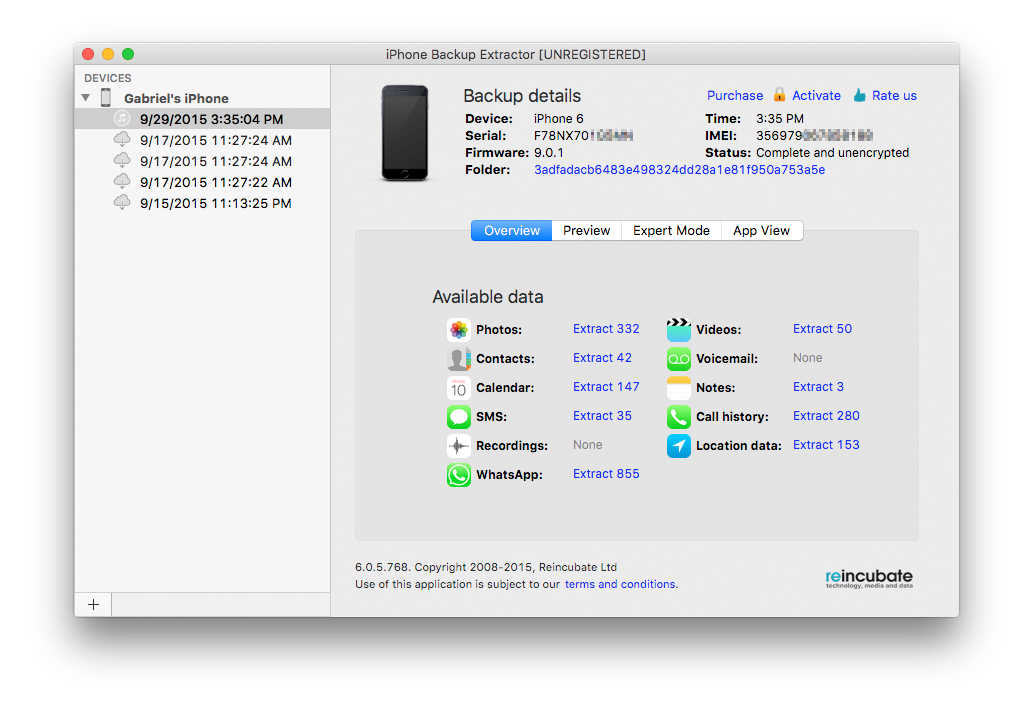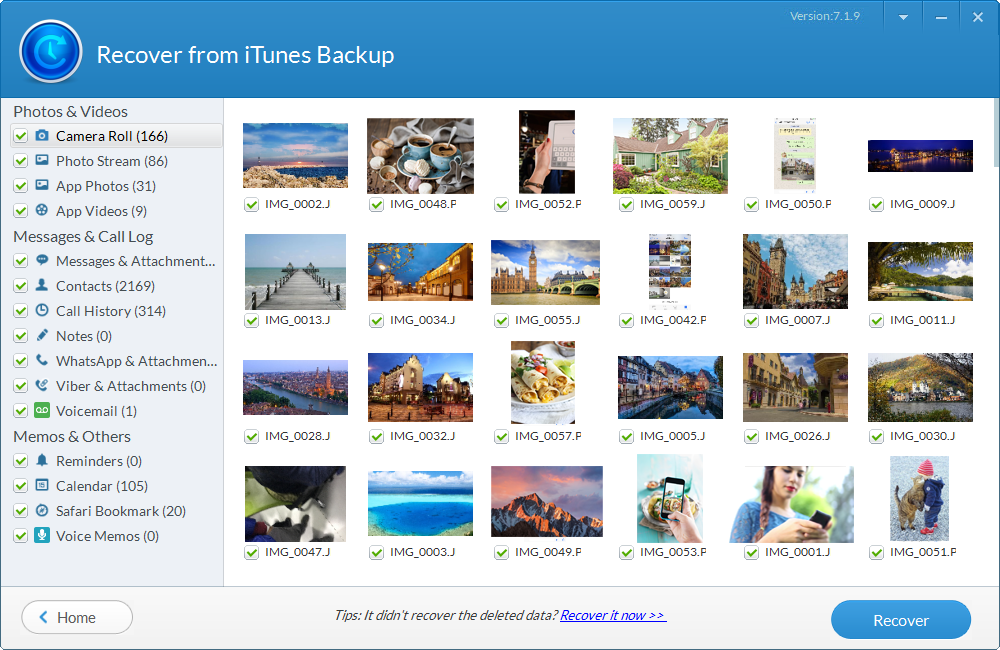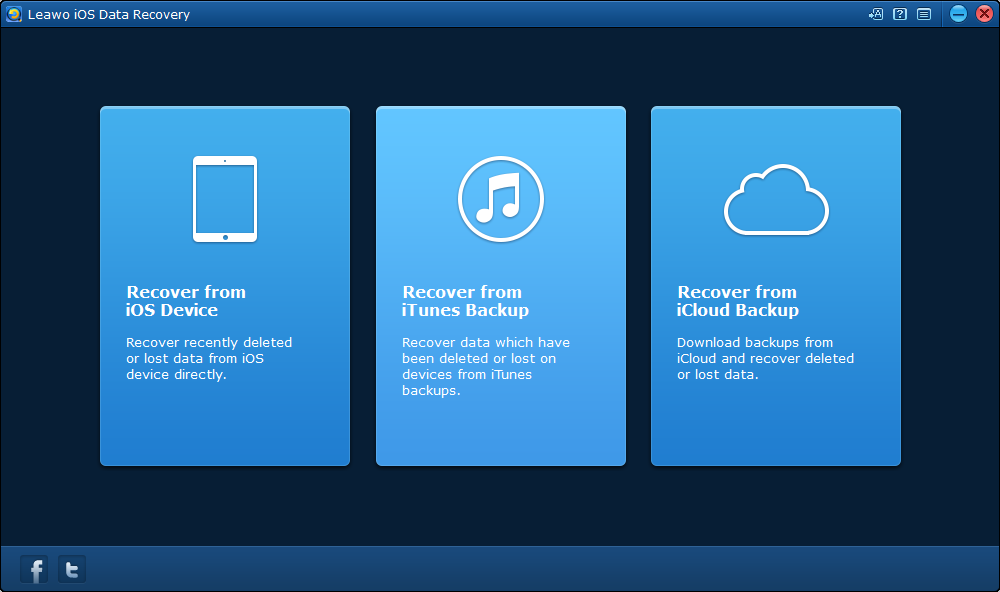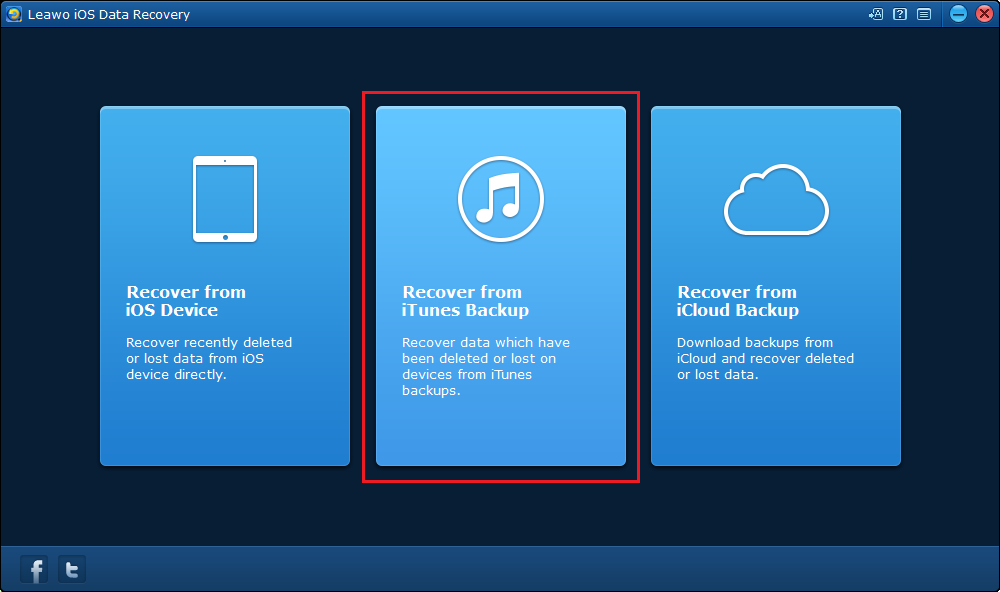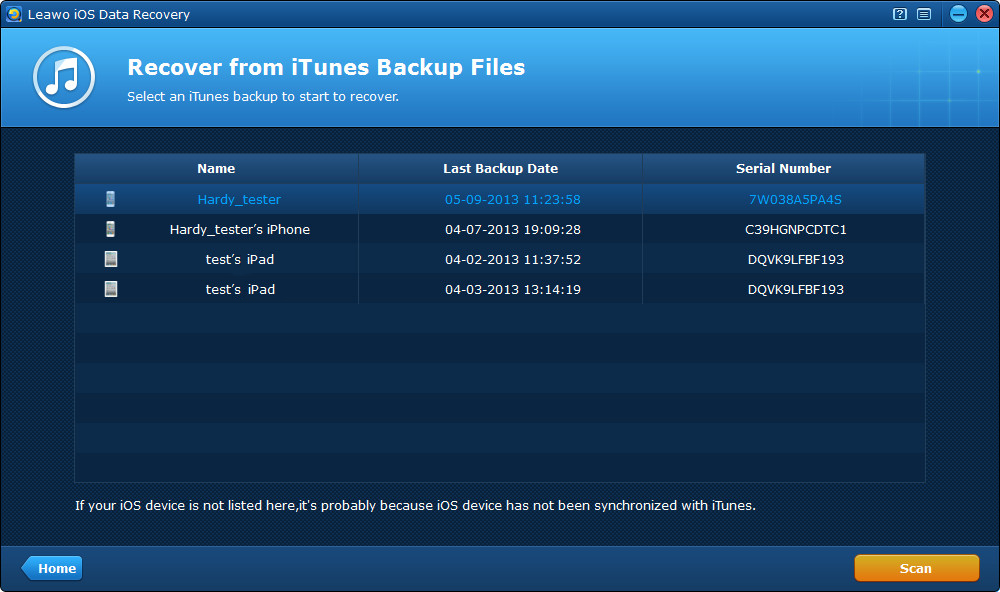Have you ever deleted something important on your iPhone by accident? Or, maybe you lost or damage your iPhone, and all of your data in iPhone have gone? It's undoubtedly a nightmare when that happens. In order to avoid such terrible accidents, why not extract files from iPhone backup? Hereby, we will introduce you a variety of iPhone backup extractors, which will help you find back your lost information.
Top 5 iPhone Backup Extractors
In the content below I'll recommend to you 5 of the best iPhone backup extractors. Most of them have both Mac and Windows versions so both Windows and Mac OS computer users can use them to extract iPhone backups.
iPhone backup extractor-iBackup Viewer
Usually, there is a free version and a Pro one.The free version of iBackup Viewer works with full features, includes extracting contacts, exporting and printing sms & iMessage messages to PDF files, exporting phone call history, add safari visit history and bookmarks to desktop safari, viewing and recovering photos and videos. And the Pro version supports extracting all the featured data from encrypted iPhone backups, which is created for privacy protection.
iPhone backup extractor-PhoneBrowse
PhoneBrowse, the iPhone iCloud backup extractor, is completely free iPhone browser for the users who get confused when they try to find files from iPhone, iPad, iPod touch, and all iOS devices indeed. Moreover, PhoneBrowse features an easy-to-use, well-designed, and functional user interface. It performs well and would be suitable for any Windows user who also uses iOS devices and needs an easy way to transfer files and music from an iPhone, iPad, or iPod Touch to their PC and vice versa.
iPhone backup extractor-iPhone Backup Extractor
The iPhone Backup Extractor can extract files from iTunes or iCloud backups and automatically returns a copy of your recovered iPhone data. It helps you recover lost iPhone calendar events, contacts, photos, videos, SMS, messages, notes, location data and app data from iTunes and iCloud backup files. The iPhone backup extractor Mac and PC user can also use it. Registered users are able to restore more than four records at a time and have full access to conversion tools for the Photo Stream download or direct App extraction, with the appropriate purchased plans.
iPhone backup extractor-Jihosoft iPhone Backup Extractor
Jihosoft iPhone Backup Extractor helps you find all iPhone, iPad and iPod Touch backups automatically on your Windows or Mac and lets you extract and recover lost iOS data with ease. You can scan and view iPhone backup files like contacts, text messages, photos, videos, notes and etc directly in this professional iPhone Backup Extractor. In addition, the iPhone iCloud backup extractor features with wizard-like interface. Furthermore, Jihosoft iPhone Backup Extractor is a completely clean application without adware or malware.
iPhone backup extractor-Leawo iOS Data Recovery
Leawo iOS Data Recovery is a powerful data recovery program as well a an iPhone backup extractor. You can use it to recover lost data from your iPhone. If you have backed up your iPhone previously with iTunes, you can also use it as an iPhone backup extractor to extract 14 different types of data from the backup. Also this program's got both windows and Mac OS version, which means it's an iPhone backup extractor Mac OS users can use.
How to use iPhone backup extractor to extract files from iPhone backup
In this part I would show you how to use an iPhone backup extractor to extract files from iPhone backup in iTunes and I'll be using Leawo iOS Data Recovery as an example.
Step 1. Open Leawo iOS Data Recovery on your computer and there will be 3 options on the interface, select Recover from iTunes Backup.
Step 2. The program will show you all the backups you've created previously using iTunes. Select the backup with the files you want to extract and then click Scan to allow the program to start scanning your backup.
Step 3. When the scanning process is done, the files in your backup would be shown on the interface. Select the files you want to extract and then click the Recover button in the bottom right-hand corner.
Step 4. On the following window there's an Open button, click on it to select a folder to save your files in. And then click Go to start extracting files from your iPhone backup.
With the right iPhone backup extractor, you can easily extract files from your iPhone backup. Creating a backup is a good way to prevent data loss and you should probably have your iPhone or other devices backed up in advance in case anything bad happens.