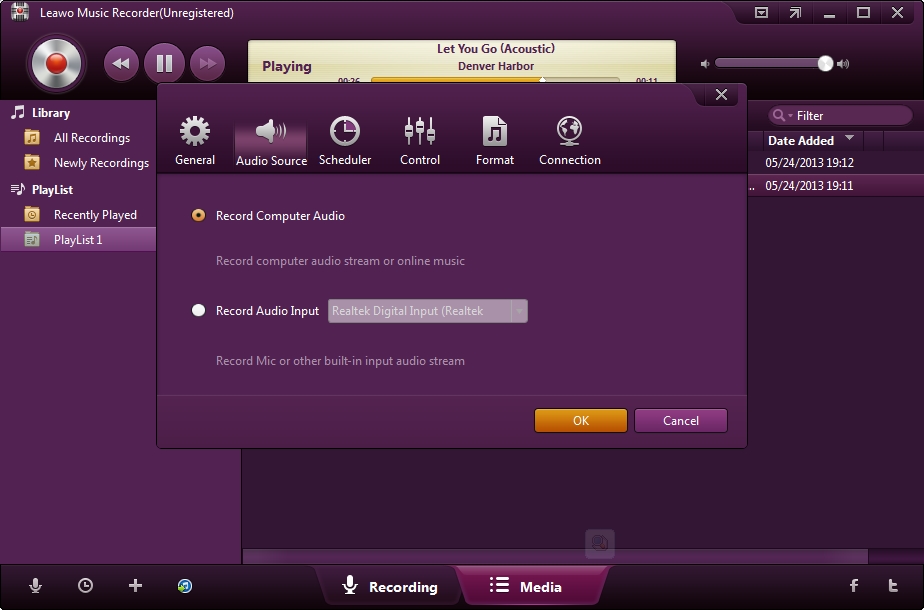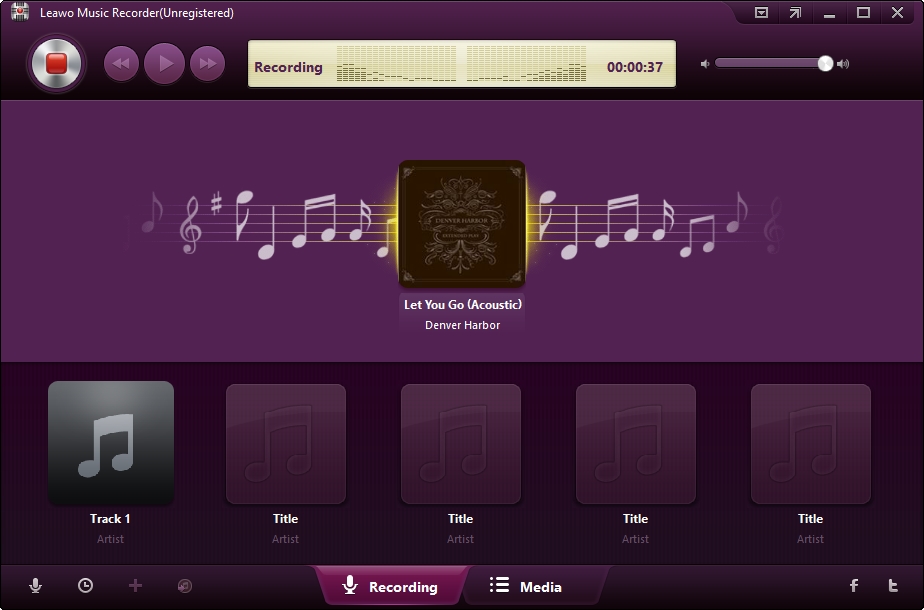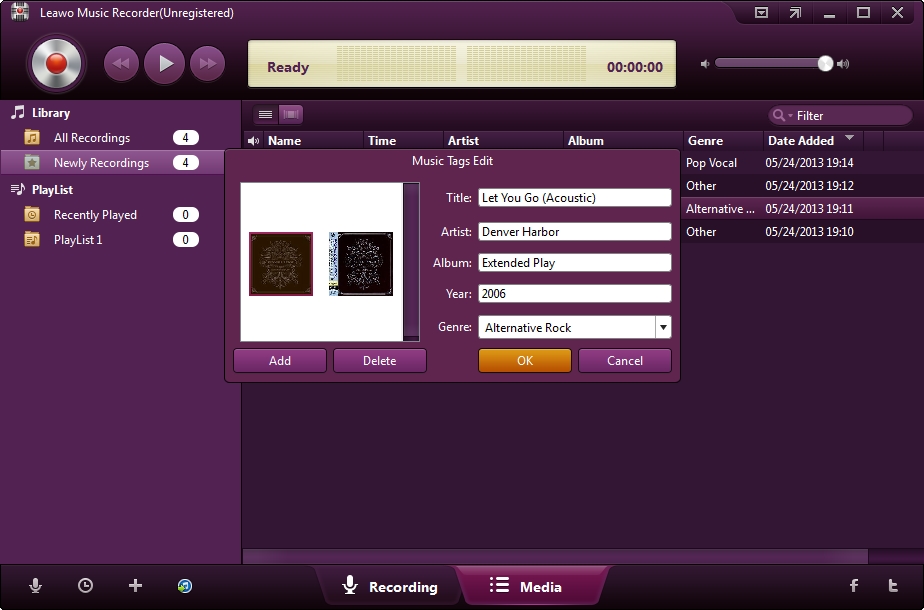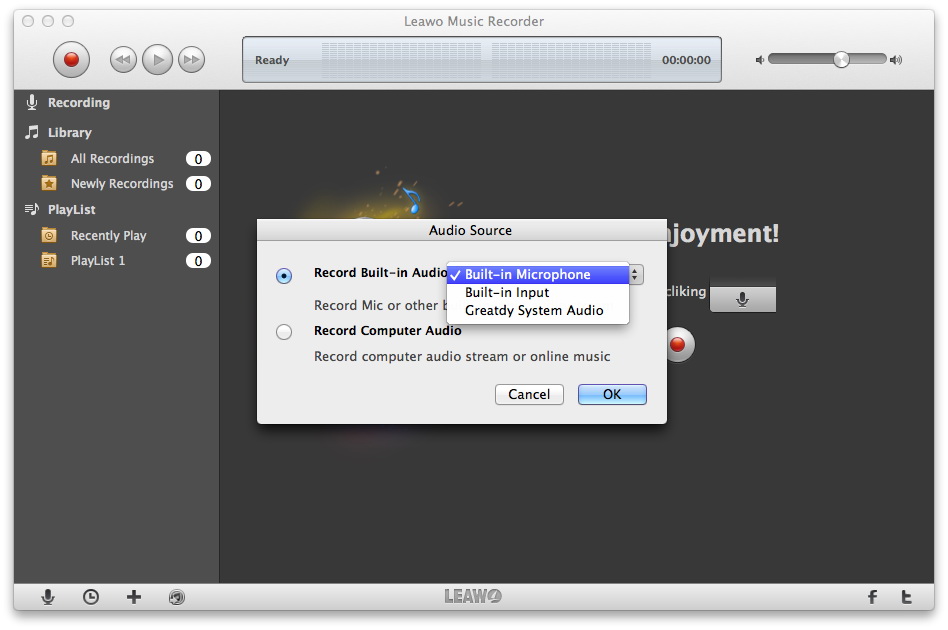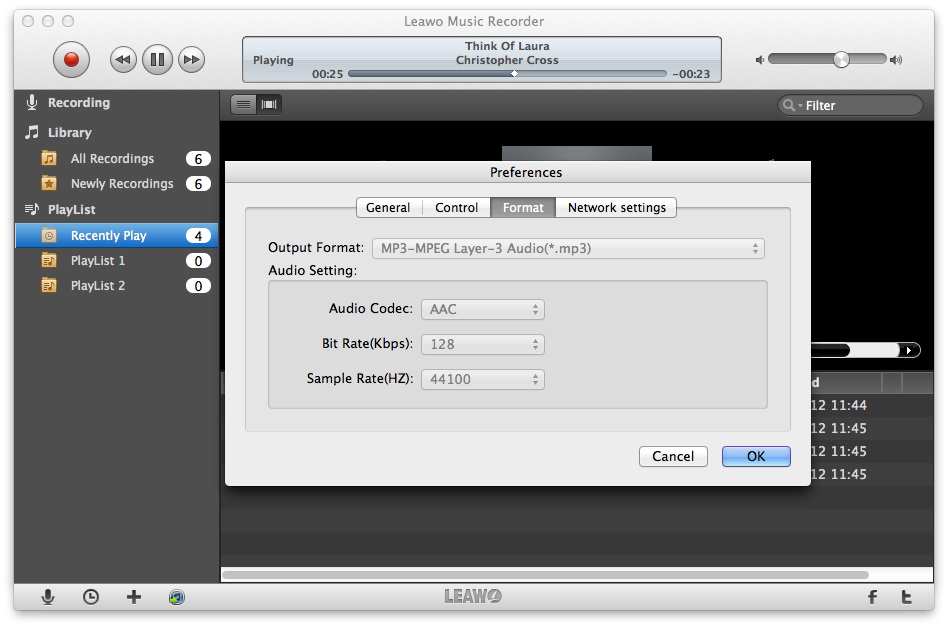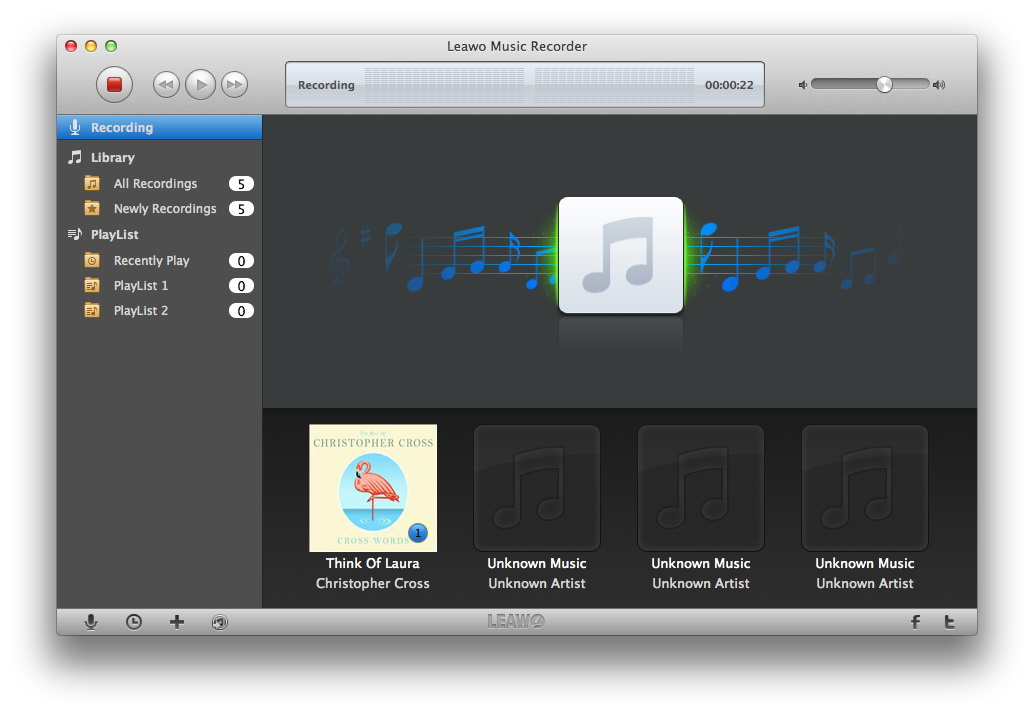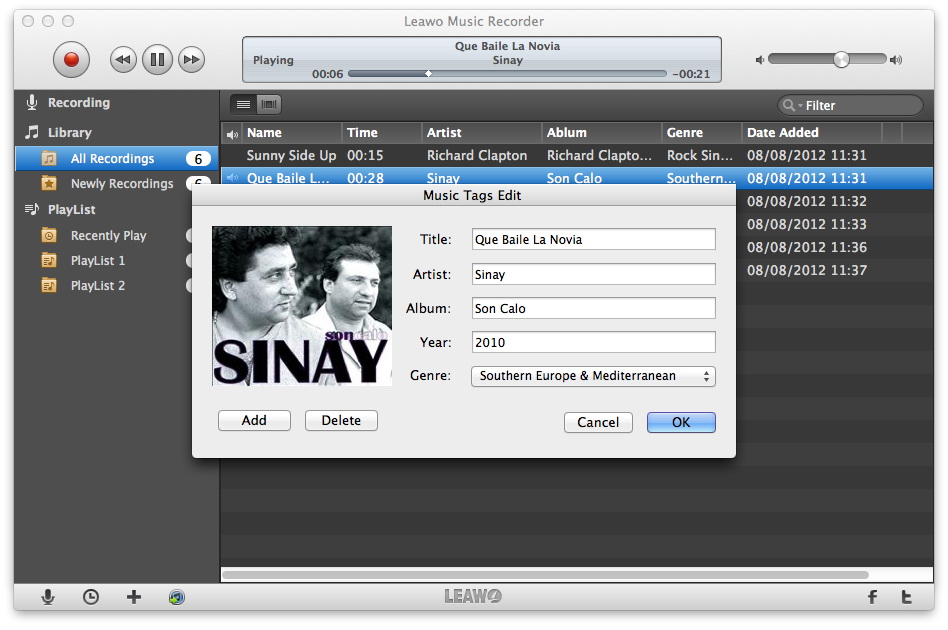Rdio was an online music streaming service that offered ad-supported free streaming and ad-free subscription streaming services. It was available as a website and via app for Android, BlackBerry, iOS, and Windows Phone mobile devices, which could stream music from Rdio's servers or download music for offline playback. Speaking of download music from Rdio, people may have no idea about how to finish the task. Actually, if you take advantage of a Rdio downloader, you will be able to save music Rdio to your computer. There are plenty of Rdio downloaders in the market, here we are going to introduce you one of the best. Leawo Music Recorder, a powerful but easy-to-use music recording tool, can help you download music from Rdio by recording them for free. In the post, we will show you how to do that.
Part 1. Brief Introduction of Leawo Music Recorder
Here we will introduce an easy and quick way to download Grooveshark music by using Leawo Music Recorder, which is a top-rated audio recording software program that could record any audio available, including Built-in audio (Built-in Microphone, Built-in Input and Greatdy System Audio) and Computer Audio (Computer Audio Stream and Online Music). No matter you're going to record built-in input audio or online audio from online music sites and radios like Grooveshark, YouTube, Pandora, Last.FM, Napster, Spotify, GUBA, NPC, MySpace, etc., Leawo Music Recorder could easily help you achieve the recording task. This best free audio recorder software could capture and save the recorded audio to MP3 and WAV formats. What's more, it could automatically download and add music tags to recorded music, including artist, album, cover, genre, etc. It has a free trial version, which means Leawo Music Recorder could be a free audio recorder. Mac users could turn to Leawo Music Recorder for Mac to record any audio on iMac or MacBook.
Part 2. How to Download Music from Rdio on Windows
If you are Windows users, you can easily use Leawo Music Recorder to download Rdio music.
Set audio source to record
Click the "Audio Source" icon on the main interface to set audio source firstly. Because you are going to record Rdio music, you need to choose from "Record Computer Audio".
Start recording
Click the red "Start" button to let this Music Recorder work. And then click "Play" to play source streaming music. It should be noted that you need to first let this music recording software start recording and then play your source audio file.
If needed, you can use the Task Scheduler for recording. Click the "Recording task scheduler" icon at the bottom-left corner to open the Task Scheduler where you can set the recording start time and duration. This is suitable especially to record FM radio audios.
Edit music tags
The program would automatically download and add music tags to your recordings. But needed, you can still edit music tags manually. In "Media > Library" tab, you can see all your recordings. Select a recording and right click, then choose "Edit Music Tags" to manually edit music tags.
Part 3. How to Download Rdio Music on Mac
If you are Mac users, you can also use Leawo Music Recorder for Mac. You can free download the software to have a try if you are interested.
Select audio source
Click the "Audio Source" icon on the main interface to choose which kind of audio source you're going to record. Select the audio source according to your actual situation.
Note: As to schedule music recording, click the "Recording task scheduler" icon to invoke the task scheduler to set the recording Start time and Duration.
Set output audio format
You need to figure out which kind of audio formats your recordings should be saved: MP3 or MAV. This can be done in "Leawo Music Recorder – Preferences - Format" panel. Under the "Format" panel, you can select the output audio format and do the parameter settings.
Start recording
Back to the main interface and click the red "Start" button and play your Rdio music to start recording. Please click the red "Start" button before you play Rdio music.
Edit music tags
Leawo Music Recorder for Mac would automatically download and add music tags to recordings, including artist, song name, album artwork, album, etc. But if you're not satisfied with the results, or the program fails to recognize the recorded music files, you can go to the "Library – All Recordings", select the recording you want to edit and right click to choose the "Edit Music Tags" option to open the "Music Tags Edit" panel to edit music tags manually.