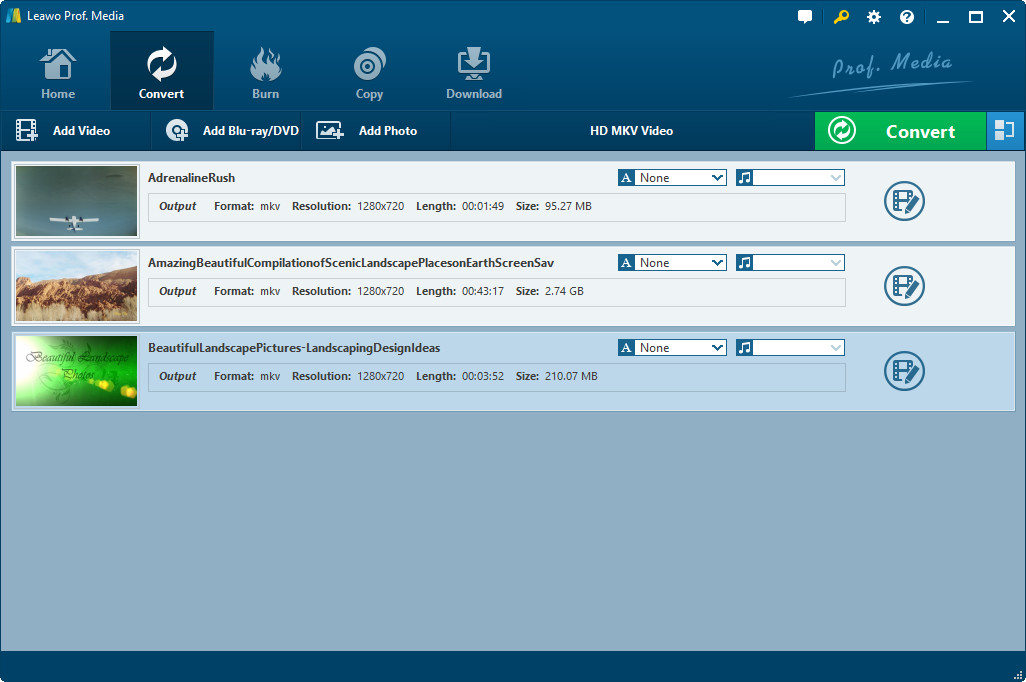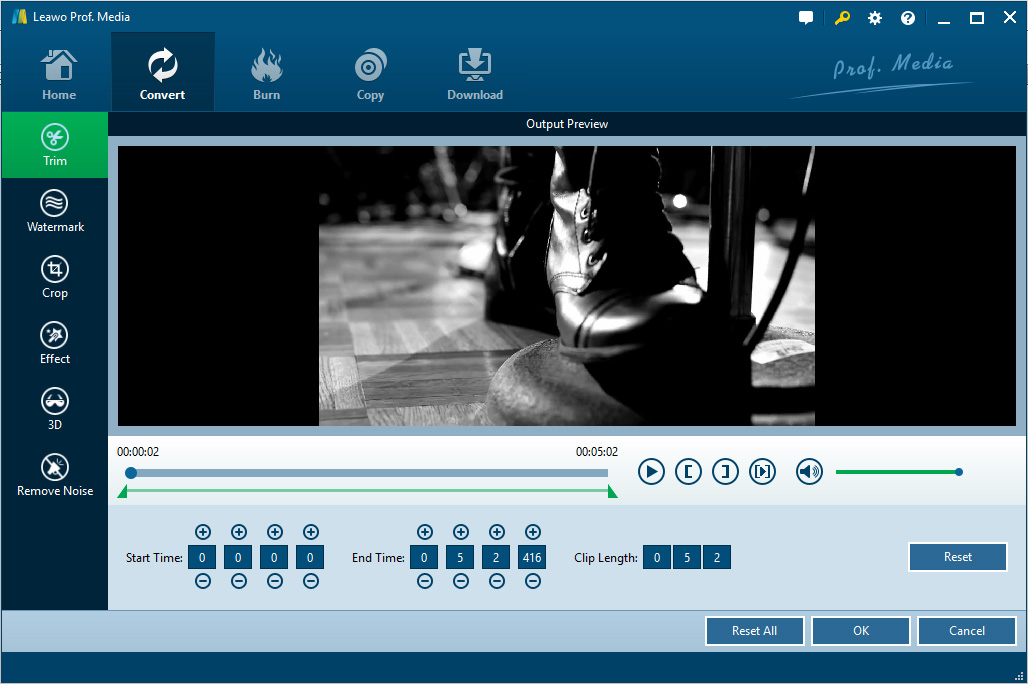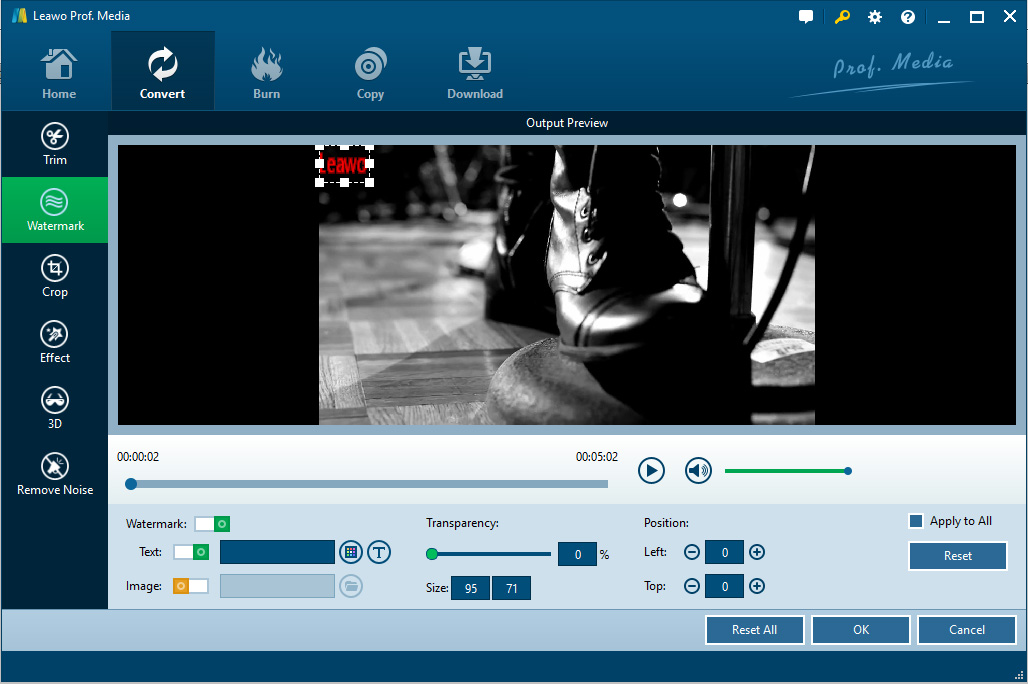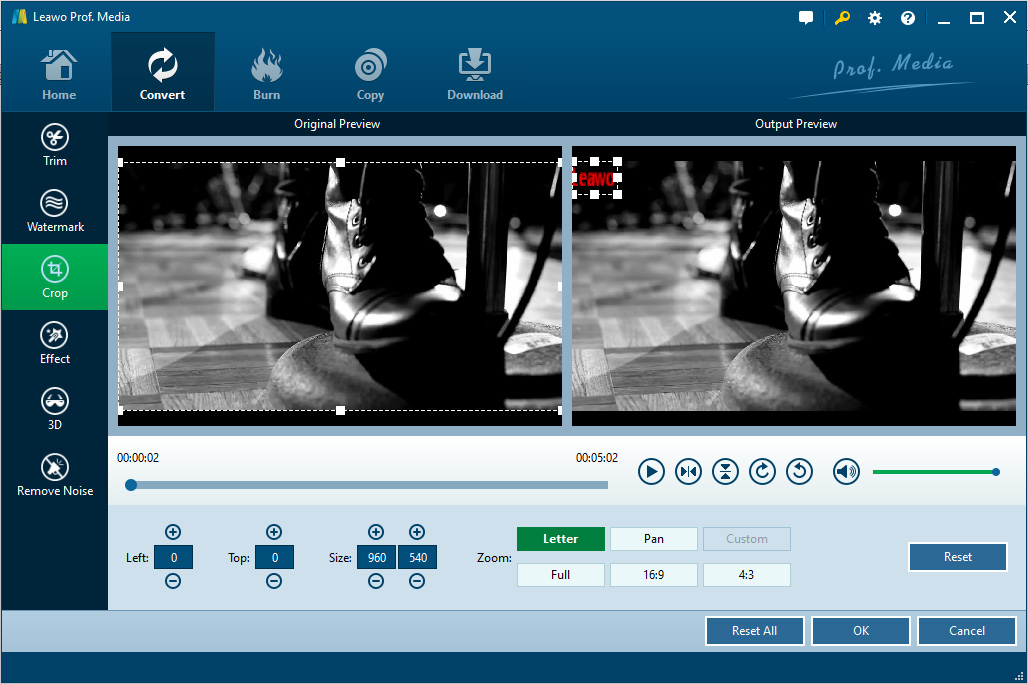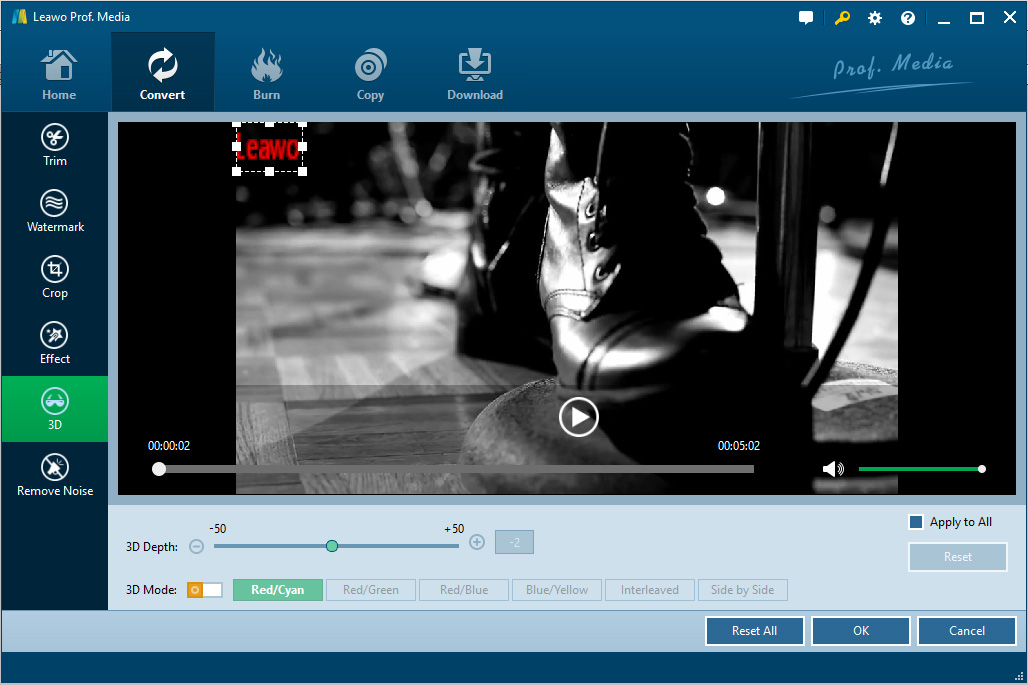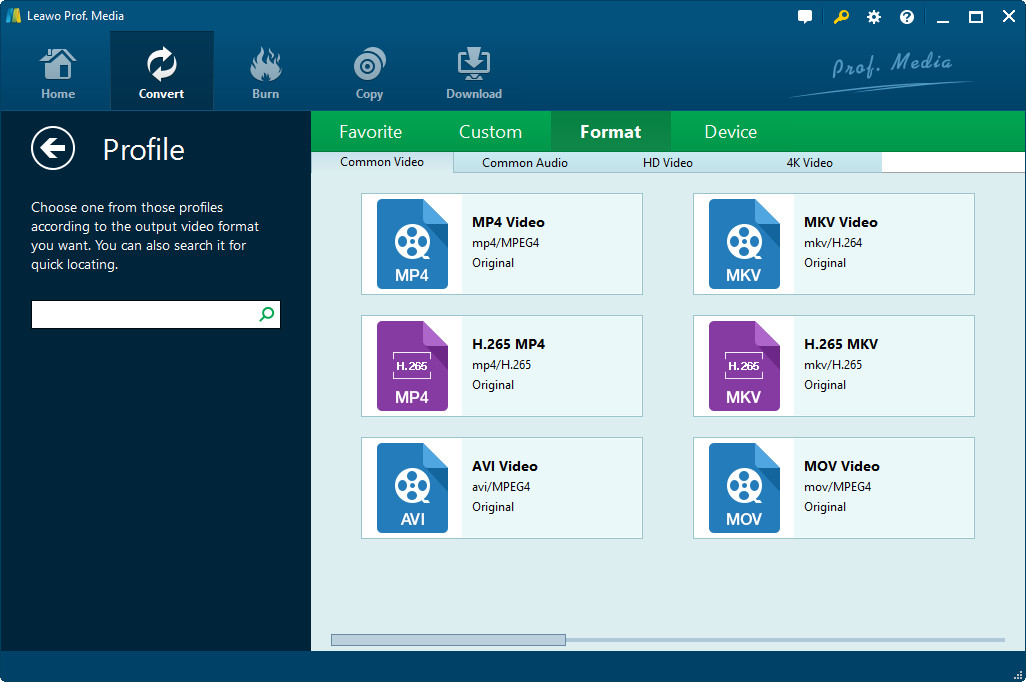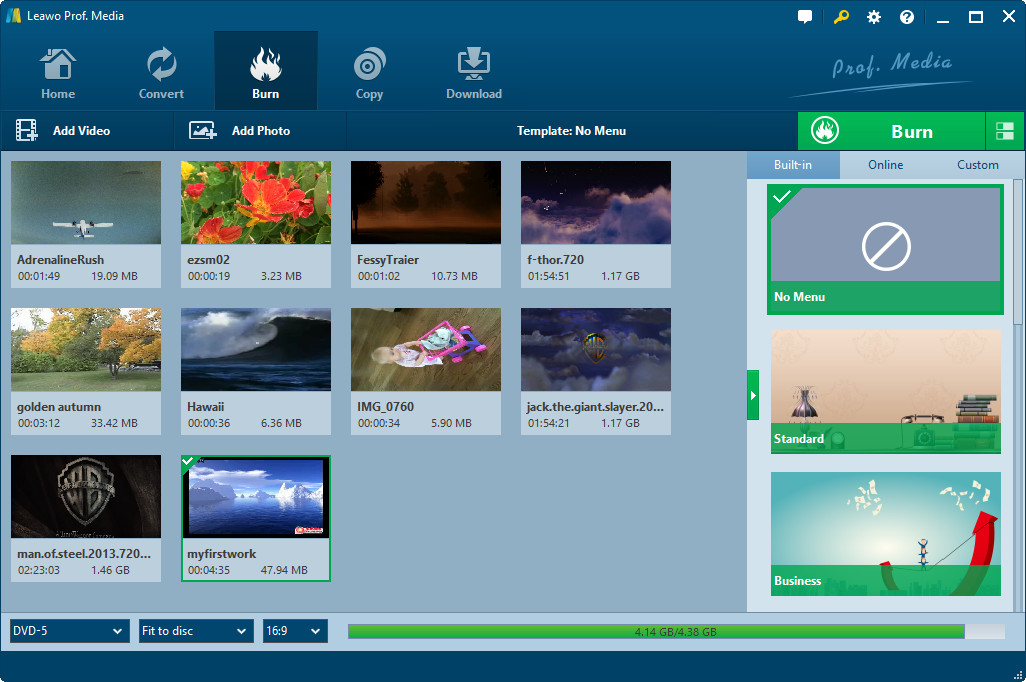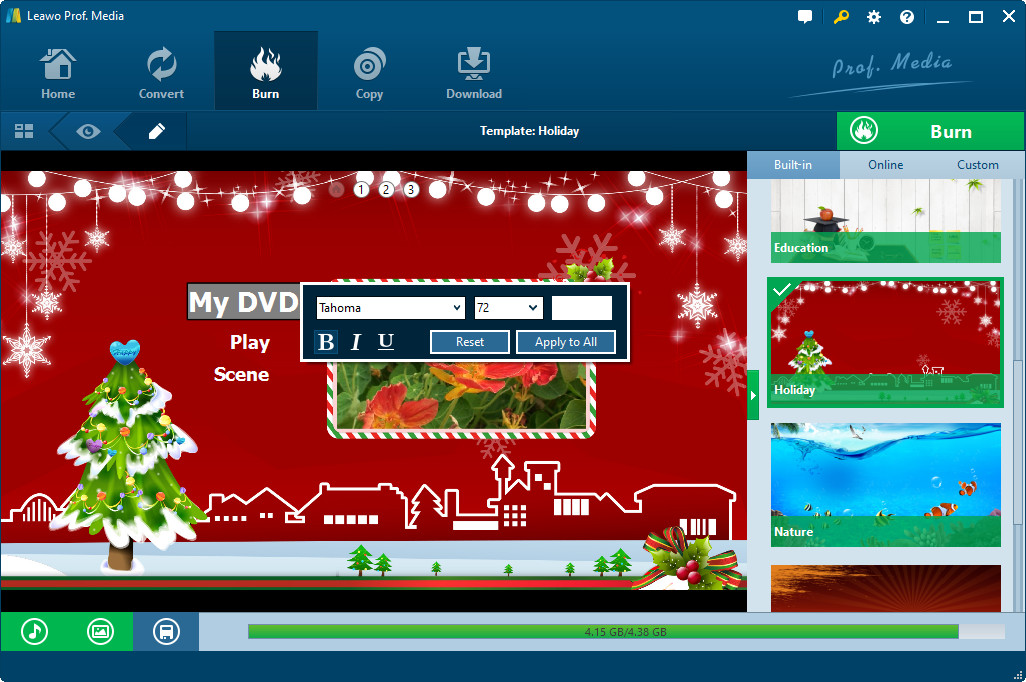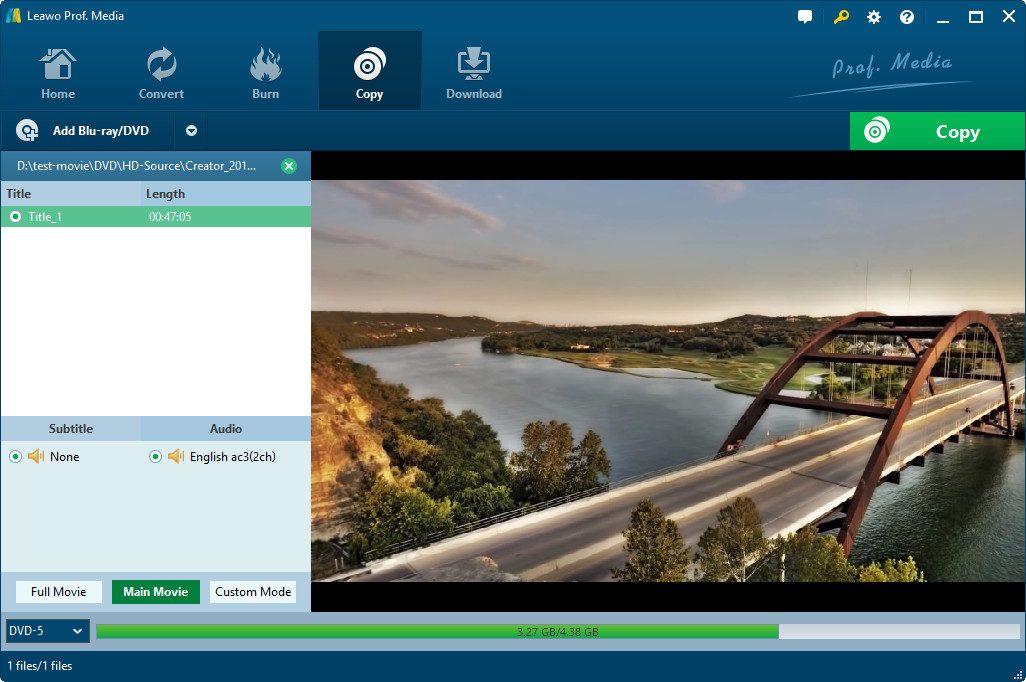Want to convert Blu-ray files to digital formats so as to play videos or watch movies directly on your mobile device? Want to rip DVD or Blu-ray files for better storage since such disks are too easily to be scratched? Want to trim the source DVD file into a perfect size that best suits your mobile phone? Want to add watermark to the output file so as to make your hard work known by others?
So many things are waiting to be satisfied. And it sounds a little challenging to meet all these requirements at one time, right? But actually as long as you get a handy tool, things can not be more easier!
Part One: Edit Blu-ray with Blu-ray Ripper
With this Leawo Blu-ray Ripper software, you can effortlessly rip DVD/Blu-ray file to any other digital file formats, as well as adjust detailed settings of the output file. Moreover, its editing features allows users to customize the output file to your own preference. You can trim, crop it to your desired size, add watermark or 3D effect to have a personalized visual experience.
Step 1. Open Blu-ray Ripper
First of all, open the installed software and open it. Then hit the Convert option to continue the process. Then click on the Add Blu-ray/DVD option to load the wanted Blu-ray file to the main interface of this program as pictured in the below.
Note: While loading the file, you will be given three options: Full Movie, Main Movie and Custom Mode. Here, the Full Movie option means all detailed contents including subtitles will be loaded; Main Movie means the longest part of DVD file will be loaded and Custom Mode means that you are free to decide the clip that you want to convert.
Step 2. Edit Blu-ray as Desired
Hit the pencil-shaped icon next to the target file to enter the next interface. Then, you will see the below interface where different editing features are arranged on the left panel.
- Decide the length by trimming
You can freely determine the Start Time and End Time as needed and wanted. Under the column of Clip Length, you will see how long the clipping is.
- Watermark
Hit the Watermark option at the bottom. Then you can write down any words as liked under the Text tab. And you are free to set the color or font at ease. Also you can choose to load any picture as wanted under the Image tab. And you can adjust more details like transparency, position, size to your own preference.
- Adjust the display by cropping
Under this section, you can change the display of the output file to your own preference. And you can also click on the other five icons next to the volume icon to adjust the video if you like.
- Customize the file by adding effect
Under this section, you can reset the Brightness, Contrast, Saturation and Volume Zoom to personalize the video. Just make changes bit by bit to get yourself satisfied.
- Turn on 3D mode
Adjust the 3D Depth and choose your wanted 3D Mode. As you can see, there altogether six modes available for your inference: Red/Cyan, Red/Green, Red/Blue, Blue/Yellow, Interleaved, and Side by Side.
- Remove noise
Under this section, you can turn on the option of Remove Noise, so as to have better acoustic experience. (Note: The feature of Removing Noise can only be applied to videos, not Blu-ray file. But it will be improved in the coming versions.)
Step 3 Finish the Editing Process
After making all edits as desired, you can now hit the OK option to save all these adjustments. Then click on the HD MKV Video option to enter the Change section. Under the Change section, hit the Format option to set the output format as wanted and needed. Then, you can click on the Convert icon to begin the conversion process in one click.
Attention: The HD MKV Video actually stands for your input file format. So its name varies to your file format.
Till now, you have successfully edited Blu-ray file and convert it to any other digital file format as wanted. In terms of editing Blu-ray files, Leawo Blu-ray Ripper is surely not the only solution.
Part Two: Edit Blu-ray Files with Leawo Blu-ray Creator
This Leawo Blu-ray Creator is another professional software which can help you to edit Blu-ray files without any hassle. With it, you can effortlessly create digital files to Blu-ray/DVD. Also, you can customize the source digital file as wanted and liked by trimming, cropping it or add watermarks or 3D effects and etc. Just rely on this software to create your own Blu-ray file as desired.
- Open the installed software and hit the Burn option on the top panel to continue. Then load the wanted file to the main interface.
- You can then hit the pencil-shaped icon on the top right corner of the source video to adjust some settings to your own preference. After that, go to the disc template section to set one from the Built-in library, download one from Online or DIY one under Custom section.
- After that, hit the Burn option to start the Blu-ray creating process. See? With this software, you can easily create Blu-ray within 1-2-3 clicks.
Part Three: Edit Blu-ray with Blu-ray Copy
Speaking of editing Blu-ray file, this Leawo Blu-ray Copy can also not be neglected. With this software, you can copy Blu-ray/DVD movies in the form of disc, folder and ISO image in 6X fast speed, either for smooth playback or better backup. And the three modes allows you to edit the source Blu-ray file to your own preference.
- Open the installed software on the computer and then hit the Copy option on the top panel to continue.
- Choose Disc type, Copy mode, Subtitle and Audio tracks at the left panel as wanted. After that, click on the big green icon of Copy on the top-right corner and then set the Disc label and specify the output location as desired.
- If you want to preserve the whole Blu-ray file, choose the Full Movie mode; if the longest part, then the Main Movie mode; if you want to decide the length by yourself, choose the Custom Mode.
- Then hit the Copy option to start the editing process, i.e. saving Blu-ray file to another disk.
Till now, three different editing software are introduced. If you want to create a Blu-ray file, go to Leawo Blu-ray Creator; if you want to manage the detailed contents of certain Blu-ray file, just go to Leawo Blu-ray Ripper; if you want to save Blu-ray file in another way, just go to Leawo Blu-ray Copy. Now, just choose yout wanted one to edit Blu-ray file as you wish!