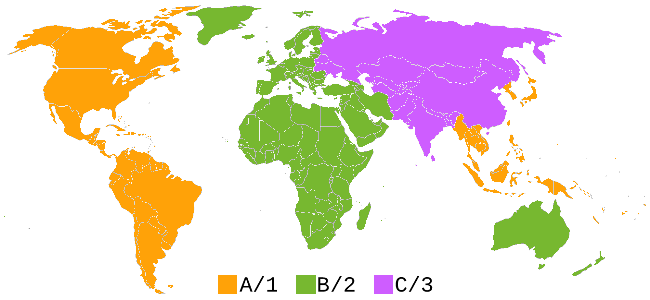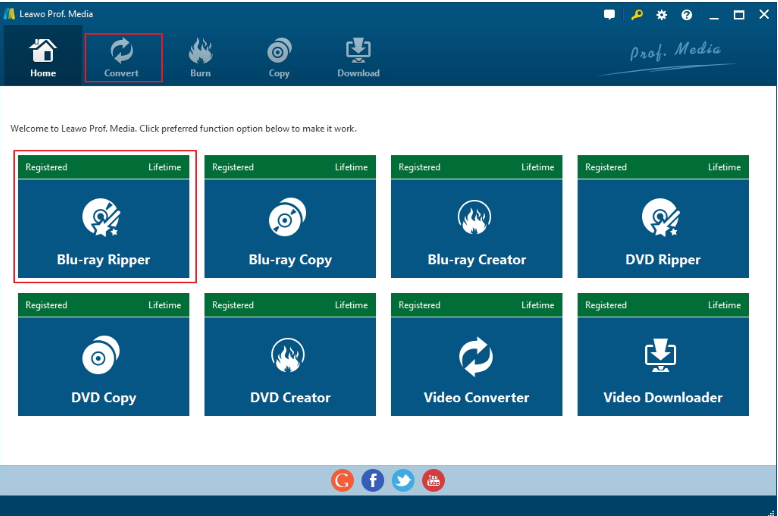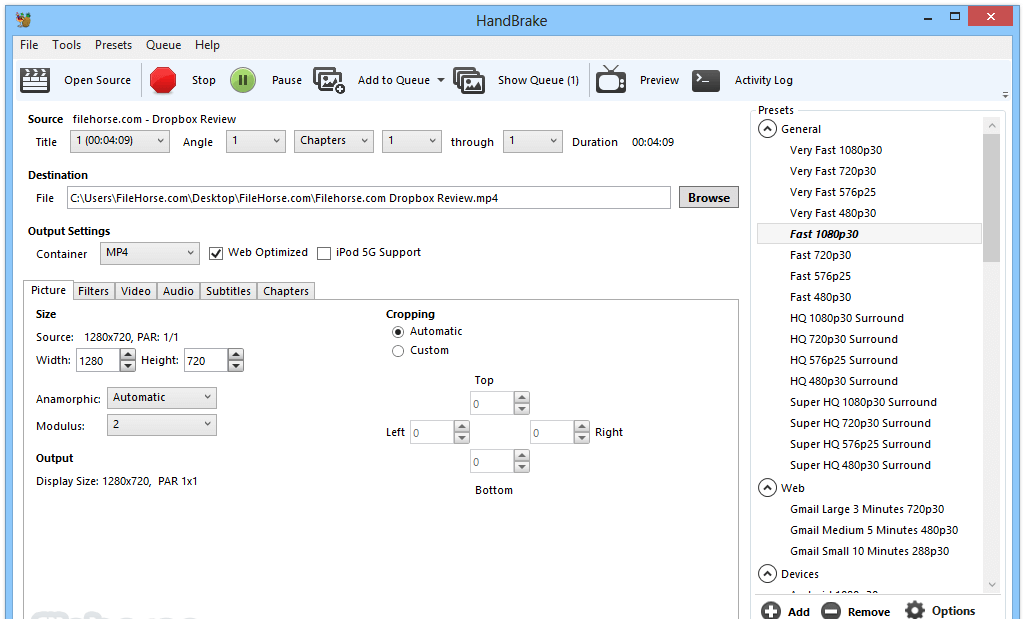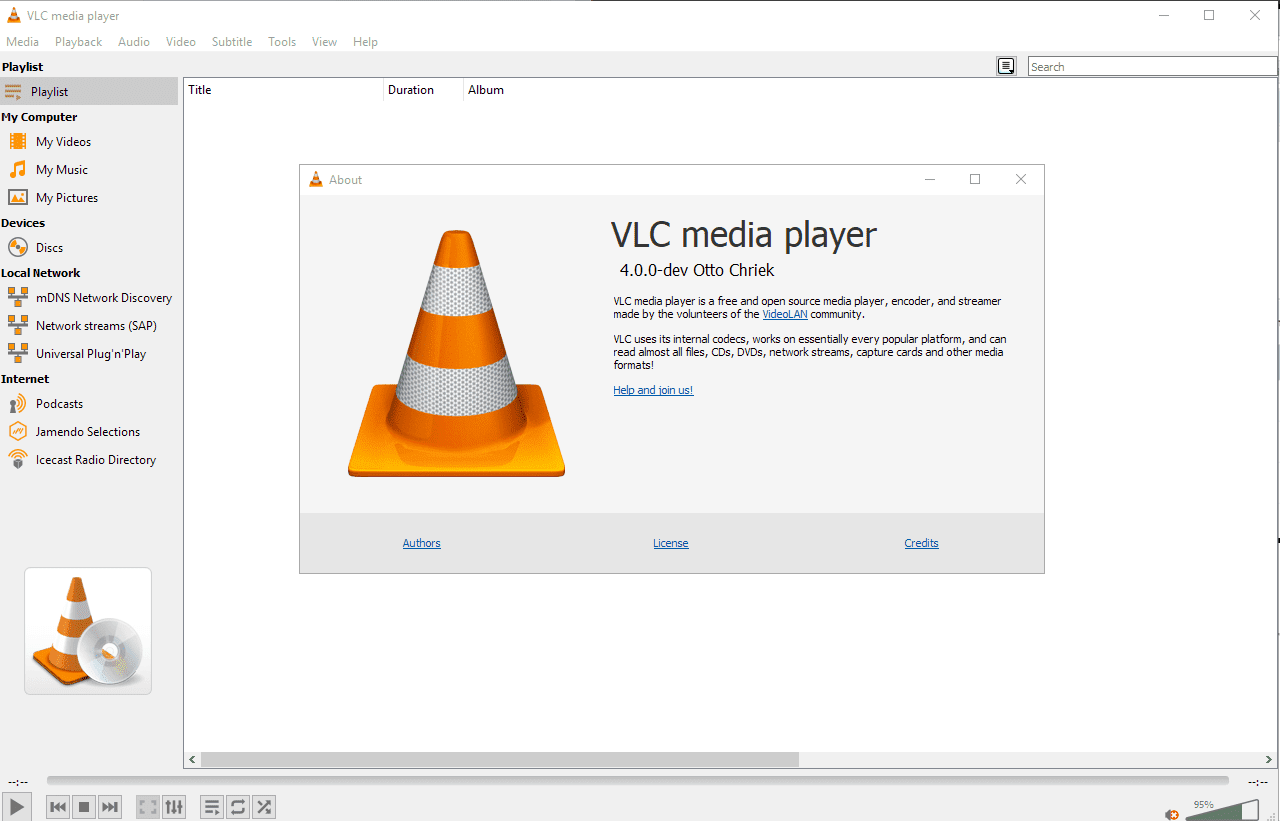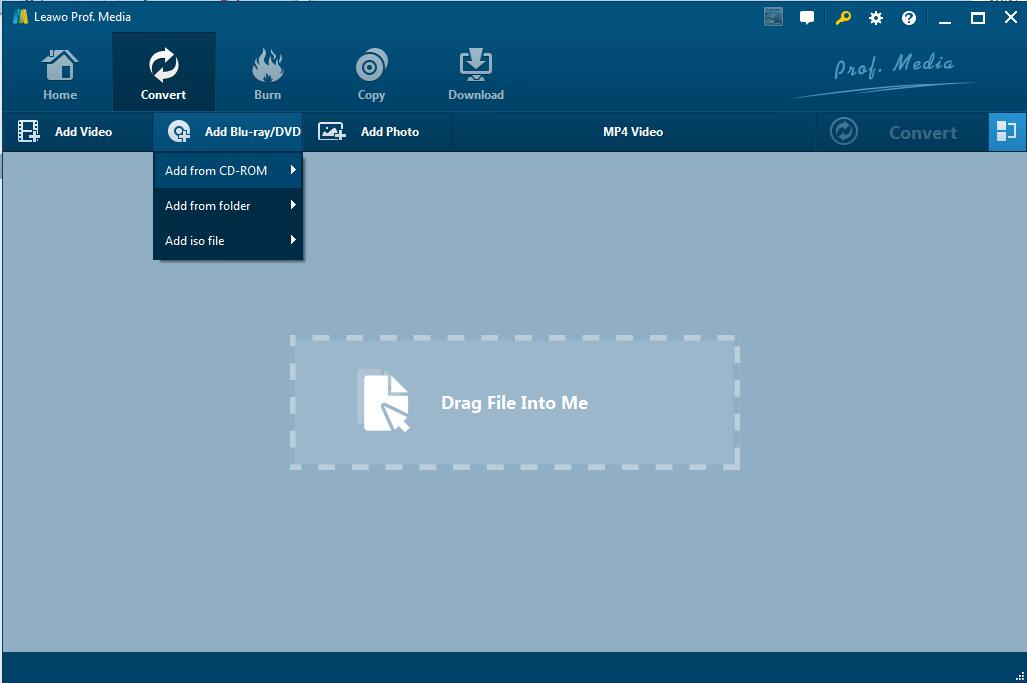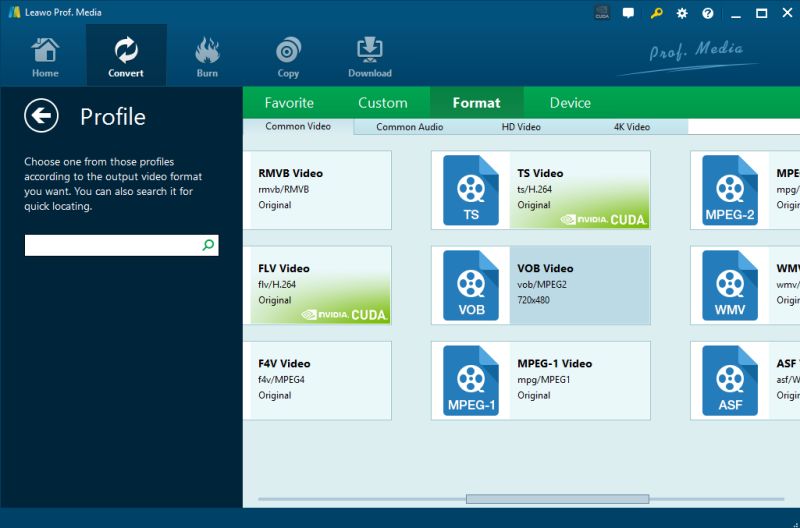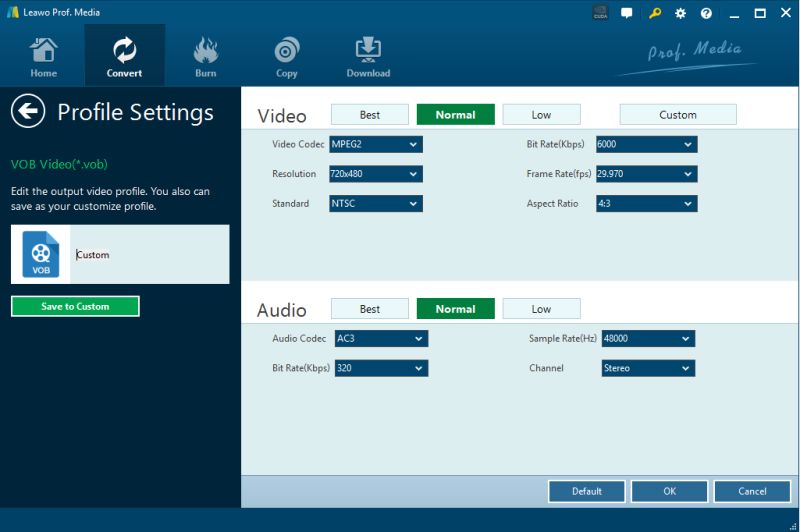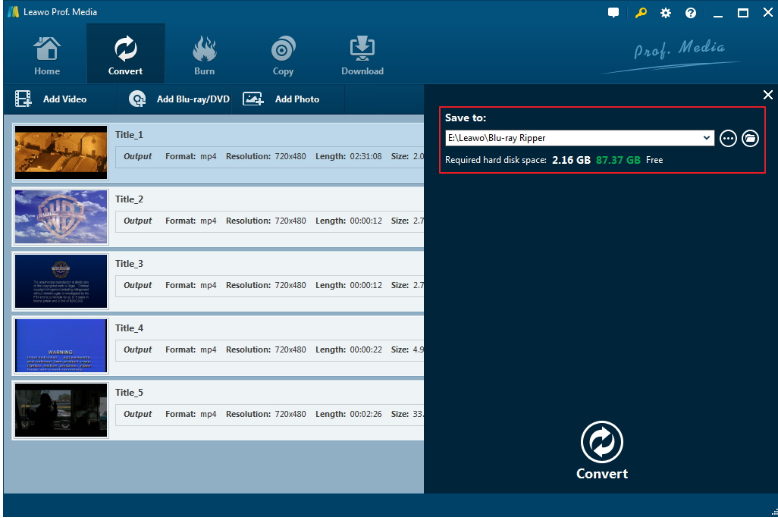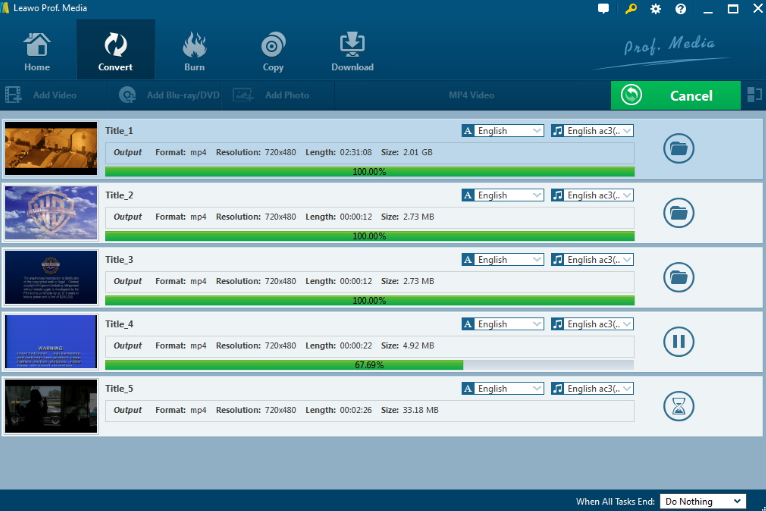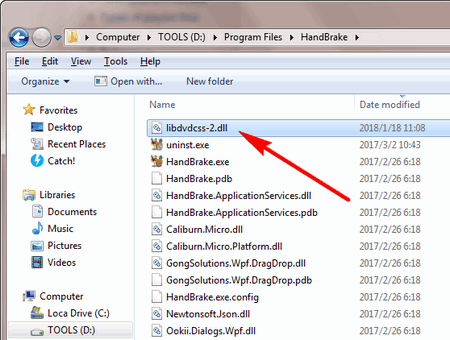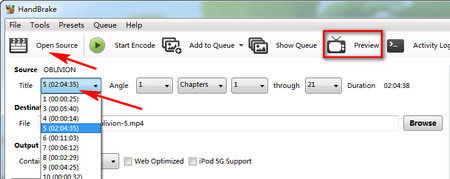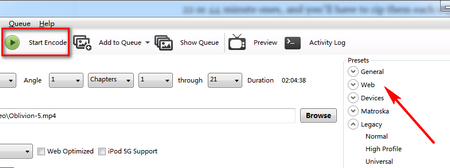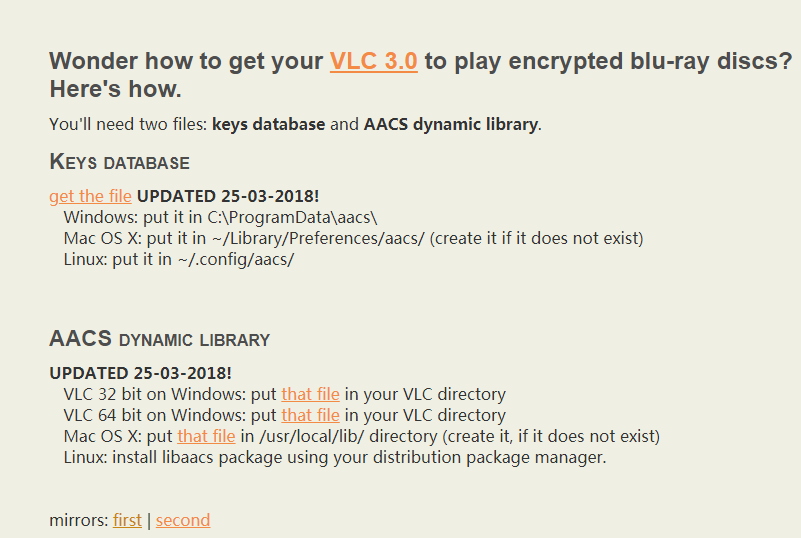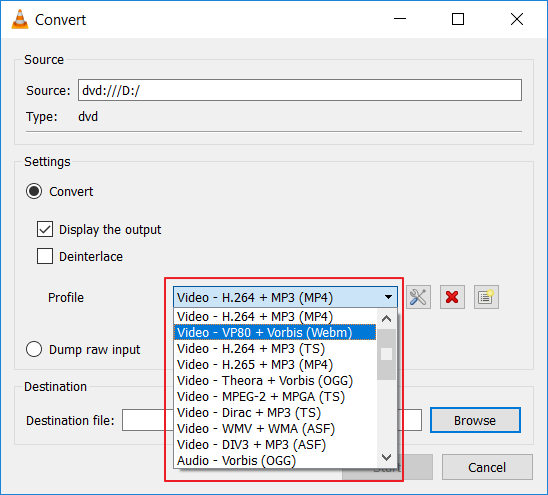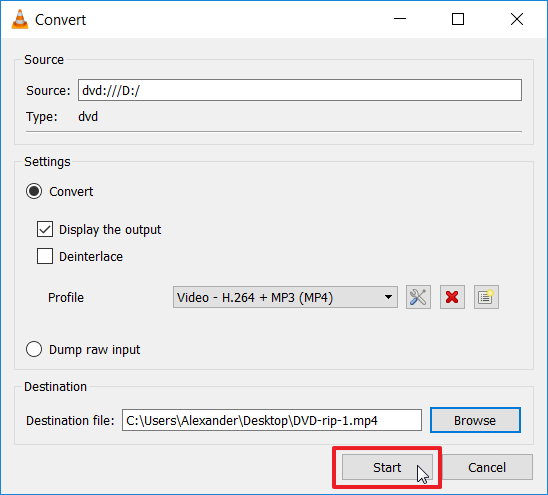More and more people like to collect Blu-ray movies at home for watching. As we know, commercial pre-recorded Blu-ray discs are typically protected with some form of copy protection due to copyright issue. These encryption mechanisms restrict people where to play the Blu-ray discs and prevent people from extract the movie from the physical disc.
Part 1: Which Kinds of Blu-ray Protection There Are?
Advanced Access Content System (AACS) is the first level of copy protection applied to pre-recorded discs, developed by the AACS Licensing Administrator a consortium of companies including Disney, Intel, Microsoft, Panasonic, Warner Bros., IBM, Toshiba and Sony. It is based on Advanced Encryption Standard (AES), a robust 128-bit key encryption system developed by the US government. BD+ is a second level of copy protection that is optional for pre-recorded Blu-ray discs. After the stream files are encrypted using AACS encryption, they are further mangled randomly with instructions on how to repair the mangled files stored on the disc as special BD+ instructions. Other Blu-rays discs are region protected with region code. Region Codes are pieces of data that are embedded into Blu-Ray Discs to act as a restriction. This data, or region code, is read by the player and if it doesn't recognize the region code as compatible or local, the disc will not play. Since region codes are specific to certain geographical locations, a disc can typically only be read and played by a Blu-Ray Player that was manufactured or intended for use in that same specific region. In total, there are 3 separate Blu-Ray region codes. These codes are classified alphabetically as Region A, Region B, and Region C.
Part 2: 3 Best Blu-Ray Decrypters
At this circumstance, you may need a Blu-ray Decrypter software for decrypting Blu-ray. Blu ray decrypter is a Blu-ray decrypting and copy tool for users to decrypt and backup Blu-ray to M2TS video file or Blu-ray folder. It is able to remove and decrypt encryption (AACS MKB v25), BD+ copy protection, etc. in Blu-ray disc. Any professional tool to get that done? Of course, the answer is yes. As there are large numbers of Blu Ray Decrypters in the market, it is difficult to get the most straightforward option. Among kinds of counterparts, we find Leawo Blu-ray Ripper, HandBrake and VLC always the preference of most people and they are indeed fairly useful choices.
Leawo Blu-ray Ripper
Leawo Blu-ray Ripper could rip and convert Blu-ray to video and extract audio off Blu-ray to save in all formats for any media player and device directly, without any third party program. Featuring quality-lossless Blu-ray/DVD conversion tech, Leawo Blu-ray Ripper offers cinema-like movie experience for you with your home theatre system. Keep all element in source Blu-ray/DVD content after conversion, without any quality loss.
HandBrake
HandBrake is a good Blu-ray ripping program, constantly updated and hardware accelerated. It supports to import DVD Disc, ISO Image, and DVD Folder. And will help rip your Blu-ray with intact 1:1 quality at a lightning-fast speed. However, HandBrake does not support the removal of copy-protection from Blu-ray. To solve this problem, you are supposed to install libdvdcss (It is a free and open source software library for accessing and unscrambling DVDs encrypted with the CSS).
VLC
VLC is one of the most famous video players due to its easy-to-use interface and availability for every operating system. Besides, it also allows you to rip Blu-ray disc with VLC, you can also specify a format for the ripped file, select an encapsulation format which sets the file extension as well as the video and audio codecs. However, while you are trying to play or rip a Blu-ray disk via the VLC media player, there may occur the error "This Blu-Ray Disc needs a library for AACS decoding". In this scenario, the solution is to install the libaacs library.
Part 3: Unlock Protected BD Contents with Blu-ray Ripper
Being the best Blu-ray ripper software, this Blu-ray DVD ripper program could rip Blu-ray and convert DVD of any type, regardless of disc protection, region restriction, and movie studios. What is more, this powerful Blu-ray/DVD ripper allows you to set frame rate, video codec, bit rate, aspect ratio, resolution, quality, audio codec, sample rate, channel and other parameters to meet target player before converting as you like. The following steps would show you how to use the Leawo Blu-Ray Ripper.
Step 1. Download, install and launch Leawo Blu-ray Ripper then simply click "Add from CD-ROM" icon to import Blu-ray discs for Leawo Blu-ray Ripper.
Step 2. Choose output format. Click the drop-down box (named "MP4 Video" by default), and choose "Change" to select output format as you like.
Step 3. Adjust detailed settings. If mouse stays on the format option, there will appear an "Edit" icon for you. Click it to adjust video and audio parameters of output format, including: video codec, quality, bit rate, frame rate, aspect ratio, channel, audio codec, resolution, etc.
Step 4. When the profile settings are done, you will be returned to the converting panel, where you need to click the green "Convert" button to set output directory for saving the output files. As soon as you clicked it, a small sidebar will pop up for you to set a directory under "Save to" box for containing the output files.
Step 5. Click the "Convert" button at the bottom of sidebar to start conversion process. If needed, you could click "Cancel" option to call off the process.
Part 4: Unlock Protected BD Contents via HandBrake
Here I'll show you the specific steps on how to install libdvdcss for HandBrake Blu-ray transcoding on Windows.
Step 1. Download and install the latest version of HandBrake from its official website to your own computer.
Step 2. Download the latest version of libdvdcss from its website, for instance, the one I get is libdvdcss 1.4.1.
Step 3. After downloading libdvdcss-2.dll, drag it into your HandBrake program folder. If you hadn't changed the folder during the HandBrake installation, it will be in the directory (C:\Program Files\HandBrake).
Step 4. Now you can restart the program HandBrake and you are able to encode encrypted Blu-ray disc with libdvdcss HandBrake. Insert your Blu-ray disc into the drive.
Step 5. Launch HandBrake, click "Open Source" and then select Blu-ray disc to load the content. Generally, the HandBrake will take some time to scan the disk.
Step 6. When the process is completed, you can preview the chosen title to see if you have selected the right one.
Step 7.You can set video parameters if needed. For instance, change picture size, video/audio codec, bitrate, audio channel, add subtitle to videos.
Step 8.Next, go to "Presets" in right part of the interface to select the output format or device.
Step 9. Finally, click "Browse" button to select the destination where you want to keep the ripped file and create a name for it. Then hit "Start Encode".
In all, it is said that even with libdvdcss, HandBrake is still not able to rip Blu-ray disc protected by X-project protection, Disney protection, Sony ARccOS, etc since HandBrake libdvdcss is mainly for decrypt Content Scramble System.
Part 5: Unlock Protected BD Contents using VLC
VLC is a powerful program, follow the instructions presented below to check how to use it well.
Step 1. Download and launch the latest version of VLC. Visit this third-party website (https://vlc-bluray.whoknowsmy.name/) to get the KEYS DATABASE (KEYDb.cfg) file and AACS DYNAMIC LIBRARY (libaacs.dll) file.
Step 2. Copy the KEYDB.cfg to your clipboard and navigate with the File Explorer. Hit the WINKEY + R button combination on your keyboard.
Step 3. Enter "%APPDATA%\" and hit Enter.
Step 4. Now create a folder in the location opened in the File Explorer and name it as AACS. Paste the KEYDB.cfg file inside this folder.
Step 5. Navigate to your download folder and copy the libaacs.dll file to your clipboard.
Step 6. Navigate with File Explorer to the install location of VLC and paste it there. Generally, the default location is C:\Program Files\VideoLAN\VLC (64 bit) or C:\Program Files (x86)\VideoLAN\VLC (32-bit).
Step 7. Close the program and launch VLC again. After getting into the main interface, you can choose "Open Disc…" under the "Media" menu and click the drop-down arrow next to the "Play" button in the lower-right.
Step 8. Click the option "Convert" from the drop-down menu. Then it will pop up a new window for you to choose some conversion options.
Step 9. Select the drop-down box next to "Profile" to select the options you need.
Step 10. Next, in the "Browse" button, make a destination and name for the ripped file.
Step 11. At the end, hit "Start" button in the lower right to start to rip the file.
In fact, VLC can only deal with discs which its library has the corresponding AACS keys. And it doesn't have as many controls for choosing exactly the right format or adjusting the quality of your rip to save storage space. As far as I am concerned, among the three software, Leawo Blu-ray Ripper could optimize your system for maximum performance.