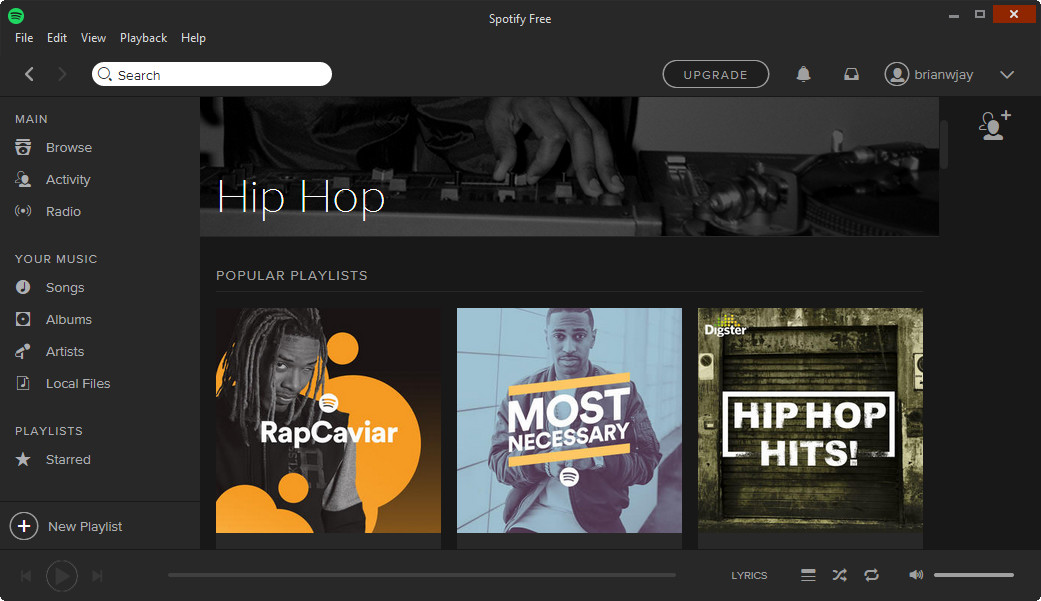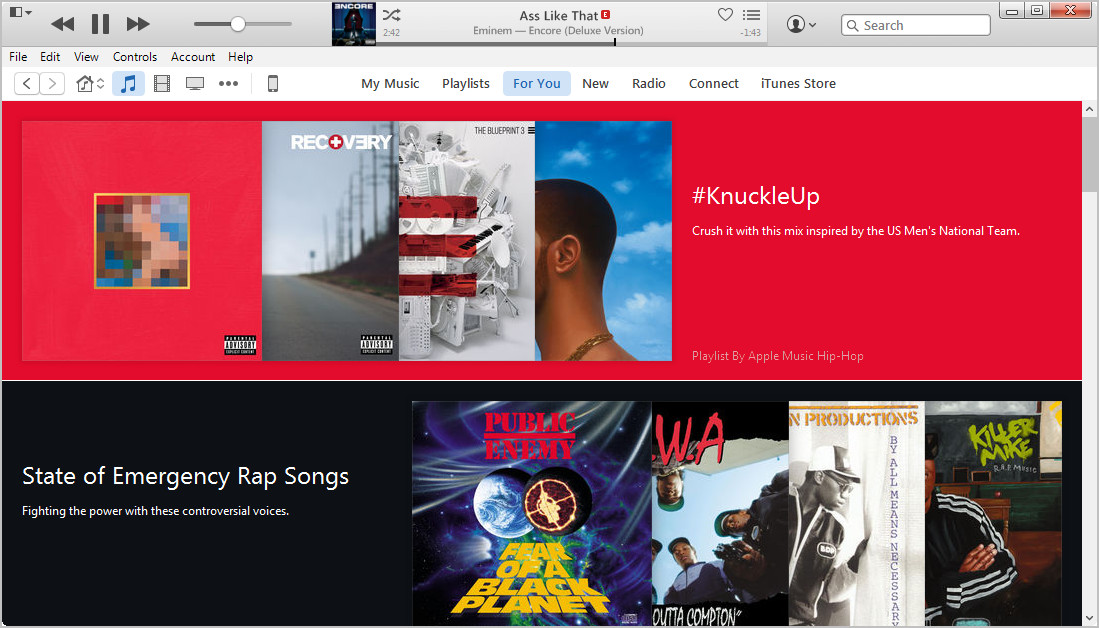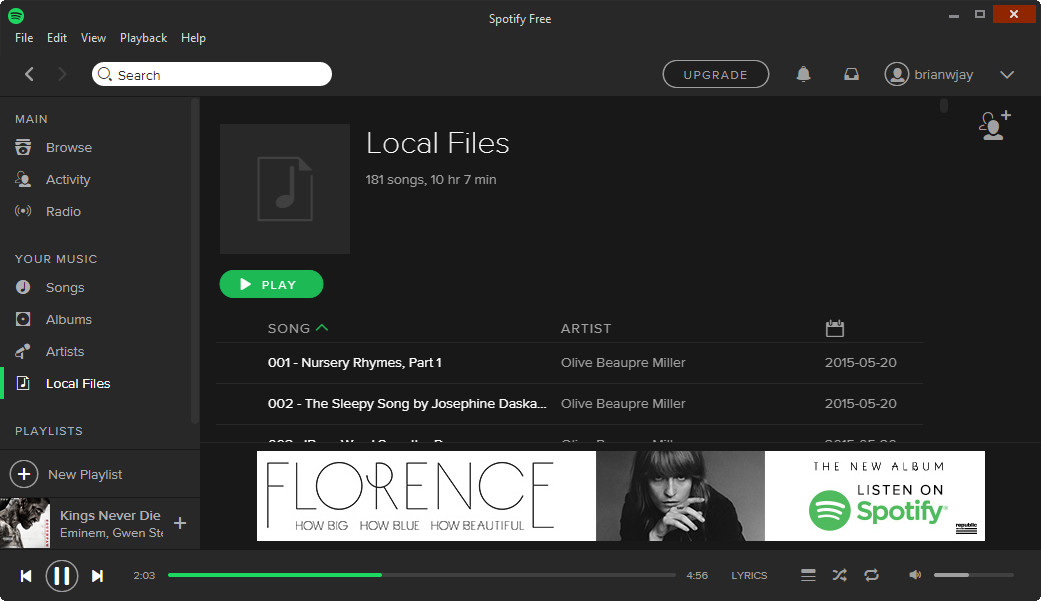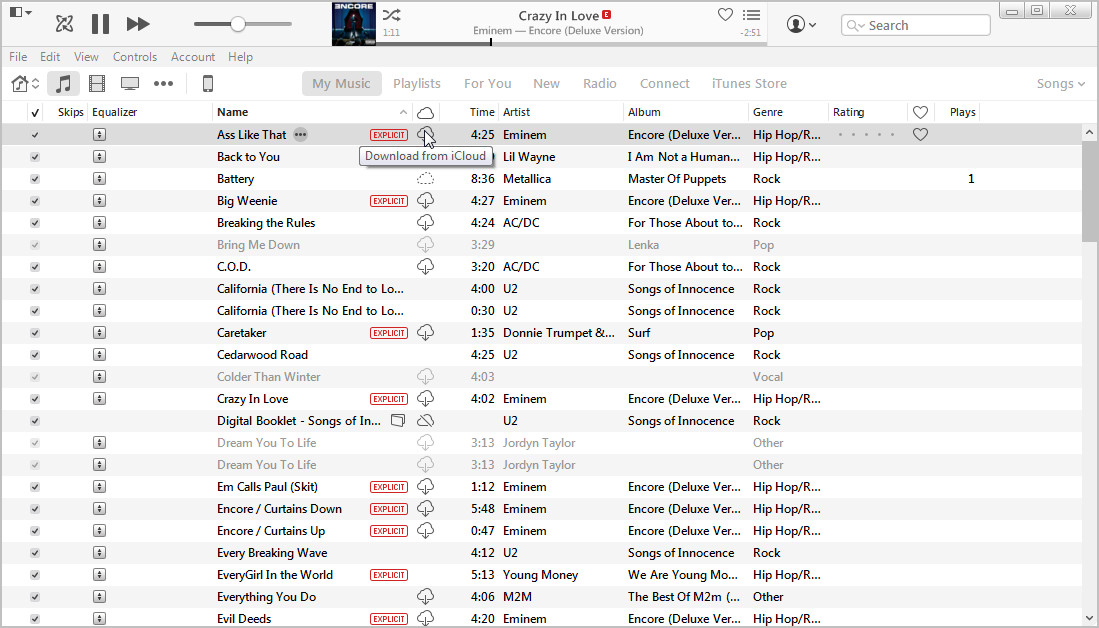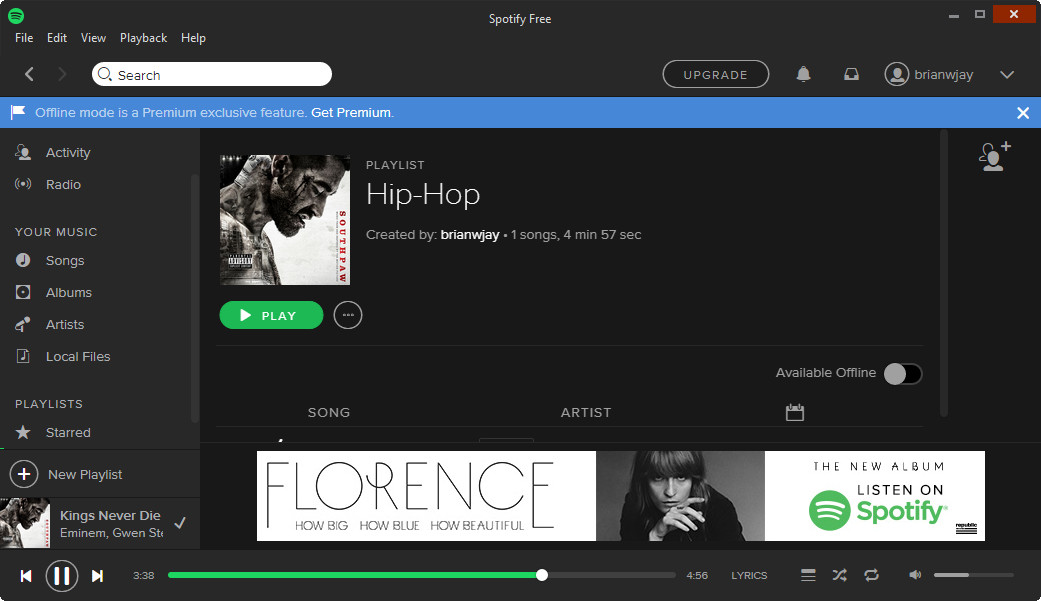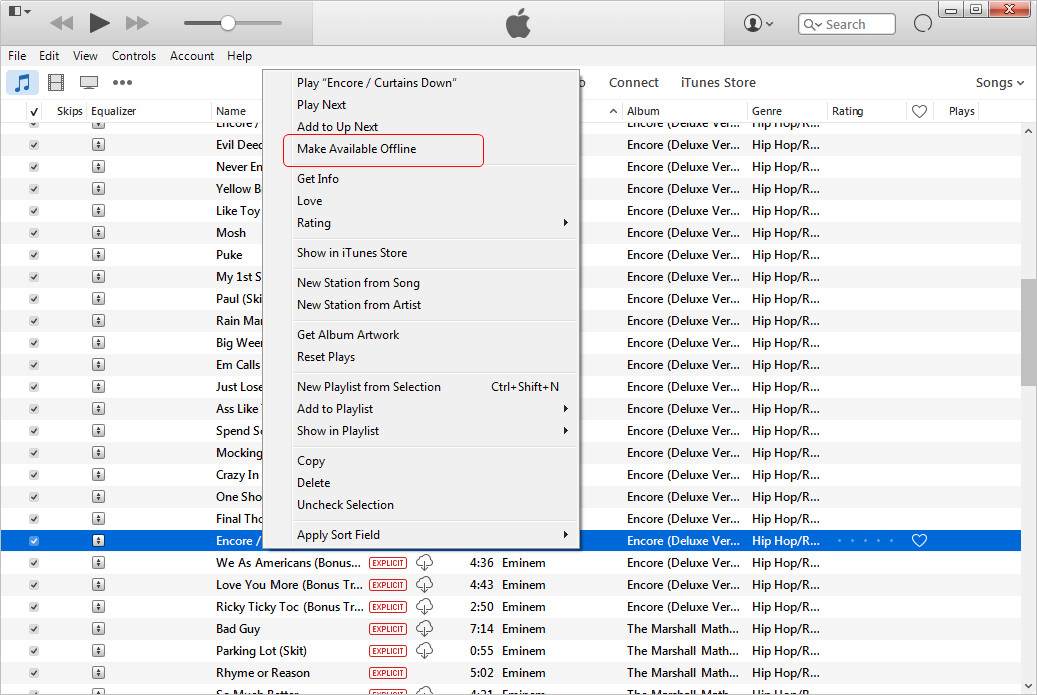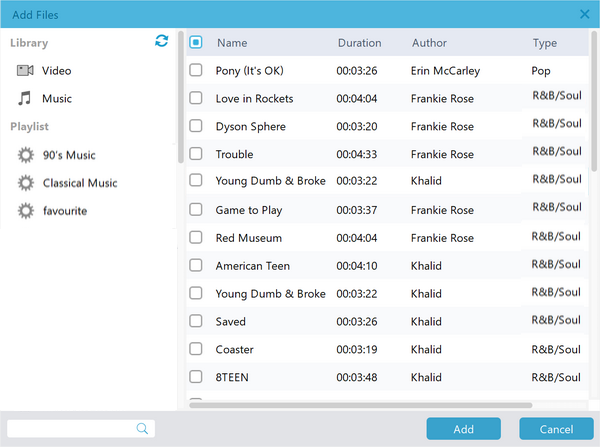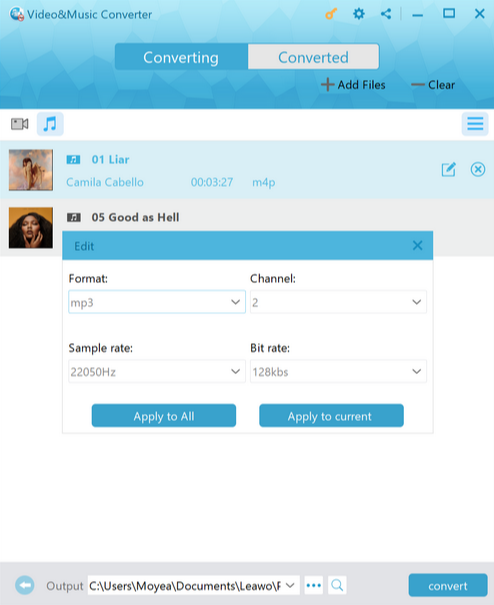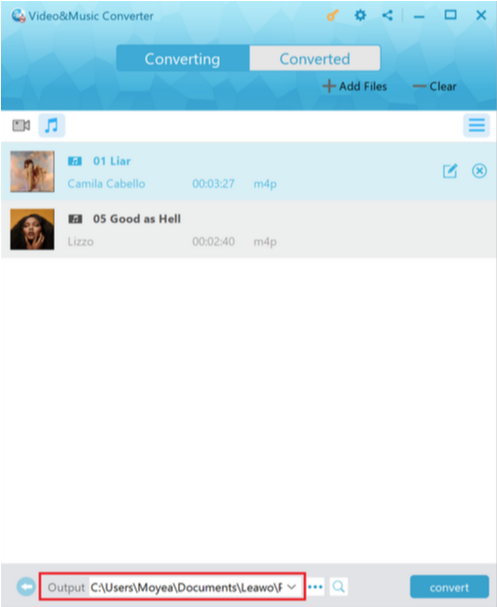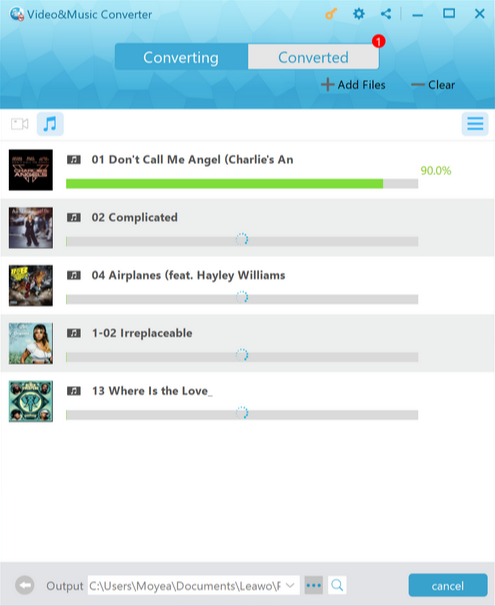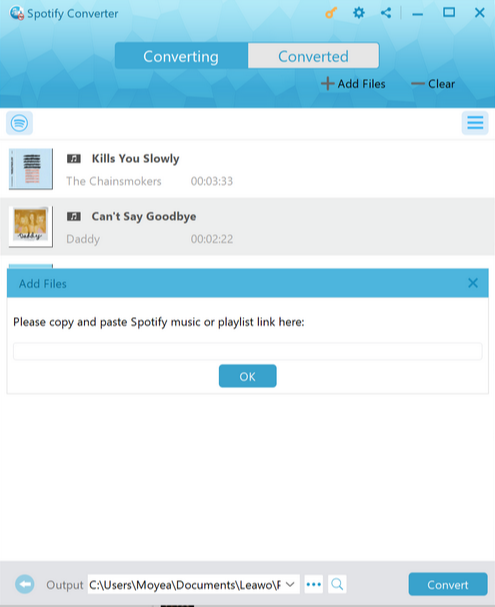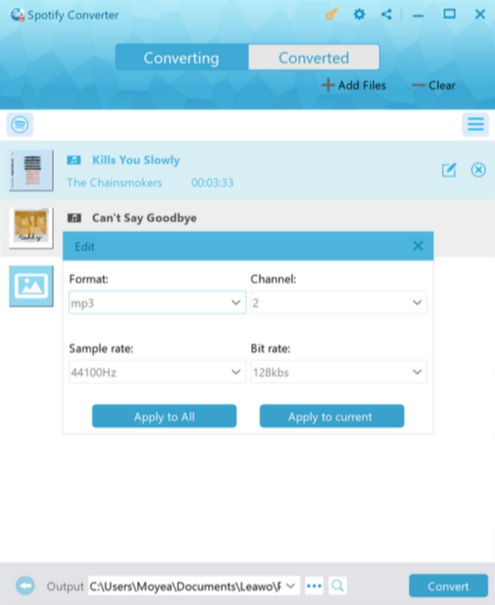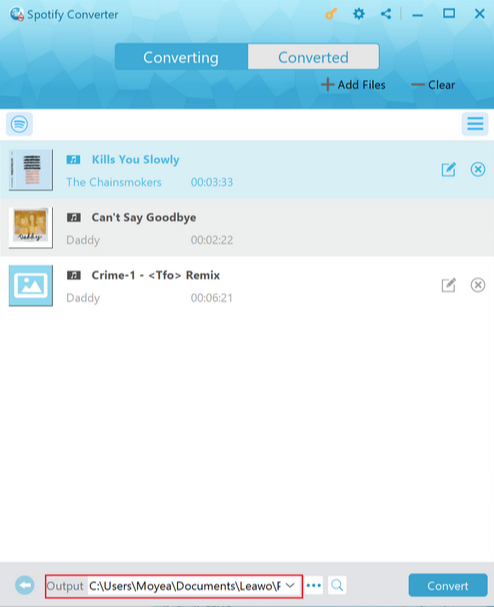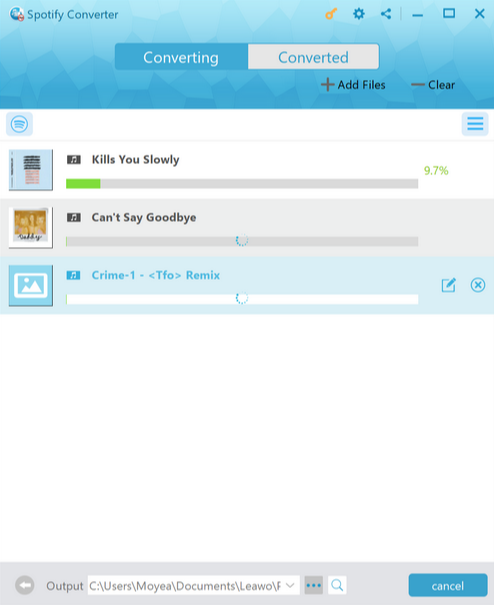Choosing a music streaming app could be a hard task as every application obtains different merits and demerits. For most keen music fans alike, the two biggest audio streaming platforms are Apple Music and Spotify. While they have many catalogs in common and even with almost the same subscription fee, there are many factors that you want to know and compare before making the right choice. In this post, you will learn everything about Apple Music vs. Spotify to figure out the best for you. Additionally, it is possible to convert your tracks to popular MP3 formats for further usages.
Outline
Part 1: Apple Music vs. Spotify: Which is better?
I. Two Streaming Giants
Apple Music
Apple Music is developed by the Apple, which provides streaming services with seamless performance on iOS devices. It is amazingly integrated with Siri, which enables users to experience robust control for music playback. Apple Music is equipped with enormous library of around 30 million tracks. Meanwhile, you can merge songs that you purchased from iTunes with ease. Apple Music has many cool functions tied with Apple products like the iCloud Music library.
Spotify
Aiming to serve users with superior music experiences, Spotify comes with a neat and modern interface that connects podcasts, videos, and lyrical features. Whilst holding a massive collection of tracks and playlists, users are able to discover audio of any category. You can select the playlist by your mood or vibes that enhance your enjoyments. It also provides free streaming with ad-support for everyone without time restriction. Many feedback shows that the recommendation system is accurate for diverse feeds due to its advanced algorithms.
II. Apple Music vs. Spotify
◎ Interface
When it comes to the comparison between Apple Music vs. Spotify, people will firstly take it for granted that Apple Music is somewhat a copycat of Spotify. That is not the whole story. Apple Music has a typical introducing interface, which inherits all the necessary elements from Apple software. And those bubbles make the interface clear and cute, in case that you haven’t subscribed to Apple Music yet, this post Everything We Know About Apple Music may provide you some help. Apple Music doesn’t come so complicate as it only needs your Apple ID, the one attached with your credit card or iTunes gift card, or you won’t be able to subscribe to Apple Music. If you subscribe to Apple Music, you can start a three-month trial immediately.
◎ Music Discovery
After logging in Spotify on the computer, you can search or browse the music you want to listen to immediately. But in Apple Music, you need to choose the music genres and artists you are interested in at first, and then Apple Music pushes the albums and artists for you. This difference can be subtle because many people may want to enjoy the pleasure of searching for music, while others only need to find the music they like immediately.
◎ Streaming Quality and Codecs
After discovering the music, you can play the song or the whole album with ease. On this aspect, Spotify and Apple Music both do well. Spotify conducts the highest codec standard of 320K OGG format. However, Apple Music adopts AAC codecs to stream 256K audio, which compresses the files into smaller sizes while streaming in high-quality. If you subscribe to Spotify Premium, you can enable High Quality Streaming on your client with 320 Kbps for music, while Apple Music keeps 256 Kbps.
◎ Offline Playing Mode
In Spotify, users can enable the Offline Playback if they get the premium version. On another hand, in the three-month trial of Apple Music, the streaming music service provides an offline playback feature. Note that when the subscription is done, the songs belonged to the streaming service will disappear from your playlists and music library.
◎ Lyrics Support
There is no inbuilt lyric support on Spotify whereas Apple Music is available for lyric demonstration after updating to iOS13.
III. Conclusion
The differences between Spotify and Apple Music seem not so obvious, it mainly drops on the user interface and how the service treat your local files. If you have subscribed to Spotify before, you may not give another shot to Apple Music, although Apple Music provides a three-month trial. However, after that, things may just come back to normal. Of course, you can record streaming audio files from Apple Music during the three-month trial so that you won't lose any song you have discovered for own enjoyment.
Spotify and Apple Music both allow users to play their local music files. Spotify has a "Local Files" option for users to load their songs to play; Apple Music, in iTunes of course, will merge songs got from Apple Music in your iTunes music library. However, Apple Music users need to enable iCloud Music Library to add the songs from Apple Music to iTunes Music Library, and many users have complained that iCloud Music will overwrite the local songs with DRM. At this stage, you are not allowed to stream your music files unless the DRM is removed.
Part 2: How to Convert Apple Music to MP3 with Leawo Prof. DRM?
Leawo Prof. DRM is a universal tool to remove DRM from all the music files, including your music download from iTunes, Spotify, and Apple Music. This powerful program allows users to enjoy videos and audio media without being bothered by the DRM restrictions. It can be seen as a perfect DRM-free converter to convert Apple Music to MP3 and convert Spotify to MP3 with original audio quality. Particularly, Leawo Prof. DRM is compatible with AAC codecs using by Apple Music. The amazing function is that you can also convert Apple Music to MP3 playlists thanks to the batch conversion. Featuring non-DRM conversions for all types of multimedia, users are enabled to eliminate DRM protection and create commonly playable formats like M4B, M4A, AAC, WAV, FLAC. During the process to convert Apple Music to MP3, the source elements will be reserved along with music ID tags, subtitles, etc. If you have collections of AC3 Dolby 5.1 surround sound audio, the software is capable of keeping the same quality simultaneously. Meanwhile, audiobooks and eBooks from Amazon kindle, Kobo, Adobe are available to be transcoded as well. In addition, it runs 50X faster than other products to get customized outputs. There are a bunch of user-friendly bonuses like an intuitive interface with multilingual environments to enrich experiences.
Apple Music will generate M4A music files. Yet this formidable product is able to convert M4V videos to MP3 effortlessly. If you are a beginner, you can start your journey to convert Apple Music to MP3 via this tutorial as it provides simple steps to quickly make your music playable on diverse platforms.
Step 1: Download Leawo Prof. DRM
Download and install Leawo Prof. DRM on your PC since it integrates Leawo eBook Converter for eBook conversion.
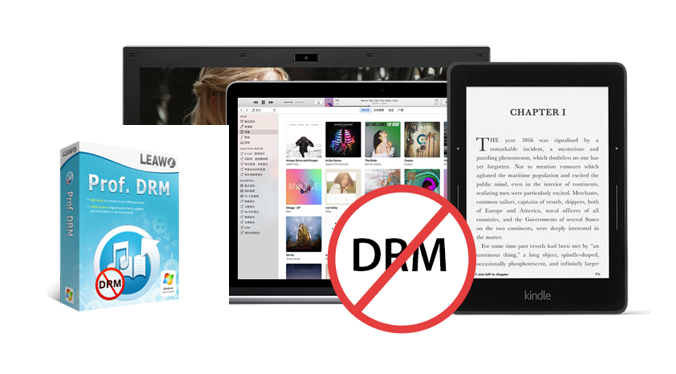
-
Leawo Prof. DRM
-The most complete 5-in-1 DRM removal program in the world
- 50x faster to remove DRM
- Support multi-task processing
- Support batach conversion
- User-friendly interface and practical functions
- Support Windows & Mac OS
Step 2: Launch the Leawo Prof. DRM and import Apple Music files.
When you open the software, you can directly drag and drop the files into the interface to load Apple Music downloads. There is also an “ Add Files” button where you can view and put your tracks into the program.
Step 3: Edit the MP3 format and parameters.
Click on the “Edit” icon to call out a panel where you can adjust channel, sample rate, and bit rates.
Step 4: Set an output directory to convert Apple Music to MP3.
Go back to the main interface and click the” ...” button at the bottom to choose a location.
Step 5: Begin to convert Apple Music to MP3.
At last, hit the “Convert” button next to the directory bar to initiate the process.
Part 3: How to Convert Spotify Music to MP3 with Leawo Prof. DRM?
Step 1: Launch the Leawo Prof. DRM and import Spotify files.
After running the software, users can directly drag and drop the Spotify files into the interface and this tool will detect and load media files automatically. You can also click the “Add Files” button where you can view and put your tracks into the program.
Step 2: Assign the output as MP3 format and edit parameters.
Click on the “Edit” icon to call out a panel where you can adjust channel, sample rate, and bit rates.
Step 3: Decide an output destination to convert Spotify to MP3.
Step 4: Begin to convert Spotify to MP3 files.
Hit the “Convert” button next to the directory bar to convert Spotify to MP3 format. When it is done, you can tap the “Converted”label to check the results.