When you insert your DVD disc onto your computer and but Windows Media Player not working; When Windows Media Player fails to play your DVD video saying that the file is not recognized, how to get the problem solved? We list below 3 solutions here to help you with the problem of windows Media Player can't play DVD.
- Part 1: Solve Windows Media Player Not Working with DVD Playback through Windows Media Player DVD Decoder
- Part 2: Solve Windows Media Player Not Working with DVD Playback with Alternative - Leawo Blu-ray Player
- Part 3: Solve Windows Media Player Not Working with DVD Playback with with DVD to WMP Converter
Part 1: Solve Windows Media Player Not Working with DVD Playback through Windows Media Player DVD Decoder
There are many add-ons and plug-ins like k-lite codec pack can be installed to your PC. The K-Lite Codec Pack is a collection of DirectShow filters and help to enhance the capability for Windows Media Player to play DVD and other video formats.
As a Windows Media Player DVD decoder, it is designed as a user-friendly solution for playing all your audio and movie files in Windows Media Player. You just need to download and install K-Lite Codec Pack Basic version. Open this DVD decoder and adjust the broadcast parameters.
Then play DVD with Windows Media Player again. It will ask you to confirm if you still need to play the content which may not be recognized. Click Yes and watch the DVD video playing on Windows Media Player smoothly this time.
Part 2: Solve Windows Media Player Not Working with DVD Playback with Alternative - Leawo Blu-ray Player
Windows Media Player doesn't offer enough of the features for playing any kinds of media files like DVD videos. Play DVD with windows media player alternatives is another good way to solve this problem.
As the best Windows Media Player alternative, Leawo Free Blu-ray Player contains all media playback solutions you need for your leisure entertainment. It is a free Blu-ray player to play back DVD and Blu-ray videos for totally free. It supports full high-definition picture quality playback (so-called 1080P/4K, which has 1,080 lines in its picture). You don't need to worry about DRM protection (Digital Rights Management) or broadcast region code restrictions. Leawo Blu-ray Player is the Windows Media Player alternatives which can cover all your requirements.

Leawo Free Blu-ray Player
☉ 100% free movie player for Mac users to play Ultra HD 4K, 1080P and 720P video for free.
☉ Free Blu-ray disc player to play 4K Blu-ray disc and 1080P Blu-ray disc, regardless of disc protection and region code.
☉ Support multiple audio decoding systems like Dolby, DTS, AAC, TrueHD, DTS-HD, etc.
☉ Adjust subtitles, video and audio during media playback.
Leawo Blu-ray Player has a nice and simple interface which is very easy to use. When you insert your DVD movie into your PC and run the player, it will recognize it and show the video on the player. Just click on the DVD disc and enjoy the video in your computer. You can also click "Open File" option to browse videos and audios for playback, click disc options to open Blu-ray/DVD discs from disc drive.
When you want to record some good moments of the videos, just capture them by the shortcut key: Shift + S. Not only that, you can add more than one DVD file in the playlist and add subtitles for them. Right click on playback interface of the Leawo Blu-ray Player, choose "Subtitles" and enable the function. Browse for subtitles and add it to the video.
Video Demo on How to Use Leawo Blu-ray Player
Part 3: Solve Windows Media Player Not Working with DVD Playback with with DVD to WMP Converter
When you need to play the DVDs in different PCs which may not be able to install any third-party software; when you need to ensure the DVD videos can be played with Windows Media Player in every computers, try to convert the DVD to video which Windows Media Player compatible with. Leawo DVD Ripper will be a good choice to solve the problem.
Leawo DVD Ripper is an excellent tool which helps you to convert DVDs and other video or audio files to large majority of dominant formats like HD and 4K. With user-friendly interface and powerful features, you can choose the target formats according to different classification criteria. With this DVD to Windows Media Player converter, you could not only convert DVD to Windows Media Player compatible videos, but also convert DVD to video in other 180+ formats for multiple media players and portable devices like iPad, iMovie, iTunes, QuickTime, etc.

DVD to Windows Media Player Converter
☉ Convert DVD disc to 4K MP4/4K MKV, for multiple 4K players.
☉ Convert DVD to MP4, MKV, AVI, WMV, ect. popular formats.
☉ Customize DVD videos at will with powerful editing functions.
☉ Convert 2D DVD to 3D movies for more pleasure.
☉ Fast conversion speed with NVIDIA CUDA acceleration technology.
Please follow below steps to convert DVD to video with Leawo DVD Ripper.
How to Rip DVD to Windows Media Player Videos?
Step 1: Download and install
Download and install Leawo DVD Ripper via the above link. After launching it, you will find that Leawo DVD Ripper is a module function in Leawo Prof. Media. Click on "Convert" or "DVD Ripper" icons to go to DVD Ripper module.
Step 2: Add source DVD files
Chick and add the DVD disc from CD-ROM, or DVD folder/ISO files from computer drive to Leawo DVD Ripper. You can also drag the files directly to the convert panel.
Step 3: Set output format
Since you want to convert DVD to Windows Media Player compatible videos, you need to select WMV, MP4 or other Windows Media Player compatible formats. Click on the clickable "MP4 Video" button next to the "Add Photo" button to manage the profile. Click "Change > Format > Common Video" to select either MP4 or WMV as output format.
Step 4: Set output directory and start converting
After setting output format, you'll be back on the main interface. Click on the big green "Convert" button, select a folder location to store the converted files. Then click the white "Convert" button below to activate the process of convert DVD to your target format file which can be played nicely with Windows Media Player.
Conclusion
All the above 3 methods could help you easily solve the Windows Media Player DVD playback issue. You could freely select one solution to play DVD with Windows Media Player or play DVD with Windows Media Player alternative according to your own needs.

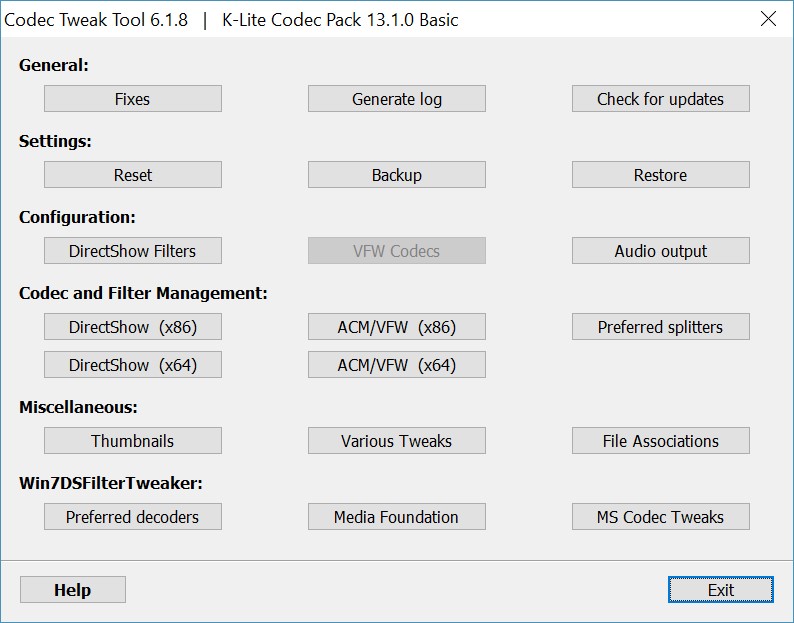
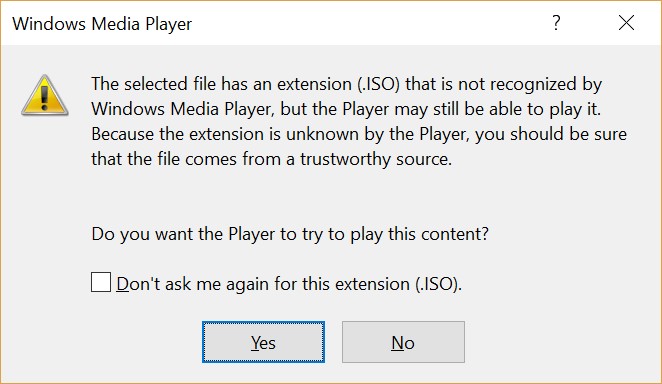
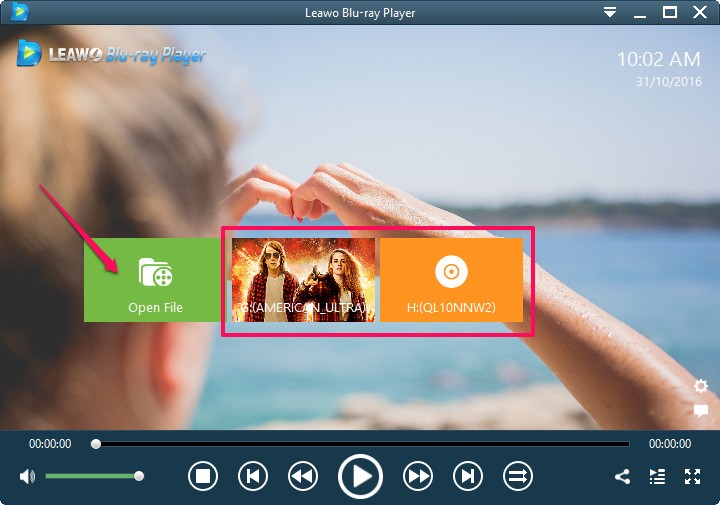
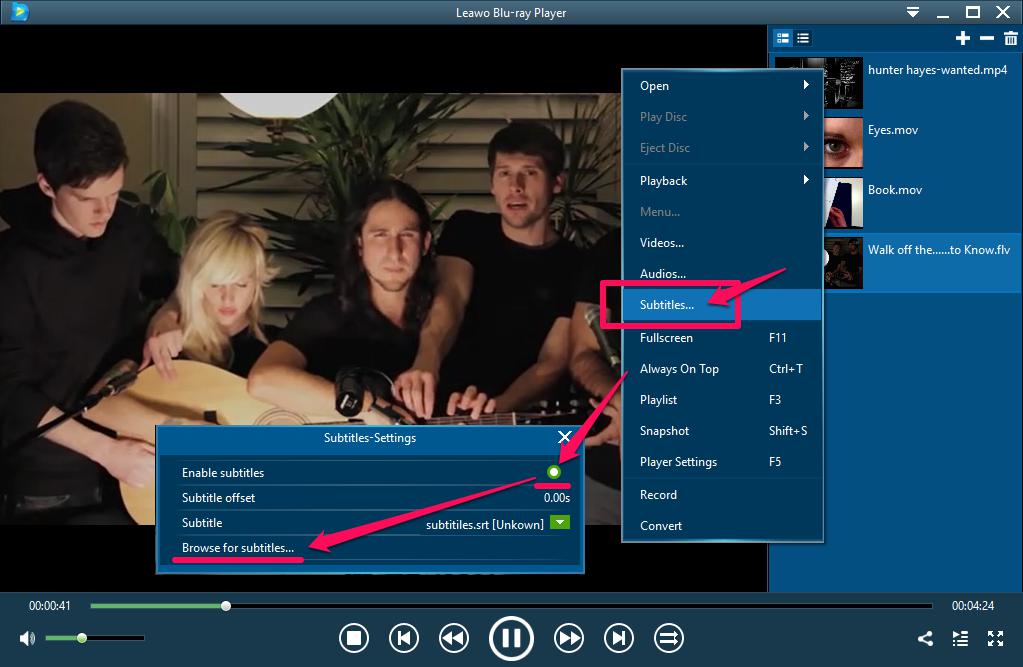
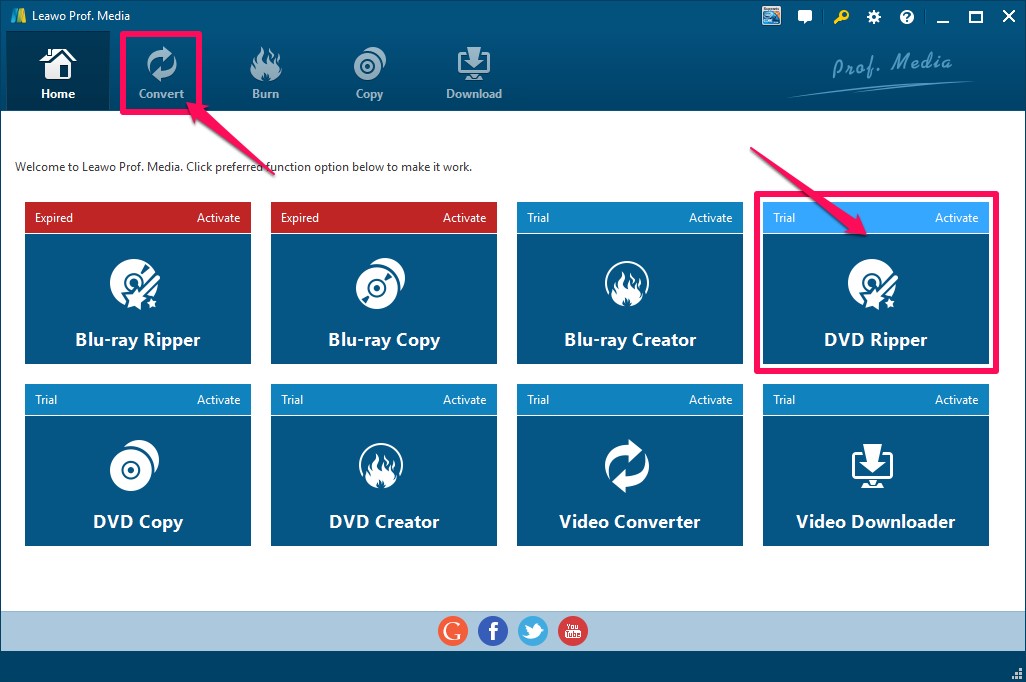
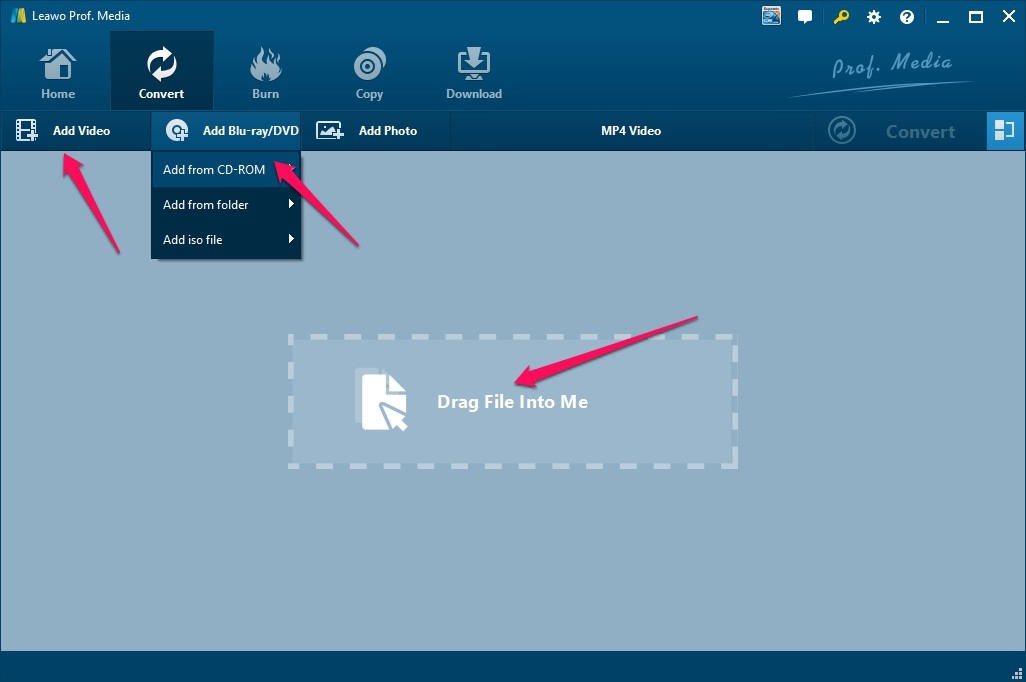
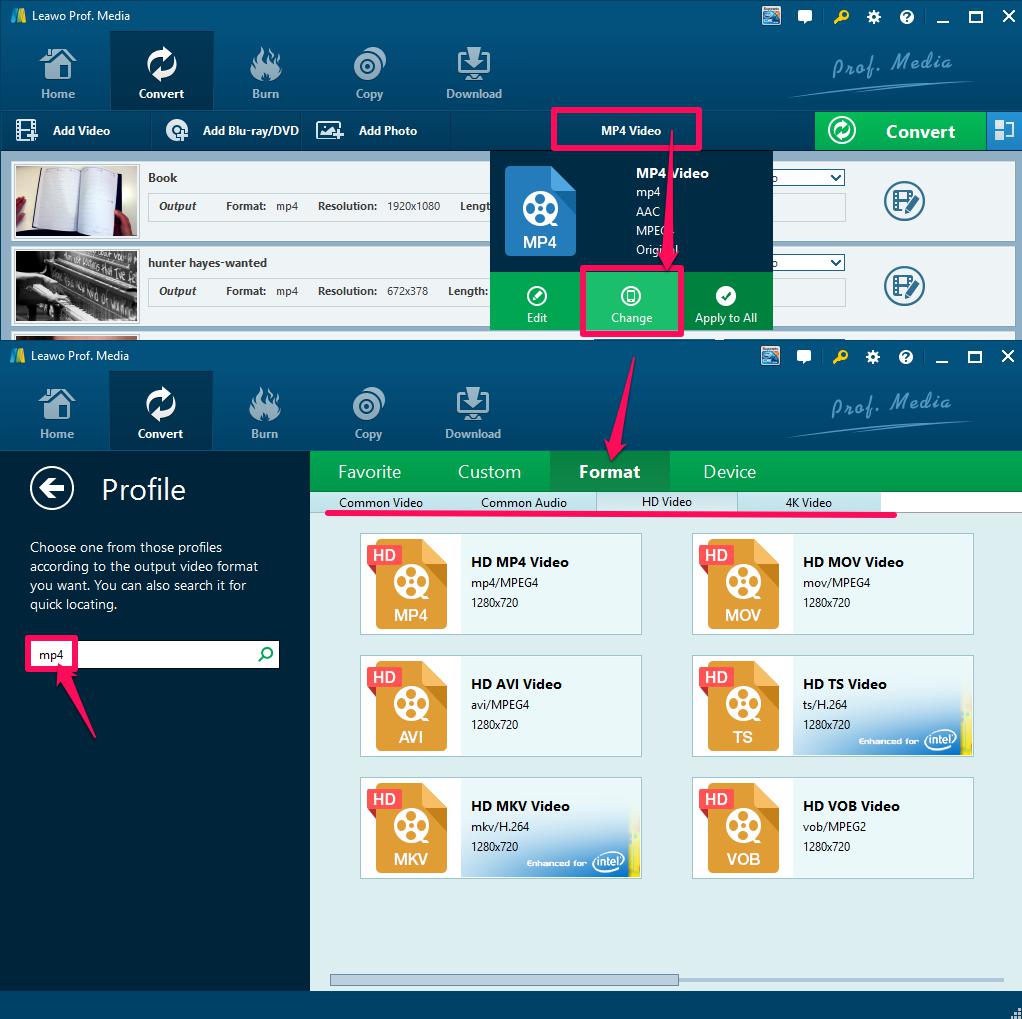
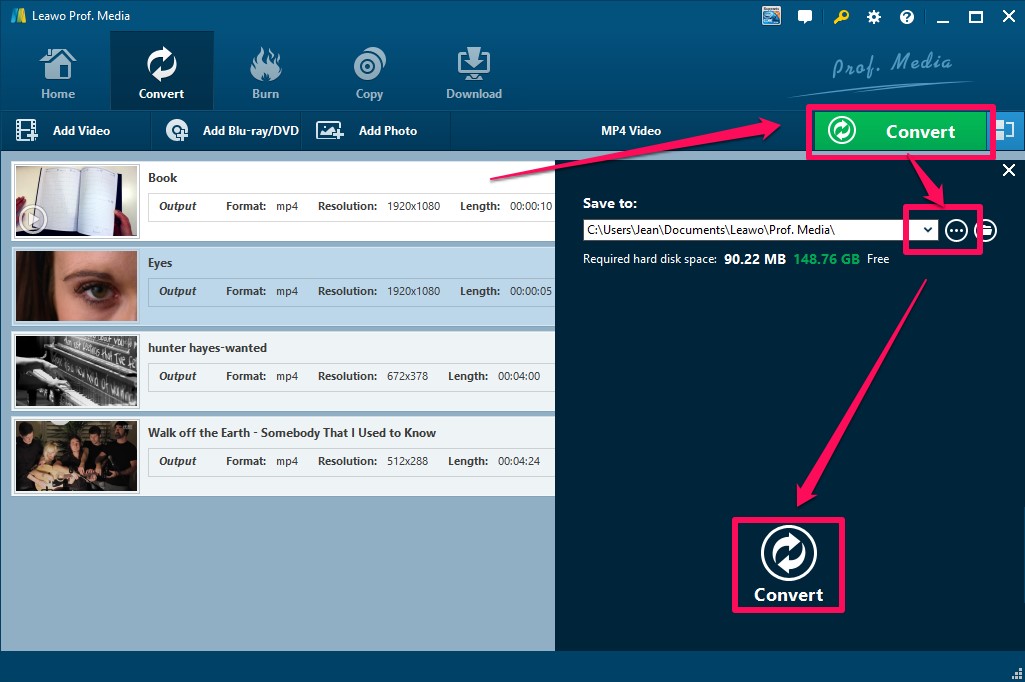
 May. 03, 2017 by
May. 03, 2017 by 























