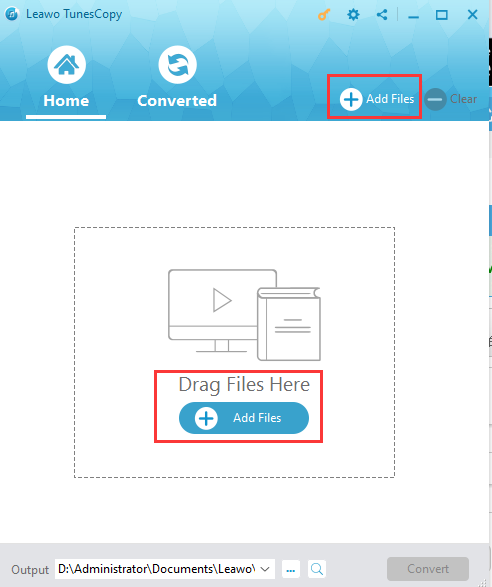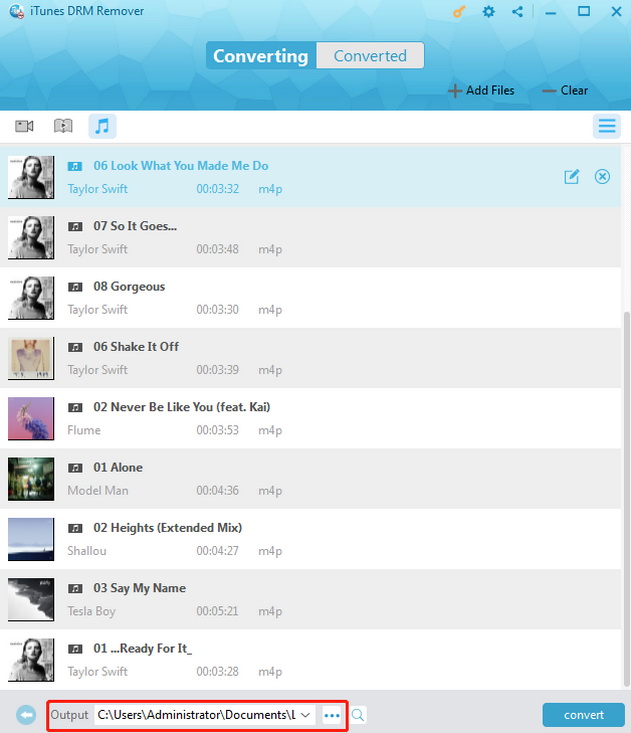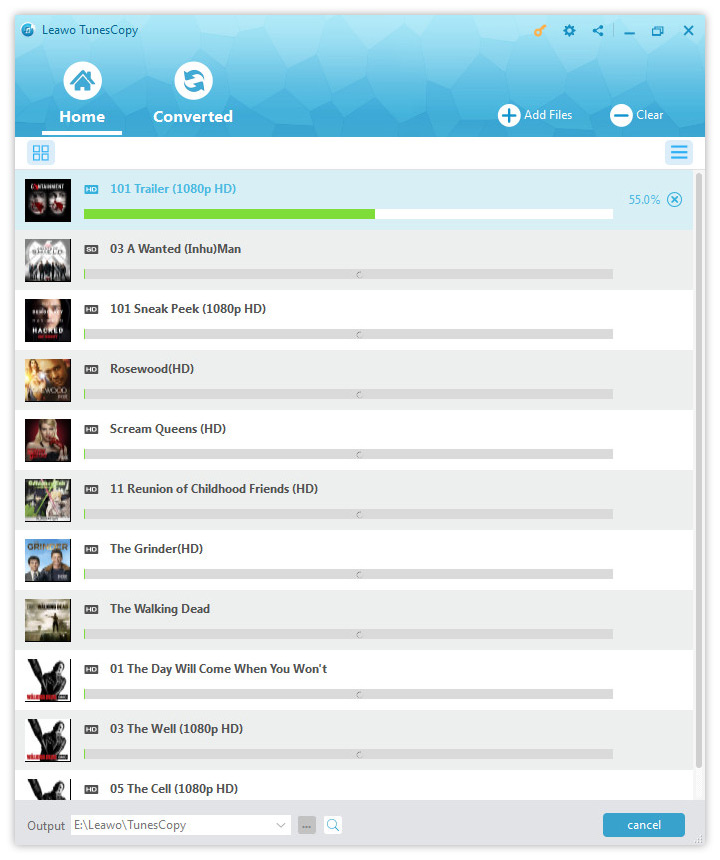Recently I have seen a lot of feedbacks on the Internet about Adobe Premiere Pro. The problem plague Adobe Premiere Pro users a lot is that lots of users find it difficult to import iTunes m4v to Adobe Premiere.
Take one of my friends for example; he is a master's student majoring in visual culture who is going to graduate. So he has been working on his graduation project recently, which needs to use Adobe Premiere Pro to edit his video. Then the problem that bother him come up, there are some videos made by his Apple devices which cannot be edited in Adobe Premiere. He is in urgent need for a simple way to import iTunes files to Adobe Premiere Pro.
I believe that he is not alone in this problem, today in this post I will introduce a simple way to import iTunes M4V files to Adobe Premiere. That's the reason why I write this post.
Part 1: Introduction of Adobe Premiere Pro
First of all, we need to know what Adobe Premiere Pro is. It is a timeline-based video editing app developed by Adobe Systems and published as part of the Adobe Creative Cloud licensing program, the most professional video editing program in the world, which has participated in the production of many famous films such as Vaayai Moodi Pesuvam, Aanandam and Godha.
As you can see, it can do almost all the film production and edit work for its powerful features. What's more, Premiere Pro's plug-in architecture can even edit videos which are supported by QuickTime or DirectShow as well as 3D videos.
Part 2: Why can't import iTunes M4V to Adobe Premiere?
From above we know that there are many video formats that Adobe Premiere can support. Here you may ask me why we can't edit iTunes movie on Adobe Premiere. In this part I will let you know the reason why can't import iTunes files to Adobe Premiere directly.
If you are an Apple user, you will easily notice that all the videos made by Apple devices are in M4V format which is a video container format developed by Apple and is optionally protected by DRM copy protection. As we learn from the official website of Adobe Premiere Pro, it can support lots of video formats like MOV, MP4, MPEG and so on. Unfortunately, M4V is not included in this supported formats list, which means that we can't edit iTunes movie on Adobe Premiere.
Here comes the question, is there any method to import iTunes M4V to Adobe Premiere? Or are there some M4V Premiere converters which can help us to convert M4V to Adobe Premiere? Luckily there are some iTunes M4V to Adobe Premiere converters you can find on the Internet. And today in the next part I will introduce you the most reliable one that can help import iTunes M4V to Adobe Premiere.
Part 3: How to import iTunes M4V movies to Adobe Premiere Pro with Leawo TunesCopy
Among so many programs on the Internet, I think Leawo TunesCopy is the most dependable M4V Adobe Premiere converter, which is a professional iTunes DRM removal program to remove DRM from iTunes movies and convert M4V to MP4 which can be supported by Adobe Premiere Pro without any quality loss. You can use it to remove DRM from any videos in your Apple devices no matter where they are downloaded or made. In addition, you will find that Leawo TunesCopy is a very easy-to-use software for its convenient operation interface and practical functions.
Now I will show you how to use Leawo TunesCopy to convert M4V to MP4 which is supported by Adobe Premiere Pro so that we can edit iTunes movie on Adobe Premiere. First you need to download and install Leawo TunesCopy
Step 1: Add iTunes videos
Open the TunesCopy and enter the main interface. You can call out the submenu by clicking the "Add File" button. Select the target video you want to convert and then click "Add" to import the target movie.
Step 2: Set output directory
You can change your output directory by clicking the "…" button on the left bottom corner.
Step 3: Start remove DRM from iTunes video
After that what we need to do is to start removing DRM from iTunes video by clicking the "Convert" button.
Step 4: Find your output video
You can find your output movie by clicking the "Converted" section near the "Home" section. Select "Open file" option to open the target file and then you will find your output movie which has been converted to DRM-free MP4 movie.
It is not hard to see from above that Leawo TunesCopy is easy to use and does a good job on removing DRM from iTunes M4V video. Although Leawo TunesCopy is a single function program which just can remove DRM from M4V, it does a perfect job in M4V removal and I think it is the best M4V Premiere converter which is worth trying.