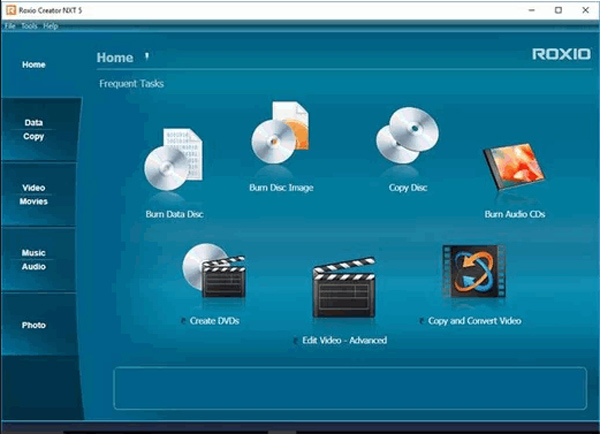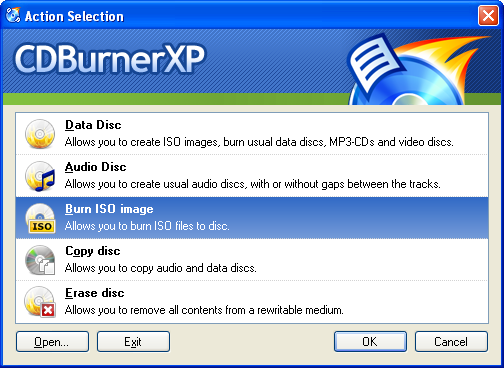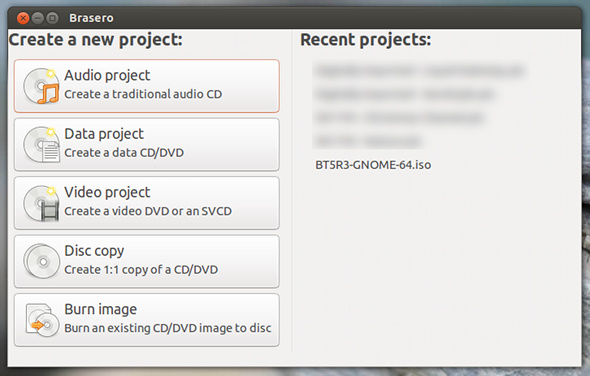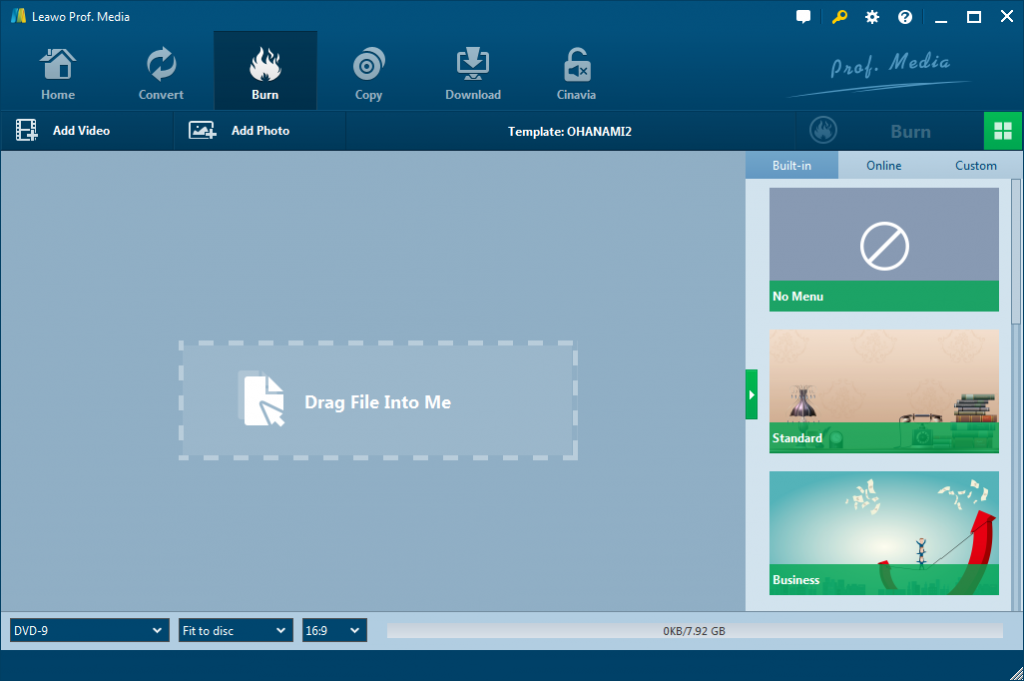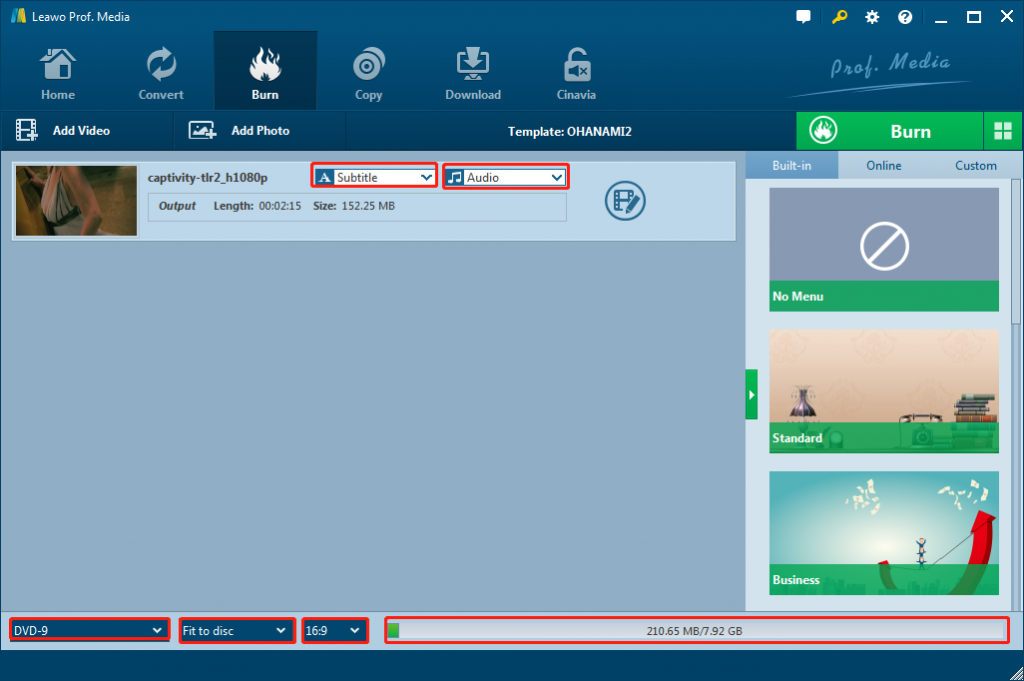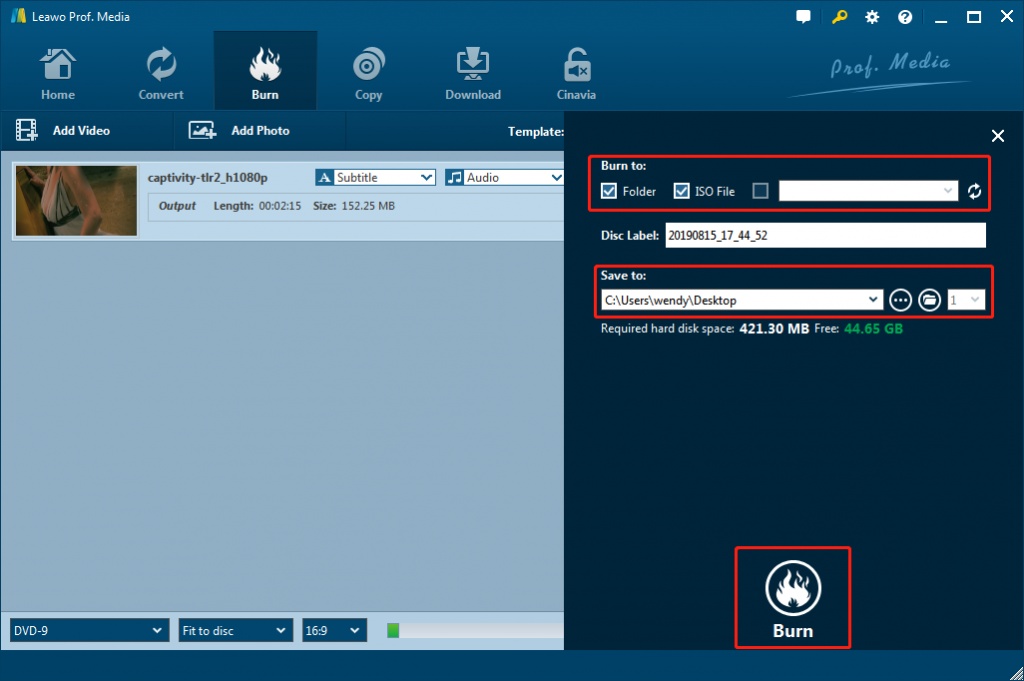From your new family videos on your camera to the movies you download straight to your PC, we rarely need a tangible copy of anything anymore. Yet, what happens when you want to share a copy of family photos with your extended family? What should you do if you want to watch a movie in a different room without a PC? If you want to achieve good results, then you need to get a software that will burn files to your DVD, so that you know that information, be it a movie or documents or photos, is stored and accessible.
Generally, of late there is a wide range of programs in the market for burning video to DVD. Though there exists a steep competition, Roxio Creator has always gained an impressive foothold. What is Roxio Creator? What does make it so special and powerful? If you are keen on exploring the most popular program, viable Roxio Creator and its top 3 alternatives, then this article is a must-read.
Part 1: Introduction of Roxio Creator
As we all know, Roxio Creator is the ultimate software suite for DVD burning, video capture, video editing, photo slideshows and more, which combines pretty much everything you'll ever need to do with your media in one user-friendly and slick package. With a modern, clean, and very intuitive interface, Roxio Creator is divided into four main areas which give you access to all the suite's tools for managing, sharing and recording media. Besides, each one of these tools in Roxio Creator includes a bunch of features of its own. If it's related to digital media and you can think of it, Roxio Creator is almost guaranteed to be able to help you achieve it.
Key features of Roxio Creator:
- Be compatible with Windows 7/8/Vista operation system;
- Support convert cassettes and LPs to top quality CDs;
- Support create music mixes and burn music;
- Support add special effects to edited photos and videos;
- Support organize data, burn music and playback, edit photos and videos.
A coin has two sides. All these amazing features come at a price, and in the case of Roxio Creator, it is quite a high one. Even worse, it definitely takes plenty of time to install, which is very slow and sucks up colossal amounts of memory. In fact, very few users are likely to need ALL of the functions that Roxio Creator offers, especially if they are not technologically-savvy.
Part 2: Top 3 Roxio Creator Alternatives Recommended
1. Leawo DVD Creator
Leawo DVD Creator is an apt replacement for Roxio Creator. Armed with the latest technology and exceptionally well features including compatibility to 180 plus formats, this program is a gem.
As a top-of-the-class DVD burner software app, Leawo DVD Creator is equipped with the ability to convert video to DVD. Videos in formats like AVI, MKV, MP4, WMV, Xvid, MOV, and FLV can be burnt to DVD-9 and DVD-5 discs with ease. With Leawo DVD Creator, you will be surprised to find it extremely convenient to create DVD from all kinds of videos like homem.
Key features of Leawo DVD Creator:
- Burn DVD from any Video and Photos
- DVD Menu Templates Are Offered Free and Customizable
- Create DVD with Fast Speed and High Quality
- Edit video to make it your own style
- Convert Photos into Slideshows and Burn to DVD
2. CDBuenerXP
CDBurnerXP is a convenient tool for creating CDs, DVDs, and Blu-ray disks from all kinds of files on your computer as quickly and easily as possible. While this program isn't packed with features, it includes exactly what you need to create disks for all kinds of uses. It also comes with a good online Help feature that guides you through accessing all of the program's features. In all, CDBurnerXP isn't packed with features, but it does have the main tools you're looking for when you're working on this type of project, and it's completely free to download and use.
Pros:
- Make multiple types of disks, including CDs, DVDs, H-DVDs, and Blu-rays;
- Can convert disc images between formats;
- Great disc and format support;
- Support for disc spanning.
Cons:
- The interface is not terribly intuitive, and it can be especially overwhelming to inexperienced users;
- Doesn't offer support for ripping capabilities;
- Bundled Yahoo software;
- No option to create DVDs from video files.
3. Brasero
Brasero is a Linux application allowing usersto burn CDs and DVDs in a number of different situations, including CD/DVD creation, CD/DVD copying, and ISO image burning. Brasero is aimed at users of the Gnome desktop environment, but any Linux user can use Brasero, provided that they install all of the necessary dependencies that go along with it.Brasero is still a good choice, for users will rarely need to install something else for what they need to do. If you don't need something fancy or complicated, you don't need to look further than Brasero.
Pros:
- Supports multiple backends: cdrtools, growisofs and libburn(optional);
- Editing of discs contents (remove/move/rename files inside directories);
- Can display a playlist and its contents (note that playlists are automatically searched through beagle);
- It has a clear and simple interface, just the right amount of options, and it's stable.
Cons:
- Brasero is trailing back the main GNOME branch, and very few features have been added lately.
- Doest not accept many popular format, such as MP4 files.
Part 3: Burn video to DVD with best Roxio Creator Alternative - Leawo DVD Creator
Roxio Creator is not the best for burningvideo to DVD. You should trysome awesome Roxio Creator Alternatives. Below, we highly recommend top 3 Roxio Creator Alternatives, Leawo DVD Creator, CDBurnerXPand Brasero, which can help you make DVD disc/folder/ISO file with media files.
Step 1. Insert a blank DVD disc to the DVD drive if you want to burn videos to DVD disc. Open Prof. Media, and then click the Blu-ray/DVD Creator to enter the DVD Creator module.To add source video to this Roxio Creator alternative, directly drag and drop the source video file to the interface or select Add Video>Add Video/Add Video Folder to select a single video or multiple videos or even a video folder from your computer.
Step 2. Next, choose disc type between DVD-9, DVD-5 and choose the video aspect ratio between 4:3 and 16:9. Set quality to "Fit to disc" to best fit the video. The size of the output file will be shown on this indicator.Click "Settings" button, and then click "Copy & Burn".
Here you can make the settings as the following:
- Click "None"to choose the subtitles you want
- Click "unknown" to import subtitles from your computer
Go to "Settings" to choose the "Burning Engine"and "Default video mode".
Step 3. After finishing the disc menu setting,call out the burning settings panel to do some further settings by using Burn to, Disc Label, and Save to options. Set the directory for the output file under "Save to Option" by clicking "Browse" button.
Note:
- To convert the video into a DVD folder, check the "Folder" option.
- To convert the video into an ISO file, check "ISO File" option
Step 4. In the end,you can start to burn videos by clicking the "Burn" button on the popup burning settings panel.As you can see, this Roxio Creator alternative enables you to make a DVD with ease. More features are be explored when you are using Leawo DVD Creator for making a DVD.
Part 4: Comparision and Conclusion
Below, we have made a form to help you better understandingthe top 3 Roxio Creator Alternatives Recommended. In any case, it's helpful to have the right kind of tools nearby so that you can decide exactly whatever you need.
|
Programs |
Leawo DVD Creator |
CDBurnerXP |
Brasero |
|
Operating System |
Windows and Mac |
Windows 2000/XP/2003/Vista/7/8 |
Windows |
|
User Interface |
Intuitive and nice |
Not intuitive |
Intuitive |
|
Supported formats |
180+ |
Limited |
Limited |
|
Features |
Powerful |
Limited |
Limited |
|
Adjust Video Effect |
Support |
N/A |
Limited |
|
Writing Process |
Fast |
Depends |
Depends |
|
Update Frequency |
Support |
Support |
Not available recently |
From the above article, we have learnedthat among all Roxio Creator alternatives, Leawo DVD Creator seems to perform the best. It doesn't matter what kind of file you are burning and what disc it is burned in to, Leawo DVD Creator makes the process a cake walk with utmost security. As far as I am concerned, what deserves to refer is that Leawo DVD Creator also enables you to create photo slideshow video and burn it to disc. If you find yourself burning a lot of video to DVD for different reasons, I recommend that you check out Leawo DVD Creator and see if you enjoy it over your current solution.