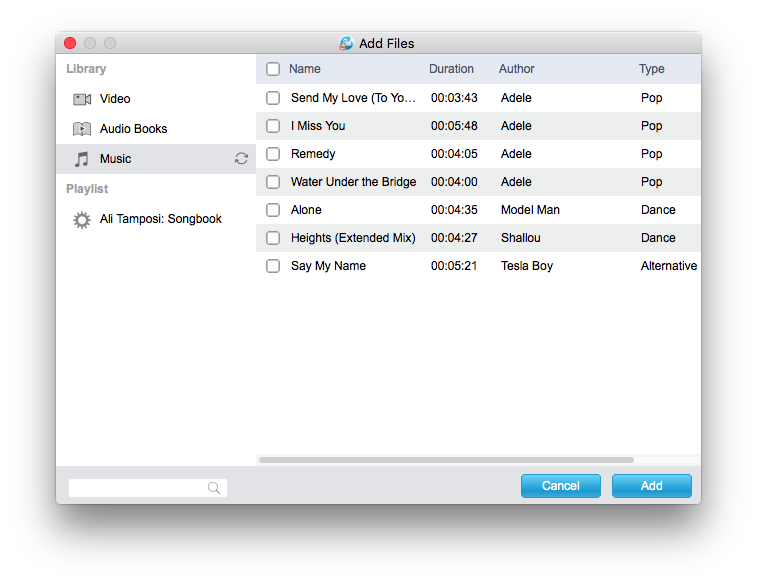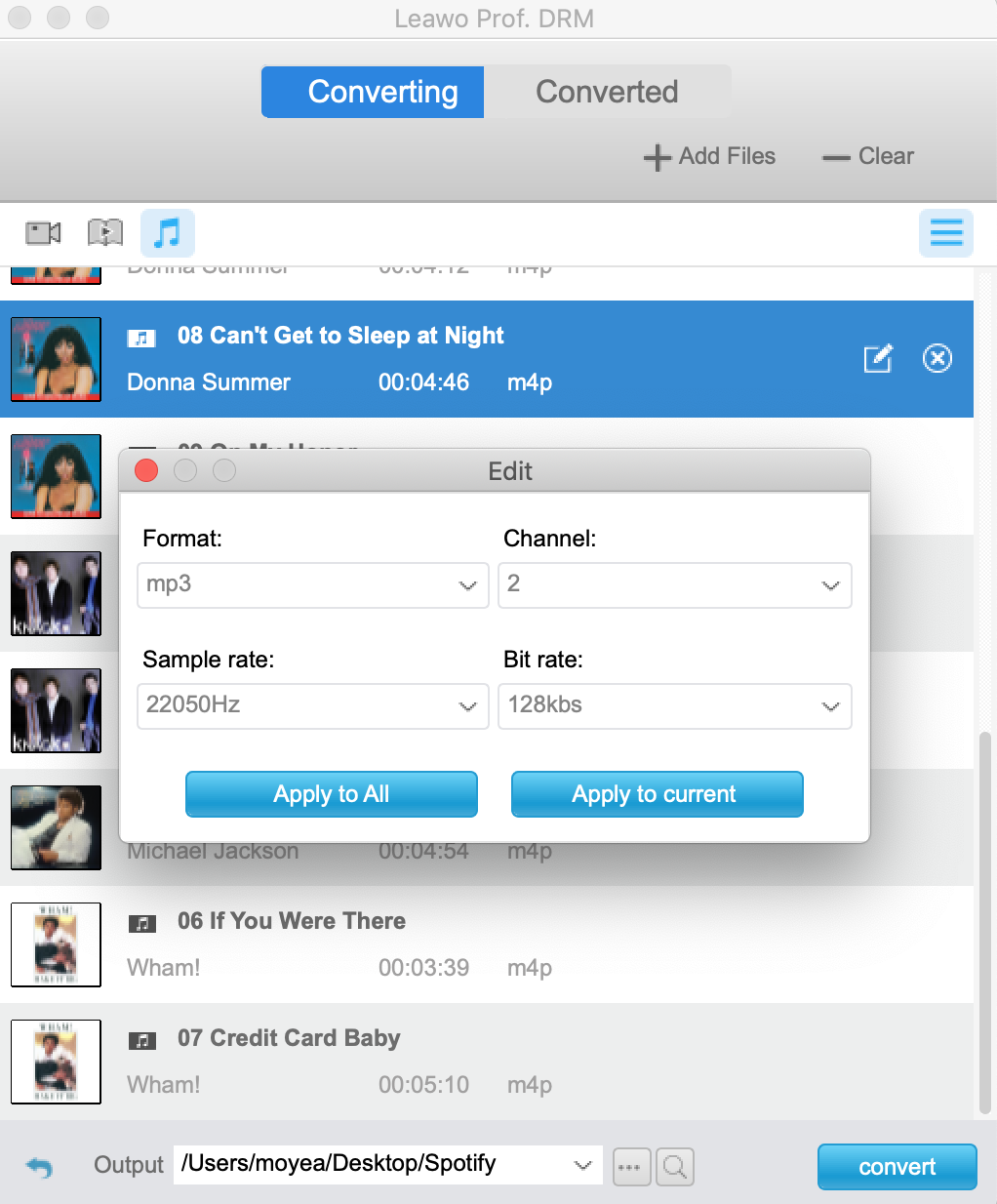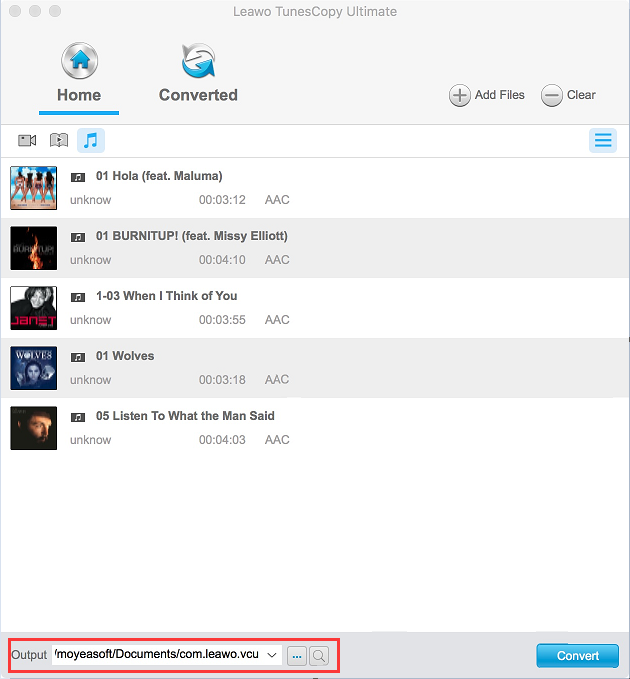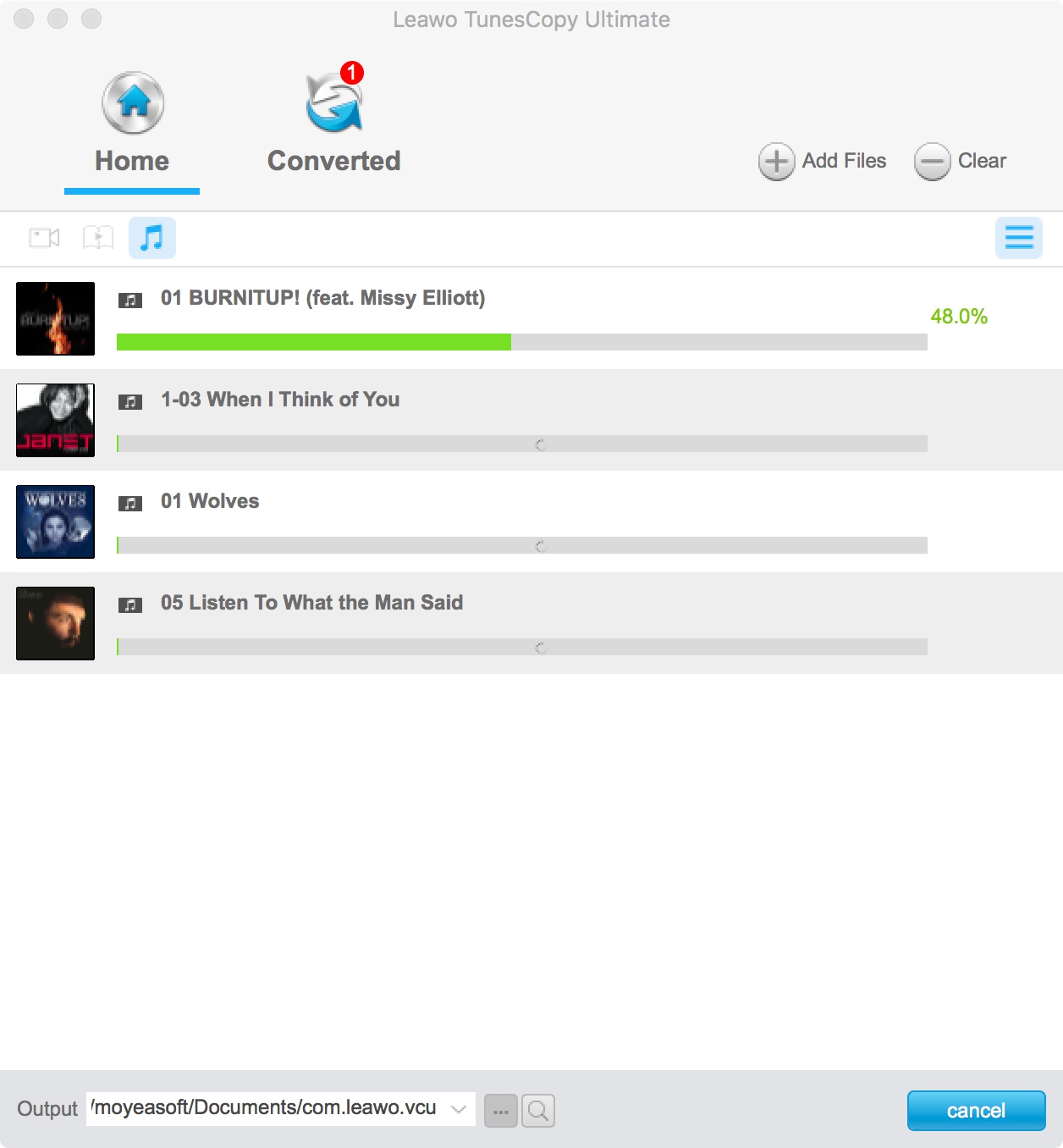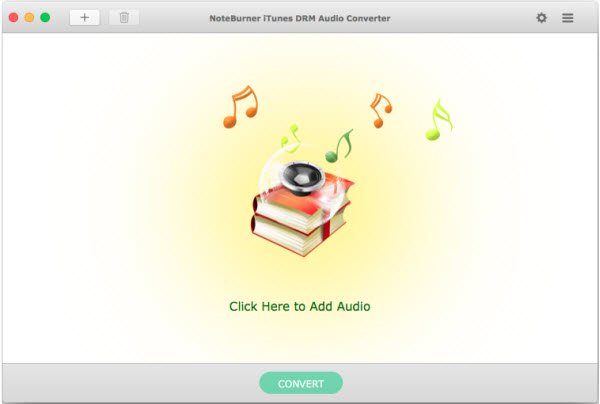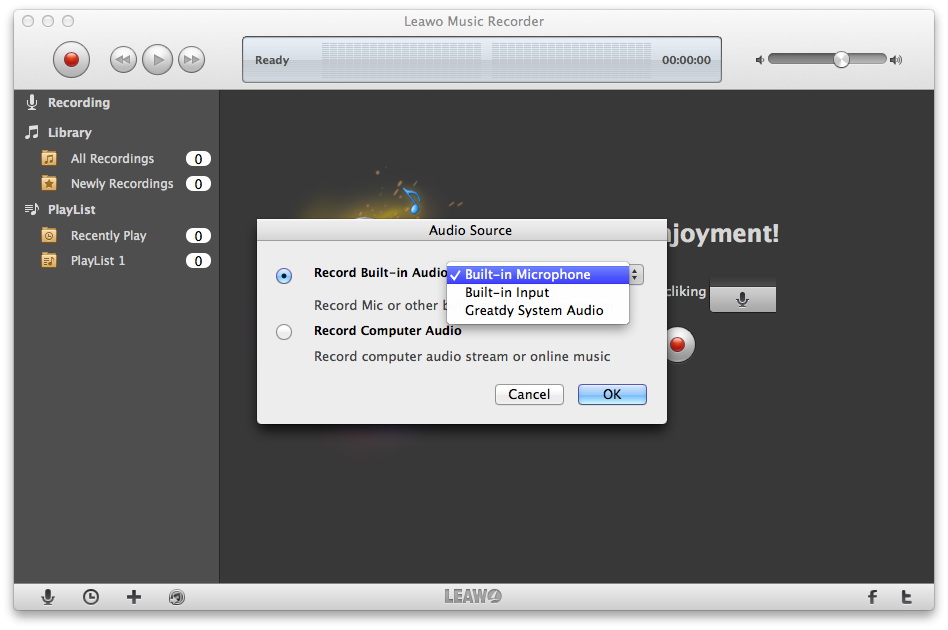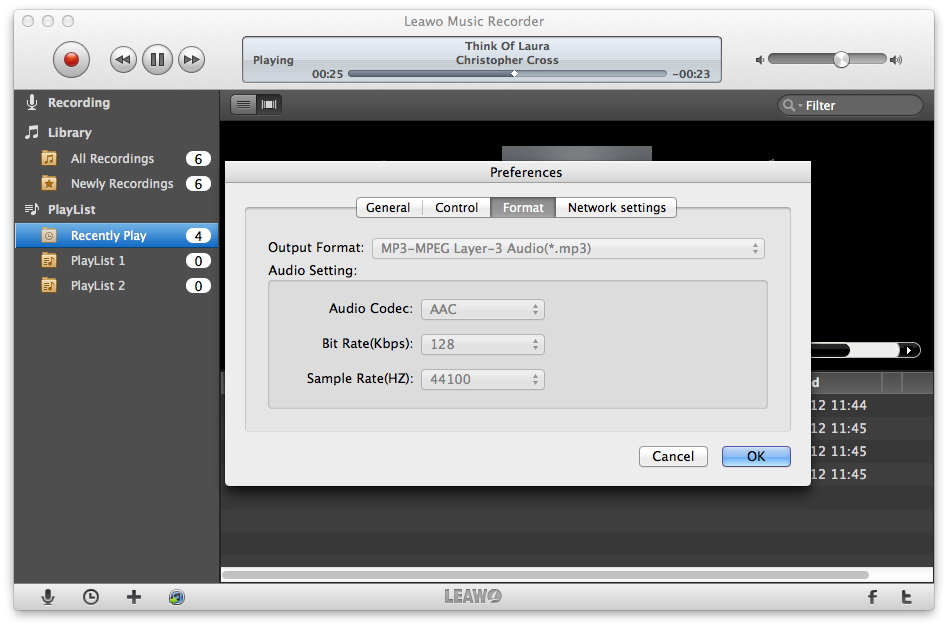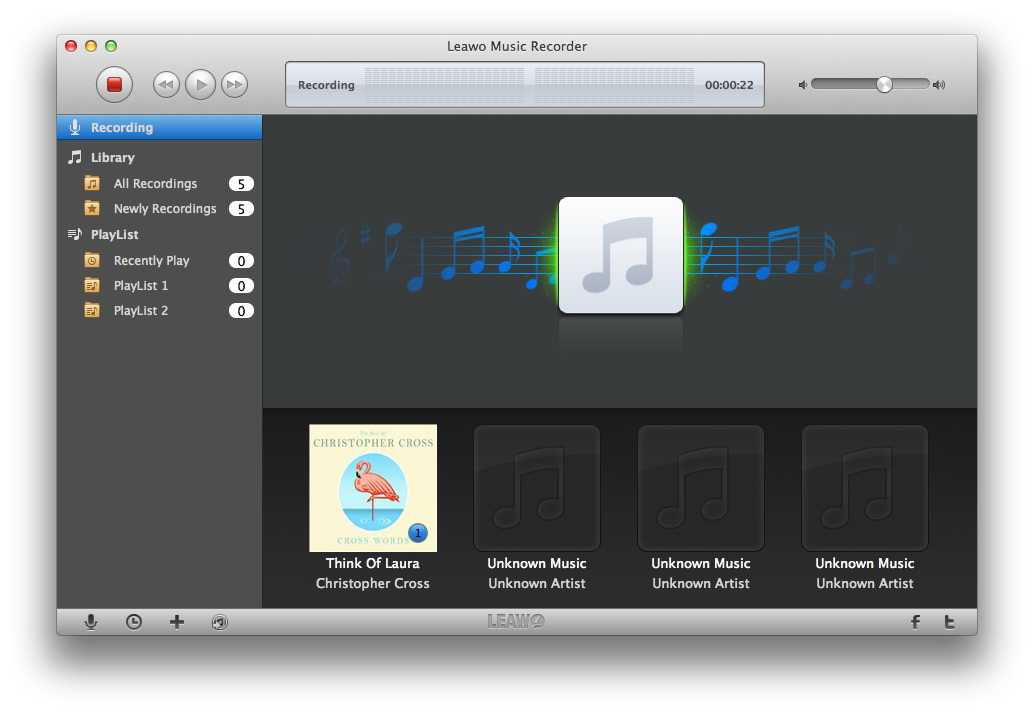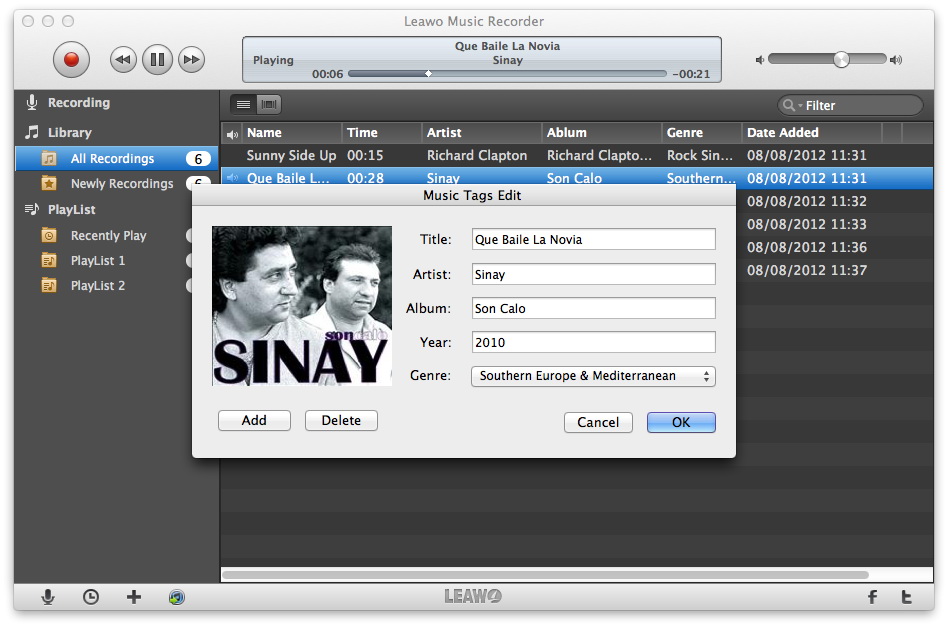"Hi, I purchased and downloaded a few songs from the iTunes Store on my Macbook and I wanted to transfer them to my phone which runs Android OS. And I was told that I can't do that due to the DRM protection applied on the songs. Does anybody know anything about DRM and how am I supposed to remove it from my songs?"
DRM is applied on the iTunes multimedia content to protect the content from being copied and distributed freely without restrictions. Although some may argue DRM can't actually protect the copyright of the media content, it is still widely used. All the multimedia content you downloaded from iTunes are protected by DRM, which means no matter if you've purchased it or not, you can only play them in iTunes or with other Apple devices. Other devices like Android or Windows Phone won't be able to play them. And other players like VLC or Foobar on your computer won't be able to play them, either. If you don't like iTunes and intend to claim your ownership of the music you've downloaded, you can try removing the DRM protection with an iTunes DRM audio converter for Mac. After removing the DRM from the music with a iTunes music converter for Mac, you would be able to play them with other audio players or transfer them to other devices freely. As long as you don't use it for business purposes, it should be fine to do so.
Part 1:The Best iTunes DRM Audio Converter for Mac
It's not hard to find an iTunes DRM audio converter for Mac, what's hard is to choose among all of them. Here I would recommend to you Leawo Prof. DRM for Mac. It's an all-in-one iTunes DRM removal program. Not only can it remove DRM from your music, it also removes DRM from other media content like TV shows, movies, and audio books. It's one of the best, if not the best iTunes DRM audio converter Mac users could find. After removing the DRM protection from your music, they will be converted to audio files in MP3 format, which would allow you to transfer and play them on other devices as you like.
What's great about Leawo Prof. DRM for Mac
- 1. It can remove DRM protection from iTunes media content including TV shows, movies, music and audio books and convert them into files in ordinary format that allows playback with other players and on other devices.
- 2. It guarantees no quality loss after the conversion.
- 3. Easy-to-use user interface.
- 4. The fastest protected music converter Mac users could find.
With no further ado, let me show you how to use this iTunes DRM audio converter for Mac to remove DRM from your iTunes music and convert them to common MP3 audio files.
Step 1. Import source iTunes DRM music files to the program
Launch Leawo Prof. DRM on your Mac. On the interface of the program, there's an Add Files button in the upper right hand corner. Click on it to import source DRM iTunes music files to the program. The following window would show you all the purchased and rental media content in iTunes. Click on Music to check out your purchased music collections, select the songs you want and then click on the Add button to import them to the conversion list of the program.
Step 2. Edit the parameters of the music file
After importing your music to the program, you can edit the parameters of the song. This step is optional. If you are happy with the way things are, you can skip this step and directly jump to Step 3. There's an Edit button to the right of the title of every song, click on it to enter the parameter editing panel. You are allowed to change parameters including Channels, Sampling Rates and Bit Rates.
Step 3. Set default output directory
You can find the default output directory shown in the bottom left corner of the interface. If you want to change it, just click on the "..." button to the right of the output option box.
Step 4. Start the DRM removal process
After going through the above 3 steps, you can now start the DRM removal and conversion process. Click on the Convert button at the bottom-right corner of the interface to start the iTunes DRM removal process.
After the conversion is done, your music files will be converted into MP3 audio files with no DRM protection. And you are free to play them with any audio player you like and transfer them to whatever mobile devices you want. With this iTunes DRM audio converter Mac users would be able to freely manage their songs downloaded from iTunes. In case you need it, here's How to Remove DRM from iTunes Movies using Leawo Prof. DRM on Windows.
What's more, Leawo Prof. DRM for Mac could do more things for you. Besides converting iTunes movies, music and audiobooks, it cold also remove DRM protection from eBooks on Kindle, Kobo and Adobe Digital Editions, and convert DRM eBooks from these devices to DRM-free eBooks, and download Spotify songs for other uses.
Part 2: How to Remove DRM from iTunes Music with NoteBurner Audio Converter for Mac
Similar to Leawo Prof. DRM for Mac, NoteBurner iTunes Audio Converter for Mac could also help you remove DRM protection from iTunes music and then convert iTunes music to DRM-free MP3 audio files. Actually, NoteBurner iTunes Audio Converter for Mac consists of Apple Music Converter, Audiobook Converter, and M4P to MP3 Converter.
Check the below steps to learn how to remove DRM protection from iTunes music and convert iTunes DRM music to DRM-free MP3 audio files on Mac with NoteBurner:
1. Run iTunes DRM Audio Converter on Mac
2. Click the add icon to browse and load iTunes music from the iTunes folders on the popup window.
3. Click the menu bar "NoteBurner iTunes DRM Audio Converter > Preferences" option to set output format from MP3, FLAC, WAV and AAC, and adjust output profile parameters.
4. On the "Preferences" tab, set output directory as well in the "Output Folder" and set output file name in the "Output Filename".
5. Finally, click "Convert" button to start conversion.
You could see that NoteBurner iTunes Audio Converter for Mac is quite similar to Leawo Prof. DRM. Their differences are that Leawo Prof. DRM has more features like eBook converter, Audible audiobook converter, Spotify song downloader and converter, etc.
Part 3:How to Remove DRM from iTunes Music with Leawo Music Recorder
Leawo has another solution to help you bypass the DRM protection upon iTunes music and audiobook files and then convert iTunes DRM music files to DRM-free MP3, WAV or W4A files on Mac. That's Leawo Music Recorder for Mac, an expert Mac audio recorder and converter tool that could help you easily remove DRM protection from iTunes music and then convert iTunes music to DRM-free audio files by recording. What makes Leawo Music Recorder impressive is that it could automatically add music tags like artist, album, artwork, etc. to recorded songs from iTunes.
Download and install Leawo Music Recorder for Mac on your computer and then follow the below steps to learn how to remove DRM from iTunes music with this tool.
Step 1: Set audio source
Launch Music Recorder on your Mac computer and then click the "Audio Source" icon on the main interface to choose "Record Computer Audio" option on the "Audio Source" window.
Step 2: Output settings
On the menu bar, click "Leawo Music Recorder – Preferences" tab consecutively, and then set output directory in the "General" tab, set output format and audio parameters under the "Format" tab. After these, click the "OK" button.
Step 3: Record iTunes music
After that, click the red button on the main interface of Leawo Music Recorder and then play back the iTunes song. You could see that Leawo Music Recorder would start to record music from iTunes immediately. Click the red button again to stop recording.
Step 4: Edit music tags
Leawo Music Recorder could automatically download and add music tags including artist, title, album, cover, genre, etc. to recordings. You could also manually edit these music tags by right clicking the target recording and then choosing "Edit Music Tags".
Part 4: A Comparison between Prof. DRM, NoteBurner and Music Recorder
You may want to know which is the best for removing iTunes DRM protection from iTunes music. Well, for your convenience, we have made a comparison table below.
|
|
Prof. DRM |
NoteBurner Audio Converter |
Music Recorder |
|
Remove DRM protection from iTunes |
Yes |
Yes |
Yes |
|
Convert iTunes DRM music to DRM-free audio |
Yes |
Yes |
Yes |
|
Convert iTunes DRM audiobook to DRM-free audio |
Yes |
Yes |
Yes |
|
Convert iTunes DRM video to DRM-free video |
Yes |
No |
No |
|
Convert Audible audiobook to DRM-free audio |
Yes |
No |
Yes |
|
Convert Kindle eBooks |
Yes |
No |
No |
|
Convert Kobo eBooks |
Yes |
No |
No |
|
Convert eBooks from Adobe Digital Editions |
Yes |
No |
No |
|
Download Spotify songs |
Yes |
No |
Yes |
|
Automatically add music tags |
No |
No |
Yes |
|
Manually edit music tags |
No |
No |
Yes |
|
Required time for removing DRM protection |
Shortest |
Short |
Longest |
Obviously, Leawo Prof. DRM is the best tool for you to remove DRM protection upon iTunes music and convert iTunes music files to DRM-free audio files. NoteBurner Audio Converter has similar functions in iTunes DRM removal and music conversion to Leawo Prof. DRM, but the latter one has more functions. Leawo Music Recorder is a professional audio recorder tool that bypass DRM protection upon iTunes DRM music via recording, therefore it requires more time but adds music tags for easier music management.