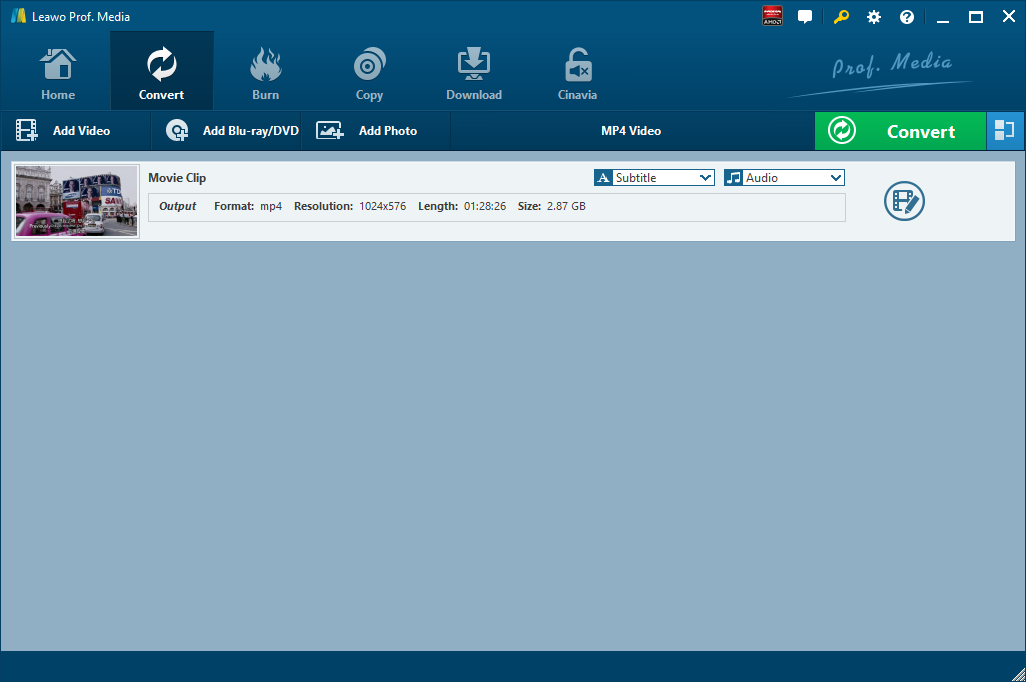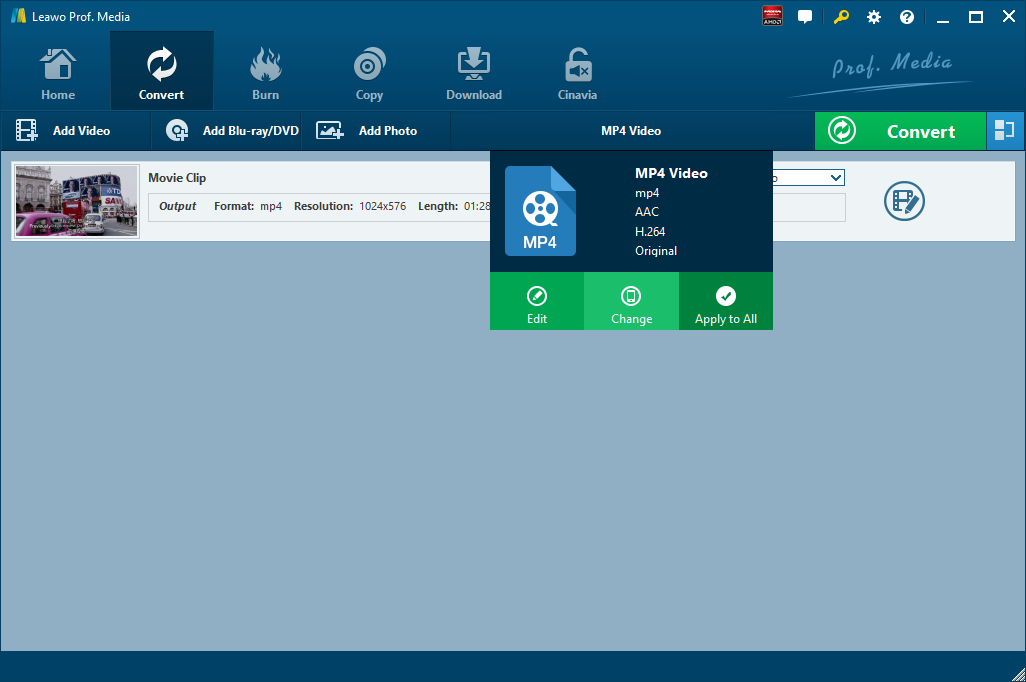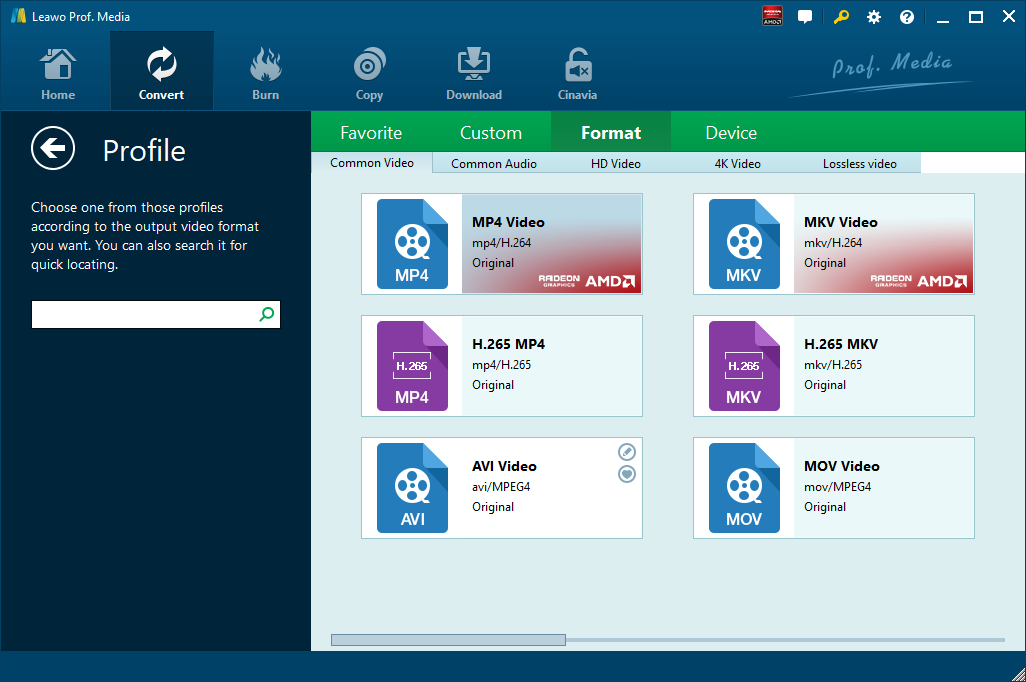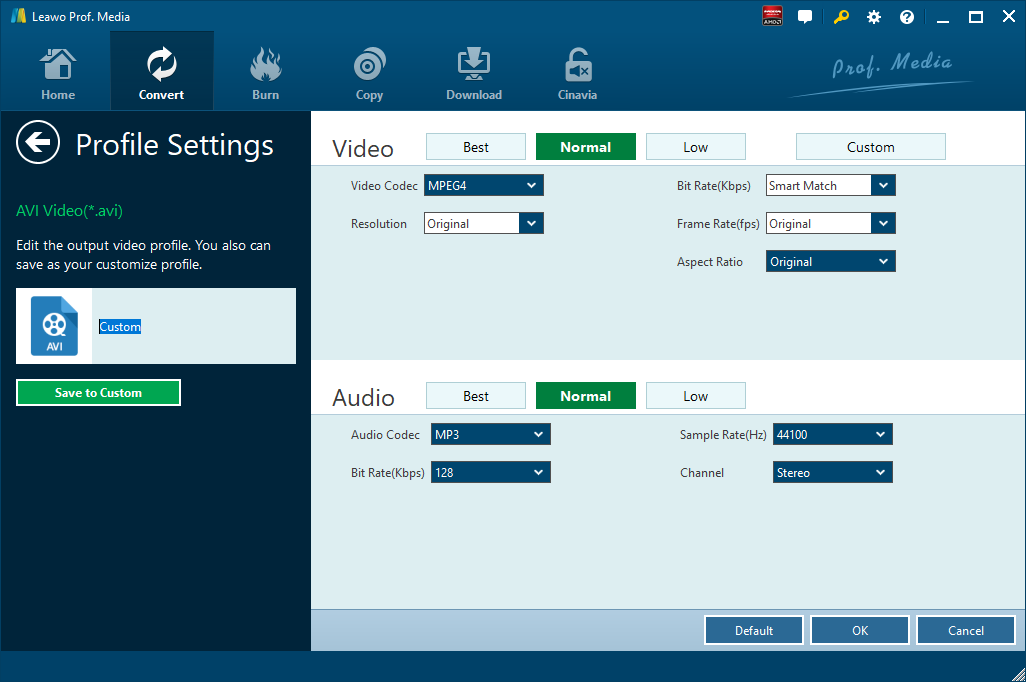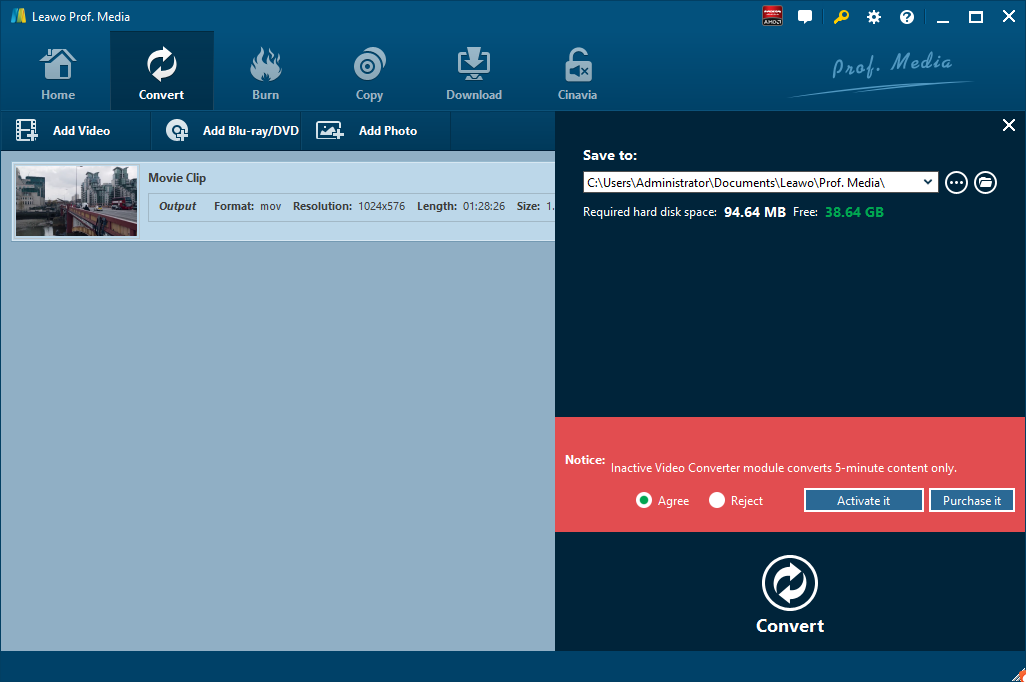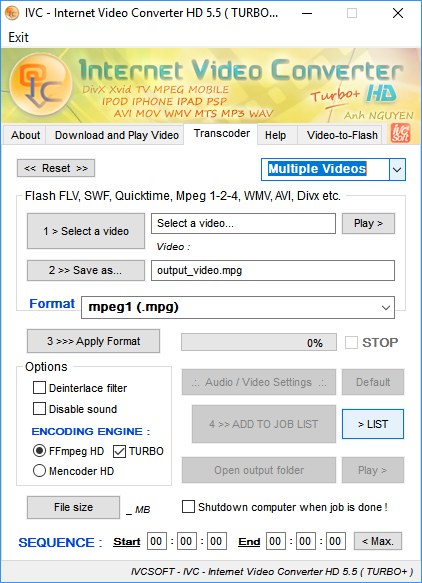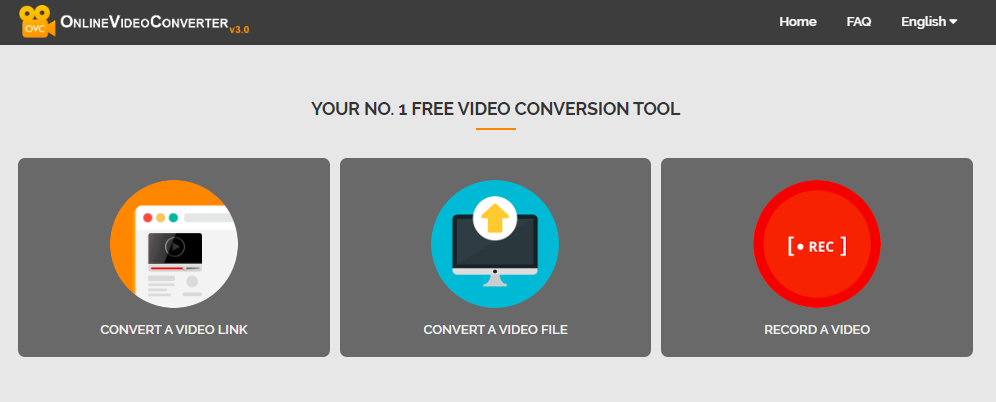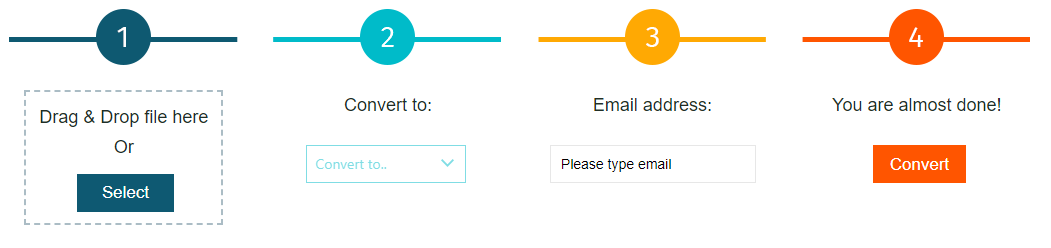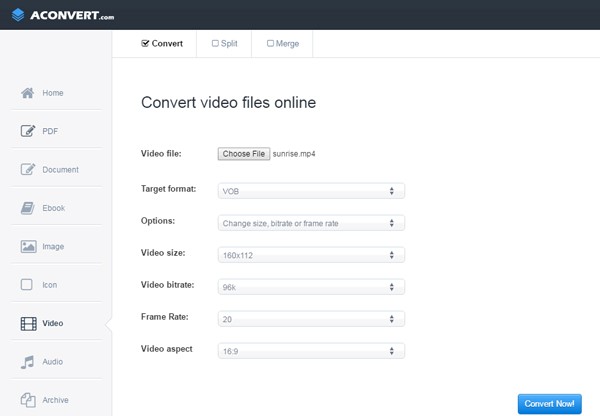Usually a video file with an .mpg file extension is a video that uses the MPEG-1/MEPG-2 video compression standards. It contains video and audio data that are compressed with quality loss for the convenience of deliverability. Most of the time an MPG file that uses the MPEG-1 codec can be accepted and played by most video players, but one that uses the MPEG-2 codec might require specific video codecs to play with certain video players. While MOV is a more common video file. It’s naturally supported by Apple’s own platforms and devices. You can play most of the MOV video on macOS and iOS without needing a third-party video codec. And Apple devices like iPad, iPhone and iPod Touch use MOV to record and store video data. So, if you are a fan of Apple and own a lot of Apple devices, you would find it quite easy to play an MOV video file. We have shown you how to convert MPEG to MOV. Here we will show you how to convert MPG to MOV.
Part 1: Convert MPG to MOV with Leawo Video Converter
When talking about video converting from one format to another format, the first video converter that comes to my mind is Leawo Video Converter. As a professional video converter, Leawo Video Converter is able to convert video and audio files in more than 180 formats from one to another with 6 times faster speed and without quality loss. To put it in details, this file converter supports a variety of video files input including MP4, AVI, MOV, MKV, MTS, FLV, etc., and at the same time the program is able to convert various audio files like MP3, AAC, FLAC, AC3, etc. Leawo Video Converter is able to output file in various formats, such as Common Video (MP4, H.265 MP4, MKV, H.265 MKV, MOV, etc.), Common Audio (AAC, AC3, WAV, MP3, WMA, FLAC, etc.), HD Video (HD MP4, HD AVI, HD TS, HD VOB, etc.), and 4K Video (4K MP4 and 4K MKV). Therefore, we can use Leawo Video Converter as MPG video converter to convert MPG video to any video format you prefer, say, MPG to MOV.
Click the link below to download and install Leawo Video Converter. If you are using Mac version, you can download and install Mac counterpart of Leawo Video Converter. Check out step-by-step guide below to convert MPG video to MOV with the best free MPG to MOV converter.
Step 1: Import Source MPG Video Files
Launch Leawo Video Converter, go to the “Convert” tab, and click “Add Video” button on the sub-menu to load your source MPG video file. Alternatively, you can directly drag and drop MPG video file into the program interface. After MPG video file is imported, you could play back MPG video file, select subtitles and audio tracks from source MPG video file, add external subtitles to loaded MPG video file, edit loaded MPG video file, etc.
Step 2: Set MOV as Output Format
Click the drop-down box named “MP4 Video” by default next to the “Add Photo” button. On the drop-down list, select “Change” option.
Then on the popup Profile window, select “MOV” from “Format” column as output format. Please note that once you change the output format, the name of the drop-down box will change as well.
Note: If you need, you could click the “Edit” button on the drop-down profile setting box to adjust video and audio parameters like video codec, aspect ratio, frame rate, resolution, audio codec, bit rate, channel, sample rate, etc.
Step 3: Convert MPG to MOV
Click the big green “Convert” button on the sub-menu bar next to the format setting drop-down box. Then, on the popup sidebar, set output directory. After setting output directory, click the “Convert” button right below. Leawo Video Converter would start to convert MPG to MOV immediately.
Note: Leawo Video Converter is equipped with an internal video editor, which allows users to trim video length, add video watermark, crop video size, adjust video effect, turn 2D video into 3D video, and remove video background noise.
Part 2: Convert MPG to MOV with Internet Video Converter
As a simple and user-friendly video converter, Internet Video Converter is able to convert your video files to different formats. However, unlike Leawo Video Converter, Internet Video Converter is only available on Windows system, and it has no support for Mac OS/Linux. This free video converter supports most of video formats and it can encode HD to formats such as AVI, MP4, WMV, 3GP, MOV, MPG, FLV, MTS, M2TS, AVCHD, etc. Moreover, it supports codecs such as H.264, MPEG-4, Xvid, etc. Check out the guide below to convert MPG to MOV with Internet Video Converter.
Step 1. Choose and Add Source MPG Video File
Download and install Internet Video Converter on your computer, go to “Transcoder” tab, and click “Select a video” to choose and add source MPG video file.
Step 2. Select MOV as Output Format
Click “>> Save as…” to select MOV as output video format.
Step 3. Start to Convert MPG to MOV
Click “>>> Apply Format” to start convert MPG to MOV file. After the conversion process is complete, you can find the converted file by clicking “Open output folder”.
Part 3: Convert MPG to MOV with OnlineVideoConverter
OnlineVideoConverter.com (OVC) is a free online media conversion web application that allows you to convert any video link or file to various formats without the need to install any software on your computer. OVC is fully compatible with all modern browsers and has been touted online as the best online video conversion utility. Of course, the online video converter can be regarded as an MPG to MOV video converter. Check out the detailed guide below to convert MPG to MOV with OnlineVideoConverter. Open the home page of OnlineVideoConverter, you would see 3 tags on the page.
Step 1. Import Source MPG Video File
There are two ways for you to import source MPG video file. On one hand, you can enter the link of the MPG video that you want to convert. On the other hand, you can directly choose an MPG video file from your computer.
Step 2. Choose MOV as Output Format
Select and set “MOV” as output video format before conversion process takes place.
Step 3. Start to Convert MPG to MOV and Download Converted Result
After choosing a format, click More settings to choose the quality of the video. And then click the “Start” button to start the conversion. After the conversion process is complete, you can download the file.
Part 4: Convert MPG to MOV with FileZigZag
FileZigZag supports thousands of types of unit conversions, making it easy for users to reach a one-stop shop without having to jump from one location to another. Here we convert MPG to MOV with FileZigZag.
Step 1. Import Source MPG Video File into FileZigZag
The interface of the web page is very simple. The first bar is for you to import file. Here, we choose to import the pre-prepared MPG video files.
Step 2. Choose MOV as Output Video Format
Click the drop-down box under “Convert to”, and you need to select MOV as output video format.
Step 3. Input Your Email Address and Start to Convert
In the third bar, you need to input your email address, and then click “Convert” in the fourth bar. After a while, the converted result will be sent to your email box.
Part 5: Convert MPG to MOV with Aconvert
The fifth method to convert MPG to MOV video is operated online as well with the help of Aconvert. The letter “A” in the name of Aconvert means “All”, which means Aconvert supports and converts all kinds of document, ebook, image, icon, video, audio and archive files online for free. Therefore, we can use Aconvert to convert MPG video online free of charge, and it supports MOV output. It is easy to operate with Aconvert to convert MPG video to MOV video. Check the step-by-step guide out to get MOV file from source MPG video file.
Step 1. Import MPG Files into Aconvert
Visit the official website of Aconvert, and choose “Video” on the left to enter the Aconvert video converting interface. First, we need to import MPG file by clicking “Choose File”.
Step 2. Choose Output Video Format
After importing MPG video file, we can choose a variety of video formats as output. To convert MPG to MOV, you need to choose MOV video format under “Target format”.
Step 3. Start Conversion Process
Click “Convert Now!” after output video format is set. After a few seconds of transmission, the conversion will be complete. After conversion process is complete, you can download the converted result on your computer.