There are a lot of iPhone users who like to keep records of every important event on iPhone 5C's Notes app. Everytime the iPhone 5C is connected to computer, these notes could be automatically backed up in iTunes. However, sometimes, the important notes on iPhone 5C might get lost without backup due to many reasons, like accidental deletion, iOS upgrade, jailbreak, etc. If you happen to meet such situations, don't worry. Leawo's iPhone Notes Recovery would help you easily recover notes from iPhone 5C on Mac.
Officially known as Leawo iOS Data Recovery for Mac, Leawo's iPhone Notes Recovery for Mac is designed to scan and recover lost notes from your iPhone 5C directly on Mac, Mavericks included. It enables you to preview the notes in details and check the one you want to restore. Being the best iPhone notes recovery application, it could recover notes from iPhone 5C and other models (iPhone 5, iPhone 5S, iPhone 4S, iPhone 4 and iPhone 3GS) on Mac. It could also recover other data and files on Mac for your iPhone, including calendar, reminders, contacts, photos, messages, etc. The below step-by-step guide tells you how to use Leawo's iPhone data recovery to recover notes from iPhone 5C on Mac.
Download and install Leawo iOS Data Recovery for Mac ( Leawo iOS Data Recovery for Windows users.)
How to Recover Notes from iPhone 5C on Mac
Step 1. Connect iPhone 5C to computer
Launch this iPhone notes recovery for Mac, connect your iPhone 5C to computer via USB cable, and then click "Recover from iOS Device" on the program.
Step 2. Scan data and files
This Mac iPhone notes recovery would start to scan your iPhone 5C instantly once you click the "Start" button.
Step 3. Select files for recovering
After scanning, you could see the program as below. Various detected results are displayed. You could check the bottom left "Only display the deleted items" to narrow the choices. Under "Notes" category, preview and then select the right notes for recovering.
Step 4. Start recovering
Click "Recover" button > set "Save to" directory > click "Go" button.
Note: 1) This Mac iPhone Data Recovery could also recover lost or deleted data and files for iPad and iPod touch devices on Mac.
2) Also, this Mac iPhone Data Recovery could recover lost or deleted data and files from iTunes backup, including Camera Roll (photos & videos), Photo Stream (photos), Photo Library (photos & images), Contacts, Messages (MMS, SMS, iMessages), Message Attachments (photos, videos, contacts & voice memos), Voice Memos, Call History, Calendar, Notes, Reminders, Safari Bookmarks.


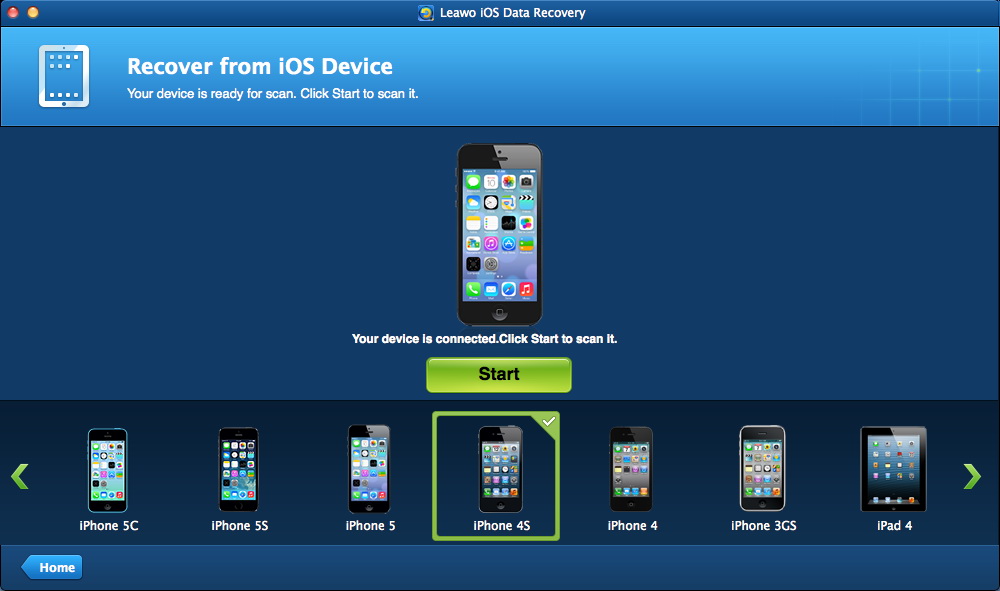
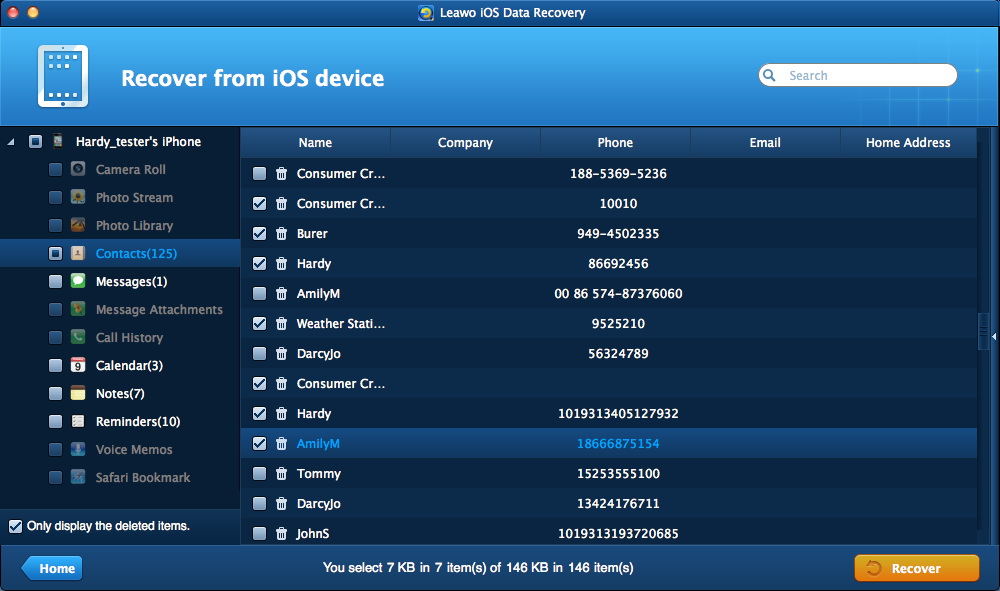
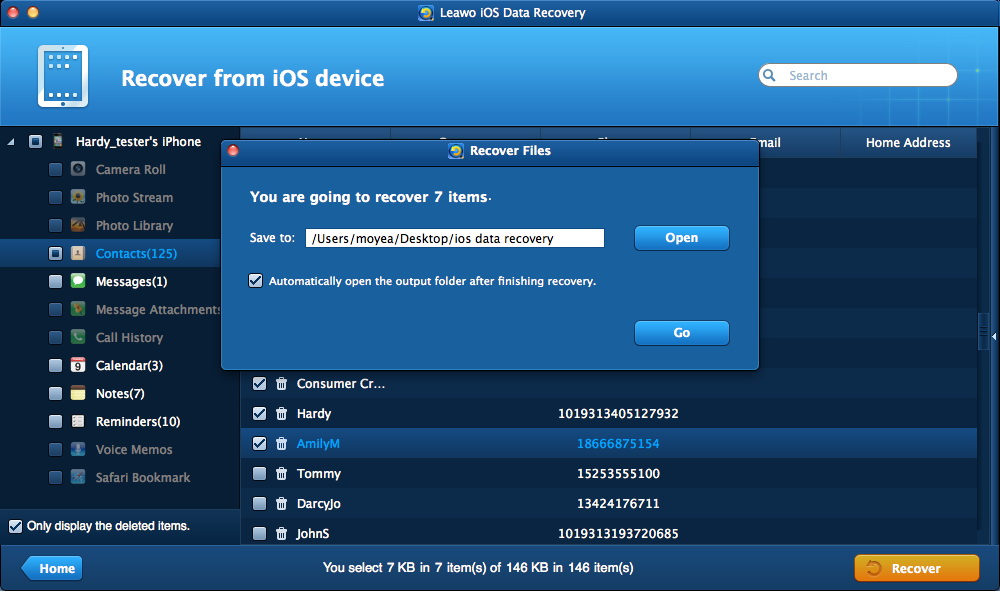
 Feb. 12, 2014 by
Feb. 12, 2014 by 










