Google Play music is a good platform providing music and podcast steaming service. Google Play users can upload music to Google Play and listen to up to 50,000 songs from their personal libraries at no cost. Some of you may ask "How do I upload music to Google Play?". There are 2 different Google Play music uploaders which help you with the Google Play music uploading. So long as you follow our instruction, you will know how to upload music to Google Play. And we will also guide you how to download Google Play music free with Leawo Music Recorder.
Solution 1: How to Upload Music to Google Play via Google Play Music for Chrome
Many Apple device users purchase and download songs on Apple music to local. You can upload iTunes music to Google Play and back up all the music to the library. With the help of Google Play Music App for Chrome, uploading music to Google Play in Google Chrome becomes an easy job. Let's see how it works.
Step 1: Go to Google Play Music Uploading Function
Open Google Chrome browser and go to the Google Play music website (https://play.google.com/music/listen?u=0#/home). Click on the menu button and choose "Upload music".
A brief introduction will show up, click "Next" to pass it and continue.
Step 2: Verify Country of Residence
To ensure you are in the countries which Google service is under support, you can verify by your bank cards, Paypal account or Redeem. Click the "Add Card" and bind the account. Please be noticed Google won't charge you for the uploading service.
Click on the "Activate" button and activate the uploading function.
Step 3: A few Settings to Go Through
Do a few settings before the first time use will provide the better user experience to you. Choose your music preferences.
You can choose the artists you like and Google Play music will provide you their new albums. Click "Finish" to end the settings.
Step 4: Add Your Songs to the Upload Panel
You are now in the Add music panel. Click on the "Select from your computer" button below to browse and add your songs.
You can also open your music folder and drag your songs directly to the music panel.
Step 5: Install the Application of Google Play Music in Chrome
It will ask you to install an app first. Click "Continue" to download and install Google Play Music for Chrome in the browser.
Click "Add app" to finish the installation. Then the music uploading will start. The orange upload button will show you how it goes when you point on it.
Step 6: Upload and Check Your Songs
Click the upload button for more details of the uploading process. You can see your latest uploaded songs and play in your devices.
Click on the menu to show the bar and you can find your uploaded music anytime in the music library.
Solution 2: How to Upload Music to Google Play via Google Play Music Manager
If your Google Play music not uploading fast enough with the app in Chrome, you can also use "Google Play Music Manager" for Windows and MacOS. It can upload Google Play music in a particularly convenient way because it runs on your system background. And it can upload to Google Play music when it detects new songs in your music folders.
Step 1: Download and Install Music Manager
Go to webpage (https://play.google.com/music/listen?u=0#/manager) and download Google Play Music Manager on your computer.
Step 2: Login Google Account
Open Music Manager and sign in with your Google account.
Step 3: Settings for Music Uploading
Choose "Upload songs to Google Play" and add your music folders to the list. If you want to upload the music stored in iTunes or Windows Media player, select those options to continue.
Click "Yes" and let the Music Manager upload all your new songs automatically in the future.
Step 4: Upload Music to Google Play
Then the uploading process will start. And you can add or remove your music folders any time in the "Upload" option. Click on "Go to music player" button it will open the Google Play Music and let you enjoy your songs online.
Extension: How to Download Google Play Music Free with Leawo Music Recorder
It is totally free to upload Google Play music but if you want to download music from Google Play you need to pay for it. Is there any free way to download Google Play music to local? The answer is true. Only thing you need is Leawo Music Recorder. Leawo Music Recorder helps you to download music in the easiest and it is totally free. Then you can upload to Google Play music and expand your music library.
Download and install Leawo Music Recorder. Let's try to grab some good music from Google Play music.
Step 1: Set output directory
First, install and run the Leawo Music Recorder, click on the microphone icon on the left-hand corner and do some basic setup. Click on "General" and choose a folder as output location.
Step 2: Set audio source
Second, go to "Audio Source" and confirm it is in "Record Computer Audio" mode.
Step 3: Set output format
Third, choose the "Format" option and select the saving format as MP3 or WAV. You can adjust the Bit Rate and Sample Rate for your audio here to maximum the music quality.
Step 4. Set recording spliter and filter
Last, go to "Control" and choose "Automatically split" and "Autocratically get music info". It will be able to split the streaming music into two tracks according to the time range of silence you'd set.
Step 5. Record the Music
Click and start recording before you play the song in Google Play music. Leawo Music Recorder also makes you possible to download music from other music platform like YouTube, Spotify, AOL Music, Last.fm. The audio will be recorded by Leawo Music Recorder completely on just one click. And it starts to record only when the music starts to playback online. Click stop or let it stop automatically when the song ends.
Step 6. Modify the Music Tags
Leawo Music Recorder downloads the music information from its music database automatically. After the work done, an audio file will be saved on your PC. Right click on the new-created track and open the download folder. If the song is not recognized, you can right click the track and add the music tags manually like album picture, title and artist, etc. You can change any of the information you like.
You can also go to Media Library to modify all the audio at one time, select all the music tracks and right click and download info. Leawo Music Recorder downloads all the music tags in a few seconds. Then you can add the folder in the Music Manager upload list. Google Play upload music from your download folder automatically.
Video Demo of How to Use Leawo Music Recorder
Upload music Google Play is easy if you just follow our steps to do it. Now you know how to upload music to Google Play and how you can download Google Play music with Leawo Music Recorder at no cost. These two tools will give you the best music listening experience in any devices.

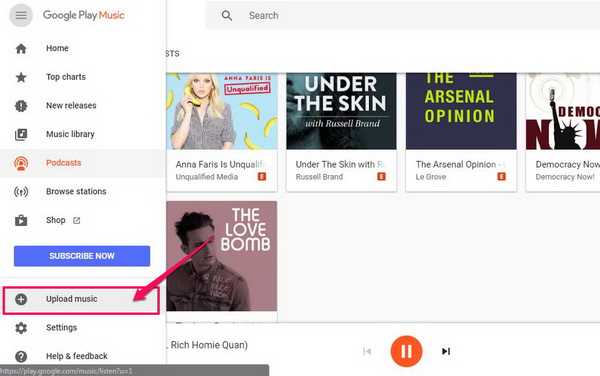

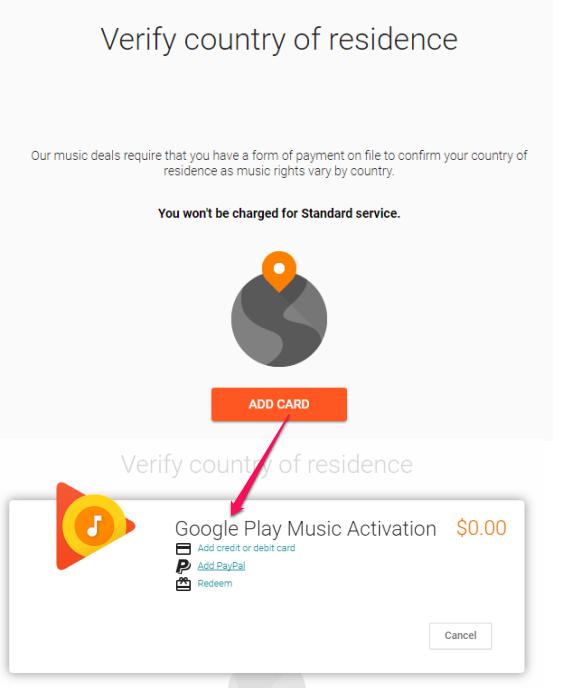

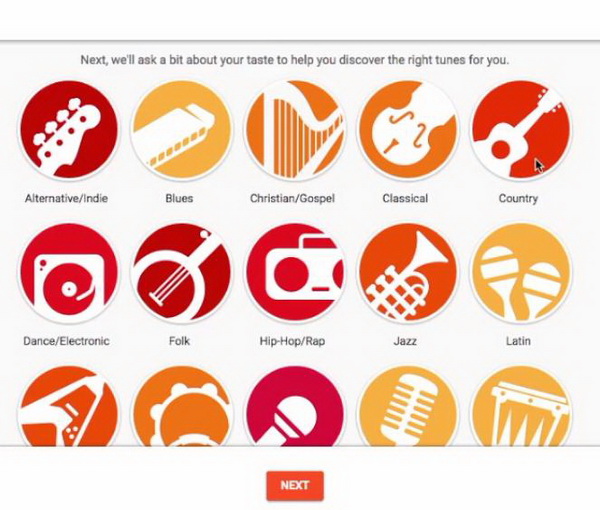

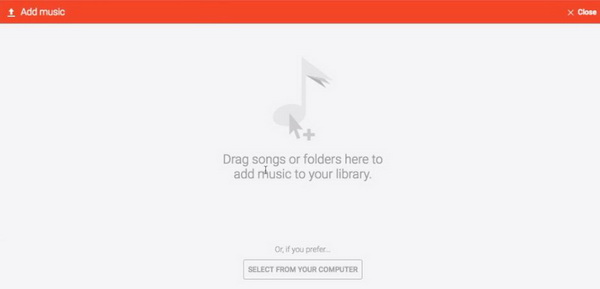
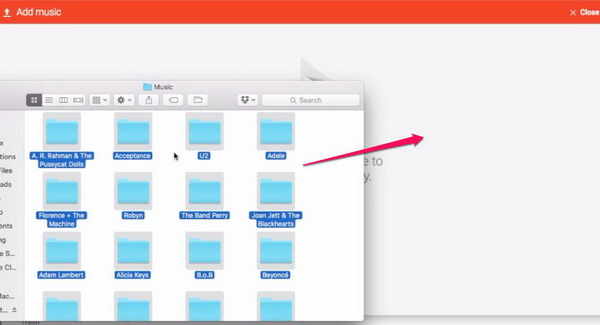
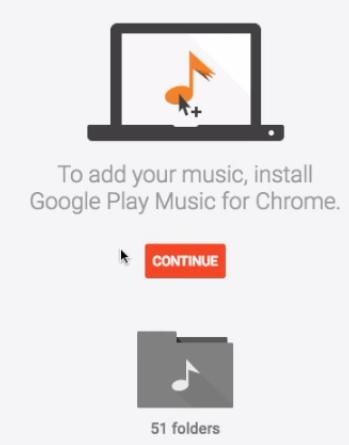
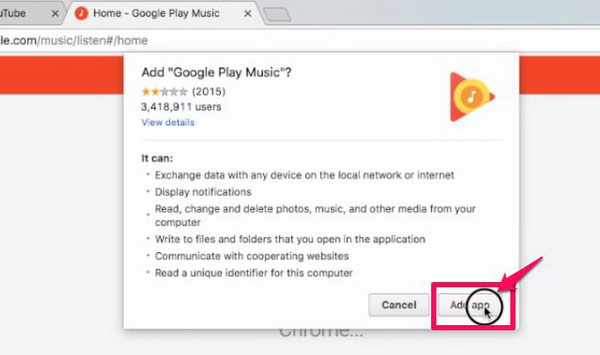
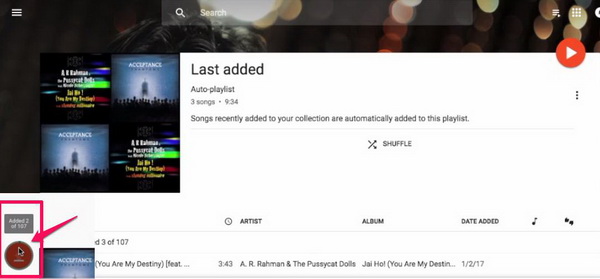
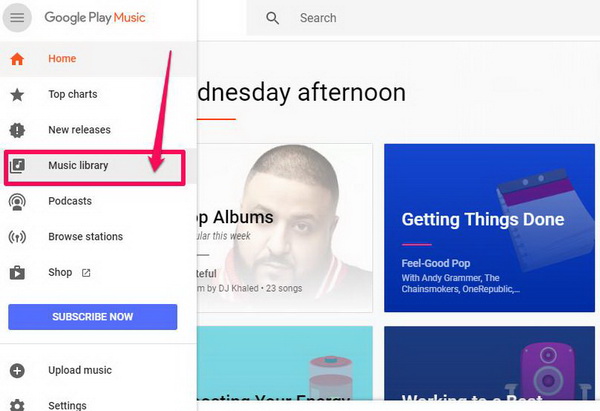
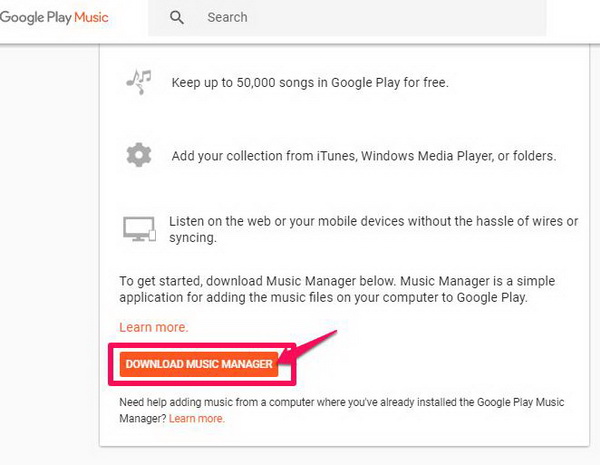
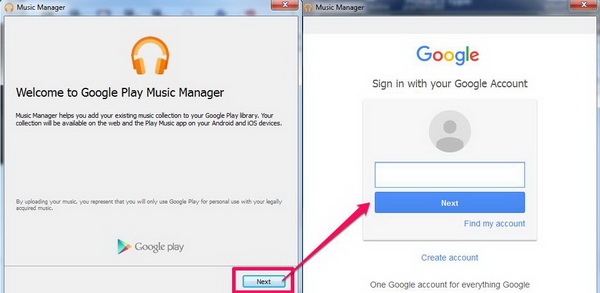
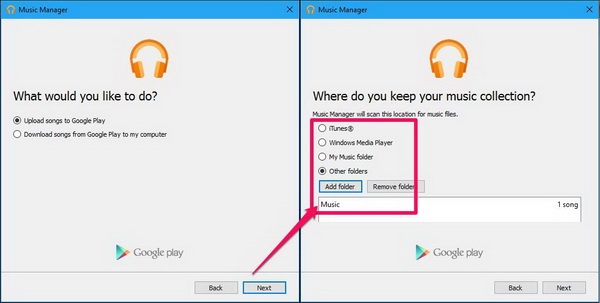
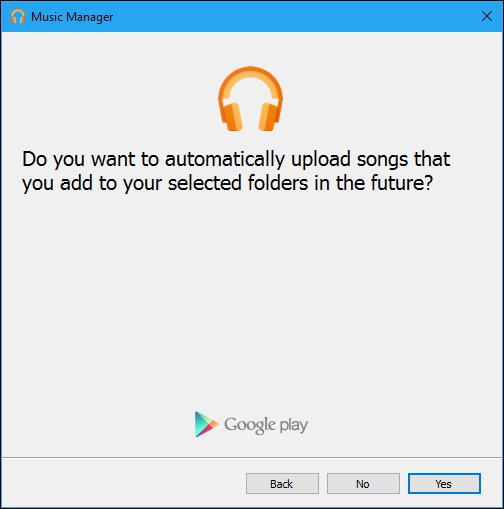
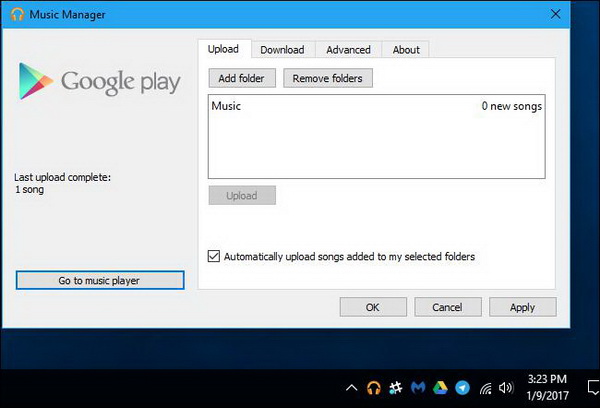




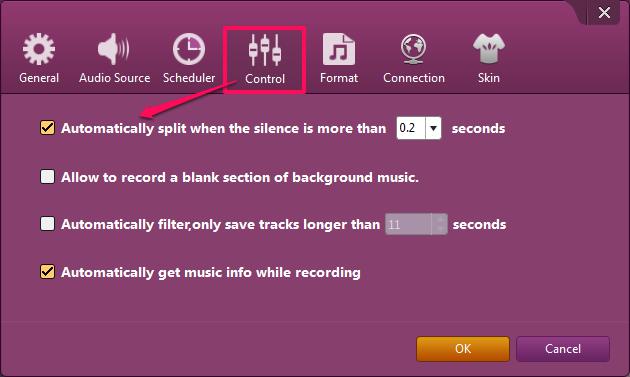


 Aug. 02, 2017 by
Aug. 02, 2017 by 













