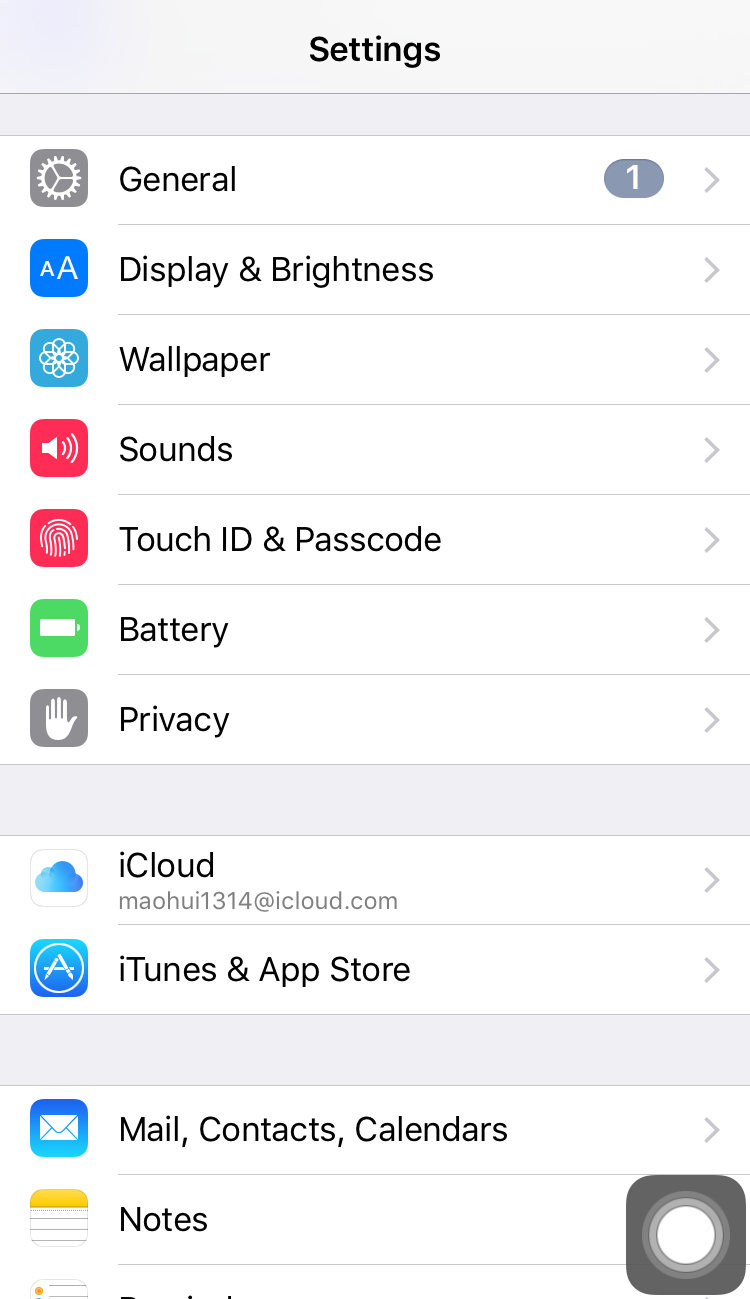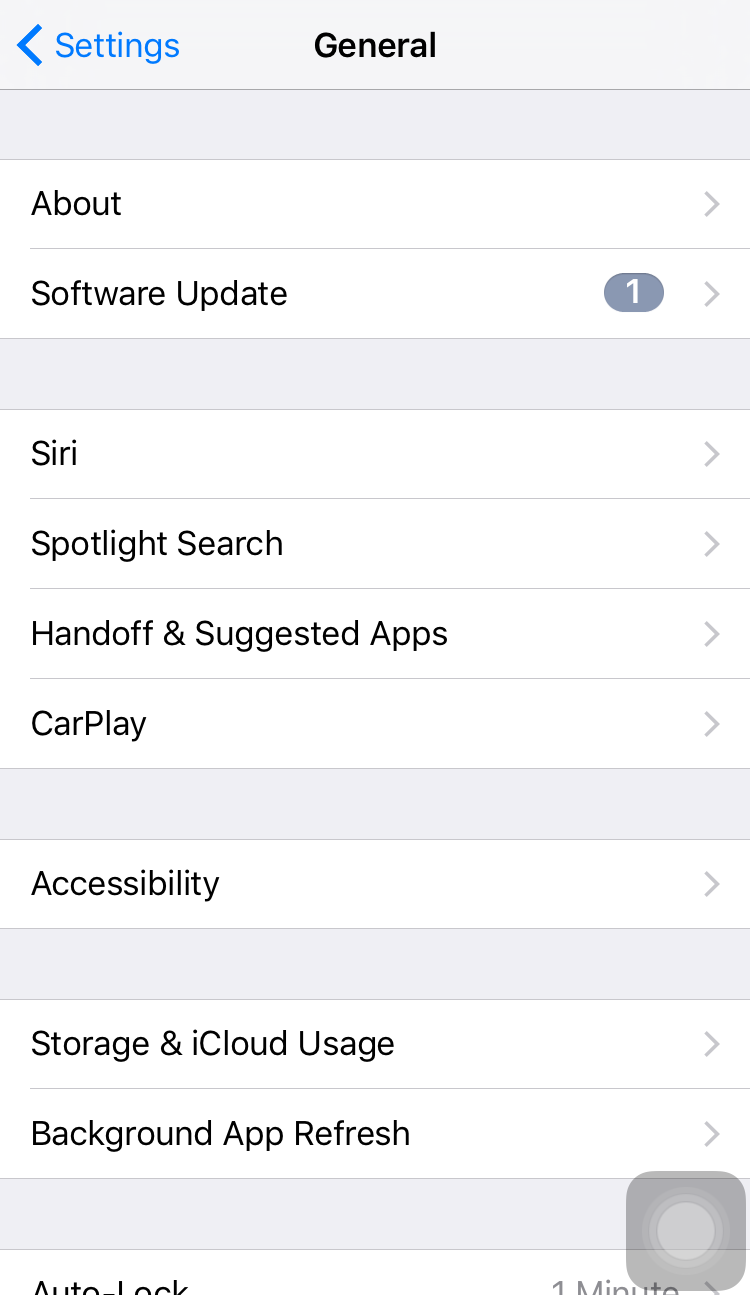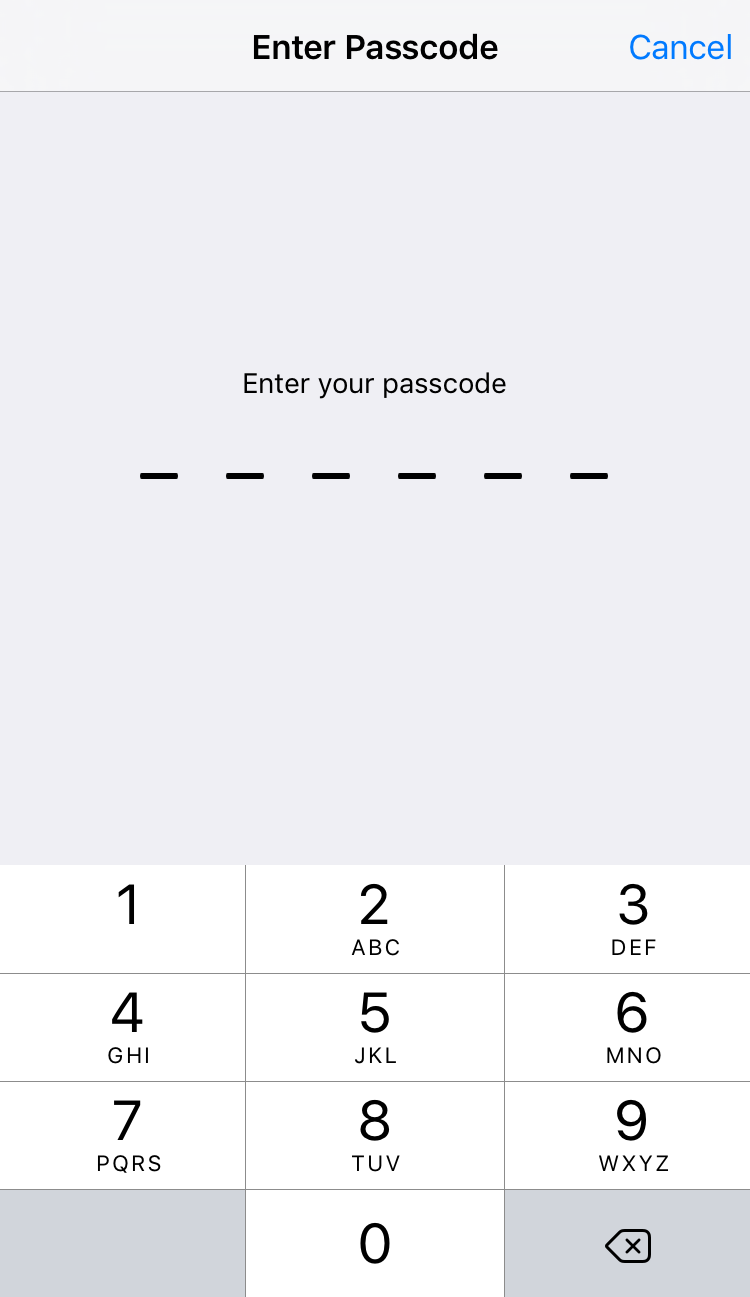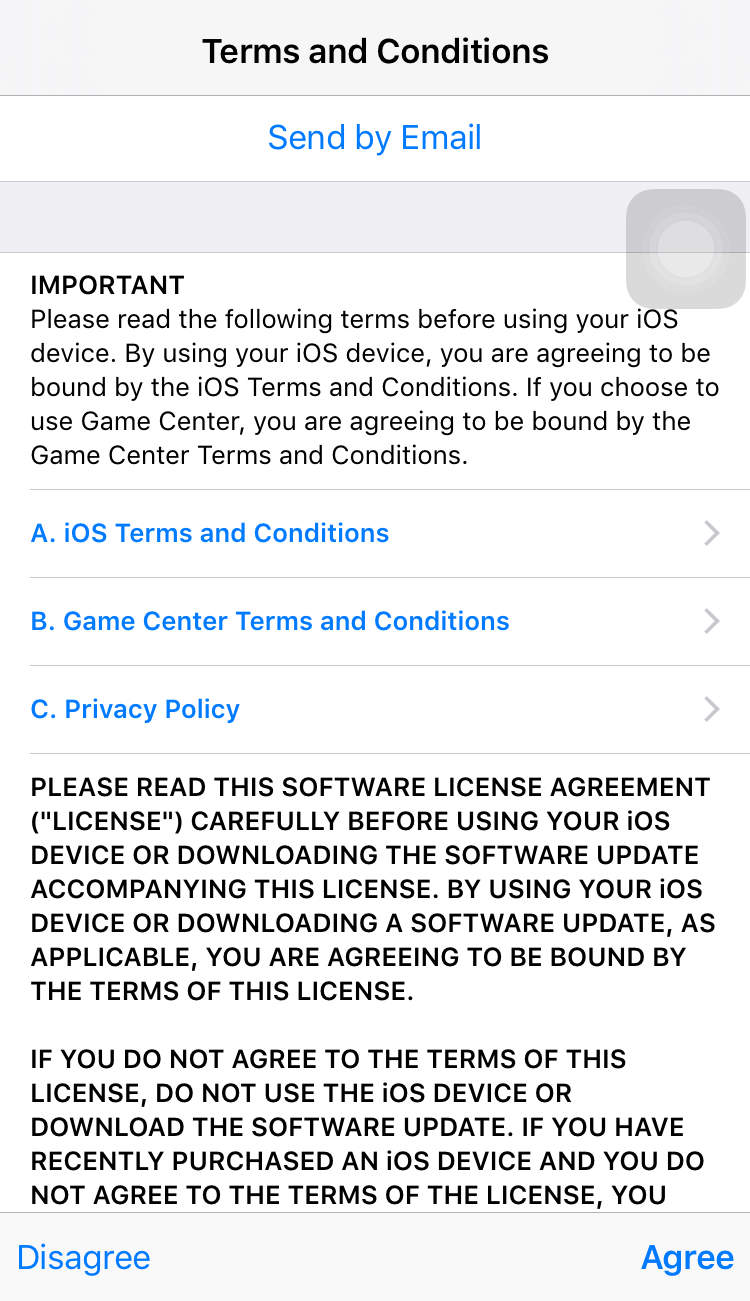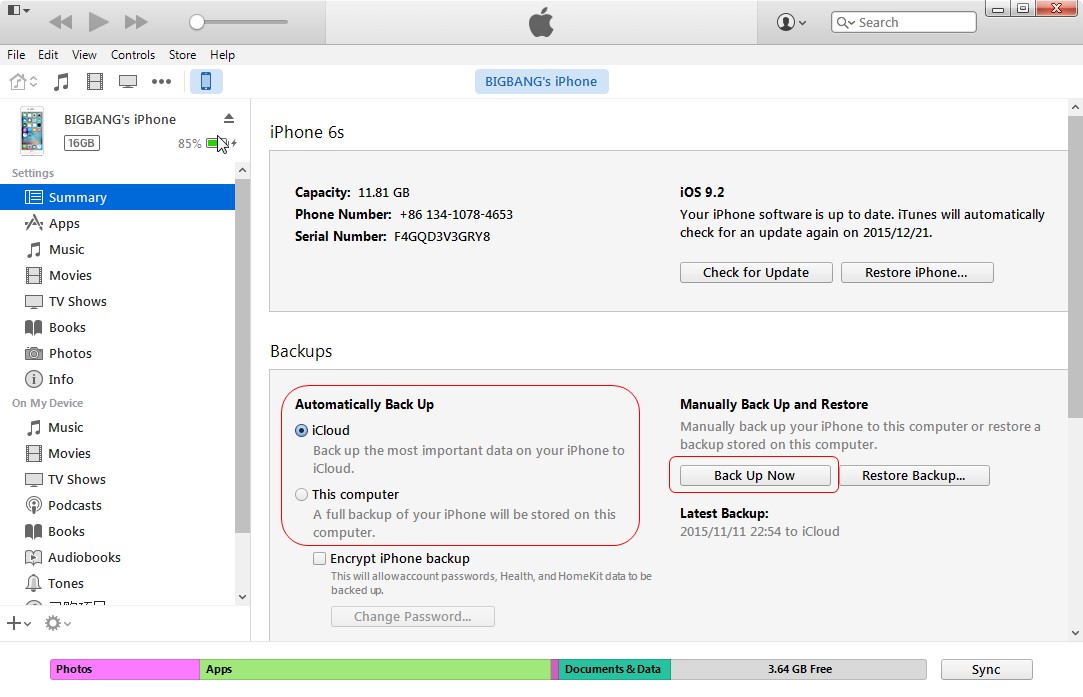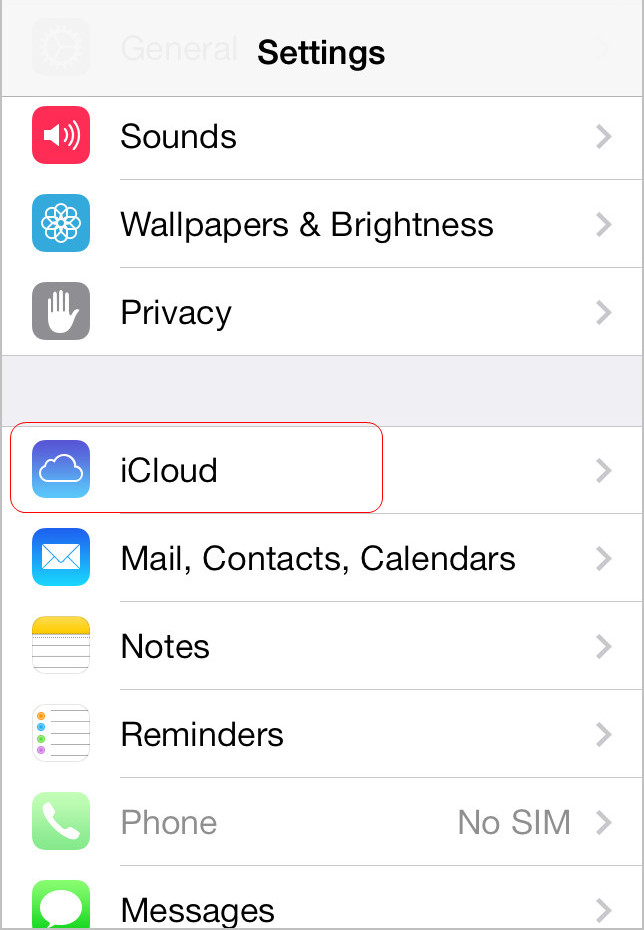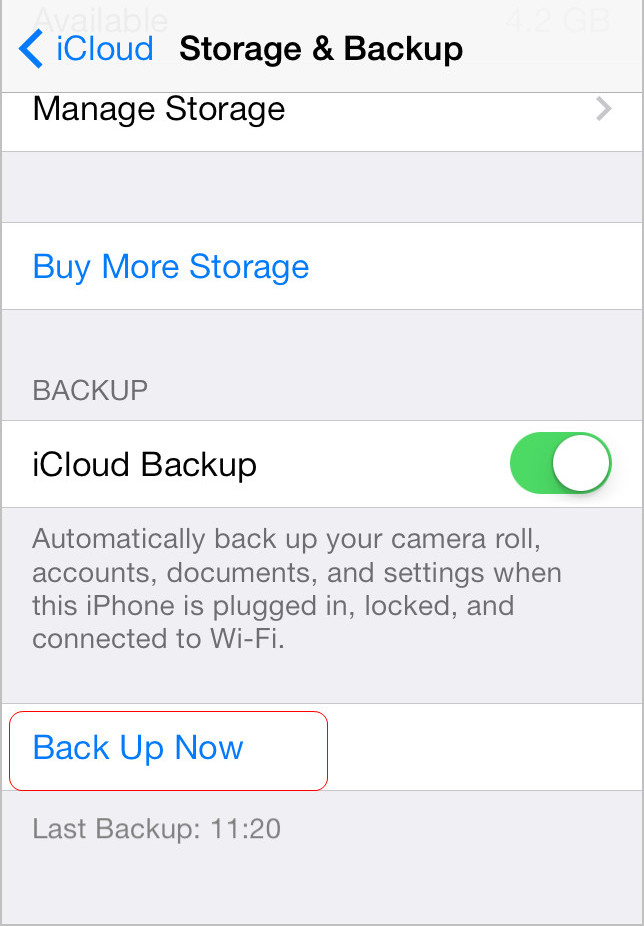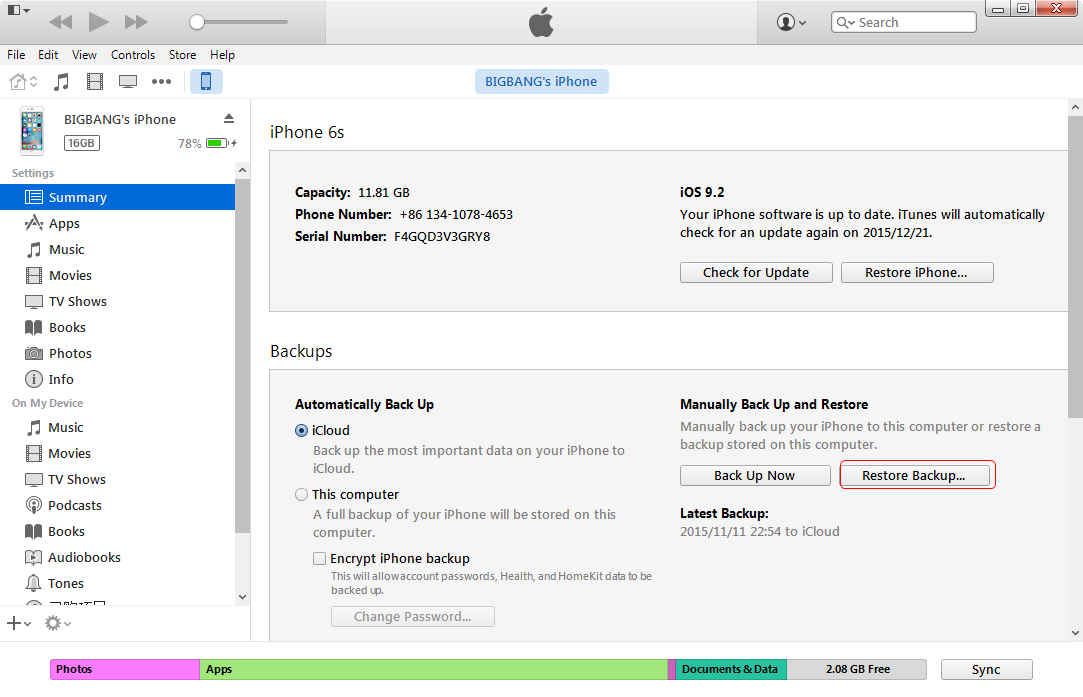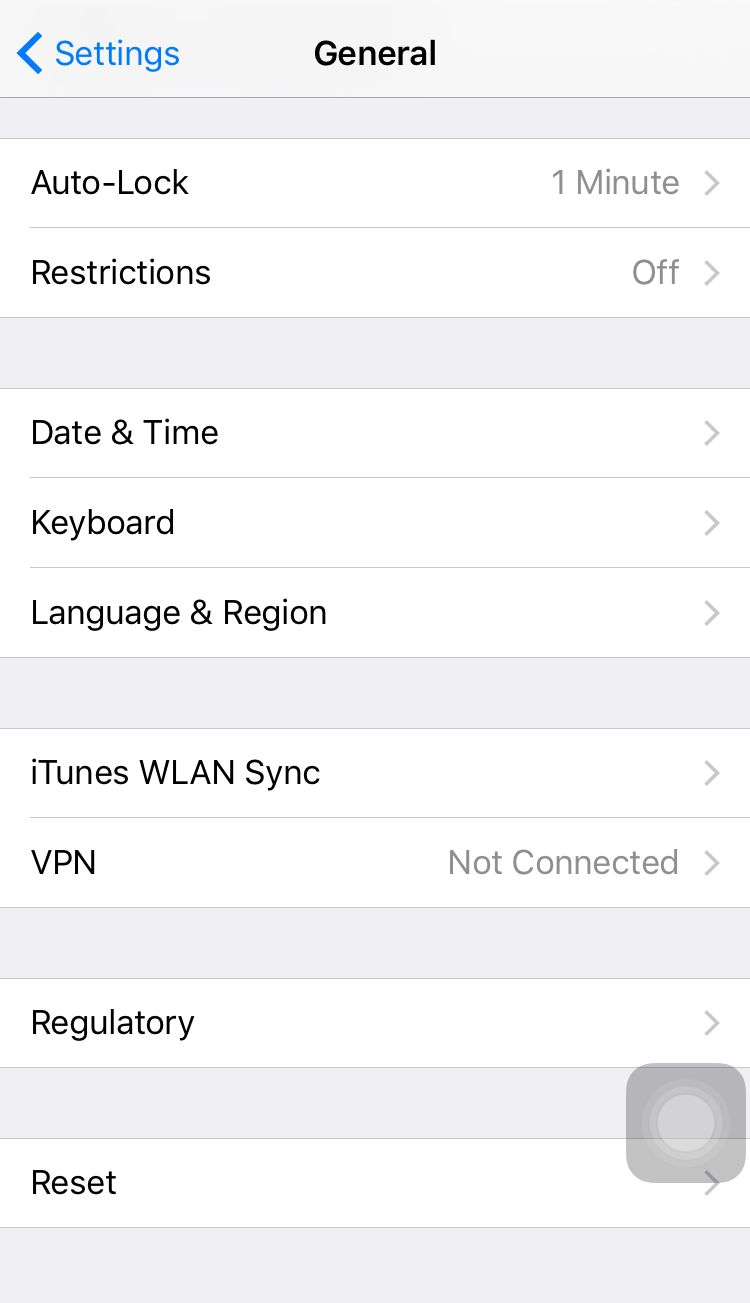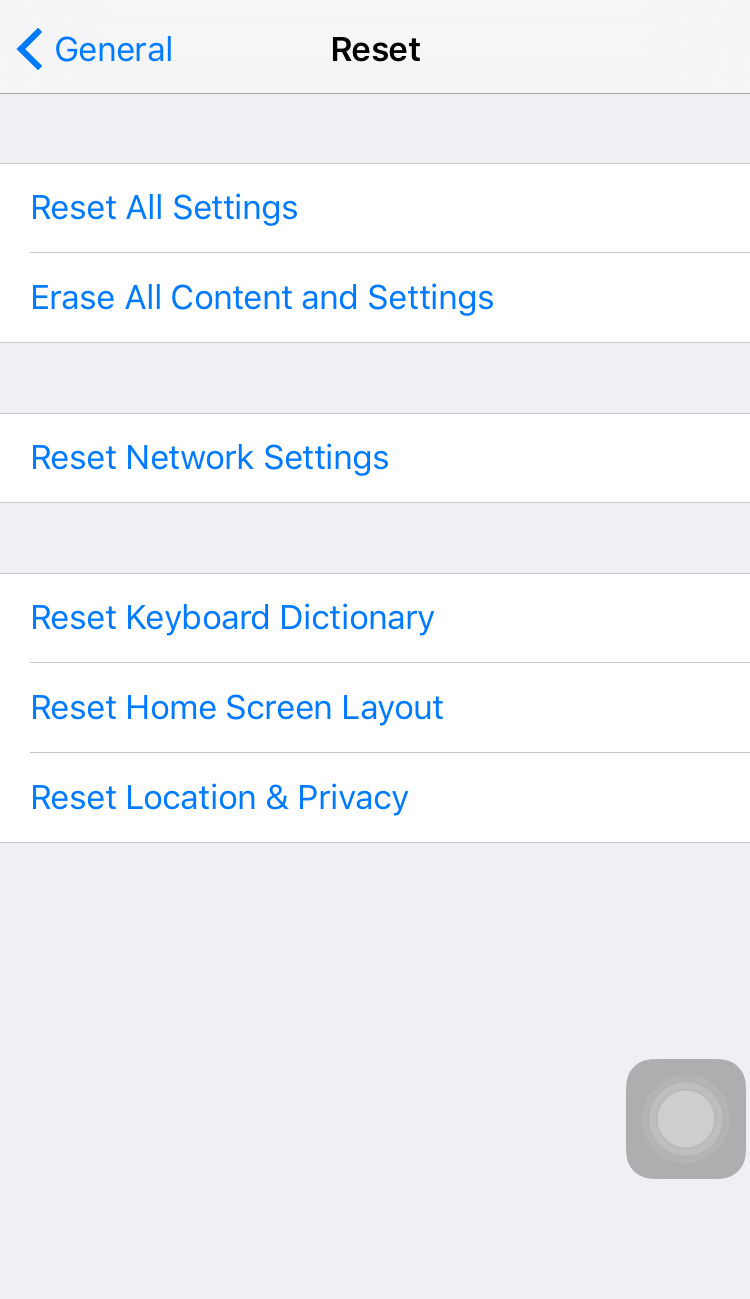iOS 10 is now available for iPhone, iPad and iPod touch. It brings a lot of new features for Apple Musis, emoj, Control Center, Photo app, ETC. It’s available for updating now, and the following guidance will help you know how to update iOS 10 to iPhone.
Part 1. How to Update iOS 10 to iPhone Over the Air(OTA)
The easiest way for most people to update iOS 10 to iPhone is over the air, directly on their device. It's fast, efficient and simple to do. Here are detailed steps:
1.Click Settings, then tap on General
2.Tap on Software Update.
3.Tap on Download and Install.
4.Enter your Passcode, if prompted.
5.Tap Agree to the Terms and Conditions. Tap Agree again to confirm.
6.Tap Install Now to begin the update.
When the update completes, which may take two restarts or two times where you see the Apple logo, you should see a Hello screen, where you swipe to complete the update. In some cases you may simply need to enter your passcode to unlock the phone and start using it.
Part 2. How to Update iOS 10 to iPhone with iTunes
If you don’t want to update iOS 10 over the air by downloading directly to your iPhone, or if you don’t have enough storage space on your device for the OTA update, you could plug your device into iTunes and allow it to check for an update there.
Before you plug in your iOS device. take a moment to make sure you are using the latest version of iTunes. Click on iTunes in the menu bar and then click “Check for updates.” Then you could follow the following tutorial about how to update iOS 10 to iPhone with iTunes.
1.Connect your iOS iPhone to your computer using an USB cable. Then launch iTunes.
2.Click device button to the left of the iTunes Store button in the top right corner in iTunes. Then click “Summary” in the left sidebar.
3.Click the “Check for Update” directly and iTunes will check the latest iOS 10 for you.
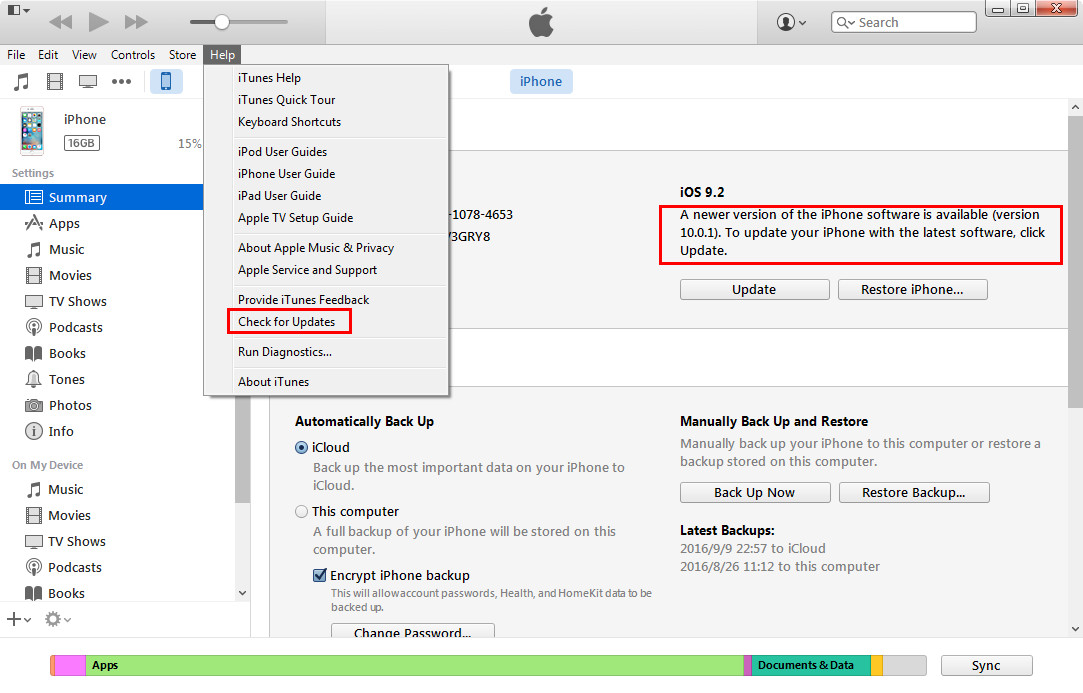
Also you could use the DFU mode to update iOS 10 with iTunes. But the method will erase all data on your device, please back up iPhone before you begin to update.
1.Connect your iPhone to your computer using an USB cable. Then launch iTunes.
2.Click device button to the left of the iTunes Store button in the top right corner in iTunes. Then click “Summary” in the left sidebar.
3.Click the “Restore” and confirm you want to restore.
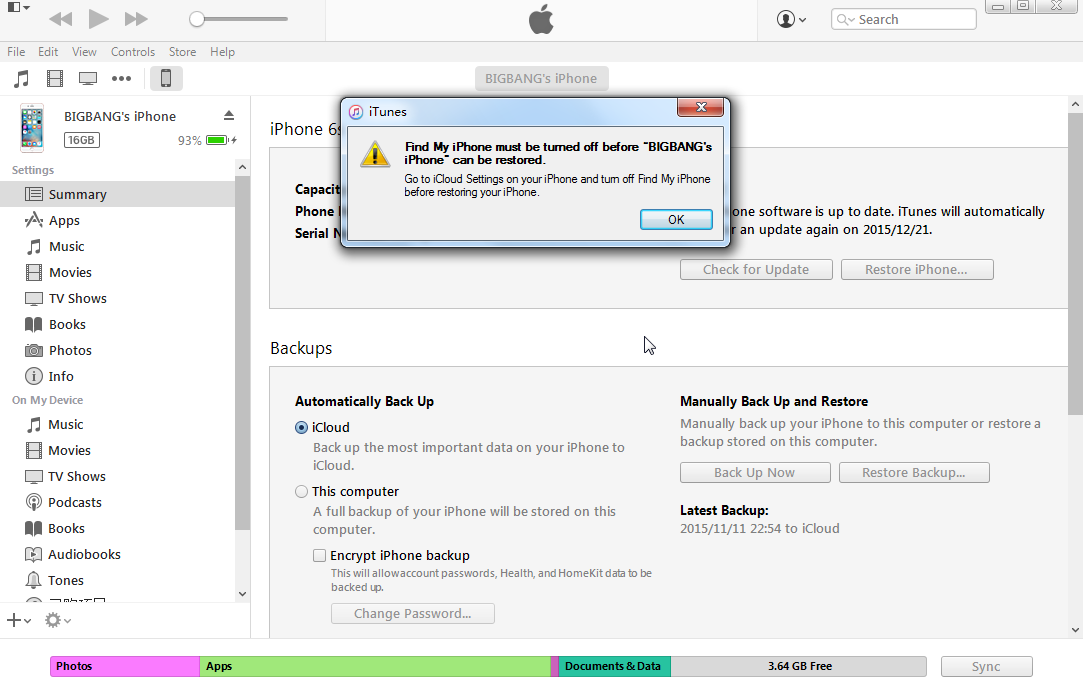
Whether you choose which methods to update iOS 10 to iPhone, you need to back up your iPhone before you begin to update. The update will erase all your data on your device, so you’d better back up your iPhone with iTunes or iCloud in order not to lose the important data during the update. The following guidance will show you how to back up your iPhone with iTunes or iCloud.
Part 3. How to Back up iPhone on iTunes or iCloud
1.Back up iPhone on iTunes
a.Connect your iOS device to your computer using an USB cable. Then launch iTunes.
b.Click device button to the left of the iTunes Store button in the top right corner in iTunes. Then click “Summary” in the left sidebar.
c.Click “ Back Up Now” in the right part, iTunes will begin to back up your device.
2.Back up iPhone on iCloud
a.Click Settings, then tap on iCloud.
b.Tap Storage &.Backup
c.Tap Back Up Now.
After you have updated iOS 10 on your iPhone, you could restore your backup from iTunes or iCloud to your devices. It is also very easy to do.
1.Restore backup with iTunes
a.Connect your iPhone to your computer using an USB cable. Then launch iTunes.
b.Click device button to the left of the iTunes Store button in the top right corner in iTunes. Then click “Summary” in the left sidebar.
c.Click “ Restore Backup” in the right part, iTunes will begin to back up your device.
2.Restore backup with iCloud
a.Click Settings and tap on General.
b.Tap on Reset.
c.Tap on “ Erase All Content and Settings”
The above sentences are about how to update iOS 10 to iPhone and how to back up iPhone with iTunes or iCloud. Also I introduce the new features about iOS 10. With the above guidance, you could update iOS 10 to iPhone with ease. As we all know, iTunes doesn’t allow to transfer non-purchased files from iPhone to iTunes, so if you have some non-purchased files on your iPhone, you could use alternative to iTunes to transfer non-purchased files from iPhone to iTunes. The iOS 10 is coming, why not to have a try?