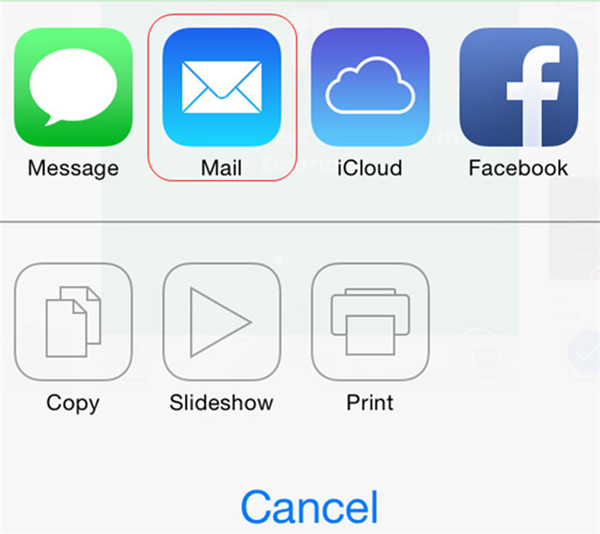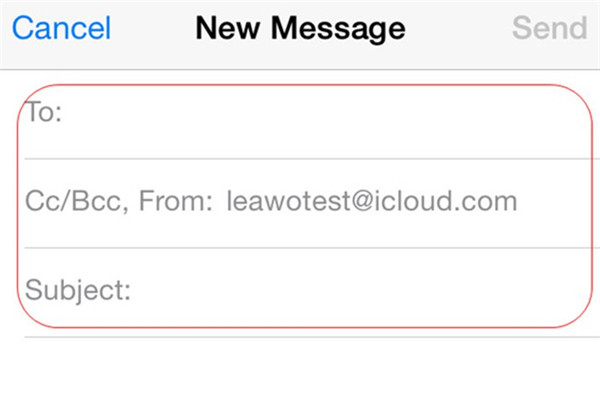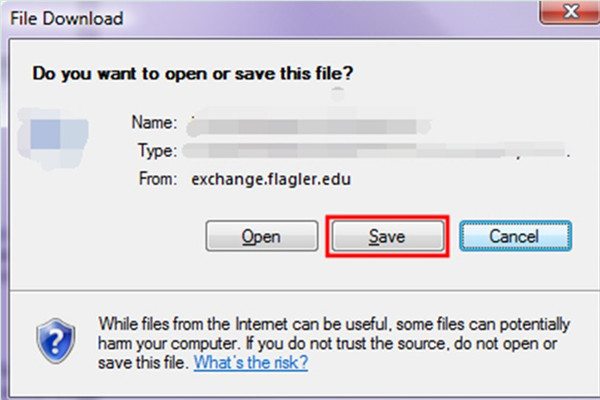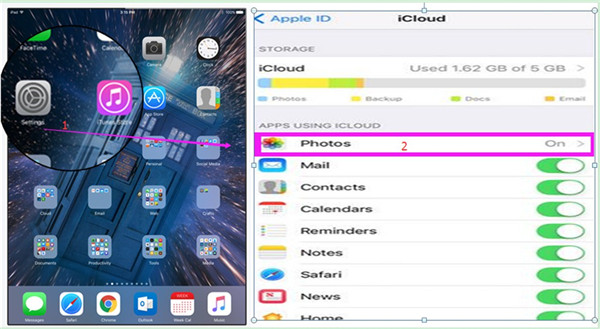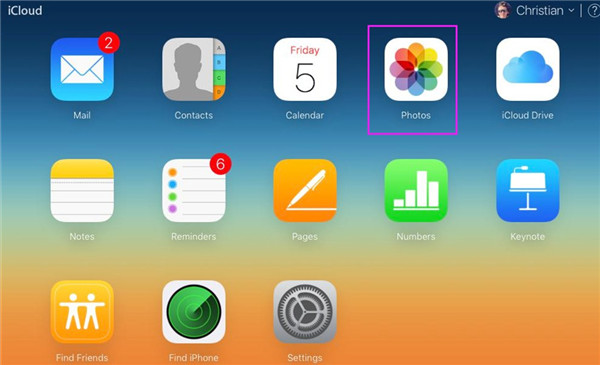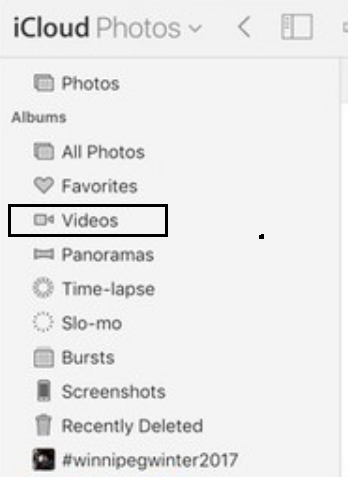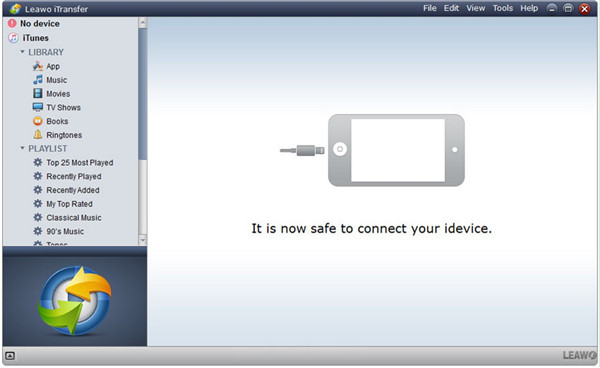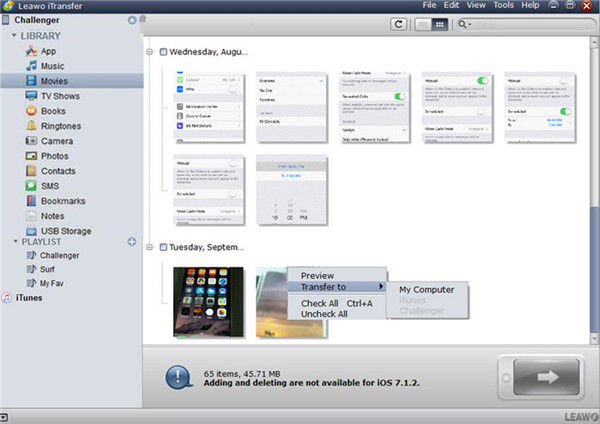Although iPad, with its larger screen, is very convenient for users to watch videos, my sister always likes to download some of her favorite movies on the iPad and then enjoy the videos on her laptop. It is more comfortable to watch movies on the laptop with better feelings. If you also want to know how to transfer videos from iPad to laptop without iTunes, you can refer to the contents below to assist you.
You may also be interested in:
How to Transfer Music from Laptop to iPhone
How to Backup iPhone to Laptop Effectively
5 Ways to Transfer Pictures from iPhone to Laptop
Part 1: How to Transfer Videos from iPad to Laptop via Email
If you just want to transfer several small videos from iPad to laptop, you can use Email to help you. This tool is fairly easy to use. Now, let’s begin to see how to transfer videos from iPad to laptop without iTunes in this part.
1. On your iPad, you need to tap on the videos that you prefer to move to laptop and then select the share button in the interface to click on. After that, you can see a few options, and you need to click on the panel of “Mail”.
2. After that, you need to complete other information in the new email and send the video files to another email address of yourself.
3. On your computer, you need to navigate to your email box and then download the video files in the new email that you have just received. Tap the “Save” button to store the downloaded videos in a file folder on your laptop. Thus, you can solve how to transfer videos from iPad to laptop without iTunes perfectly.
If you want to move lots of large videos from iPad to laptop, you can continue to read the following contents to deal with this issue. In fact, you can use iCloud or iTransfer to solve this problem without any difficulty.
Part 2: How to Transfer Videos from iPad to Laptop via iCloud
iCloud is another good method to help you to handle how to transfer videos from iPad to laptop without iTunes. The detailed steps are as follows for you to check out.
1. On your iPad, first you need to swipe upwards to connect to good Wi-Fi network. Then you need to go to “Settings > Name/Apple ID > iCloud”. Click on the “Photos” tab and then the videos on your iPad will be synced to iCloud.
2. On your laptop, you need to open a web browser and move to iCloud.com. Log into it with the same Apple account you are using on your iPad. Afterwards, you need to click on the option of “Photos” in the main window.
3. After that, you need to tap the tab of “Videos” to see all the videos on your iPad that have been synced. Click on the download button in the upper right of the interface to store the videos on a location of your laptop to finish the process to solve how to transfer videos from iPad to laptop without iTunes.
This procedure is not hard at all. You can also use it to transfer other types of files from iPad to laptop. However, if you want to try a more professional program to achieve your aim, you can take a look at the third part of this guidance to help you.
Part 3: How to Transfer Videos from iPad to Laptop via Leawo iTransfer
The two methods above are easy to handle, but you can use Leawo iTransfer to solve the transfer problems more accurately and securely. iTransfer can help you to deal with various transfer issues. It can manage 12 kinds of files with its powerful functions. Now let’s check out how to transfer videos from iPad to laptop without iTunes but with iTransfer.

Leawo iTransfer
☉ Transfer files among iOS devices, iTunes and PCs with ease.
☉ Transfer up to 14 kinds of data and files without iTunes.
☉ Support the latest iOS devices like iPhone 7, iPhone 7 Plus, etc.
☉ Play back, view, and delete data and files on iOS devices.
Step 1: Open Leawo iTransfer and Connect iPad with Laptop
In order to solve how to transfer videos from iPad to laptop without iTunes, you need to run iTransfer on your laptop and then find a proper USB cable to plug your iPad into computer. Your iPad info will be exhibited in the interface.
Step 2: Click “Movies” Tab and Transfer File
Afterwards, you need to move to click on the tab of “iPad icon> LIBRARY > Movies”. All the iPad videos will show in the right part of the interface. Choose the videos and then right click on one of them. After that, you need to click on the option of “Transfer to > My Computer”. The transfer process will be initiated. Wait for a few seconds and the iPad video files will be available on your laptop.
As for how to transfer videos from iPad to laptop without iTunes, you can choose one solution to help you. Here I strongly recommend you use iTransfer to solve different kinds of transfer problems.