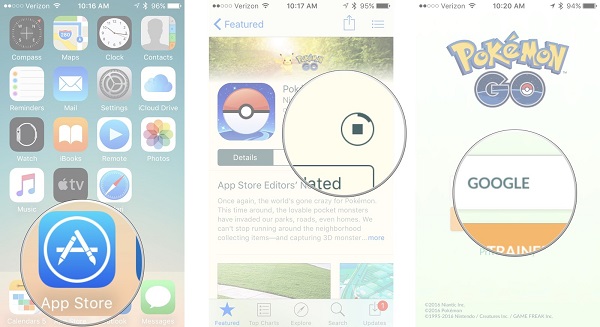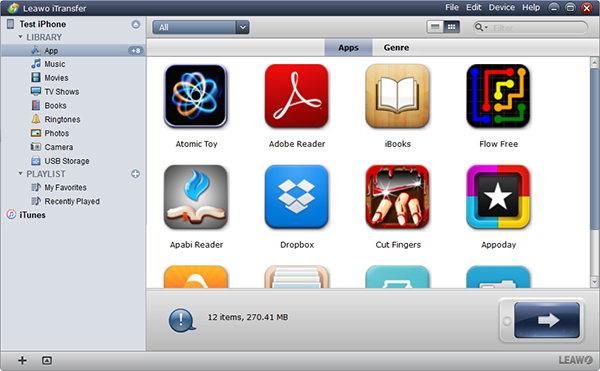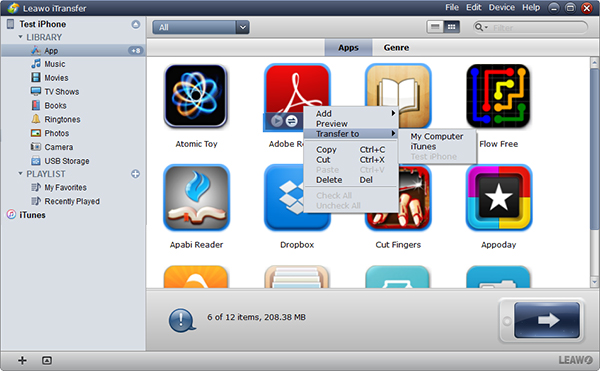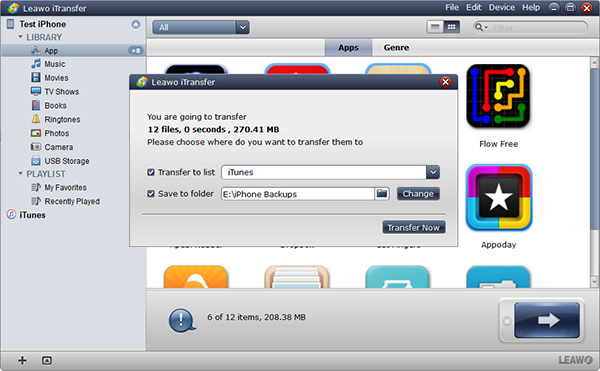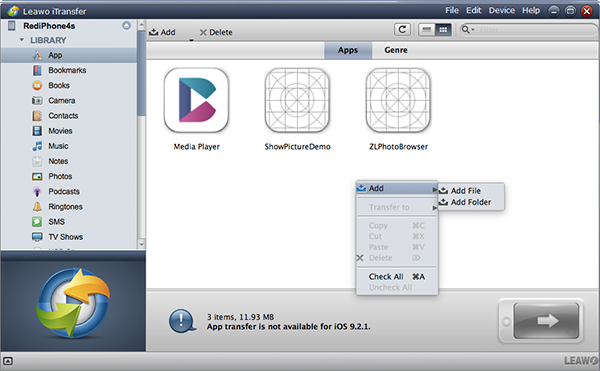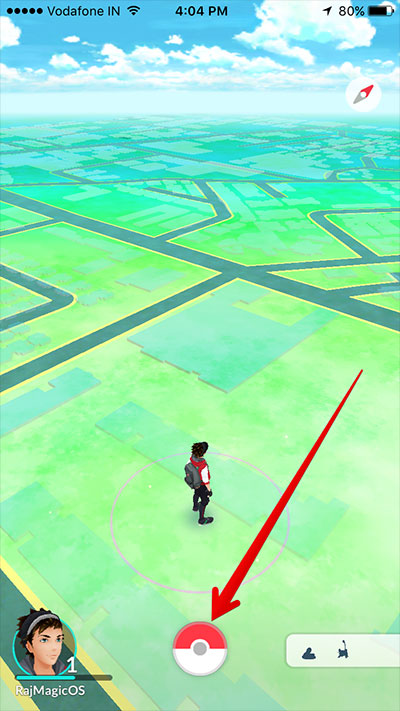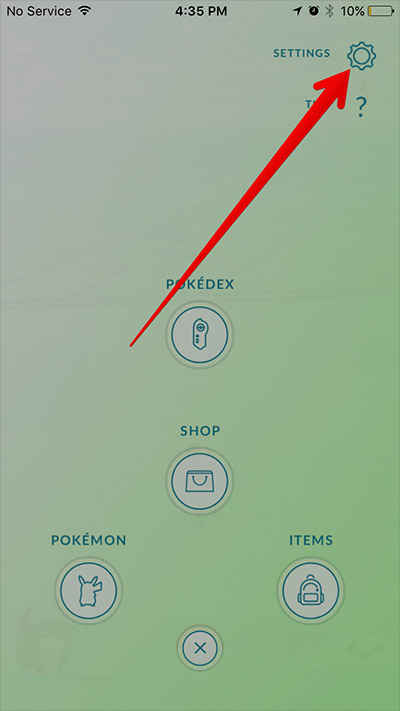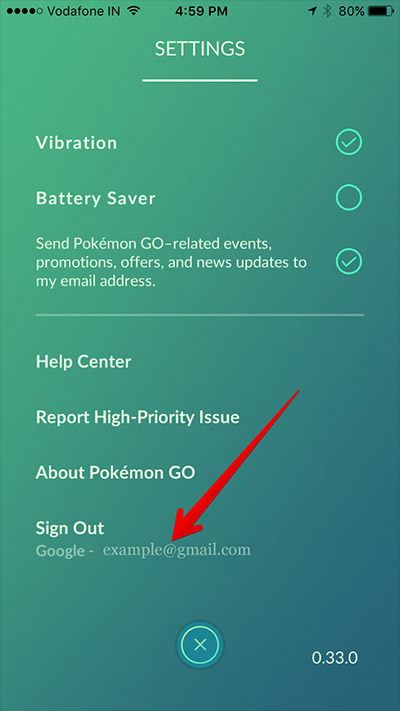Do you remember Pokemon we watched in our childhood? Now, a popular game named Pokemon Go has been released by Niantic, Inc. When you play the game, have you reminisced about your old days in the childhood? Because of its vivid scene and elaborate arrangement of game sessions, Pokemon Go does earn a great popularity among iPhone users. For some users, they are afraid that all Pokemon Go data will be lost when they switch to a new phone. So how to transfer Pokemon Go to new iPhone? Read the guide to learn some tips.
Related Reading: All Shiny Eevee Evolutions in Pokémon GO – Rank & Catch
Part 1: How to Transfer Pokemon Go to New iPhone via Signing in the Same Account
First, we have to know that Pokemon Go is a cloud-based app that all its data including poke balls, coins and eggs is stored on remote server. Hence, the easiest way to transfer Pokemon Go to new iPhone is sign in the same account. Before you start to make Pokemon Go transfer, you have to know which account you are signed on the old one. We will introduce this in the following part. Now let's go directly to how to transfer Pokemon Go to another phone.
1. Go to App Store on your new iPhone and enter Pokemon Go into the search box to download and install it.
2. Open Pokemon Go app and sign in it with the same account you used on the old iPhone. If you forget your password, you can follow the instruction to reset the password.
Part 2: How to Transfer Pokemon Go to New iPhone with Leawo iTransfer
Featuring a modern and concise interface, Leawo iTransfer supports to transfer 12 different kinds of files including contacts, music, TV shows, movies, SMS, etc. between different Apple devices, iTunes and PCs. If you want to back up your iPhone information to iTunes or PCs, Leawo iTransfer is no doubt your first choice. It also allows you to manage files directly on the software. For example, you can directly delete duplicate songs or create playlists. If you want to backup Pokemon Go or any other apps to icloud, refer to How to Back up Apps on iCloud. Now let's move to learn how to transfer Pokemon Go app to new iPhone.

Leawo iTransfer
☉ Transfer files among iOS devices, iTunes and PCs with ease.
☉ Transfer up to 14 kinds of data and files without iTunes.
☉ Support the latest iOS devices like iPhone 7, iPhone 7 Plus, etc.
☉ Play back, view, and delete data and files on iOS devices.
1. Transfer Pokemon Go App from Old iPhone to Computer
Step 1 Connect old iPhone to computer
Launch Leawo iTransfer and connect old iPhone to computer. The software can automatically detect iPhone.
Step 2 Select Pokemon Go app to transfer
Mouse over "iPhone > LIBRARY > App" and you can see the app list on your old iPhone. Locate Pokemon app and right click it to choose "Transfer to > My Computer".
Step 3 Start to transfer Pokemon Go app
Choose a destination folder on computer in the pop-up dialogue and then tap on "Transfer Now" to transfer Pokemon Go to the computer.
2. Transfer Pokemon Go App from Computer to New iPhone
After you obtain Pokemon Go app on computer, you can start to make Pokemon Go transfer to new iPhone by following these steps.
Step 1 Plug new iPhone to computer
Now unplug old iPhone and plug new iPhone to computer via USB cable. You can see new iPhone library in the left sidebar and some basic iPhone information in the right interface.
Step 2 Add Pokemon Go from computer
Go to "iPhone > LIBRARY > App" and right click anywhere in the right interface to choose "Add > Add File/Folder" to upload Pokemon Go from the computer. At this time, the software will transfer Pokemon Go to another iPhone immediately. Now you get the app on your new iPhone. You can sign in Pokemon Go app with the username you used on previous iPhone to continue to play this game.
Part 3: How to Find Which Account You've Signed into Pokemon Go app
Pokemon allows one to sign up with Google account or Pokemon Trainer Club account. Hence, before you transfer Pokemon Go to another iPhone, you have to find which account you've signed into Pokemon Go app. Let's learn how.
1. Open Pokemon Go app on your previous device.
2. Click the Poke Ball icon at the bottom center.
3. Press "Settings" at the top right corner.
4. Scroll down and you will see "Sign Out" option below which you can see Google account or Pokemon Trainer Club account.