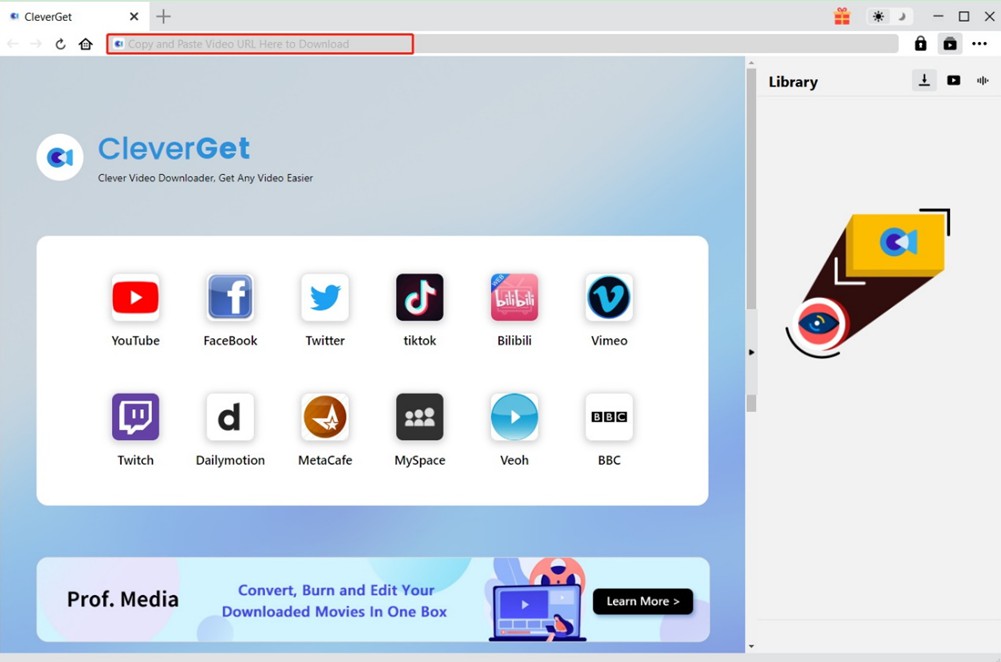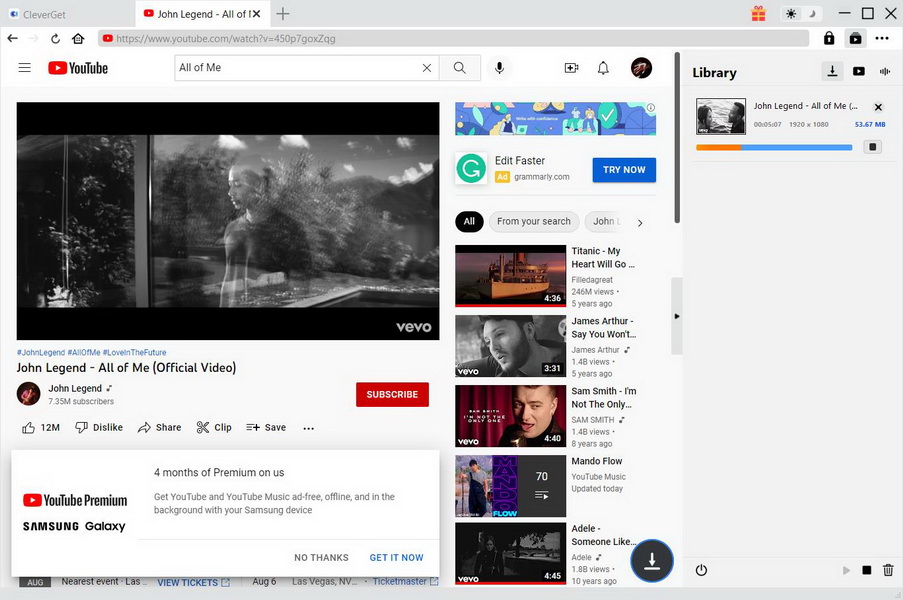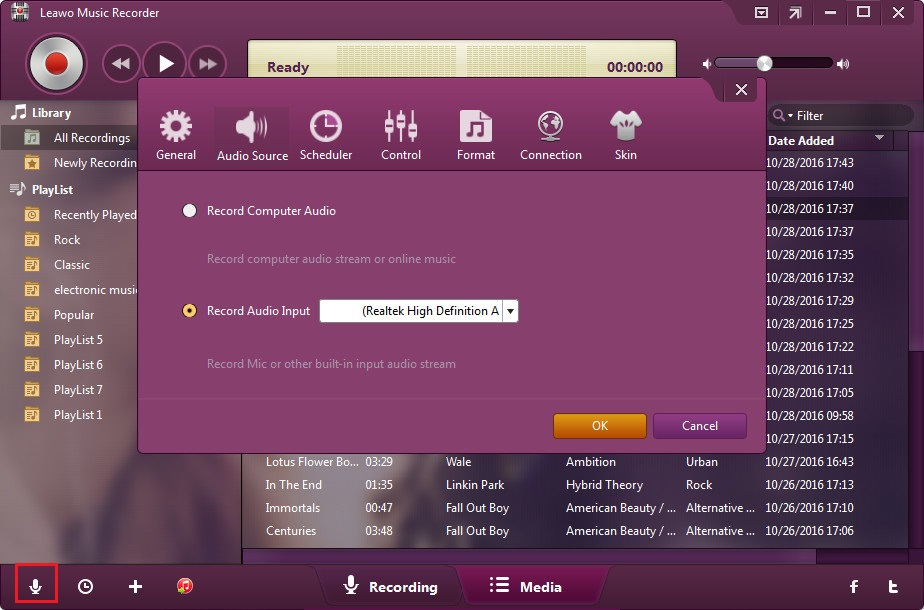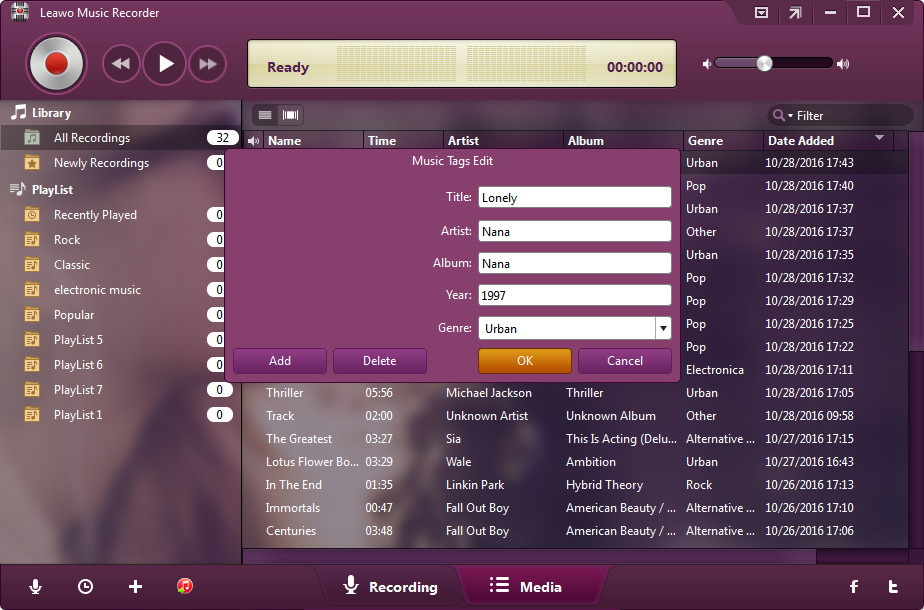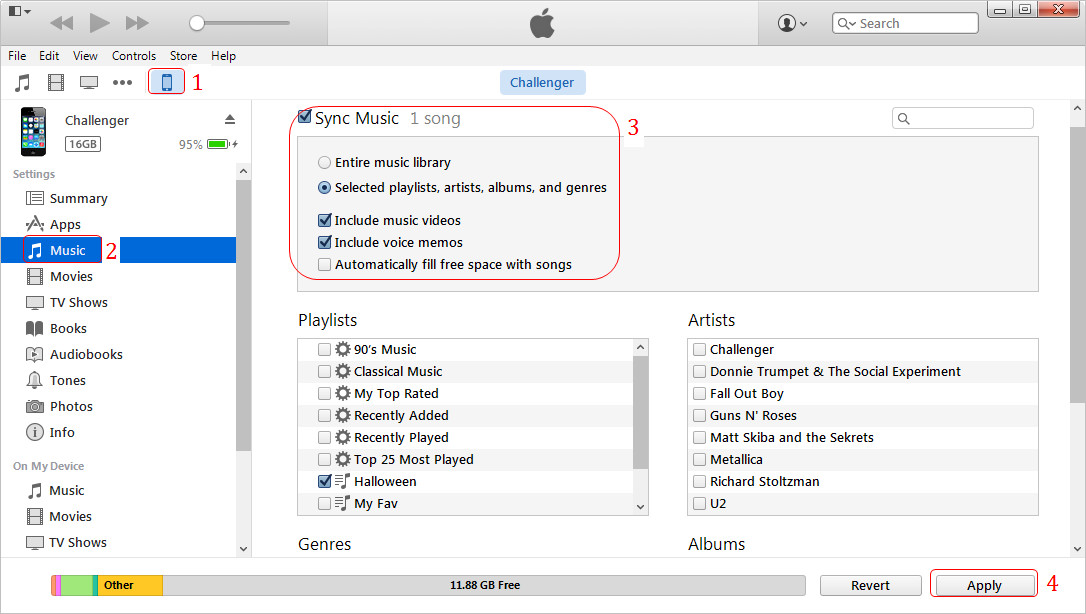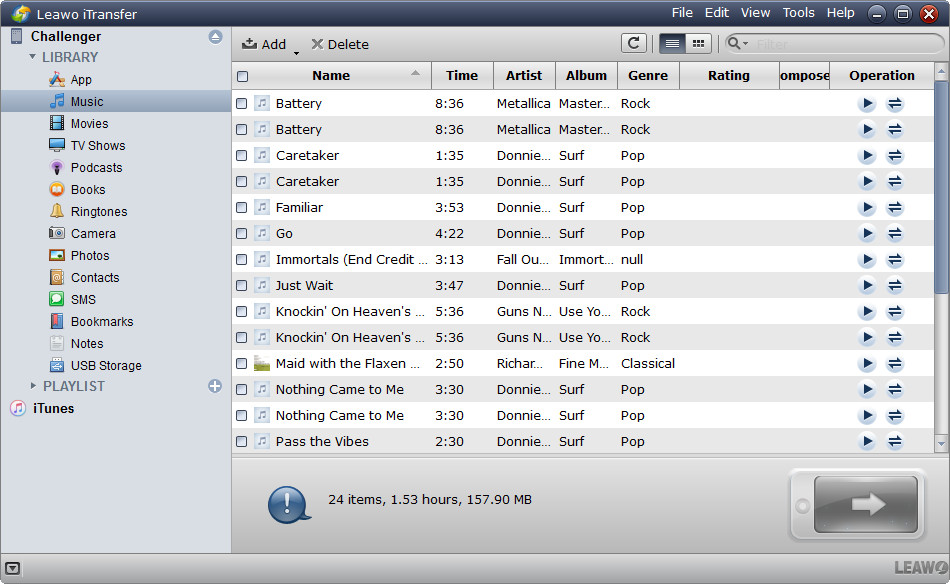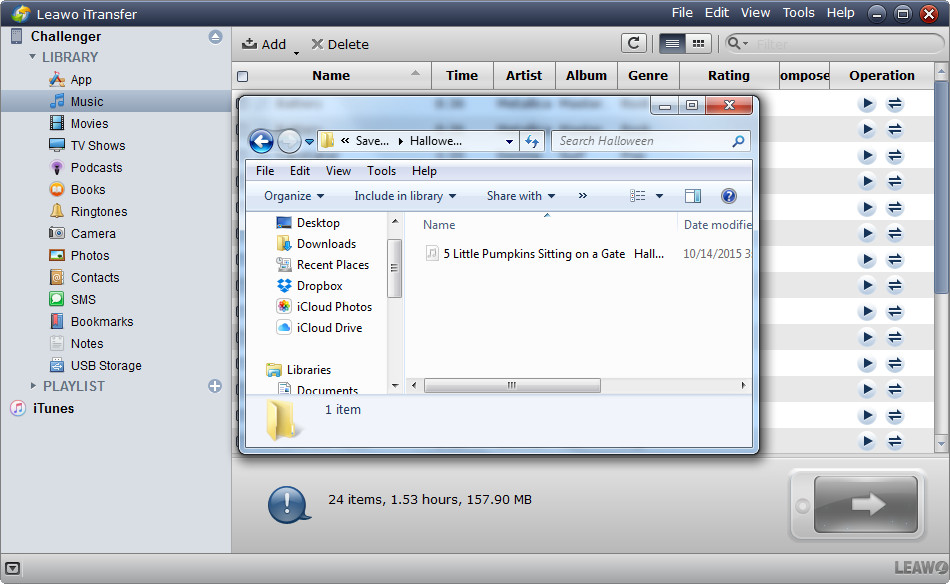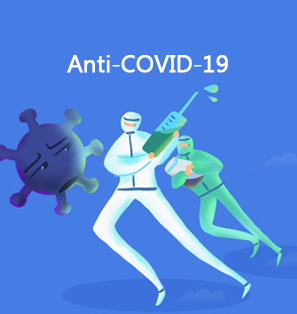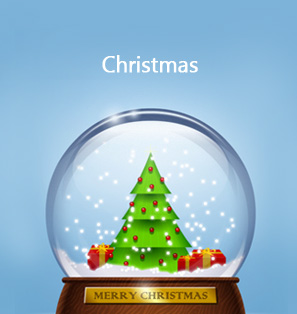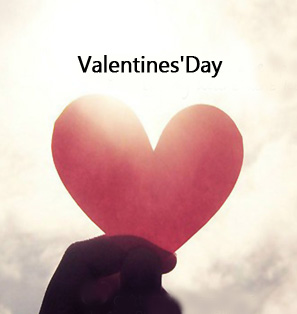Halloween 2015 will approach on a Saturday. Isn’t it a good chance to get together and hold a party? The spooky Halloween costumes and Halloween songs are always the most important aspects of the Halloween parties, and people always want to find their favorites to playback on the party.
People can find all kinds of Halloween songs on the Internet, from Michael Jackson to AC/DC, and they always want to find the songs which meet their taste. After locating the Halloween songs on the Internet, people can find a way to download these songs, but they may still have a question: how to transfer Halloween songs to my iPhone? The following guidance will show you how to get the Halloween songs on your iPhone in detail.
You may also be interested in:
Part 1. Top 10 Halloween Songs & Halloween Songs for Kids
Too many Halloween songs on the Internet sometimes are difficult for people to choose the specific ones for their Halloween parties. The Halloween songs for kids as well, are difficult to choose. The following post picks up top 10 Halloween songs and top 10 Halloween songs for kids.
1.1 Top 10 Halloween Songs
| 10. This Is Halloween – Danny Elfman | |
| 9. Don't Fear the Reaper – Blue Oyster Cult | |
| 8. Highway to Hell – AC/DC | |
| 7. Werewolves of London – Warren Zevon | |
| 6. Deal With the Devil – Pop Evil | |
| 5. Lotion – Greenskeepers | |
| 4. Monster – Kanye West | |
| 3. Halloween – Misfits | |
| 2. Pet Sematary – The Ramones | |
| 1. Thriller – Michael Jackson |
1.2 Top 10 Halloween Songs for Kids
| 10. Halloween Night | |
| 9. Spooky Spooky | |
| 8. Ten Scary Steps | |
| 7. Shake Dem Halloween Bones | |
| 6. Five Little Monsters | |
| 5. Halloween Rules | |
| 4. One for You, One for Me | |
| 3. Happy Halloween Song | |
| 2. Halloween Songs for Children and Kids with Little Bo Peep | |
| 1. Five Little Pumpkins Sitting on a Gate |
Part 2. How to Download Halloween Songs from Youtube
After locating the Halloween songs you want on YouTube, you may want to download them to your computer for playback. YouTube doesn’t provide a download button for people to get the videos. Then, when you find the videos you need, is there any way that can help you download Halloween songs without spending a cent? The answer is a firmly yes. Below will introduce 2 methods to download Halloween songs as well as Halloween song videos respectively. Read on to learn more.
△ Solution 1: Download Halloween Song Videos with CleverGet Video Downloader
Video is far more engaging than audio. And, if you're in a Halloween party, a proper background video also adds to the overall vibe. To download Halloween song videos, CleverGet Video Downloader should be the best choice. The software can be used as online video downloader to download video files from a variety of online sources, including YouTube, Twitter, Facebook, Vevo, TikTok, and more than 1,000 other sites. In terms of download quality, up to 8K resolution and 320Kbps audio quality are available. Also, the support of batch and playlist download can save you a lot of time. Now, let's see how to download Halloween song videos with this powerful software.

-
CleverGet Video Downloader
- Download Video & Music from 1000+ Sites
- Download Live Stream Videos from YouTube Live and Others
- Up to 8K UHD Video Downloading with 320 kbps Audio Quality
- Smarter Downloading Settings
- 1-Click to Play Downloaded Videos
- Provide Precise Video Info
Step 1: Locate source Halloween song video
With a built-in browser, you can directly enter the link of source Halloween song video into the address box and click the arrow icon to open the page. Once the video is played, this program will automatically start detecting.
Step 2: Download Halloween song video
In the pop-up window, select the desired option based on the listed parameters like formats, qualities, sizes, etc. Then, click the blue "Download" button to download the Halloween song video to your computer.
Step 3: Check downloading tasks and downloaded videos
Under the "Library" sidebar, you can click the arrow-down icon to check all downloading tasks. Also, you can pause and cancel them at any time. After that, you can view all downloaded videos by clicking the video icon and view all downloaded audios by clicking the audio icon.
△ Solution 2: Download Halloween Songs for Kids with Leawo Music Recorder
A music video downloader is applicable to downloading Halloween songs from most video sharing sites. However, there are also a lot of music radio stations, where music video downloader doesn't work. In this case, you should try Leawo Music Recorder. This is an easy-to-use program for music download. It can not only record music from any video sharing sites like YouTube, Facebook, Veoh, etc., but also record music from music radio stations like Last.FM, Pandora, Spotify, MySpace, BBC Radio Audio, iTunes Radio, and more. Now, after downloading and installing this software from the below link, let's see how to use it to download Halloween songs for kids.

-
Leawo Music Recorder
- Record any sound from computer stream audio and built-in input audio.
- Record music from 1000+ music sites like YouTube, Facebook, Veoh, VEVO, etc.
- Schedule music recording via the internal recording task scheduler.
- Automatically/manually add and complete music tags like artist, album, cover, genre, etc.
- Save recorded musicfiles into either WAV or MP3 format for wide uses.
Step 1: Set audio source
Click the "Audio Source" icon on the main interface to set audio source firstly. According to your actual situation, you could select from "Record Computer Audio" or "Record Audio Input". On this pop-up window, you can also set output directory, record schedule, format, etc.
Step 2: Start to download Halloween songs for kids
Click the red "Start" button to let this Music Recorder work. And then click to play source audio files. It should be noted that you first let this music recording software start recording and then play your source audio.
Step 3: Edit music tags if needed
You could edit music tag upon the provided ones. In "Media > Library" tab, you could see all your recordings. Select a recording and right click, then choose "Edit Music Tags" to manually edit music tags.
Part 3. How to Transfer Halloween Songs to iPhone
So you’ve got many Halloween songs in your computer. If you hold a Halloween party at home, you can take advantage of the computer to play the songs, but if you go to others’ parties, and they ask you share your Halloween songs, you’d better transfer Halloween songs to iPhone so that you can share with your friends. To accomplish the job, you’ll need the help of iTunes. The following guidance will show you how to do that.
- Plug iPhone in and iTunes will launch automatically. If not, manually start iTunes.
- Click the iPhone icon and choose Music in the left sidebar.
- Check Sync Music and choose All Music or Selected Songs, Albums and Artists.
- Click Sync at the right bottom to start syncing iPhone music with iTunes Music Library.
iTunes will replace the songs in your iPhone with the songs in iTunes Music library, if you only choose the Halloween songs for the sync, you’ll lose the available songs in your iPhone music app. If you want to avoid losing contents in your iPhone, you can choose a piece of iPhone transfer software to transfer Halloween songs to iPhone. Leawo iTransfer will be helpful on this issue. The following guidance will show you how to do that.
When the transfer finishes, you’ll get the songs in your iPhone Music app. You can easily figure out that Leawo iTransfer also helps to transfer other kinds of files, and it brings much convenience to the iPhone, iPad and iPod users. Check this software out if you are interested.