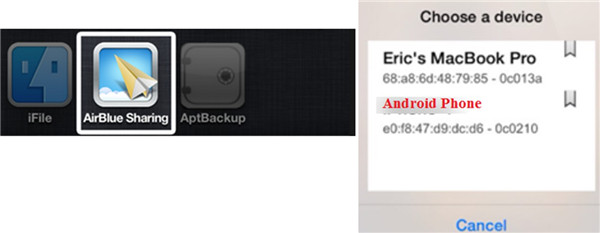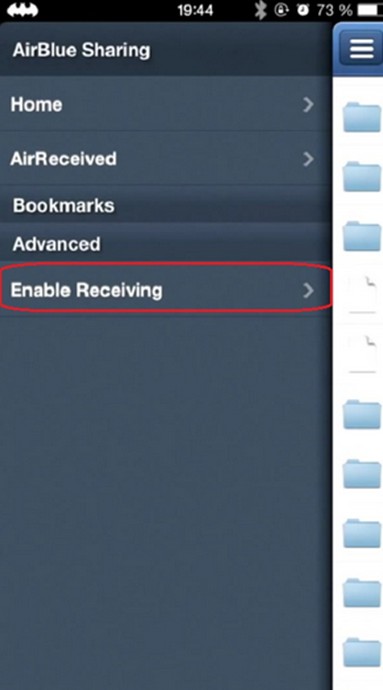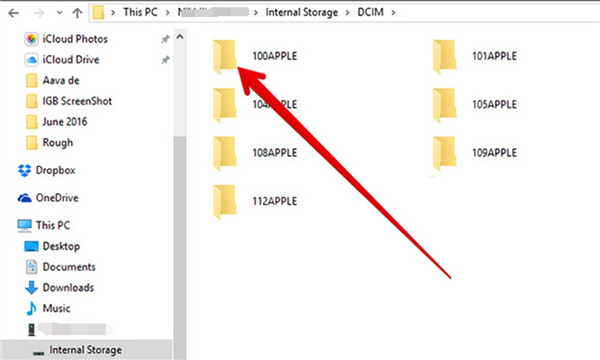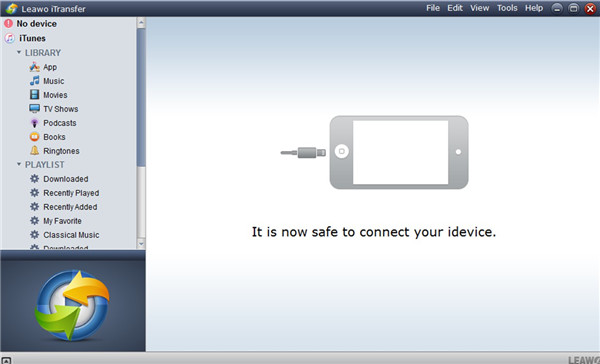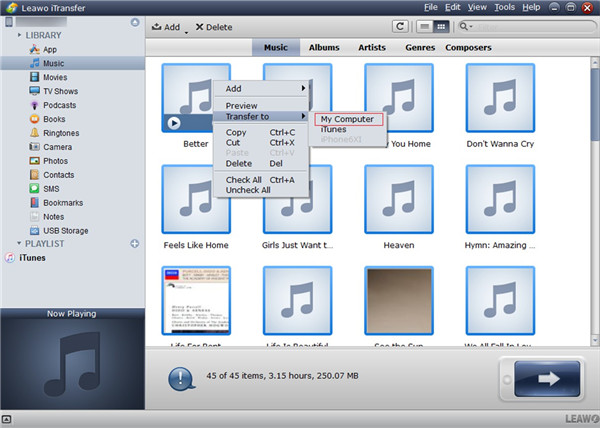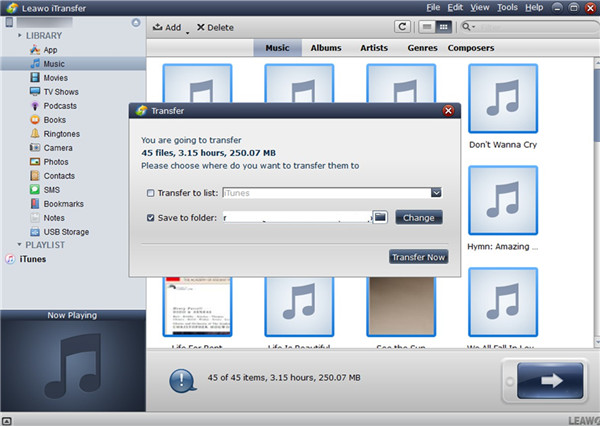Android takes much of the phone market in the world, which is popular among users. iOS also attracts lots of users to buy it, for its features are quite good. In some cases, you may want to switch from iPad to Android. If this is what you want to fix, you can read the following paragraphs to get to know the method to transfer files from iPad to Android.
Part 1: How to Transfer Data from iPad to Android via Bluetooth
If you want to find the tool to transfer files from iPad to Android, AirBlue Sharing may be a good choice for you to have a try. This tool calls for good Wi-Fi network and a short distance between iPad and Android. This amazing software can assist you to sync files from iOS to Android easily. Here I would like show you how to transfer photos from iPad to Android via Bluetooth for instance.
1. On both iPad and Android, you need to download and install AirBlue Sharing.
2. On Android, launch AirBlue Sharing from home screen. On iPad, run this app and then move to the “File Manager” in it and then choose photos that you desire to transfer to Android. After you click on the photo, a panel will show up with the devices that you can send the photo to. Tap on “Android Phone” from the device list. Then you need to confirm the transfer action on iPad.
3. On your Android phone, you need to swipe to the right to check out the special menu in the AirBlue Sharing app. Click on the panel of “Enable Receiving” feature. After that, you will see a notification on Android, which says iPad is sending photos to Android. Click on the “Accept” button to save iPad photos on a folder of Android phone.
After a while, you can successfully solve how to transfer photos from iPad to Android via Bluetooth. If you want to use it to transfer other files from iPad to Android, you just need to connect iPad to Android phone via Bluetooth and then choose the files that you want to share. Easy steps will save your time and can offer you satisfactory results.
Part 2: How to Transfer Data from from iPad to Android via Windows Explorer
Although Bluetooth is convenient for you to use, you can not take advantage of it when there is no Wi-Fi network. In that case, you can resort to Window Explore to help you. To transfer files from iPad to Android with the assistance of it, you will feel great. However, you should know that only video and photo files on iPad can be shared to Android via this method. If this is just what you need, you can continue to check out the following contents.
1. Connect iPad and Android phone with computer via suitable USB cables. On your iPad, you need to click on “Trust” button. Computer will detect Android phone as one external hard drive.
2. Launch “Windows Explorer” on computer and then click on the icon of iPad on the left part of the interface. Navigate to “Internal Storage> DCIM” to see some of the iPad videos and pictures in the interface.
3. Choose the iPad files that you want to share to Android phone. Copy and paste them to the storage folder of Android phone on computer to realize your goal.
If you want to fix how to transfer music from iPad to Android phone, this method will not work. You can use one third-party software to make it.
Part 3: How to Transfer Data from iPad to HTC via Leawo iTransfer
If you plan to transfer data from iPad to HTC for your convenience, you can make use of Leawo iTransfer to help you to achieve the aim. HTC, as one Android phone, is just like one flash drive when it is connected to computer, which offers great convenience during file transfer. iTransfer’s functions are various to cope with different problems. Its high efficiency and accurate results have won the trust of lots of users. Now let’s begin to know how to transfer music from iPad to Android phone HTC for example.

Leawo iTransfer
☉ Transfer files among iOS devices, iTunes and PCs with ease.
☉ Transfer up to 14 kinds of data and files without iTunes.
☉ Support the latest iOS devices like iPhone 7, iPhone 7 Plus, etc.
☉ Play back, view, and delete data and files on iOS devices.
Step 1. Run Leawo iTransfer and Connect iPad &HTC to Computer
Find two proper USB cables to insert iPad and HTC into computer respectively. Your iPad information will show in the interface of Leawo iTransfer after you run it on computer. HTC will be recognized as one external hard drive by computer.
Step 2. Select Music to Transfer
Click on iPad icon and then choose to click on “LIBRARY > Music” tab on the left sidebar. Select the music files that you want to transfer to HTC and then right click on one of the songs to call out one menu. Choose “Transfer to >My Computer”. From the left sidebar, you could know that you are also able to export iPad contacts to computer.
Step 3. Set Output Folder and Transfer Songs
When a panel pops up, you need to check “Save to Folder” and then click on “Change” to set HTC storage folder to save the exported music files. Click on “Transfer Now” to begin sending music files from iPad to HTC.
This software can solve how to transfer music from iPad to Android phone HTC quite directly and quickly. To transfer other files from iPad to HTC, please choose the category you need from the left sidebar. To remember how to apply this magic tool will help you a lot in the near future.