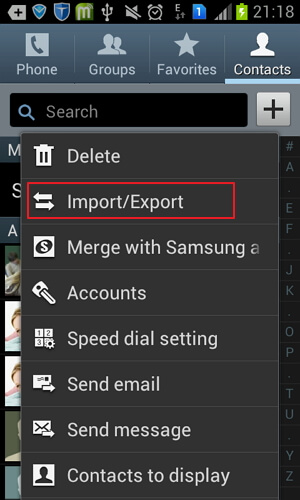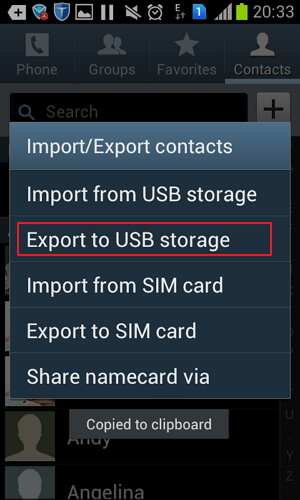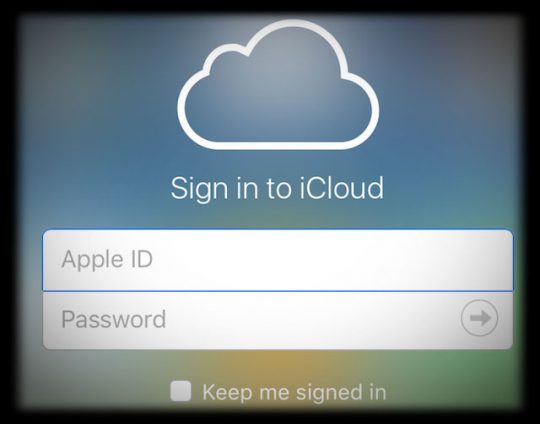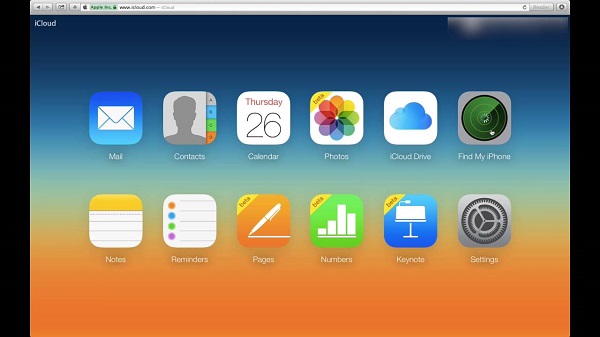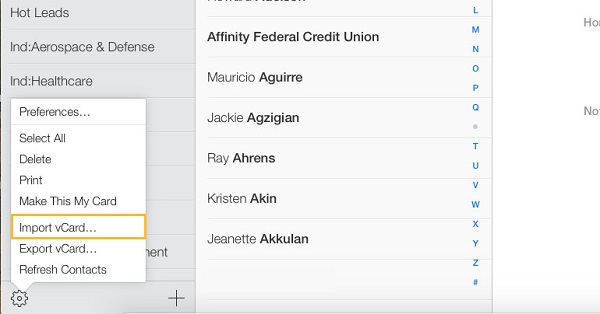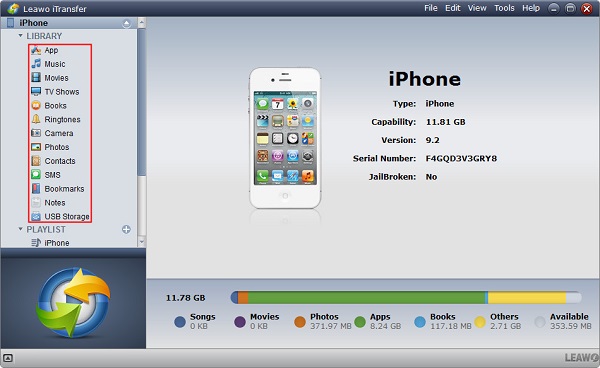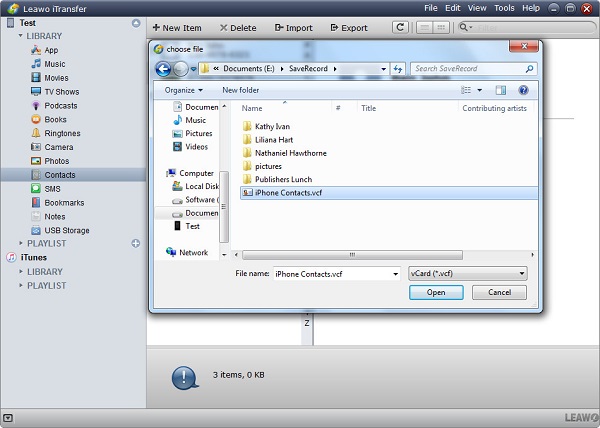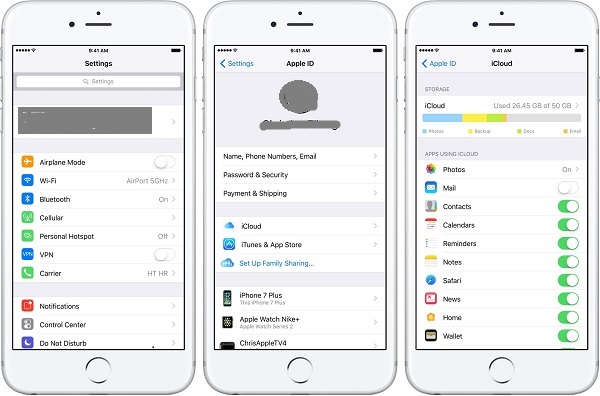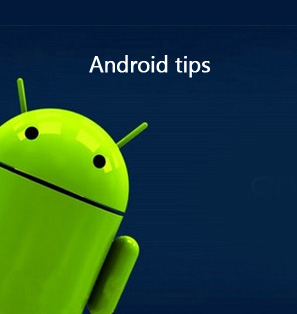"Recently, my boyfriend bought a new iPhone and would like to transfer Android contacts to iCloud so as to sync contacts with iPhone. Do you know how to transfer contacts from Android to iCloud?" My friend Zsuzsa has sent me an e-mail and asked for my help. The problem happens a lot especially when people want to change from Android phone to iOS phone. Hence, to help people who encounter the same problem, I would like to introduce this guide to teach you how to sync Android contacts to iCloud.
If you only want to transfer Android SMS to iPhone and iCloud, you can read the following tutorial:
How to Transfer SMS from Android to iPhone
Part 1: How to Transfer Contacts from Android to iCloud.com
With impressive and modern interface, iCloud.com gives computer users access to iPhone/iPad/iPod files including photos, contacts, calendars, mails and so on. On iCloud.com, you can sync your iOS information to iCloud to avoid those files or documents being lost mistakenly. When you need to change to a new iOS device, iCloud.com does help you back up old iOS device information to your new device. To sync Android contacts to iCloud, we can also take advantage of iCloud.com. Now let's check how to upload Android contacts on iCloud.com.
1. On your Android device, you need first to tap on Contacts app and you will see your contact list. Tap on the menu button to select "Import/Export".
2. Now choose "Export to USB storage" in the pop-up dialogue and all Android contacts will be saved as a VCF file on Android SD card.
3. Plug Android phone to computer via USB cable and the computer will automatically recognize your device. You can go to Windows Explorer to check Android SD card. Open it and find the VCF file. You can directly drag and drop the file to computer desktop or right click it to choose "Copy" and on computer desktop right click anywhere to choose "Paste".
4. Open iCloud.com and log in with Apple ID and password. If it is your first time to log in iCloud.com. Your iOS device will receive a verification code. Enter the code and you will succeed in signing into iCloud.com.
5. Now you can see different categories. Choose "Contacts" to enter the panel of "Contacts".
6. At bottom left corner, click on the gear icon to choose "Import vCard" and upload Android contacts on iCloud from your computer desktop. After a while, you finish to import Android contacts on iCloud.
Part 2: How to Transfer Contacts from Android to iCloud via Leawo iTransfer
As for how to sync Android contacts to iCloud, Leawo iTransfer does provide a professional solution. Enjoying a user-friendly and intuitive interface, Leawo iTransfer is a powerful transferring tool that enables you to transfer a plethora of files including movies, apps, contacts, TV shows, bookmarks, notes and so on between iPhone, computers and iTunes. You can also adopt it to back up your iPhone information to iTunes and computer. Besides, Leawo iTransfer allows you to transfer purchased and non-purchased items at once. Before transferring Android contacts to iCloud, you have to export contacts to SD card by following the above method we introduced before. Now let's see how to transfer contacts from Android to iCloud via Leawo iTransfer.

Leawo iTransfer
☉ Transfer files among iOS devices, iTunes and PCs with ease.
☉ Transfer up to 14 kinds of data and files without iTunes.
☉ Support the latest iOS devices like iPhone 7, iPhone 7 Plus, etc.
☉ Play back, view, and delete data and files on iOS devices.
1. Launch Leawo iTransfer
Plug Android and iPhone to computer via USB cable and then open Leawo iTransfer. Leawo iTransfer can automatically detect your iPhone. In the left sidebar, you can see iTunes and iPhone library. Under those libraries, you can see contacts, notes, apps, TV shows, etc. In the right interface, you can see iPhone basic information like iPhone type, capacity, serial number and so forth.
2. Import contacts to iPhone
Click the name of iPhone and head to "LIBRARY > Contacts". In the right interface displays a list of contacts. You can click the import icon at top middle or go to "File > Add > Add File/Folder" in the upper right corner. A dialogue will show up and choose Android VCF file to import, then a bar of transfer process appears to indicate the percentage of the transfer. After a few seconds, iPhone gets contacts from Android.
3. Sync Android contacts to iCloud
On your iPhone device, open the Settings app and tap on "Apple ID > iCloud" and toggle "Contacts" on. In this way, iPhone contacts including Android contacts you imported just now will be synced with iCloud.
Whenever you want to transfer contacts from Android to iCloud, you can try these two methods. They are both efficient in transferring a series of items like contacts, photos, notes, etc. between iOS devices and computers. However, compared with iCloud.com, Leawo iTransfer seems more powerful, for it can transfer more categories like bookmarks, music, TV shows and so forth. It also helps you to back up your information to iTunes and computer. Besides, it facilitates to transfer all items, purchased or non-purchased. Hence, as for how to transfer contacts from Android to iCloud, I strongly recommend Leawo iTransfer to you.