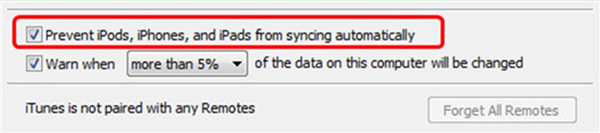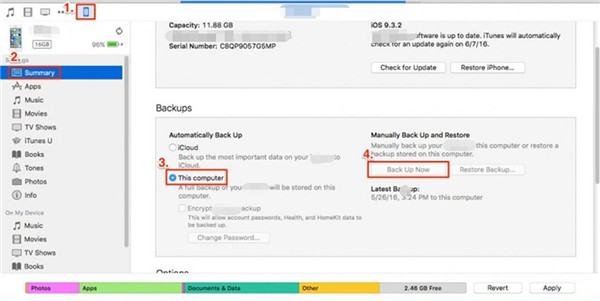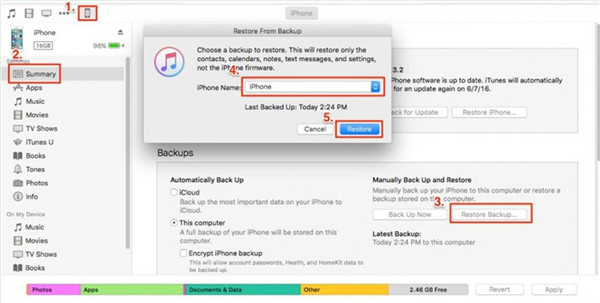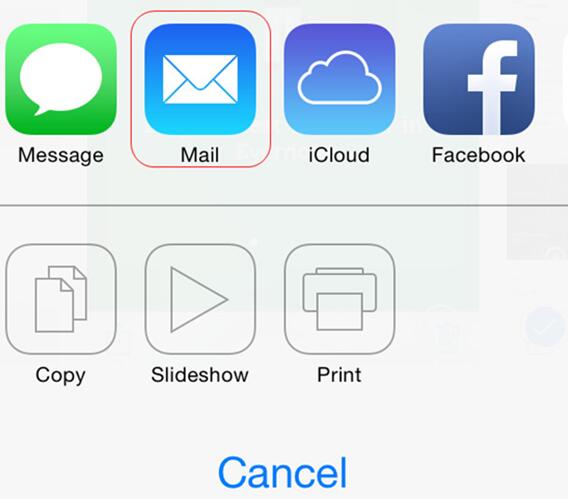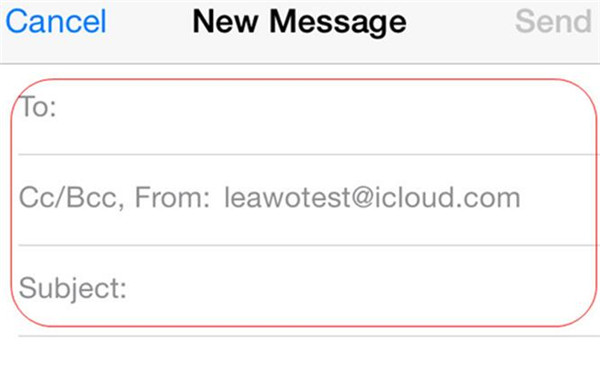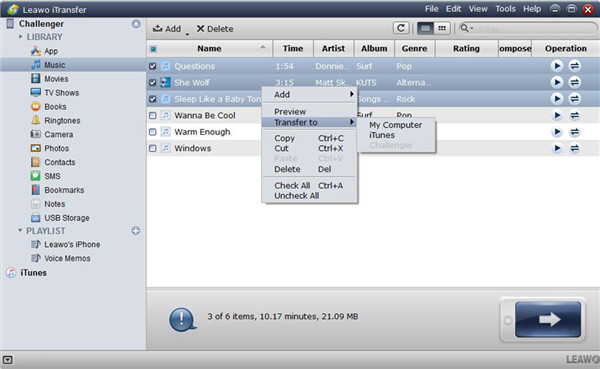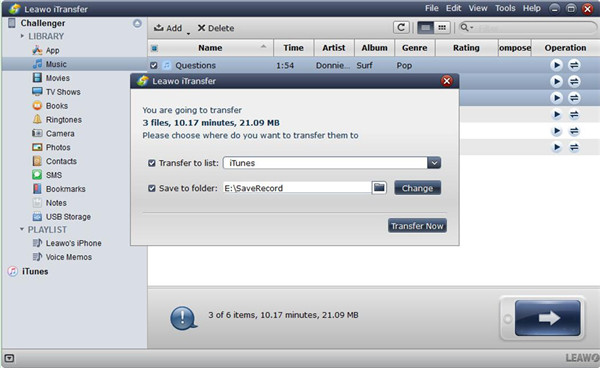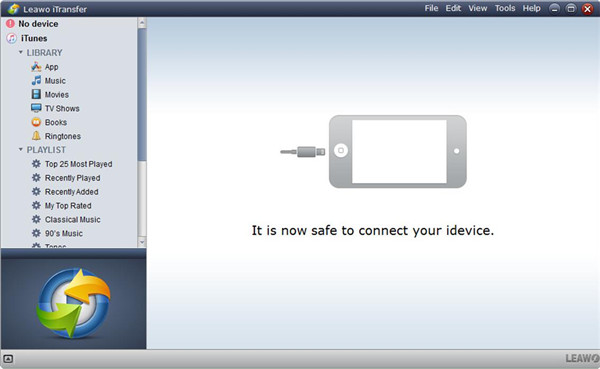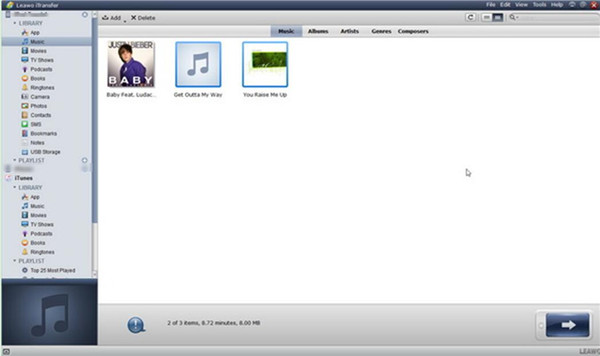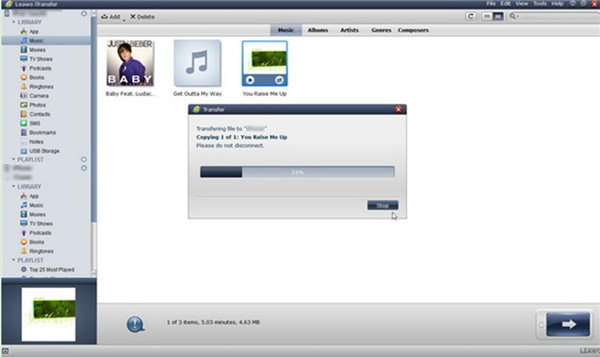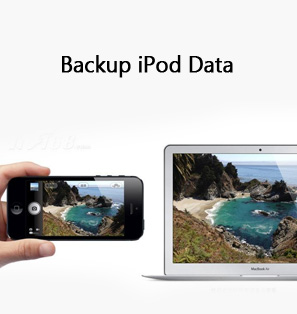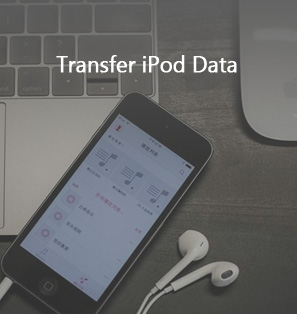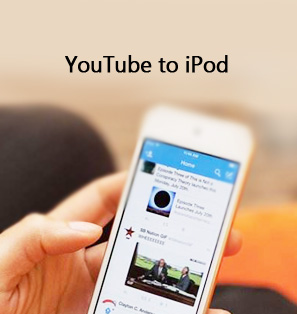If you have downloaded or purchased some audibooks on your iPod, how can you transfer audiobooks from iPod to iPhone? As for this problem, many users may have encountered. In fact, there is no need for you to worry about this issue any more after you read the contents in this guidance. Here I would like to share some simple ways to help you to deal with the issue of “how can I export audiobooks from iPod to iPhone”.
Part 1: How to Transfer Audiobooks from iPod to iPhone via iTunes
You can make use of iTunes to help you to solve “how do I transfer audiobooks from iPod to iPhone” without any difficulty. iTunes is a common tool to help users to solve some problems among iDevices, which is a program developed by Apple Company. As for the detailed steps, please refer to the contents shown below. Of coursr, if you have downloaded some audiobooks on your computer, you can also transfer the non-purchased audiobooks to your iPhone without any difficulty.
1. First, you need to connect iPod with your computer with a proper USB cable. And then you need to launch iTunes with the latest version on your computer.
2. Afterwards, you need to move to tap “Preferences > Devices” and select the option of “Prevent iPods, iPhones, and iPads from syncing automatically” to check to prepare to transfer audiobooks from iPod to iPhone via iTunes.
3.Click on your iPod icon and then choose “Summary” tab to click on to navigate to the menu of “Backups”. Check “This computer” and then tap the option of “Backup Now” to begin to back up your iPod audiobooks to the computer.
4. After the backup comes to an end, you need to connect your iPhone with the computer and then move to the menu of “iPhone icon > Summary > Restore Backup”. Afterwards, you need to select the backup that you would like to restore to your iPhone. In the end, you need to click on the button of “Restore” to begin to transfer the iPod audiobooks to your iPhone.
As you can see, this method can cope with the problem of “how do I transfer audiobooks from iPod to iPhone” easily. However, if you do mind transferring all files and data to iPhone in this process, you can refer to other methods in this guidance to help you to make it.
Part 2: How to Transfer Audiobooks from iPod to iPhone via Sharing in Email
If you want to solve “how do I transfer audiobooks from iPod to iPhone”, you can also take advantage of a traditional tool to help you. Email is also a good solution to assist you to realize your goal. The detailed introductions are as follows.
1. Navigate to your audiobooks in the iPod and then choose your favorite ones that you want to transfer to iPhone. Click on the “Share” button at the left bottom. Choose Mails app as your tool to share the audiobooks to iPhone.
2. Fill in the email address on your iPhone and then you can send the audiobooks to your mail box directly. After that, you can pick up your iPhone and open the new email to download the audiobooks to your iPhone easily.
Although this solution is easy to handle, it has a limitation on the file size. Therefore, if you want to solve “how can I export audiobooks from iPod to iPhone” without any limit, you can continue to read the third method in this tutorial to help you.
Part 3: How to Transfer Audiobooks from iPod to iPhone via Leawo iTransfer
This part will recommend a powerful program to help you to transfer audiobooks from iPod to iPhone. Leawo iTransfer is a tool with multiple functions, and you can transfer audiobooks with the assistance of it simply. Actually, it can help you to deal with various transfer issues among computers, iTunes and iDevices. Now you can download and install this software on your computer to refer to the following steps to help you to transfer audiobooks from iPod to iPhone.

Leawo iTransfer
☉ Transfer files among iOS devices, iTunes and PCs with ease.
☉ Transfer up to 14 kinds of data and files without iTunes.
☉ Support the latest iOS devices like iPhone 7, iPhone 7 Plus, etc.
☉ Play back, view, and delete data and files on iOS devices.
1. Launch Leawo iTransfer and Connect iPod to Computer
Launch Leawo iTransfer. Connect iPod with matched USB cable to your computer. The software will detect your iPod automatically.
2. Select Music and Click “Transfer”
Click the iPod icon and then choose “LIBRARY > Music” menu in the left window. Select the audiobooks you want to transfer and put a checkmark beside the “Name” list of audiobooks and tap “Transfer” button at the right bottom.
3. Set Output Folder and Transfer Audiobooks
In the pop-up panel, check “Save to Folder” and click on “Change” to browse your computer to set a proper output folder . Tap “Transfer Now” to start transferring audiobooks from iPod to computer.
4. Connect iPhone to Computer
Unplug your iPod and then use a USB cable to connect iPhone with computer. Your iPhone will be recognized by the software automatically.
5. Add Audiobooks to iPhone from Computer Folder
You need to move to the “Music” panel under the menu of “iPhone >LIBRARY”. After that, you can click on the button of “Add” to go to the computer location that includes the audiobooks of your iPod and then add them to your iPhone.
6. Transfer Audiobooks from Computer to iPhone
When the audiobooks have been added to the software, it will start transferring them to iPhone from computer in no time. The process can be seen clearly. When it is over, you can enjoy the audiobooks on your iPhone at ease. Having difficulty in finding the audiobooks on your iPhone? Click here to learn how to access audiobooks on your iPhone.
As you can see, you need to first transfer iPod audiobooks to computer and then transfer them from computer to iPhone to realize your goal. The procedure is not hard at all. You only need to refer to the detailed steps stated above to transfer audiobooks from iPod to iPhone successfully.