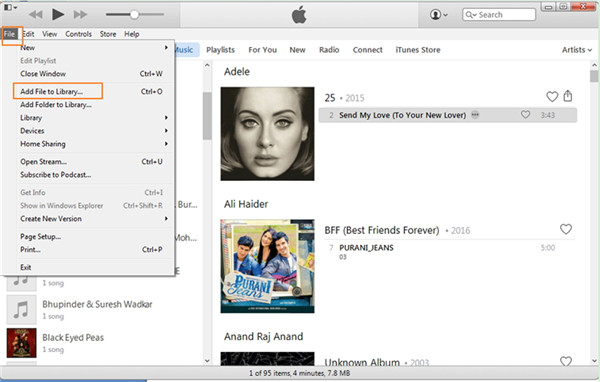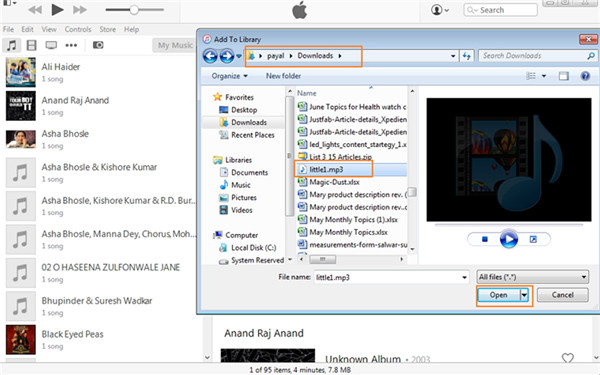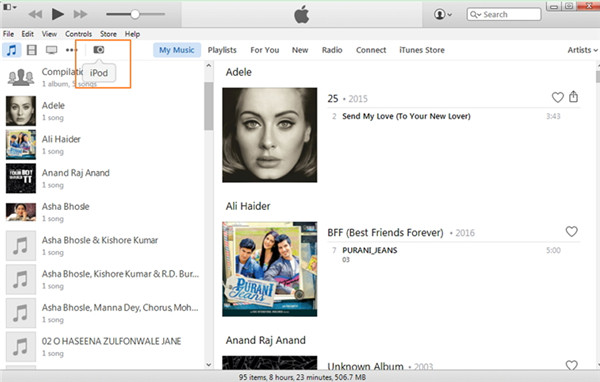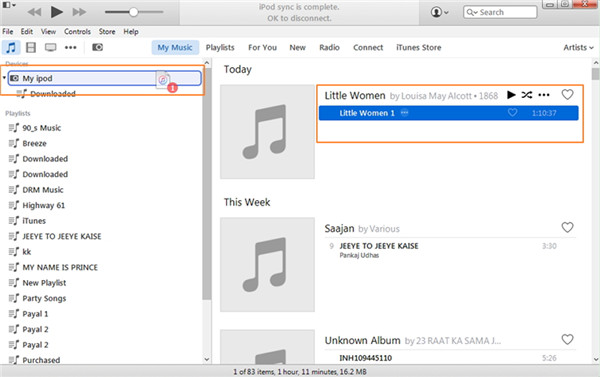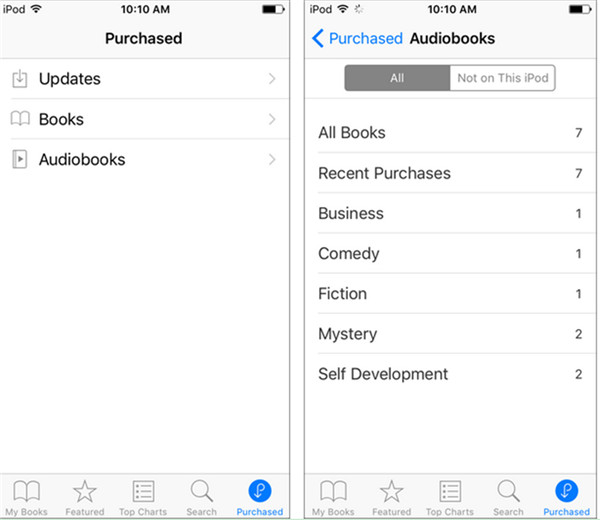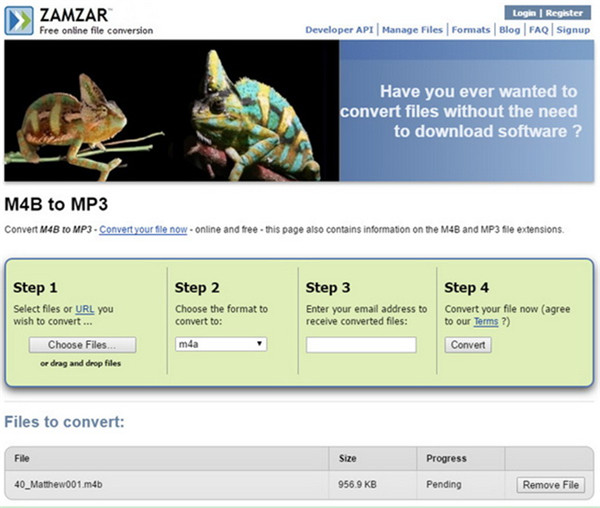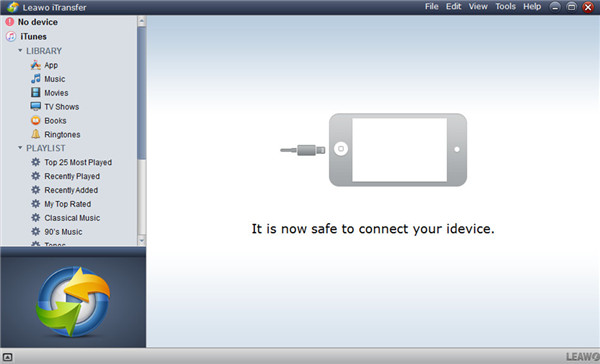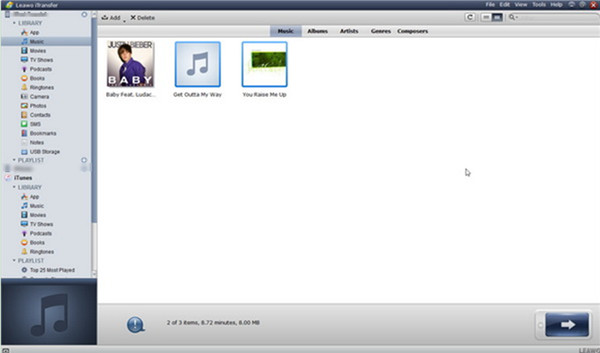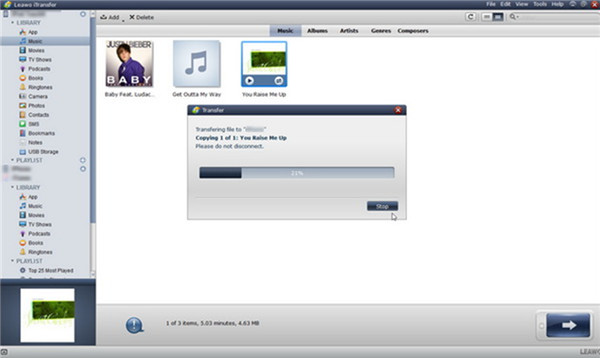Audiobooks can be interesting and convenient for customers to listen to, which becomes more and more popular in modern times. If you have some favorite audiobooks on your PC, you can transfer audiobook to iPod for your convenience. Thus, you can enjoy audiobooks on the go. There are various websites with lots of fantastic audiobooks and putting audiobooks on iPod from these websites will make your leisure time more comfortable. This guidance will show you the best methods on how to transfer audiobooks to iPod.
Part 1: How to Transfer Audiobooks to iPod from PC via iTunes
If you want to solve how to transfer audiobooks to iPod, you can take advantage of iTunes to help you. This may also be the first way that comes to your mind. iTunes is an official program of Apple Company, which is a good choice for users to transfer songs, videos, audiobooks, and other files. The steps for putting audiobooks on iPod via iTunes are shown below.
1. First, you need to make sure your iTunes on PC is the latest version. Then you need to click to open it and tap the option of "File > Add File to Library" or "File > Add Folder to Library".
2. Afterwards, you need to choose the target folder on your computer that contains the audiobooks. Click "Open" to add your favorite audiobooks. Thus, the chosen audiobooks will be transferred to the library of iTunes.
3. Find a proper USB cable to connect your iPod nano to your computer. iTunes will detect your iPod automatically.
4. Under the menu of "My Music" in the interface of iTunes, you need to tap on the "Music" icon to display all music files and audiobooks in the library of iTunes. Choose the audiobook on the right part of the window and then you can drag it to the left part and drop on your iPod. After that, you can deal with how to download audiobooks to iPod nano successfully.
As you can see, putting audiobooks on iPod is not a hard task at all. This method can solve how to transfer audiobooks to iPod perfectly, which is also free of charge. However, sometimes the process of this solution may be complex. If you would like to use other methods to assist you to make it, you can continue to read the following contents.
And if you prefer to listen to audiobooks on iPhone rather than on iPod, you can also access audiobooks on iPhone easily.
Part 2: How to Transfer Audiobooks to iPod from PC via iBookstore
If you once purchased some audiobooks on iBookstore, you can transfer audiobook to iPod with the help of the following steps. This method is easy to handle. Now let's begin to have a look at the detailed instructions.
1. On your iPod, you need to click to open iBooks app on your home screen.
2. Afterwards, you need to click on the "Purchased" menu at the bottom of the interface and then you need to click on "Audiobooks" option to continue to solve how to put audiobooks on iPod without iTunes.
3. Click on the menu of "Not on This iPod" and then find the audiobooks that you intend to redownload. Click on the download icon and the audiobooks will be transferred to your iPod.
This method is suitable for you to transfer audiobooks that have been purchased before to your iPod. It is not hard to handle, and you can have a try to help you to solve how to download audiobooks to iPod Nano without any difficulty.
Part 3: How to Transfer Audiobooks iPod from PC via Leawo iTransfer
As for putting audiobooks on iPod, you can also use a third-party program to help you. Leawo iTransfer can be the best choice for you to solve this problem. You can use this program to transfer various kinds of files among different devices, such as music, audiobooks and so on. However, in order to cope with how to put audiobooks on iPod without iTunes perfectly, first you need to convert the audiobooks into the format of MP3. Afterwards, you can transfer audiobook to iPod in the MP3 format. To transfer audiobooks to iPhone rather than iPod, here are three ways on this website to help you make it.

Leawo iTransfer
☉ Transfer files among iOS devices, iTunes and PCs with ease.
☉ Transfer up to 14 kinds of data and files without iTunes.
☉ Support the latest iOS devices like iPhone 7, iPhone 7 Plus, etc.
☉ Play back, view, and delete data and files on iOS devices.
3.1:Convert Audiobook to MP3
As to solve how to put audiobooks on iPod without iTunes, you can use the online converter to convert audiobook to MP3. The detailed steps are listed below.
a) On your PC, navigate to https://www.zamzar.com/, and then click on the option of "Choose files" on the "Step 1" panel to select an audiobook from PC.
b) Afterwards, you need to select MP3 as the output format in the panel of "Step 2". Navigate to "Step 3" and then fill in your email address to get the converted file.
c) After that, click on the "Convert" button on the panel of "Step 4" to initiate the process to convert the audiobook to MP3.
d) In the end, you can download the MP3 files from your email on PC. As for how to put the converted audiobooks from PC to iPod, you need to continue to look at the following contents.
3.2: Transfer Converted Audiobook to iPod
After you have converted audiobooks into MP3, you need to continue to take advantage of iTransfer to solve how to download audiobooks to iPod Nano completely. The instructions on the detailed information are displayed below in detail.
Step 1. Run iTransfer
Using a USB cable to connect iPod with PC and then click to run iTransfer on your computer.
Step 2. Add Converted Audiobook to iPod
Go to the "Music" tab under the menu of "iPod >LIBRARY". After that, you need to click on the option of "Add" to move to the folder that contains the converted audiobooks on PC and then add to your iPod.
Step 3. Transfer from Computer to iPod
When the audiobooks are added to the program, the software will start to transfer them to iPod from computer at once. The procedure is viewable. When it ends up, the audiobooks on your iPod will be available for you to listen to.
This solution on how to put audiobooks on iPod without iTunes is the most effective one and you can also use iTransfer to solve other transfer problems. Have a try and you will know the powerful functions of iTransfer more clearly.